Easy Files Downloading adware (Free Guide)
Easy Files Downloading adware Removal Guide
What is Easy Files Downloading adware?
Easy Files Downloading is a potentially unwanted browser extension that disguises as a downloading tool
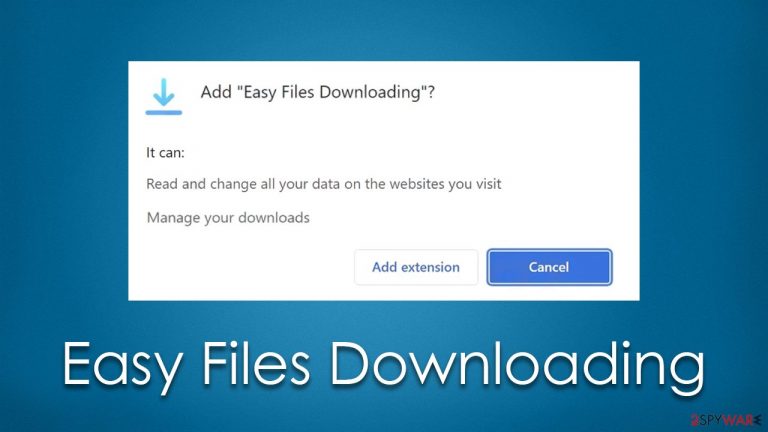
There are millions of extensions available for Google Chrome, Mozilla Firefox, MS Edge, and other browsers. Not only can they make the browsing experience more convenient, but they can also enhance it. Unfortunately, not all add-ons are useful, and some of them are considered potentially unwanted – Easy Files Downloading is that kind of application.
Derived from a software type known as adware, it presents itself as a software download managing tool. Research shows that the app is commonly downloaded unintentionally after a phishing[1] message is encountered online or whenever users download freeware[2] bundles from third-party sources.
Once installed, Easy Files Downloading adware would start its suspicious activities immediately – users can notice that they encounter misleading messages on unknown sites more frequently, and the activity of pop-ups and other types of ads spikes. In the background, the app is also capable of tracking some user information, which can result in privacy issues.
| Name | Easy Files Downloading |
| Type | Adware, potentially unwanted browser extension |
| Distribution | Software bundling, misleading ads, third-party websites |
| Symptoms | Shows intrusive advertisements of dubious nature |
| Risks | Installation of potentially unwanted software, such as browser hijackers; redirects can also lead to other malicious websites, resulting in monetary loss or personal data disclosure to unknown parties |
| Removal | To remove PUPs manually, you can follow our removal guide below. If the unwanted ads do not stop, you should scan your computer with security software |
| Other steps | Delete web caches and other data from your browsers to protect your privacy and prevent information leaks – FortectIntego can quicken this process |
What is Easy Files Downloading adware?
Download managers, generally, can be quite useful, as they allow users to take more control over their downloads, which means they can pause, restart, or resume any download at any time. Unfortunately, these types of applications are often used as advertisement inducers, and the functionality of the app becomes only a secondary objective of its creators.
Adware might reconfigure the web browser and sometimes even change the registry to begin its activities. As a result, people might start seeing that their browsers are taking them via unknown URLs or other paths that are rather unusual. Besides the increased number of regular ads, users might also be more prone to be exposed to phishing messages and even be redirected to fake/malicious websites.
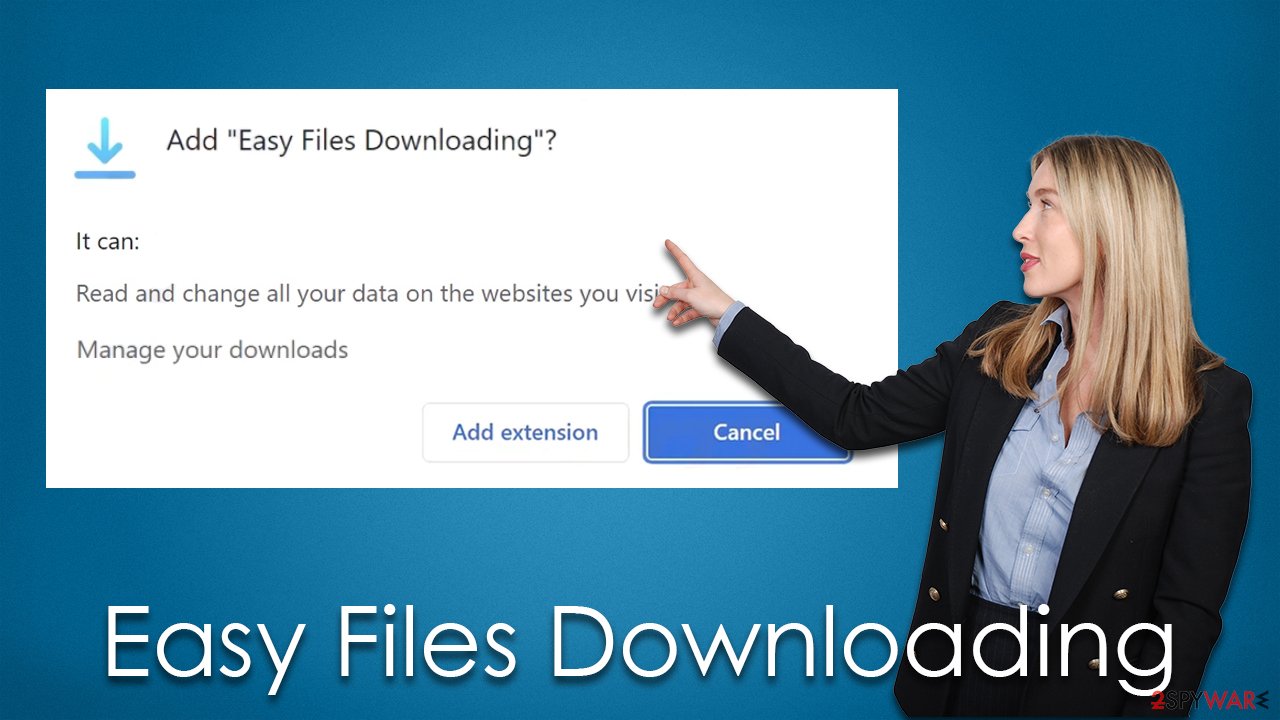
Besides the intrusive and potentially dangerous ads, users' privacy may also be at risk. Just like any other adware-type program, Easy Files Downloading can gather various information whenever users browse the web. The most commonly collected information includes visited websites, clicked links, search queries, location, IP address, etc. While most of this data is considered anonymous, search queries might contain private details. Location trackers may also be considered an intrusion of privacy.
Therefore, if you do not wish to suffer from annoying advertisements and secure your privacy, we recommend you follow the detailed steps below to remove this potentially unwanted application as soon as possible.
Removal steps
Easy Files Downloading adware spreads as a browser extension, which is also its main sphere of operations. It goes without saying that you have to find and eliminate the suspicious extension under the same name from your browser. Below you will find the details on how to perform these steps on various modern browsers.
Before you proceed, we strongly recommend you run a scan with SpyHunter 5Combo Cleaner or Malwarebytes security software to ensure that there are no other malicious apps running in the background. Likewise, anti-malware can be a great help when trying to defend against serious cyber threats, such as ransomware or trojans.
Google Chrome
- Open Google Chrome, click on the Menu (three vertical dots at the top-right corner) and select More tools > Extensions.
- In the newly opened window, you will see all the installed extensions. Uninstall all the suspicious plugins that might be related to the unwanted program by clicking Remove.

Mozilla Firefox
- Open Mozilla Firefox browser and click on the Menu (three horizontal lines at the top-right of the window).
- Select Add-ons.
- In here, select the unwanted plugin and click Remove.

MS Edge
- Open Edge and click select Settings > Extensions.
- Delete unwanted extensions by clicking Remove.

Safari
- Click Safari > Preferences…
- In the new window, pick Extensions.
- Select the unwanted extension and select Uninstall.

After removing the unwanted extension, take your time to clean your browsers, as some components might still remain locally, and continue tracking activities. Likewise, failing to clean your caches at least sometimes might result in increased security risks – for example, cookies[3] might get hijacked by cybercriminals, resulting in personal account compromise.
To avoid all these dangers and ensure that third parties no longer access your data, either reset your browser or remove caches, cookies, and other web data from them. You can employ an automatic solution for this – FortectIntego, which can also serve you an application that can deal with malware-caused damage for you can clean various junk files. If you prefer the manual option, check out the instructions below.
Google Chrome
- Click on Menu and pick Settings.
- Under Privacy and security, select Clear browsing data.
- Select Browsing history, Cookies and other site data, as well as Cached images and files.
- Click Clear data.

Mozilla Firefox
- Click Menu and pick Options.
- Go to Privacy & Security section.
- Scroll down to locate Cookies and Site Data.
- Click on Clear Data…
- Select Cookies and Site Data, as well as Cached Web Content and press Clear.

MS Edge
- Click on Menu and go to Settings.
- Select Privacy and services.
- Under Clear browsing data, pick Choose what to clear.
- Under Time range, pick All time.
- Select Clear now.

Safari
- Click Safari > Clear History…
- From the drop-down menu under Clear, pick all history.
- Confirm with Clear History.

How to avoid adware while browsing the web
There are several ways in which potentially unwanted programs may find their way into users' computers. In the case of Easy Files Downloading adware, some people might think that the app can help them with managing their downloads and installing it. Unfortunately, they would get several side effects along with this installation.
In other cases, users may download it after encountering a misleading message on various suspicious websites. For example, it may be inclined that the application needs to be updated or that some app is missing from the system and is required for one reason or another.
Finally, software bundling is also a very common method for PUP distribution. Thus, whenever you download free programs from third-party sources, always be very careful when following through with the installation procedure. Never rush through steps, decline all the offers on the way, and always pick the Advanced/Custom installation method instead of Recommended/Quick one.
How to prevent from getting adware
Access your website securely from any location
When you work on the domain, site, blog, or different project that requires constant management, content creation, or coding, you may need to connect to the server and content management service more often. The best solution for creating a tighter network could be a dedicated/fixed IP address.
If you make your IP address static and set to your device, you can connect to the CMS from any location and do not create any additional issues for the server or network manager that needs to monitor connections and activities. VPN software providers like Private Internet Access can help you with such settings and offer the option to control the online reputation and manage projects easily from any part of the world.
Recover files after data-affecting malware attacks
While much of the data can be accidentally deleted due to various reasons, malware is one of the main culprits that can cause loss of pictures, documents, videos, and other important files. More serious malware infections lead to significant data loss when your documents, system files, and images get encrypted. In particular, ransomware is is a type of malware that focuses on such functions, so your files become useless without an ability to access them.
Even though there is little to no possibility to recover after file-locking threats, some applications have features for data recovery in the system. In some cases, Data Recovery Pro can also help to recover at least some portion of your data after data-locking virus infection or general cyber infection.
- ^ Phishing attacks. Imperva. Application and data security.
- ^ What Is Freeware?. Lifewire. Tech News, Reviews, Help & How-Tos.
- ^ HTTP cookie. Wikipedia. The free encyclopedia.
