Easy2lock ransomware (Virus Removal Instructions) - Recovery Instructions Included
Easy2lock virus Removal Guide
What is Easy2lock ransomware?
Easy2lock ransomware – a dangerous computer virus that might permanently render your files useless
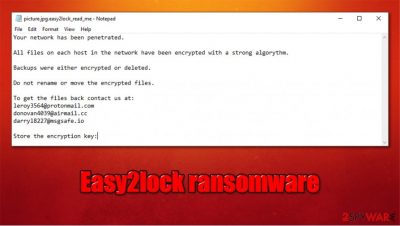
Easy2lock ransomware is a file locking virus that first showed up in early November 2020. Upon entering a Windows computer or a network, it performs various changes in order to run a successful data locking process, executed with a strong, military-grade encryption algorithm. After this process, all pictures, videos, music, documents, databases, and other files receive the .easy2lock extension and can no longer be accessed. Data is essentially not destroyed and needs a uniquely-generated key that is in the possession of the attackers.
After the Easy2lock virus finishes the encryption process, it also delivers several ransom notes. To be precise, each of the files receives an individual text file, the title of which is based on the file's name, e.g., “picture.jpg.easy2lock” file will incorporate a “picture.jpg.easy2lock_read_me” text file. Despite this, the contents remain the same – hackers inform that all files, along with backups, were encrypted and that victims need to email them at leroy3564@protonmail.com, donovan4039@airmail.cc, or darryl8227@msgsafe.io if they want to recover their files.
| Name | Easy2lock ransomware |
|---|---|
| Type | Ransomware, data locking malware, cryptovirus |
| File extension | .easy2lock extension is added to all non-system and non-executable files |
| Ransom note | Virus delivers several ransom notes – one for each file. Example of a ransom note would be [file name].[file extension].easy2lock_read_me |
| Contact | leroy3564@protonmail.com, donovan4039@airmail.cc, or darryl8227@msgsafe.io |
| File Recovery | If no backups are available, recovering data is almost impossible. Nonetheless, we suggest you try the alternative methods that could help you in some cases – we list them below |
| Malware removal | Perform a full system scan with powerful security software, such as SpyHunter 5Combo Cleaner |
| System fix | Malware can seriously tamper with Windows systems, causing errors, crashes, lag, and other stability issues after it is terminated. To remediate the OS and avoid its reinstallation, we recommend scanning it with the FortectIntego repair tool |
Some ransomware tends to delete themselves as soon as the file encryption is over. The virus instead runs an active background process called “Bin,” although its name might vary for every victim. This process guarantees that each of the incoming files would also be encrypted immediately, hence doing so is not advised until Easy2lock ransomware removal is performed. We recommend using SpyHunter 5Combo Cleaner or Malwarebytes for the process.
Easy2lock ransomware does not seem to belong to any previously-known malware family. Nonetheless, judging by the delivered ransom note, it looks like cybercriminals are targeting corporations and businesses instead of regular computer users. It does not mean that the latter can not be infected, however.
While distribution techniques for the Easy2lock virus are still unknown, it is highly likely that the attackers break into the network via Remote Desktop connections that are open to the internet. Alternatively, corporate-targeting malware is also spread via targeted phishing emails.
Before locking files, Easy2lock ransomware first prepares a Windows machine for the process, otherwise, it would be unsuccessful (Windows has an automated backup system called Shadow Copies, although it is usually deleted as soon as the infection penetrates the system). These changes can be crucial to some operating systems, for example, some system files might be damaged. If you noticed significant issues post-infection, we recommend scanning the machine with FortectIntego for an automatic fix.
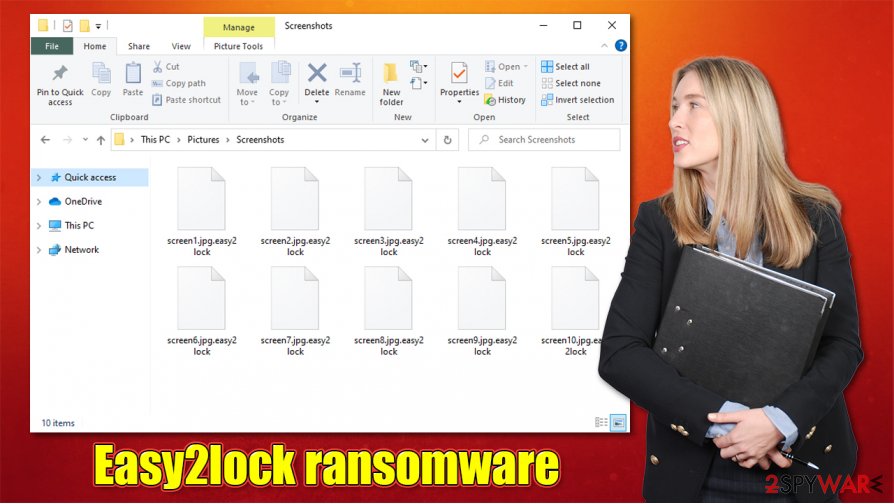
With the encryption complete, the Easy2lock file virus drops several ransom notes, although the message is the same in all of them – it reads:
Your network has been penetrated.
All files on each host in the network have been encrypted with a strong algorythm.
Backups were either encrypted or deleted.
Do not rename or move the encrypted files.
To get the files back contact us at:
leroy3564@protonmail.com
donovan4039@airmail.cc
darryl8227@msgsafe.ioStore the encryption key:
Paying criminals is discouraged by security experts, as the attackers might be very unreliable, and trusting them is very risky. If you pay the ransom, they might take your money and never return the required key. Keep in mind that, even if you remove Easy2lock ransomware, your files will remain locked, so the only working solution would be restoring data from backups.
Protect yourself from ransomware attacks
Cybercriminals are most certainly are keen on using different distribution techniques in order to infect as many victims are possible. However, some actors tend to stick to one delivery method and reach great success; for example, Djvu ransomware variants such as Jdyi or Vpsh are spread exclusively via software cracks. Here are some of the methods that could be used by the attackers:
- Malicious spam email attachments or embedded hyperlinks;
- Malicious links and drive-by downloads;
- Repacked installers;
- Software cracks and pirated programs;
- Software vulnerabilities and exploits, etc.
One of the most important defense mechanisms against all the malware attacks is security software. It must be running at all times and must be updated to the latest version. Keep in mind that anti-malware should also employ real-time protection feature to be effective.
Of course, acting responsible online is just as important – you should keep your software updated, not allow email attachments to run macros, not click on suspicious links, protect your accounts with strong passwords and never leave RDP connections open to the internet.
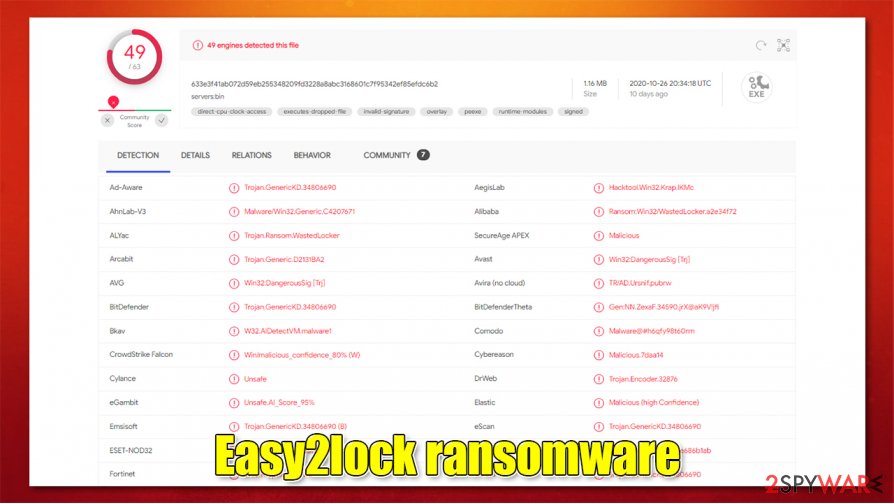
Delete Easy2lock ransomware and only then attempt file recovery
As mentioned above, the Easy2lock files virus runs a background process that encrypts all the incoming files. Malware-related processes are dangerous due to other reasons as well, as they could initiate network connections to remote servers and download other modules or payloads. As a result, malicious actors could be spying on everything you do while using your computer and could steal your banking information or login credentials. Hence, Easy2lock ransomware removal is extremely important.
If you have no backups, do not remove Easy2lock ransomware immediately and make copies of the most important files. Otherwise, you might lose them forever, and even a working decryptor would not help you. To perform malware elimination, employ SpyHunter 5Combo Cleaner, Malwarebytes, or another reliable security application. If required, access Safe Mode with Networking as well – we provide the instructions on how to do that below. After that, use FortectIntego to repair damaged system files.
Finally, restore your data from backups or attempt the process by using alternative methods that might help in some cases. You can find all the details in the recovery section below.
Getting rid of Easy2lock virus. Follow these steps
Manual removal using Safe Mode
If you are unable to use your anti-malware software for some reason, you can utilize Safe Mode with Networking to initiate a full system scan:
Important! →
Manual removal guide might be too complicated for regular computer users. It requires advanced IT knowledge to be performed correctly (if vital system files are removed or damaged, it might result in full Windows compromise), and it also might take hours to complete. Therefore, we highly advise using the automatic method provided above instead.
Step 1. Access Safe Mode with Networking
Manual malware removal should be best performed in the Safe Mode environment.
Windows 7 / Vista / XP
- Click Start > Shutdown > Restart > OK.
- When your computer becomes active, start pressing F8 button (if that does not work, try F2, F12, Del, etc. – it all depends on your motherboard model) multiple times until you see the Advanced Boot Options window.
- Select Safe Mode with Networking from the list.

Windows 10 / Windows 8
- Right-click on Start button and select Settings.

- Scroll down to pick Update & Security.

- On the left side of the window, pick Recovery.
- Now scroll down to find Advanced Startup section.
- Click Restart now.

- Select Troubleshoot.

- Go to Advanced options.

- Select Startup Settings.

- Press Restart.
- Now press 5 or click 5) Enable Safe Mode with Networking.

Step 2. Shut down suspicious processes
Windows Task Manager is a useful tool that shows all the processes running in the background. If malware is running a process, you need to shut it down:
- Press Ctrl + Shift + Esc on your keyboard to open Windows Task Manager.
- Click on More details.

- Scroll down to Background processes section, and look for anything suspicious.
- Right-click and select Open file location.

- Go back to the process, right-click and pick End Task.

- Delete the contents of the malicious folder.
Step 3. Check program Startup
- Press Ctrl + Shift + Esc on your keyboard to open Windows Task Manager.
- Go to Startup tab.
- Right-click on the suspicious program and pick Disable.

Step 4. Delete virus files
Malware-related files can be found in various places within your computer. Here are instructions that could help you find them:
- Type in Disk Cleanup in Windows search and press Enter.

- Select the drive you want to clean (C: is your main drive by default and is likely to be the one that has malicious files in).
- Scroll through the Files to delete list and select the following:
Temporary Internet Files
Downloads
Recycle Bin
Temporary files - Pick Clean up system files.

- You can also look for other malicious files hidden in the following folders (type these entries in Windows Search and press Enter):
%AppData%
%LocalAppData%
%ProgramData%
%WinDir%
After you are finished, reboot the PC in normal mode.
Remove Easy2lock using System Restore
System Restore is one of the methods that could be used to delete the infection:
-
Step 1: Reboot your computer to Safe Mode with Command Prompt
Windows 7 / Vista / XP- Click Start → Shutdown → Restart → OK.
- When your computer becomes active, start pressing F8 multiple times until you see the Advanced Boot Options window.
-
Select Command Prompt from the list

Windows 10 / Windows 8- Press the Power button at the Windows login screen. Now press and hold Shift, which is on your keyboard, and click Restart..
- Now select Troubleshoot → Advanced options → Startup Settings and finally press Restart.
-
Once your computer becomes active, select Enable Safe Mode with Command Prompt in Startup Settings window.

-
Step 2: Restore your system files and settings
-
Once the Command Prompt window shows up, enter cd restore and click Enter.

-
Now type rstrui.exe and press Enter again..

-
When a new window shows up, click Next and select your restore point that is prior the infiltration of Easy2lock. After doing that, click Next.


-
Now click Yes to start system restore.

-
Once the Command Prompt window shows up, enter cd restore and click Enter.
Bonus: Recover your data
Guide which is presented above is supposed to help you remove Easy2lock from your computer. To recover your encrypted files, we recommend using a detailed guide prepared by 2-spyware.com security experts.If your files are encrypted by Easy2lock, you can use several methods to restore them:
Data Recovery Pro could be your solution
This tool might be able to help some victims to retrieve working copies of files from the hard drive.
- Download Data Recovery Pro;
- Follow the steps of Data Recovery Setup and install the program on your computer;
- Launch it and scan your computer for files encrypted by Easy2lock ransomware;
- Restore them.
Make use of Windows Previous Versions
In some cases, you could be able to recover files one-by-one.
- Find an encrypted file you need to restore and right-click on it;
- Select “Properties” and go to “Previous versions” tab;
- Here, check each of available copies of the file in “Folder versions”. You should select the version you want to recover and click “Restore”.
ShadowExplorer might be of use
If malware failed to delete Shadow Copies, ShadowExplorer is one of the best tools to use for .easy2lock file recovery.
- Download Shadow Explorer (http://shadowexplorer.com/);
- Follow a Shadow Explorer Setup Wizard and install this application on your computer;
- Launch the program and go through the drop down menu on the top left corner to select the disk of your encrypted data. Check what folders are there;
- Right-click on the folder you want to restore and select “Export”. You can also select where you want it to be stored.
No decryptor is currently available
Finally, you should always think about the protection of crypto-ransomwares. In order to protect your computer from Easy2lock and other ransomwares, use a reputable anti-spyware, such as FortectIntego, SpyHunter 5Combo Cleaner or Malwarebytes
How to prevent from getting ransomware
Protect your privacy – employ a VPN
There are several ways how to make your online time more private – you can access an incognito tab. However, there is no secret that even in this mode, you are tracked for advertising purposes. There is a way to add an extra layer of protection and create a completely anonymous web browsing practice with the help of Private Internet Access VPN. This software reroutes traffic through different servers, thus leaving your IP address and geolocation in disguise. Besides, it is based on a strict no-log policy, meaning that no data will be recorded, leaked, and available for both first and third parties. The combination of a secure web browser and Private Internet Access VPN will let you browse the Internet without a feeling of being spied or targeted by criminals.
No backups? No problem. Use a data recovery tool
If you wonder how data loss can occur, you should not look any further for answers – human errors, malware attacks, hardware failures, power cuts, natural disasters, or even simple negligence. In some cases, lost files are extremely important, and many straight out panic when such an unfortunate course of events happen. Due to this, you should always ensure that you prepare proper data backups on a regular basis.
If you were caught by surprise and did not have any backups to restore your files from, not everything is lost. Data Recovery Pro is one of the leading file recovery solutions you can find on the market – it is likely to restore even lost emails or data located on an external device.





















