EasyDocMerge Toolbar (Removal Guide) - Tutorial
EasyDocMerge Toolbar Removal Guide
What is EasyDocMerge Toolbar?
EasyDocMerge Toolbar – a questionable extension that offers to merge documents and convert files
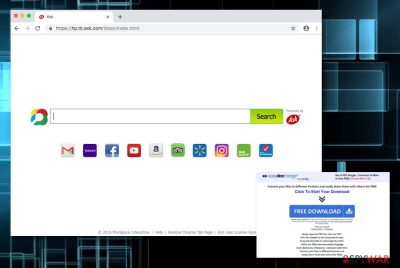
EasyDocMerge Toolbar, created by Mindspark Interactive,[1] is one of those toolbars that has been produced to popularize Ask search and make people visit affiliate websites. That's, of course, is initiated for one very simple reason – to generate advertising revenue. Therefore, you should think twice if you really need EasyDocMerge Toolbar. Even though it promises to “Merge separate PDF files into one PDF with this simple-to-use and powerful tool. Drag and drop files to rearrange the order” and provide other handy services, it may also perform additional tasks behind your back. Once installed on the targeted web browser such as Google Chrome, Mozilla Firefox, Internet Explorer, Microsoft Edge, or Safari, the suspicious object might alter settings and change the infected browser's homepage, new tab URL, and search engine directories to home.tb.ask.com.
Although EasyDocMerge Toolbar virus has its official promotion website, a widely known marketing technique (namely “bundling”[2]) is used for spreading it around the Internet. In fact, this rogue file converting extension has been categorized as a potentially unwanted program (PUP) because it tends to spread as an attachment of other freeware, which is why it commonly appears on computers without being noticed.
| Name | EasyDocMerge Toolbar |
|---|---|
| Program type | System tool |
| Search engine | home.tb.ask.com |
| “Useful features” | File converting, document merging, fast access to popular websites |
| Changes | Suspicious changes are spotted in the homepage, search engine, and new tab URL of the web browsers |
| Appearance | Questionable content is often brought together with other programs |
| Prevention | Use Custom/Advanced configuration for controlling your downloads |
| Removal tips | FortectIntego can help you to perform the removal of this tool quickly |
Besides, once installed it rushes to set Ask as a default start page, search provider, and a new tab window. Although it is a legitimate search provider, corruption of the web browser's settings behind the user's back is not fair. Also, the new search engine with EasyDoxMerge Toolbar alongside can display sponsored content during your browsing.
In other words, you may start receiving sponsored links within search results and sponsored ads on each page you visit. That's because Ask is very likely to be affected by third parties that may try to popularize unpopular web pages. Thus, in order to prevent exposing your computer to various unfamiliar web pages, use neither the EasyDocMerge Toolbar, nor the search engine.
Not to mention, EasyDocMerge Toolbar is also blamed for recording users' search terms, websites accessed, clicks, and similar information. However, our security experts have noticed that it may also gather IP address, PC's location, email address, and similar information that you may not be willing to share. Thus, weigh all pluses and minuses of this toolbar and decide whether it's worth using it or not.
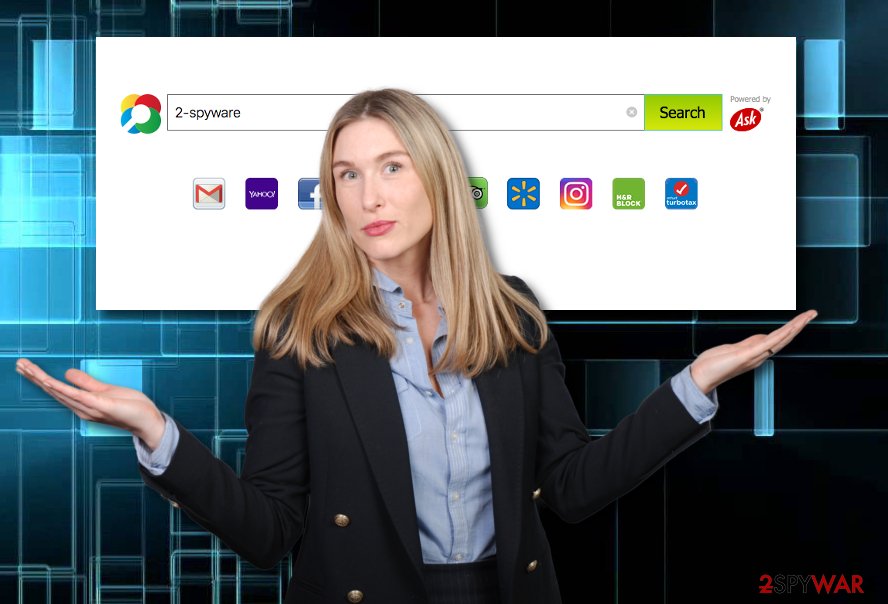
In case you have already decided to remove EasyDocMerge Toolbar from Chrome and other web browsers, you can find the manual guide at the end of the article. For easier and more effective elimination, chose to run a computer program such as FortectIntego or SpyHunter 5Combo Cleaner. However, feel free to pick any other reliable software if you are likely to.
You need to know that EasyDocMerge Toolbar removal is a necessary process if you want to reverse all changes that were made to your web browsers. Also, by removing the suspicious component you will avoid questionable and even potentially dangerous redirecting activities through which you can be taken to infectious web pages.
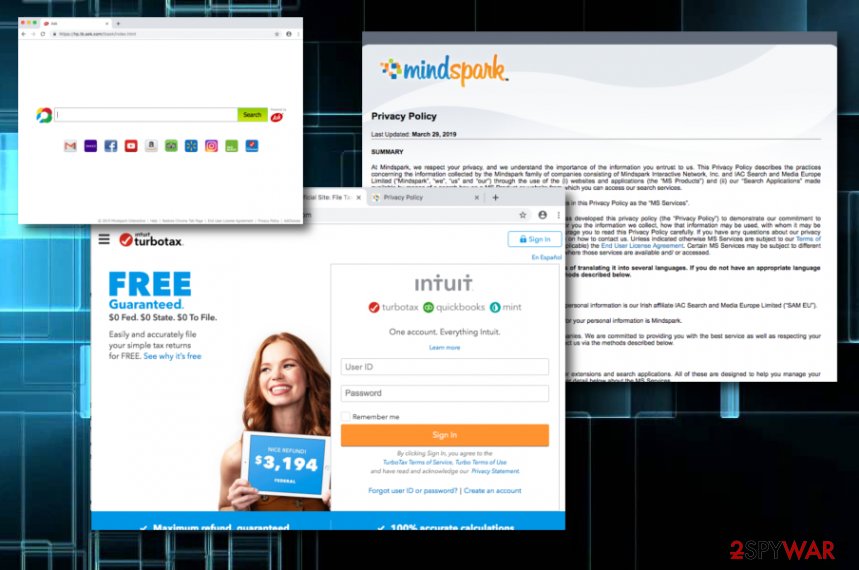
Distribution techniques of EasyDocMerge Toolbar
The developer of this toolbar keeps developing thematic toolbars and spreading them using various techniques. Each of them offers different services. However, they share one common task – to promote Ask search. Even more, most of them tend to spread bundled with other freeware.
Consequently, if you tend to install free software without paying much attention to its installation process, you may not only end up with an unwanted toolbar, for instance, EasyDocMerge Toolbar, BigGameCountdown Toolbar, MyWebFace toolbar, etc. or another unwanted application.
To prevent this from happening, you should carefully monitor the entire freeware's installation process and uncheck ticks saying that you agree to install EasyDocMerge Toolbar or any of its clones. Besides, do not agree with the modification of DNS settings of your browser. Finally, in order to see 'optional downloads', don't forget to select Advanced/Custom installation mode.
Recently, the developer of this program contacted us asking us to remove this post from 2-spyware.com website. We believe that we shouldn't do that as long as programs that we offer for the removal of EasyDocMerge Toolbar can detect it and help users to remove it from the system. As it is mentioned under each of download buttons, we ARE affiliated with these anti-malware programs, and while some of them are free, others can remove a virus only after purchasing them. These mentions fully fulfill each of the requirements of FTC.
Nevertheless, we have recently decided to make a revision of this and other posts that are related to this developer. We claim that all of them are described properly.
Other spreading techniques of potentially unwanted programs
According to cybersecurity experts from Virusai.lt,[3] potentially unwanted content often is delivered throughout bundled freeware or shareware, however, this is not the only distribution method. Suspicious components can enter the computer system and various devices throughout suspicious networks and websites also.
Preventing stealth installation of rogue programs and their “helper objects” is possible. It all depends on the user's will to take precautionary measures such as keeping a distance from peer-to-peer networks,[4] avoiding to click on questionable-looking content, for example, advertising posts, secondary downloading links, and other types of hyperlinks.
For additional protection, an anti-malware or antivirus tool will do the job. This type of software is capable of scanning the entire computer system and searching for suspicious content in various locations of the machine. Not only that these programs offer system scans but they also include threat protection, bombard alerts when entering potentially dangerous pages, and many other beneficial features.
Remove EasyDocMerge Toolbar from your operating system and browsers
If you spot suspicious content on your Windows or Mac machine, you need to get rid of it to ensure the highest level of computer optimization possible. For EasyDocMerge Toolbar removal, you should clean not only your Windows or Mac operating systems but also your web browser applications such as Google Chrome, Mozilla Firefox, Microsoft Edge, Internet Explorer, and Safari.
You can remove EasyDocMerge Toolbar virus by using your own effort and skills or you can get a reliable anti-malware tool[5] that will complete the entire job for you. For the first elimination method, you can scroll down and you will find some instructing steps that will allow cleaning your entire computer. Talking about automatical removal, you can install our suggested tools or find another one which will suit your needs.
You may remove virus damage with a help of FortectIntego. SpyHunter 5Combo Cleaner and Malwarebytes are recommended to detect potentially unwanted programs and viruses with all their files and registry entries that are related to them.
Getting rid of EasyDocMerge Toolbar. Follow these steps
Uninstall from Windows
Refresh your entire Windows computer and operating system to get rid of all suspicious-looking processes and content. Use these instructions for a clearer view of the method:
Instructions for Windows 10/8 machines:
- Enter Control Panel into Windows search box and hit Enter or click on the search result.
- Under Programs, select Uninstall a program.

- From the list, find the entry of the suspicious program.
- Right-click on the application and select Uninstall.
- If User Account Control shows up, click Yes.
- Wait till uninstallation process is complete and click OK.

If you are Windows 7/XP user, proceed with the following instructions:
- Click on Windows Start > Control Panel located on the right pane (if you are Windows XP user, click on Add/Remove Programs).
- In Control Panel, select Programs > Uninstall a program.

- Pick the unwanted application by clicking on it once.
- At the top, click Uninstall/Change.
- In the confirmation prompt, pick Yes.
- Click OK once the removal process is finished.
Delete from macOS
Clean your Mac machine from suspicious content that might have been brought by the potentially unwanted program. To succeed in this process, try out the following guide:
Remove items from Applications folder:
- From the menu bar, select Go > Applications.
- In the Applications folder, look for all related entries.
- Click on the app and drag it to Trash (or right-click and pick Move to Trash)

To fully remove an unwanted app, you need to access Application Support, LaunchAgents, and LaunchDaemons folders and delete relevant files:
- Select Go > Go to Folder.
- Enter /Library/Application Support and click Go or press Enter.
- In the Application Support folder, look for any dubious entries and then delete them.
- Now enter /Library/LaunchAgents and /Library/LaunchDaemons folders the same way and terminate all the related .plist files.

Remove from Microsoft Edge
With the help of the below-given steps you can easily refresh and clean your Microsoft Edge web browser application:
Delete unwanted extensions from MS Edge:
- Select Menu (three horizontal dots at the top-right of the browser window) and pick Extensions.
- From the list, pick the extension and click on the Gear icon.
- Click on Uninstall at the bottom.

Clear cookies and other browser data:
- Click on the Menu (three horizontal dots at the top-right of the browser window) and select Privacy & security.
- Under Clear browsing data, pick Choose what to clear.
- Select everything (apart from passwords, although you might want to include Media licenses as well, if applicable) and click on Clear.

Restore new tab and homepage settings:
- Click the menu icon and choose Settings.
- Then find On startup section.
- Click Disable if you found any suspicious domain.
Reset MS Edge if the above steps did not work:
- Press on Ctrl + Shift + Esc to open Task Manager.
- Click on More details arrow at the bottom of the window.
- Select Details tab.
- Now scroll down and locate every entry with Microsoft Edge name in it. Right-click on each of them and select End Task to stop MS Edge from running.

If this solution failed to help you, you need to use an advanced Edge reset method. Note that you need to backup your data before proceeding.
- Find the following folder on your computer: C:\\Users\\%username%\\AppData\\Local\\Packages\\Microsoft.MicrosoftEdge_8wekyb3d8bbwe.
- Press Ctrl + A on your keyboard to select all folders.
- Right-click on them and pick Delete

- Now right-click on the Start button and pick Windows PowerShell (Admin).
- When the new window opens, copy and paste the following command, and then press Enter:
Get-AppXPackage -AllUsers -Name Microsoft.MicrosoftEdge | Foreach {Add-AppxPackage -DisableDevelopmentMode -Register “$($_.InstallLocation)\\AppXManifest.xml” -Verbose

Instructions for Chromium-based Edge
Delete extensions from MS Edge (Chromium):
- Open Edge and click select Settings > Extensions.
- Delete unwanted extensions by clicking Remove.

Clear cache and site data:
- Click on Menu and go to Settings.
- Select Privacy, search and services.
- Under Clear browsing data, pick Choose what to clear.
- Under Time range, pick All time.
- Select Clear now.

Reset Chromium-based MS Edge:
- Click on Menu and select Settings.
- On the left side, pick Reset settings.
- Select Restore settings to their default values.
- Confirm with Reset.

Remove from Mozilla Firefox (FF)
Erase all potentially unwanted content and “helper objects” from Mozilla Firefox web browser. If you need some help with the process, use the following guide:
Remove dangerous extensions:
- Open Mozilla Firefox browser and click on the Menu (three horizontal lines at the top-right of the window).
- Select Add-ons.
- In here, select unwanted plugin and click Remove.

Reset the homepage:
- Click three horizontal lines at the top right corner to open the menu.
- Choose Options.
- Under Home options, enter your preferred site that will open every time you newly open the Mozilla Firefox.
Clear cookies and site data:
- Click Menu and pick Settings.
- Go to Privacy & Security section.
- Scroll down to locate Cookies and Site Data.
- Click on Clear Data…
- Select Cookies and Site Data, as well as Cached Web Content and press Clear.

Reset Mozilla Firefox
If clearing the browser as explained above did not help, reset Mozilla Firefox:
- Open Mozilla Firefox browser and click the Menu.
- Go to Help and then choose Troubleshooting Information.

- Under Give Firefox a tune up section, click on Refresh Firefox…
- Once the pop-up shows up, confirm the action by pressing on Refresh Firefox.

Remove from Google Chrome
If Google Chrome got hijacked by the EasyDocMerge Toolbar, you can get rid of all questionable content and changes by following the below-provided guidelines:
Delete malicious extensions from Google Chrome:
- Open Google Chrome, click on the Menu (three vertical dots at the top-right corner) and select More tools > Extensions.
- In the newly opened window, you will see all the installed extensions. Uninstall all the suspicious plugins that might be related to the unwanted program by clicking Remove.

Clear cache and web data from Chrome:
- Click on Menu and pick Settings.
- Under Privacy and security, select Clear browsing data.
- Select Browsing history, Cookies and other site data, as well as Cached images and files.
- Click Clear data.

Change your homepage:
- Click menu and choose Settings.
- Look for a suspicious site in the On startup section.
- Click on Open a specific or set of pages and click on three dots to find the Remove option.
Reset Google Chrome:
If the previous methods did not help you, reset Google Chrome to eliminate all the unwanted components:
- Click on Menu and select Settings.
- In the Settings, scroll down and click Advanced.
- Scroll down and locate Reset and clean up section.
- Now click Restore settings to their original defaults.
- Confirm with Reset settings.

Delete from Safari
Reverse all changes in Safari that have been performed by the suspicious toolbar by using these instructions:
Remove unwanted extensions from Safari:
- Click Safari > Preferences…
- In the new window, pick Extensions.
- Select the unwanted extension and select Uninstall.

Clear cookies and other website data from Safari:
- Click Safari > Clear History…
- From the drop-down menu under Clear, pick all history.
- Confirm with Clear History.

Reset Safari if the above-mentioned steps did not help you:
- Click Safari > Preferences…
- Go to Advanced tab.
- Tick the Show Develop menu in menu bar.
- From the menu bar, click Develop, and then select Empty Caches.

After uninstalling this potentially unwanted program (PUP) and fixing each of your web browsers, we recommend you to scan your PC system with a reputable anti-spyware. This will help you to get rid of EasyDocMerge Toolbar registry traces and will also identify related parasites or possible malware infections on your computer. For that you can use our top-rated malware remover: FortectIntego, SpyHunter 5Combo Cleaner or Malwarebytes.
How to prevent from getting system tools
Access your website securely from any location
When you work on the domain, site, blog, or different project that requires constant management, content creation, or coding, you may need to connect to the server and content management service more often. The best solution for creating a tighter network could be a dedicated/fixed IP address.
If you make your IP address static and set to your device, you can connect to the CMS from any location and do not create any additional issues for the server or network manager that needs to monitor connections and activities. VPN software providers like Private Internet Access can help you with such settings and offer the option to control the online reputation and manage projects easily from any part of the world.
Recover files after data-affecting malware attacks
While much of the data can be accidentally deleted due to various reasons, malware is one of the main culprits that can cause loss of pictures, documents, videos, and other important files. More serious malware infections lead to significant data loss when your documents, system files, and images get encrypted. In particular, ransomware is is a type of malware that focuses on such functions, so your files become useless without an ability to access them.
Even though there is little to no possibility to recover after file-locking threats, some applications have features for data recovery in the system. In some cases, Data Recovery Pro can also help to recover at least some portion of your data after data-locking virus infection or general cyber infection.
- ^ Mindspark Interactive Network. Wikipedia. The free encyclopedia.
- ^ Margaret Rouse. Bundling. Search Security. Tech Target.
- ^ Virusai.lt. Virusai. Spyware news.
- ^ Peer-To-Peer Network (P2P Network). Techopedia. Tech terms and definitions.
- ^ Forrest Stroud. Anti-malware. Webopedia. Relavant terms.























