Ejm-search.com virus (Virus Removal Instructions) - Tutorial
Ejm-search.com virus Removal Guide
What is Ejm-search.com virus?
What can I expect from Ejm-search.com virus?
Ejm-search.com virus is a potentially unwanted application that is capable of hijacking web browsers. For this reason, it is classified as a browser hijacker. This program pretends to be a legitimate, “sleek, intuitive, and powerful” search engine. Just like well-known search tools, this one also suggests looking for the information in Web, Image, Video and News categories. However, taking this offer is not recommended. Ejm-search.com browser hijacker might alter search results and include sponsored links. Thus, you might be tricked to visited third-party website, and it will benefit the owners of this tool. Developers generate pay-per-click[1] revenue. Hence, when you browse through irrelevant, misleading or potentially dangerous websites, you let creators make some money. This search engine does not use a database from the popular search providers, such as Google or Yahoo. It uses its own algorithm; thus, it allows creators to mess up with search results. What is more, some computer users report bothersome Ejm-search.com redirect problems. This app might initiate sudden redirects to various promotional websites. Sadly, you can never be sure where one or another Ejm-search.com redirect might lead. Thus, if you want to avoid a visit to the harmful website,[2] you should not use this tool.
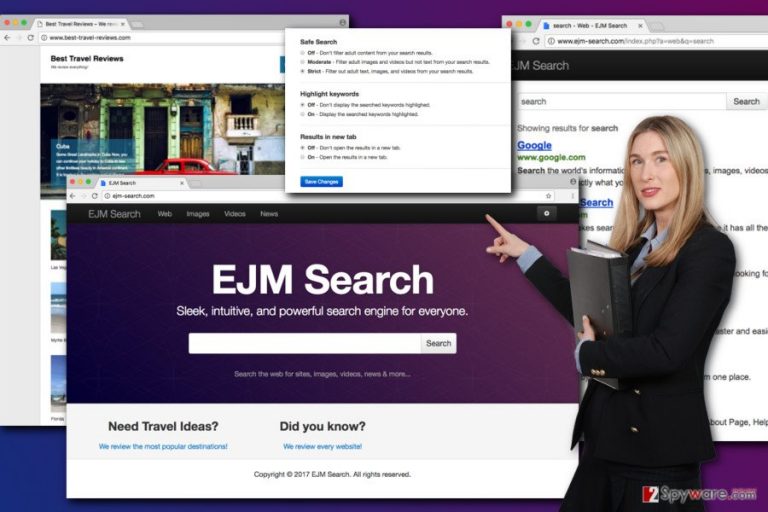
After the infiltration, Ejm-search.com virus might replace affected browser’s homepage and default search engine. Nevertheless, it might stop users from getting rid of this tool easily; it allows making few customizations related to the usage of this tool. This search engine offers a safe search option that allows filtering adult content and has a function that allows highlighting search keywords. What is more, the main page of the website suggests visiting two questionable Internet sites. The first one offers to read travel reviews, and the second one suggests reading site reviews. Maybe, for some users these features seem handy; however, we believe that instead of these useless links developers should have included Privacy Policy,[3] Terms of Use[4] or EULA.[5] The fact that these documents are not provided should encourage you to remove Ejm-search.com ASAP. These official documents inform about such important issues as data tracking, information sharing with third-parties, and installation of third-party tools. Thus, using this tool, you might put your privacy at risk and lose some personal details. If you want to avoid that, scan your computer with FortectIntego and perform automatic Ejm-search.com removal.
How can I get infected with the browser hijacker virus?
Users can face Ejm-search.com hijack anytime they install new programs downloaded from the various online sources such as P2P networks, torrents or unknown download websites. Developers of potentially unwanted programs use deceptive software marketing technique called “bundling.” This method allows adding browser hijacker as an optional component in the software package. When you download and install a necessary program, you need to check wether it’s a package or not. You can do that by choosing Advanced/Custom installation settings. If you find the list third-party tools or pre-selected statement saying that you agree to make ejm-search.com (EJM Search) your default search engine, you must deselect these entries. Bear in mind that Quick or Standard installation wizards do not offer this possibility and install all third-party apps by default.
How can I remove Ejm-search.com search engine from my browser?
In order to set your preferred homepage and search engine, you need to remove browser hijacker from the computer. Ejm-search.com removal can be performed either manually or automatically. If you decide to chose the first method, be aware that you need to identify and delete all suspicious entries that might have appeared on your PC and browsers after the hijack. Our prepared instructions will help you to do that. However, if you are interested in a quick and simple way to remove Ejm-search.com, opt for the automatic elimination. This method requires installing an anti-malware program and scanning the system. Your preferred tool will investigate and fix detected issues for you.
You may remove virus damage with a help of FortectIntego. SpyHunter 5Combo Cleaner and Malwarebytes are recommended to detect potentially unwanted programs and viruses with all their files and registry entries that are related to them.
Getting rid of Ejm-search.com virus. Follow these steps
Uninstall from Windows
The illustrated instructions will help you to delete the Ejm-search.com virus entirely from the system. Please be careful and do not leave any hijacker-related components. They might initiate re-hijack.
Instructions for Windows 10/8 machines:
- Enter Control Panel into Windows search box and hit Enter or click on the search result.
- Under Programs, select Uninstall a program.

- From the list, find the entry of the suspicious program.
- Right-click on the application and select Uninstall.
- If User Account Control shows up, click Yes.
- Wait till uninstallation process is complete and click OK.

If you are Windows 7/XP user, proceed with the following instructions:
- Click on Windows Start > Control Panel located on the right pane (if you are Windows XP user, click on Add/Remove Programs).
- In Control Panel, select Programs > Uninstall a program.

- Pick the unwanted application by clicking on it once.
- At the top, click Uninstall/Change.
- In the confirmation prompt, pick Yes.
- Click OK once the removal process is finished.
Delete from macOS
Browser hijackers mostly aim at Windows OS users. Though, if you are one of the unlucky Mac owners who has just encountered the Ejm-search.com hijack, please follow the steps below to fix this problem.
Remove items from Applications folder:
- From the menu bar, select Go > Applications.
- In the Applications folder, look for all related entries.
- Click on the app and drag it to Trash (or right-click and pick Move to Trash)

To fully remove an unwanted app, you need to access Application Support, LaunchAgents, and LaunchDaemons folders and delete relevant files:
- Select Go > Go to Folder.
- Enter /Library/Application Support and click Go or press Enter.
- In the Application Support folder, look for any dubious entries and then delete them.
- Now enter /Library/LaunchAgents and /Library/LaunchDaemons folders the same way and terminate all the related .plist files.

Remove from Microsoft Edge
If your computer has been infected with Ejm-search.com virus, you need to remove questionable extensions from Microsoft Edge and reset the browser.
Delete unwanted extensions from MS Edge:
- Select Menu (three horizontal dots at the top-right of the browser window) and pick Extensions.
- From the list, pick the extension and click on the Gear icon.
- Click on Uninstall at the bottom.

Clear cookies and other browser data:
- Click on the Menu (three horizontal dots at the top-right of the browser window) and select Privacy & security.
- Under Clear browsing data, pick Choose what to clear.
- Select everything (apart from passwords, although you might want to include Media licenses as well, if applicable) and click on Clear.

Restore new tab and homepage settings:
- Click the menu icon and choose Settings.
- Then find On startup section.
- Click Disable if you found any suspicious domain.
Reset MS Edge if the above steps did not work:
- Press on Ctrl + Shift + Esc to open Task Manager.
- Click on More details arrow at the bottom of the window.
- Select Details tab.
- Now scroll down and locate every entry with Microsoft Edge name in it. Right-click on each of them and select End Task to stop MS Edge from running.

If this solution failed to help you, you need to use an advanced Edge reset method. Note that you need to backup your data before proceeding.
- Find the following folder on your computer: C:\\Users\\%username%\\AppData\\Local\\Packages\\Microsoft.MicrosoftEdge_8wekyb3d8bbwe.
- Press Ctrl + A on your keyboard to select all folders.
- Right-click on them and pick Delete

- Now right-click on the Start button and pick Windows PowerShell (Admin).
- When the new window opens, copy and paste the following command, and then press Enter:
Get-AppXPackage -AllUsers -Name Microsoft.MicrosoftEdge | Foreach {Add-AppxPackage -DisableDevelopmentMode -Register “$($_.InstallLocation)\\AppXManifest.xml” -Verbose

Instructions for Chromium-based Edge
Delete extensions from MS Edge (Chromium):
- Open Edge and click select Settings > Extensions.
- Delete unwanted extensions by clicking Remove.

Clear cache and site data:
- Click on Menu and go to Settings.
- Select Privacy, search and services.
- Under Clear browsing data, pick Choose what to clear.
- Under Time range, pick All time.
- Select Clear now.

Reset Chromium-based MS Edge:
- Click on Menu and select Settings.
- On the left side, pick Reset settings.
- Select Restore settings to their default values.
- Confirm with Reset.

Remove from Mozilla Firefox (FF)
Sort the list of Mozilla’s extensions by the installation date. If you see suspicious and unknown entries, uninstall them all. Then, reset browser’s settings as shown below.
Remove dangerous extensions:
- Open Mozilla Firefox browser and click on the Menu (three horizontal lines at the top-right of the window).
- Select Add-ons.
- In here, select unwanted plugin and click Remove.

Reset the homepage:
- Click three horizontal lines at the top right corner to open the menu.
- Choose Options.
- Under Home options, enter your preferred site that will open every time you newly open the Mozilla Firefox.
Clear cookies and site data:
- Click Menu and pick Settings.
- Go to Privacy & Security section.
- Scroll down to locate Cookies and Site Data.
- Click on Clear Data…
- Select Cookies and Site Data, as well as Cached Web Content and press Clear.

Reset Mozilla Firefox
If clearing the browser as explained above did not help, reset Mozilla Firefox:
- Open Mozilla Firefox browser and click the Menu.
- Go to Help and then choose Troubleshooting Information.

- Under Give Firefox a tune up section, click on Refresh Firefox…
- Once the pop-up shows up, confirm the action by pressing on Refresh Firefox.

Remove from Google Chrome
Make sure that Ejm-search.com hijacker hasn’t installed any third-party extensions, plugins or add-ons. Then, reset Chrome’s settings as shown below. It’s the only way to prevent from re-hijack.
Delete malicious extensions from Google Chrome:
- Open Google Chrome, click on the Menu (three vertical dots at the top-right corner) and select More tools > Extensions.
- In the newly opened window, you will see all the installed extensions. Uninstall all the suspicious plugins that might be related to the unwanted program by clicking Remove.

Clear cache and web data from Chrome:
- Click on Menu and pick Settings.
- Under Privacy and security, select Clear browsing data.
- Select Browsing history, Cookies and other site data, as well as Cached images and files.
- Click Clear data.

Change your homepage:
- Click menu and choose Settings.
- Look for a suspicious site in the On startup section.
- Click on Open a specific or set of pages and click on three dots to find the Remove option.
Reset Google Chrome:
If the previous methods did not help you, reset Google Chrome to eliminate all the unwanted components:
- Click on Menu and select Settings.
- In the Settings, scroll down and click Advanced.
- Scroll down and locate Reset and clean up section.
- Now click Restore settings to their original defaults.
- Confirm with Reset settings.

Delete from Safari
Follow the instructions below to reset Safari after the hijack. Also, you need to remove all unknown browser extensions or other tools as well.
Remove unwanted extensions from Safari:
- Click Safari > Preferences…
- In the new window, pick Extensions.
- Select the unwanted extension and select Uninstall.

Clear cookies and other website data from Safari:
- Click Safari > Clear History…
- From the drop-down menu under Clear, pick all history.
- Confirm with Clear History.

Reset Safari if the above-mentioned steps did not help you:
- Click Safari > Preferences…
- Go to Advanced tab.
- Tick the Show Develop menu in menu bar.
- From the menu bar, click Develop, and then select Empty Caches.

After uninstalling this potentially unwanted program (PUP) and fixing each of your web browsers, we recommend you to scan your PC system with a reputable anti-spyware. This will help you to get rid of Ejm-search.com registry traces and will also identify related parasites or possible malware infections on your computer. For that you can use our top-rated malware remover: FortectIntego, SpyHunter 5Combo Cleaner or Malwarebytes.
How to prevent from getting stealing programs
Choose a proper web browser and improve your safety with a VPN tool
Online spying has got momentum in recent years and people are getting more and more interested in how to protect their privacy online. One of the basic means to add a layer of security – choose the most private and secure web browser. Although web browsers can't grant full privacy protection and security, some of them are much better at sandboxing, HTTPS upgrading, active content blocking, tracking blocking, phishing protection, and similar privacy-oriented features. However, if you want true anonymity, we suggest you employ a powerful Private Internet Access VPN – it can encrypt all the traffic that comes and goes out of your computer, preventing tracking completely.
Lost your files? Use data recovery software
While some files located on any computer are replaceable or useless, others can be extremely valuable. Family photos, work documents, school projects – these are types of files that we don't want to lose. Unfortunately, there are many ways how unexpected data loss can occur: power cuts, Blue Screen of Death errors, hardware failures, crypto-malware attack, or even accidental deletion.
To ensure that all the files remain intact, you should prepare regular data backups. You can choose cloud-based or physical copies you could restore from later in case of a disaster. If your backups were lost as well or you never bothered to prepare any, Data Recovery Pro can be your only hope to retrieve your invaluable files.
- ^ Pay-per-click. Wikipedia. The free encyclopedia.
- ^ Dan Raywood. One in three people believe that all websites are equally dangerous. IT News. The website delivers today's top technology stories and breaking IT news.
- ^ Margaret Rouse. Privacy Policy. TechTarget. Includes tips, webcasts, and other advice in a variety of focused enterprise technology channels.
- ^ Oliver Herzfeld. Are Website Terms Of Use Enforceable?. Forbes. Business and financial news.
- ^ End-User License Agreement (EULA). Techopedia. Where IT and Business Meet.
