Ekati ransomware (Virus Removal Guide) - Bonus: Decryption Steps
Ekati virus Removal Guide
What is Ekati ransomware?
Ekati ransomware is the demonstration malware that shows how the encryption processes and ransomware attack works
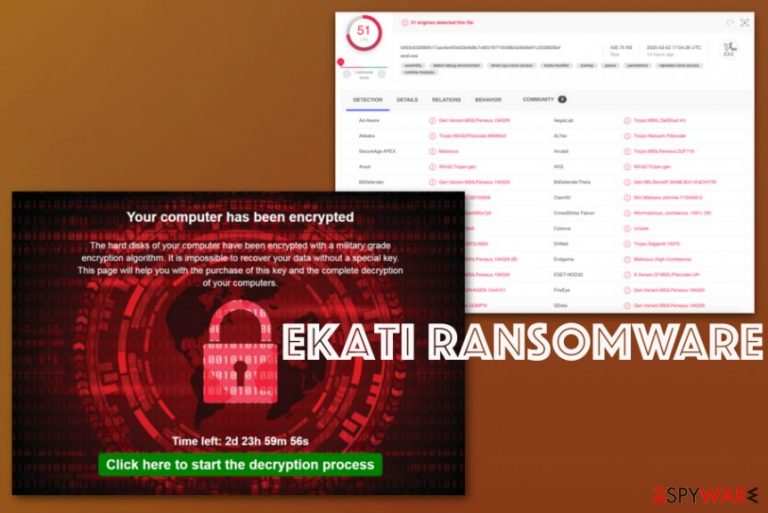
| Name | Ekati ransomware |
|---|---|
| Type | Demonstrational ransomware |
| Distribution | This is a demonstration tool, so it cannot get distributed as malware, but common ways of spreading cryptovirus include spam email attachments, pirated software and trojans or malware designed to spread serious threats around |
| File markers | .encrypt or .encrypted should have been added on every file affected by the file-locking threat |
| Encryption | AES encryption algorithm[1] is demonstrated as the one in use for the file locking procedure |
| Ransom note | message.html file is the one that gets set as a desktop wallpaper or placed in various folders for the victim to see and read |
| Elimination | Ekati ransomware removal, if needed, can be performed with anti-malware tools and security programs that manage to find all malware-associated files and applications that can affect the machine |
| Repair | Unfortunately, malware like this can also access crucial parts of the computer and damage files, functions, folders on the system to affect the persistence of the virus and control the detection. You should get a PC repair tool like FortectIntego for the purpose of cleaning the virus damage and fixing affected files |
Ekati ransomware is the demonstrational tool that shows how virus encrypts data using the AES algorithm and then displays the ransom-free message that has a link to possible decryption. During the test, encryption was not added, but it may mark affected files using .encrypt or .encrypted extensions.
If the Ekati ransomware virus acts as the proper cryptocurrency-extortion based threat, it shows email, buyback message, or may have few versions, get updates. It was spotted in the second half of February, but later on, researchers confirmed that this is a demo tool from malware experts, not the criminal-made threat.
Ekati ransomware reveals details about encryption on the program window that displays a countdown for the time left to pay and informs victim about the encryption process with the following text:
Your computer has been encrypted
The hard disks of your computer have been encrypted with a military grade encryption algorithm. It is impossible to recover your data without a special key.
This page will help you with the purchase of this key and the complete decryption of your computers.
Time left: 2d 23h 59m 56s
Click here to start the decryption process
Ekati ransomware loads additional files on the machine besides this direct message for victims: ekati.exe, ekati6482.exe, redback.jpg. Also, various registry entries and executed commands appear on the machine. Besides the encryption process, ransomware can affect and even damage your computer significantly. 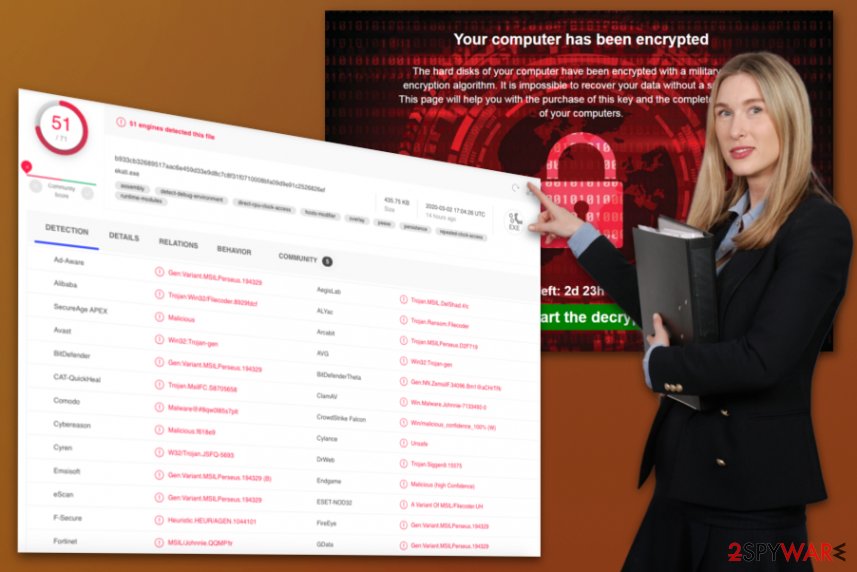
Ekati ransomware removal is needed when you can be sure that anti-malware tools detect[2] the threat and find possible malicious activities on the system. Such anti-malware programs can indicate the threats and clean them off of the machine for you without causing additional damage.
Of course, for files affected by the encryption processes, you need either the official Ekati ransomware decryption tool or reliable data backups. AV tools can only remove the virus from your device, for malware damage and encoded files, you need to get another program or rely on a different method.
As for Ekati ransomware virus damage, you can repair those registries, system files, and similar parts of the device with a professional system optimizer or cleaner tool like FortectIntego. This is how you ensure that the virus is not going to damage the system further. As for decryption and file recovery – go to the bottom of the guide where additional data restoring features are listed. 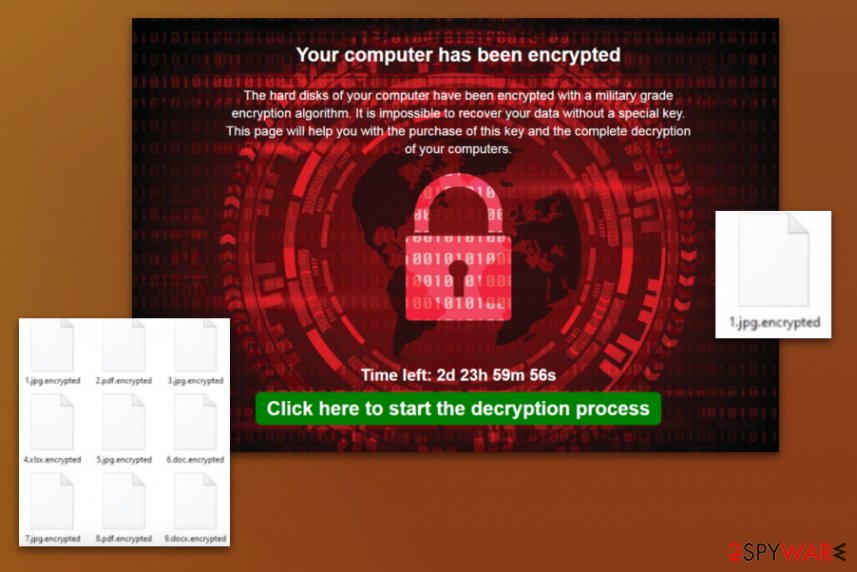
The payload of malware gets dropped from malspam and software packages
Malicious script for ransomware can get initiated via payload dropper – the particular virus that is designed to infiltrate cryptovirus on the machine as a secondary payload. A virus can also get distributed with the help of spam email campaigns,[3] during which script is hidden of the malware as files attached to legitimate-looking email notifications.
Such emails may pose as financial information from services, shopping sites, other pages, shipping companies, so you don't bat an eye when you see order information, confirmation, or invoice files attached. However, those Microsoft files contain malicious macros, the parts that once enabled triggers the drop of the malware.
To avoid these instances, you should pay close attention to details, senders of those emails, and red flags like grammar mistakes, typos, or suspicious links, company names, and services. Delete any emails that create suspicion for you or notifications that you haven't expected to get.
Clean the machine from traces of malware and Ekati ransomware
You may not get affected by this Ekati ransomware virus since it is not a particular malware that gets delivered on targeted devices. However, you should know how to get rid of the cryptovirus if you ever encounter anything like this.
The first thing that you need to note is that Ekati ransomware removal cannot happen manually. The virus is a persistent threat that can renew its services and even encrypt files the second time or run additional processes. When the machine gets scanned using SpyHunter 5Combo Cleaner or Malwarebytes various malware-related applications and files can get detected and eliminated from the machine fully.
When you remove Ekati ransomware this way, you can be sure that the machine has been properly cleaned. Unfortunately, for other places that malware affects, you need FortectIntego because this system repair tool can find and fix ransomware affected entries, system functions, and so on.
Getting rid of Ekati virus. Follow these steps
Manual removal using Safe Mode
Reboot the machine in Safe Mode with Networking and then run the AV tool for a proper Ekati ransomware elimination
Important! →
Manual removal guide might be too complicated for regular computer users. It requires advanced IT knowledge to be performed correctly (if vital system files are removed or damaged, it might result in full Windows compromise), and it also might take hours to complete. Therefore, we highly advise using the automatic method provided above instead.
Step 1. Access Safe Mode with Networking
Manual malware removal should be best performed in the Safe Mode environment.
Windows 7 / Vista / XP
- Click Start > Shutdown > Restart > OK.
- When your computer becomes active, start pressing F8 button (if that does not work, try F2, F12, Del, etc. – it all depends on your motherboard model) multiple times until you see the Advanced Boot Options window.
- Select Safe Mode with Networking from the list.

Windows 10 / Windows 8
- Right-click on Start button and select Settings.

- Scroll down to pick Update & Security.

- On the left side of the window, pick Recovery.
- Now scroll down to find Advanced Startup section.
- Click Restart now.

- Select Troubleshoot.

- Go to Advanced options.

- Select Startup Settings.

- Press Restart.
- Now press 5 or click 5) Enable Safe Mode with Networking.

Step 2. Shut down suspicious processes
Windows Task Manager is a useful tool that shows all the processes running in the background. If malware is running a process, you need to shut it down:
- Press Ctrl + Shift + Esc on your keyboard to open Windows Task Manager.
- Click on More details.

- Scroll down to Background processes section, and look for anything suspicious.
- Right-click and select Open file location.

- Go back to the process, right-click and pick End Task.

- Delete the contents of the malicious folder.
Step 3. Check program Startup
- Press Ctrl + Shift + Esc on your keyboard to open Windows Task Manager.
- Go to Startup tab.
- Right-click on the suspicious program and pick Disable.

Step 4. Delete virus files
Malware-related files can be found in various places within your computer. Here are instructions that could help you find them:
- Type in Disk Cleanup in Windows search and press Enter.

- Select the drive you want to clean (C: is your main drive by default and is likely to be the one that has malicious files in).
- Scroll through the Files to delete list and select the following:
Temporary Internet Files
Downloads
Recycle Bin
Temporary files - Pick Clean up system files.

- You can also look for other malicious files hidden in the following folders (type these entries in Windows Search and press Enter):
%AppData%
%LocalAppData%
%ProgramData%
%WinDir%
After you are finished, reboot the PC in normal mode.
Remove Ekati using System Restore
System Restore is another feature that can be used for virus termination because it manages to recover the machine in a previous state
-
Step 1: Reboot your computer to Safe Mode with Command Prompt
Windows 7 / Vista / XP- Click Start → Shutdown → Restart → OK.
- When your computer becomes active, start pressing F8 multiple times until you see the Advanced Boot Options window.
-
Select Command Prompt from the list

Windows 10 / Windows 8- Press the Power button at the Windows login screen. Now press and hold Shift, which is on your keyboard, and click Restart..
- Now select Troubleshoot → Advanced options → Startup Settings and finally press Restart.
-
Once your computer becomes active, select Enable Safe Mode with Command Prompt in Startup Settings window.

-
Step 2: Restore your system files and settings
-
Once the Command Prompt window shows up, enter cd restore and click Enter.

-
Now type rstrui.exe and press Enter again..

-
When a new window shows up, click Next and select your restore point that is prior the infiltration of Ekati. After doing that, click Next.


-
Now click Yes to start system restore.

-
Once the Command Prompt window shows up, enter cd restore and click Enter.
Bonus: Recover your data
Guide which is presented above is supposed to help you remove Ekati from your computer. To recover your encrypted files, we recommend using a detailed guide prepared by 2-spyware.com security experts.If your files are encrypted by Ekati, you can use several methods to restore them:
Data Recovery Pro is the program that can restore files after ransomware attack
When Ekati ransomware locks files and makes them useless, Data Recovery Pro can be an alternate method when you don't have the needed data backups
- Download Data Recovery Pro;
- Follow the steps of Data Recovery Setup and install the program on your computer;
- Launch it and scan your computer for files encrypted by Ekati ransomware;
- Restore them.
Windows Previous Versions feature for individual file recovery
When System Restore gets enabled in advance, you can rely on Windows Previous Versions and recover files encrypted by the Ekati ransomware
- Find an encrypted file you need to restore and right-click on it;
- Select “Properties” and go to “Previous versions” tab;
- Here, check each of available copies of the file in “Folder versions”. You should select the version you want to recover and click “Restore”.
ShadowExplorer is working for encrypted files
When Ekati ransomware is not affecting particular Shadow Volume Copies, you can use ShadowExplorer and restore files
- Download Shadow Explorer (http://shadowexplorer.com/);
- Follow a Shadow Explorer Setup Wizard and install this application on your computer;
- Launch the program and go through the drop down menu on the top left corner to select the disk of your encrypted data. Check what folders are there;
- Right-click on the folder you want to restore and select “Export”. You can also select where you want it to be stored.
Decryption for Ekati ransomware is not available
Finally, you should always think about the protection of crypto-ransomwares. In order to protect your computer from Ekati and other ransomwares, use a reputable anti-spyware, such as FortectIntego, SpyHunter 5Combo Cleaner or Malwarebytes
How to prevent from getting ransomware
Stream videos without limitations, no matter where you are
There are multiple parties that could find out almost anything about you by checking your online activity. While this is highly unlikely, advertisers and tech companies are constantly tracking you online. The first step to privacy should be a secure browser that focuses on tracker reduction to a minimum.
Even if you employ a secure browser, you will not be able to access websites that are restricted due to local government laws or other reasons. In other words, you may not be able to stream Disney+ or US-based Netflix in some countries. To bypass these restrictions, you can employ a powerful Private Internet Access VPN, which provides dedicated servers for torrenting and streaming, not slowing you down in the process.
Data backups are important – recover your lost files
Ransomware is one of the biggest threats to personal data. Once it is executed on a machine, it launches a sophisticated encryption algorithm that locks all your files, although it does not destroy them. The most common misconception is that anti-malware software can return files to their previous states. This is not true, however, and data remains locked after the malicious payload is deleted.
While regular data backups are the only secure method to recover your files after a ransomware attack, tools such as Data Recovery Pro can also be effective and restore at least some of your lost data.
- ^ Advanced encryption standard. Wikipedia. The free encyclopedia.
- ^ Ekati detection rate. VirusTotal. Online malware scanner.
- ^ Lindsey O'Donnell. Sextortion Emails Force Payment via GandCrab Ransomware. Threatpost. The first stop for security news.







