El Polocker ransomware / virus (Removal Instructions)
El Polocker virus Removal Guide
What is El Polocker ransomware virus?
Why should you be careful not to get infected with El Polocker?
By today’s standards, El Polocker virus is a relatively old infection. It has been around for over a year now, and its creators are not willing to terminate its distribution. Otherwise called Los Pollos Hermanos, this virus seems to be based on a famous TV show “Breaking Bad.” Nevertheless, apart from the references to this show, this ransomware is no different to other viruses of the same category, though it seems to be targeted specifically to the Australian computer users. The virus enters the computers deceptively, and once it is there, it immediately activates and starts the system scan. During the scan, the virus looks for specific documents (the main working files, mostly) and locks them using AES encryption. The key to this data called seckeys.DONOTDELETE is also placed on the computer, but unfortunately, it is put through the RSA encryption, so the victims have no access to it either. Consequently, the data can only be bought out from the ransomware creators, who are the only ones to hold the master key. In their ransom note, the hackers demand around $450 USD. Even though the virus may feature familiar themes and even cause a smile, collaborating with the cyber criminals is the last thing we recommend doing. It is much safer to simply remove El Polocker from the infected computer and try to recover your data some other way. If you want to eliminate the virus without causing additional damage to the infected system, you should use professional antivirus software, such as FortectIntego.
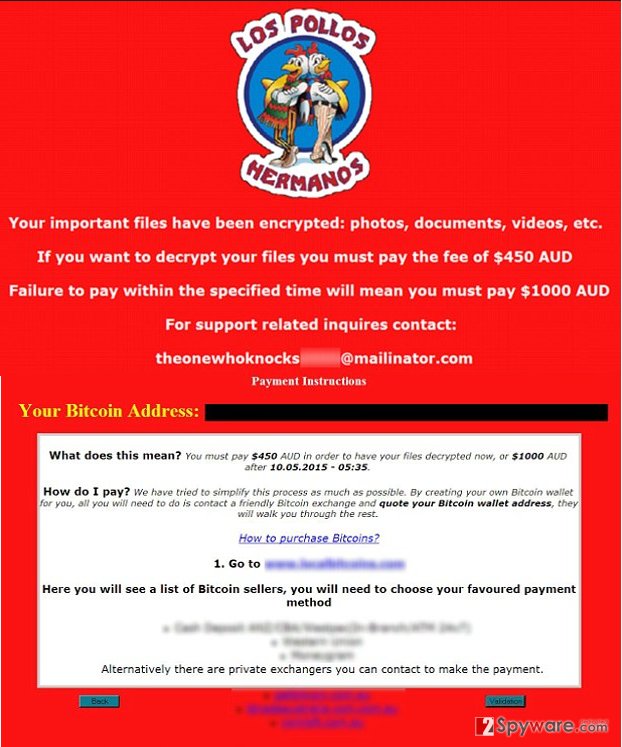
Talking more about how El-Polocker works, it is important to mention that when it is done scanning the computer, it appends .HA3 extension to every encrypted file. Sadly, the victims usually notice the infection when the virus is spread through all of the folders, and there is little that can be done about it. By this time, the virus probably has already deleted the shadow volume copies, disabled the System Restore and terminated the Windows Automatic Startup Repair function. What it is especially worrying is that the virus may also encrypt data on open network shares, regardless of whether they are mapped or not. That is why it is especially important to protect not only the device itself but the network as well. In case the virus already managed to find its way to your computer, or you suspect you might have accidentally downloaded it on your device, you should be quick to take action at once. But before you go, we suggest reading through the El Polocker removal tips provided at the end of this article.
How can you recognize this virus?
As we have already mentioned, once the El Polocker takes over the computer, the hijack will be evident from the ransom note and unusual file extensions added to the encrypted files. But there are some signs of potential threat you can look for before the infection actually hits. Ransomware viruses often travel through deceptive email attachments and El-Polocker is not an exception. The virus can reach your Inbox as a DHL penalty notice, supposedly informing about some unpaid fees. The email contains an attached DropBox link to a Zip file. This file actually contains a malicious PowerShell script which activates the virus. If you have recently downloaded anything similar on your device, scan your computer with some reliable antivirus software for the sake of the safety of your files. Nevertheless, despite all the safety precautions, you should always make additional copies of your most important files and store them on some external drive.
Tips on El Polocker removal and file recovery:
It is only natural that when the users get infected with a ransomware virus, file recovery becomes their main priority. However, what should be taken into consideration first, is the El Polocker removal. It is very important to eliminate the virus and it additional components because as long as it stays on the computer, your data will be at a high risk. There are two methods that can be used to remove El Polocker from your computer. The already mentioned automatic one which employs antivirus utilities for the virus elimination and the manual approach. The instructions for the manual elimination are presented at the end of this article, though it should only be used in case your antivirus is struggling to initiate the system scan. Otherwise, we always recommend opting for a professional software rather than trying to fight the virus yourself.
Getting rid of El Polocker virus. Follow these steps
Manual removal using Safe Mode
Important! →
Manual removal guide might be too complicated for regular computer users. It requires advanced IT knowledge to be performed correctly (if vital system files are removed or damaged, it might result in full Windows compromise), and it also might take hours to complete. Therefore, we highly advise using the automatic method provided above instead.
Step 1. Access Safe Mode with Networking
Manual malware removal should be best performed in the Safe Mode environment.
Windows 7 / Vista / XP
- Click Start > Shutdown > Restart > OK.
- When your computer becomes active, start pressing F8 button (if that does not work, try F2, F12, Del, etc. – it all depends on your motherboard model) multiple times until you see the Advanced Boot Options window.
- Select Safe Mode with Networking from the list.

Windows 10 / Windows 8
- Right-click on Start button and select Settings.

- Scroll down to pick Update & Security.

- On the left side of the window, pick Recovery.
- Now scroll down to find Advanced Startup section.
- Click Restart now.

- Select Troubleshoot.

- Go to Advanced options.

- Select Startup Settings.

- Press Restart.
- Now press 5 or click 5) Enable Safe Mode with Networking.

Step 2. Shut down suspicious processes
Windows Task Manager is a useful tool that shows all the processes running in the background. If malware is running a process, you need to shut it down:
- Press Ctrl + Shift + Esc on your keyboard to open Windows Task Manager.
- Click on More details.

- Scroll down to Background processes section, and look for anything suspicious.
- Right-click and select Open file location.

- Go back to the process, right-click and pick End Task.

- Delete the contents of the malicious folder.
Step 3. Check program Startup
- Press Ctrl + Shift + Esc on your keyboard to open Windows Task Manager.
- Go to Startup tab.
- Right-click on the suspicious program and pick Disable.

Step 4. Delete virus files
Malware-related files can be found in various places within your computer. Here are instructions that could help you find them:
- Type in Disk Cleanup in Windows search and press Enter.

- Select the drive you want to clean (C: is your main drive by default and is likely to be the one that has malicious files in).
- Scroll through the Files to delete list and select the following:
Temporary Internet Files
Downloads
Recycle Bin
Temporary files - Pick Clean up system files.

- You can also look for other malicious files hidden in the following folders (type these entries in Windows Search and press Enter):
%AppData%
%LocalAppData%
%ProgramData%
%WinDir%
After you are finished, reboot the PC in normal mode.
Remove El Polocker using System Restore
-
Step 1: Reboot your computer to Safe Mode with Command Prompt
Windows 7 / Vista / XP- Click Start → Shutdown → Restart → OK.
- When your computer becomes active, start pressing F8 multiple times until you see the Advanced Boot Options window.
-
Select Command Prompt from the list

Windows 10 / Windows 8- Press the Power button at the Windows login screen. Now press and hold Shift, which is on your keyboard, and click Restart..
- Now select Troubleshoot → Advanced options → Startup Settings and finally press Restart.
-
Once your computer becomes active, select Enable Safe Mode with Command Prompt in Startup Settings window.

-
Step 2: Restore your system files and settings
-
Once the Command Prompt window shows up, enter cd restore and click Enter.

-
Now type rstrui.exe and press Enter again..

-
When a new window shows up, click Next and select your restore point that is prior the infiltration of El Polocker. After doing that, click Next.


-
Now click Yes to start system restore.

-
Once the Command Prompt window shows up, enter cd restore and click Enter.
Finally, you should always think about the protection of crypto-ransomwares. In order to protect your computer from El Polocker and other ransomwares, use a reputable anti-spyware, such as FortectIntego, SpyHunter 5Combo Cleaner or Malwarebytes
How to prevent from getting ransomware
Protect your privacy – employ a VPN
There are several ways how to make your online time more private – you can access an incognito tab. However, there is no secret that even in this mode, you are tracked for advertising purposes. There is a way to add an extra layer of protection and create a completely anonymous web browsing practice with the help of Private Internet Access VPN. This software reroutes traffic through different servers, thus leaving your IP address and geolocation in disguise. Besides, it is based on a strict no-log policy, meaning that no data will be recorded, leaked, and available for both first and third parties. The combination of a secure web browser and Private Internet Access VPN will let you browse the Internet without a feeling of being spied or targeted by criminals.
No backups? No problem. Use a data recovery tool
If you wonder how data loss can occur, you should not look any further for answers – human errors, malware attacks, hardware failures, power cuts, natural disasters, or even simple negligence. In some cases, lost files are extremely important, and many straight out panic when such an unfortunate course of events happen. Due to this, you should always ensure that you prepare proper data backups on a regular basis.
If you were caught by surprise and did not have any backups to restore your files from, not everything is lost. Data Recovery Pro is one of the leading file recovery solutions you can find on the market – it is likely to restore even lost emails or data located on an external device.







