Eliaho (Virus Removal Guide) - Free Instructions
Eliaho Removal Guide
What is Eliaho?
Eliaho is a dubious application designed to distribute additional PUPs
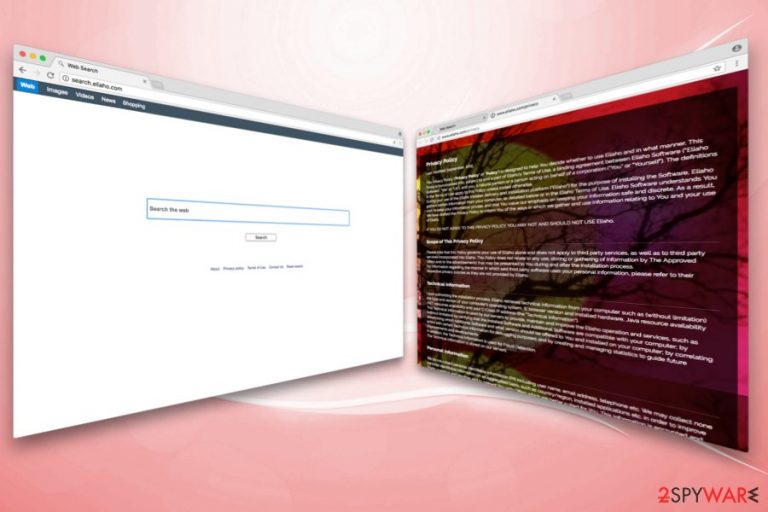
Eliaho is presented as a legitimate application that is used to optimize the download and installation of third-party software. As soon as this dubious app infiltrates users’ machines (it typically happens via software bundling), the homepage, new tab URL and a search engine is altered to hxxp://search.eliaho.com. From that point of time, Eliaho acts as a browser hijacker.[1]
| SUMMARY | |
| Name | Eliaho |
|---|---|
| Type | Browser hijacker/adware |
| Advertised as | Delivery and installation platform |
| Main dangers | Malware installation, personal data leakage, etc. |
| Symptoms | Altered browser settings, intrusive ads and redirects, etc. |
| Distribution | Software bundling |
| Elimination | Download and install FortectIntego. Otherwise you can check our manual removal guide below |
The altered startup page looks very simple, resembling a typical search engine, such as google.com or bing.com. It is not a coincidence as developers of Eliaho make users believe that their application is just as useful or even better than legitimate search engines. However, users frequently get nothing but frustration from unending advertisements, redirects, the slowdown of the browser, etc.
Search.eliaho.com developers have one goal – to monetize on the hijacker by exposing users to various affiliated content. This way, pay-per-click revenue is generated. The advertisement content is displayed intrusively so that the websites of low popularity gain traffic and boost their sales. To stop this activity, you have to remove Eliaho entirely.
Search.eliaho.com hijack can affect your machine if many different ways:
- Altered browser settings are impossible to revert unless the hijacker is uninstalled. Some websites are also unattainable, such as preferred homepage or security websites;
- Intrusive adverts can pop up at any time, even if the browser is closed. Some of these ads can lead to legitimate sites, while others might link users with scam or phishing domains;
- Redirects often occur while browsing the internet. These rerouting tendencies are probably the most dangerous aspect of the hijacker, as it can bring victims to hacked[2] or malware-infested websites;
- Additional components, such as toolbars, browser extensions, optimization tools might be inserted directly into Google Chrome, Internet Explorer, Mozilla Firefox, Safari or another browser;
- Background processes (such as PUP communication with an external server to display ads) can significantly slow down the PC and/or browser;
- Non-personally identifiable information may be collected and shared with third parties for marketing purposes.
Eliaho virus can also offer additional third-party apps while managing your downloads. Typically, these programs are useless (such as adware which would insert even more advertisements into your browser) and bring no benefit to a regular user.
Security experts[3] concluded that there is no need to have third-party apps installed for software installation. It can be done manually – which is always a good idea because this allows users to opt out of third-party apps, while Eliaho does the opposite.
To conclude, you should not delay Eliaho removal from your machine. You can use reputable security software for a quick elimination, or check our guide below this article.
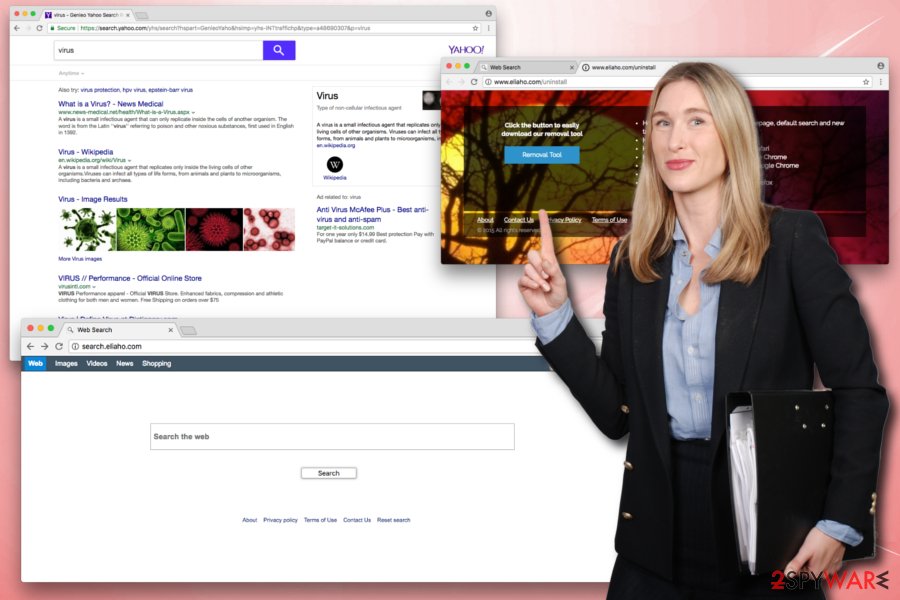
Software bundling allows freeware authors to spread PUPs
Regular computer users are typically not careful when it comes to their virtual and computer safety. PUPs, while not dangerous, can still bring other infections quite easily and also annoy the user on a daily basis. Therefore, it is essential to know how to avoid unwanted applications on your machine.
Follow these simple tips, and you will bypass unwanted programs:
- Download apps from legitimate sources and avoid third-party websites;
- Do not click on pop-ups that come out of nowhere (fake updates, bogus software installation);
- When installing free software from the internet, make sure you pick Advanced or Custom installation mode instead of
- Recommended or Quick one, despite the developer recommendations;
- When prompted whether you want to install additional components, such as add-ons, toolbars, media players, PDF creators or similar, decline by removing all the check marks;
Eliaho removal steps
Even though Eliaho is not a dangerous infection, it can compromise your computer safety it not taken care of fast. Therefore, you should remove Search.eliaho.com either manually or automatically as soon as possible.
Eliaho removal can be performed using our illustrated guide below this article. However, we advise staying away from this method if you are not that computer-savvy individual. Besides, completing all steps might take a lot of time, since all the components of the hijacker need to be removed manually.
We recommend removing Eliaho virus using powerful security software. This process only takes a few minutes and can protect you from infections in the future.
You may remove virus damage with a help of FortectIntego. SpyHunter 5Combo Cleaner and Malwarebytes are recommended to detect potentially unwanted programs and viruses with all their files and registry entries that are related to them.
Getting rid of Eliaho. Follow these steps
Uninstall from Windows
Instructions for Windows 10/8 machines:
- Enter Control Panel into Windows search box and hit Enter or click on the search result.
- Under Programs, select Uninstall a program.

- From the list, find the entry of the suspicious program.
- Right-click on the application and select Uninstall.
- If User Account Control shows up, click Yes.
- Wait till uninstallation process is complete and click OK.

If you are Windows 7/XP user, proceed with the following instructions:
- Click on Windows Start > Control Panel located on the right pane (if you are Windows XP user, click on Add/Remove Programs).
- In Control Panel, select Programs > Uninstall a program.

- Pick the unwanted application by clicking on it once.
- At the top, click Uninstall/Change.
- In the confirmation prompt, pick Yes.
- Click OK once the removal process is finished.
Delete from macOS
To uninstall Eliaho from Mac OS, follow these steps:
Remove items from Applications folder:
- From the menu bar, select Go > Applications.
- In the Applications folder, look for all related entries.
- Click on the app and drag it to Trash (or right-click and pick Move to Trash)

To fully remove an unwanted app, you need to access Application Support, LaunchAgents, and LaunchDaemons folders and delete relevant files:
- Select Go > Go to Folder.
- Enter /Library/Application Support and click Go or press Enter.
- In the Application Support folder, look for any dubious entries and then delete them.
- Now enter /Library/LaunchAgents and /Library/LaunchDaemons folders the same way and terminate all the related .plist files.

Remove from Microsoft Edge
Delete unwanted extensions from MS Edge:
- Select Menu (three horizontal dots at the top-right of the browser window) and pick Extensions.
- From the list, pick the extension and click on the Gear icon.
- Click on Uninstall at the bottom.

Clear cookies and other browser data:
- Click on the Menu (three horizontal dots at the top-right of the browser window) and select Privacy & security.
- Under Clear browsing data, pick Choose what to clear.
- Select everything (apart from passwords, although you might want to include Media licenses as well, if applicable) and click on Clear.

Restore new tab and homepage settings:
- Click the menu icon and choose Settings.
- Then find On startup section.
- Click Disable if you found any suspicious domain.
Reset MS Edge if the above steps did not work:
- Press on Ctrl + Shift + Esc to open Task Manager.
- Click on More details arrow at the bottom of the window.
- Select Details tab.
- Now scroll down and locate every entry with Microsoft Edge name in it. Right-click on each of them and select End Task to stop MS Edge from running.

If this solution failed to help you, you need to use an advanced Edge reset method. Note that you need to backup your data before proceeding.
- Find the following folder on your computer: C:\\Users\\%username%\\AppData\\Local\\Packages\\Microsoft.MicrosoftEdge_8wekyb3d8bbwe.
- Press Ctrl + A on your keyboard to select all folders.
- Right-click on them and pick Delete

- Now right-click on the Start button and pick Windows PowerShell (Admin).
- When the new window opens, copy and paste the following command, and then press Enter:
Get-AppXPackage -AllUsers -Name Microsoft.MicrosoftEdge | Foreach {Add-AppxPackage -DisableDevelopmentMode -Register “$($_.InstallLocation)\\AppXManifest.xml” -Verbose

Instructions for Chromium-based Edge
Delete extensions from MS Edge (Chromium):
- Open Edge and click select Settings > Extensions.
- Delete unwanted extensions by clicking Remove.

Clear cache and site data:
- Click on Menu and go to Settings.
- Select Privacy, search and services.
- Under Clear browsing data, pick Choose what to clear.
- Under Time range, pick All time.
- Select Clear now.

Reset Chromium-based MS Edge:
- Click on Menu and select Settings.
- On the left side, pick Reset settings.
- Select Restore settings to their default values.
- Confirm with Reset.

Remove from Mozilla Firefox (FF)
Remove dangerous extensions:
- Open Mozilla Firefox browser and click on the Menu (three horizontal lines at the top-right of the window).
- Select Add-ons.
- In here, select unwanted plugin and click Remove.

Reset the homepage:
- Click three horizontal lines at the top right corner to open the menu.
- Choose Options.
- Under Home options, enter your preferred site that will open every time you newly open the Mozilla Firefox.
Clear cookies and site data:
- Click Menu and pick Settings.
- Go to Privacy & Security section.
- Scroll down to locate Cookies and Site Data.
- Click on Clear Data…
- Select Cookies and Site Data, as well as Cached Web Content and press Clear.

Reset Mozilla Firefox
If clearing the browser as explained above did not help, reset Mozilla Firefox:
- Open Mozilla Firefox browser and click the Menu.
- Go to Help and then choose Troubleshooting Information.

- Under Give Firefox a tune up section, click on Refresh Firefox…
- Once the pop-up shows up, confirm the action by pressing on Refresh Firefox.

Remove from Google Chrome
Reset Google Chrome settings right after all the PUPs are eliminated:
Delete malicious extensions from Google Chrome:
- Open Google Chrome, click on the Menu (three vertical dots at the top-right corner) and select More tools > Extensions.
- In the newly opened window, you will see all the installed extensions. Uninstall all the suspicious plugins that might be related to the unwanted program by clicking Remove.

Clear cache and web data from Chrome:
- Click on Menu and pick Settings.
- Under Privacy and security, select Clear browsing data.
- Select Browsing history, Cookies and other site data, as well as Cached images and files.
- Click Clear data.

Change your homepage:
- Click menu and choose Settings.
- Look for a suspicious site in the On startup section.
- Click on Open a specific or set of pages and click on three dots to find the Remove option.
Reset Google Chrome:
If the previous methods did not help you, reset Google Chrome to eliminate all the unwanted components:
- Click on Menu and select Settings.
- In the Settings, scroll down and click Advanced.
- Scroll down and locate Reset and clean up section.
- Now click Restore settings to their original defaults.
- Confirm with Reset settings.

Delete from Safari
Remove unwanted extensions from Safari:
- Click Safari > Preferences…
- In the new window, pick Extensions.
- Select the unwanted extension and select Uninstall.

Clear cookies and other website data from Safari:
- Click Safari > Clear History…
- From the drop-down menu under Clear, pick all history.
- Confirm with Clear History.

Reset Safari if the above-mentioned steps did not help you:
- Click Safari > Preferences…
- Go to Advanced tab.
- Tick the Show Develop menu in menu bar.
- From the menu bar, click Develop, and then select Empty Caches.

After uninstalling this potentially unwanted program (PUP) and fixing each of your web browsers, we recommend you to scan your PC system with a reputable anti-spyware. This will help you to get rid of Eliaho registry traces and will also identify related parasites or possible malware infections on your computer. For that you can use our top-rated malware remover: FortectIntego, SpyHunter 5Combo Cleaner or Malwarebytes.
How to prevent from getting stealing programs
Choose a proper web browser and improve your safety with a VPN tool
Online spying has got momentum in recent years and people are getting more and more interested in how to protect their privacy online. One of the basic means to add a layer of security – choose the most private and secure web browser. Although web browsers can't grant full privacy protection and security, some of them are much better at sandboxing, HTTPS upgrading, active content blocking, tracking blocking, phishing protection, and similar privacy-oriented features. However, if you want true anonymity, we suggest you employ a powerful Private Internet Access VPN – it can encrypt all the traffic that comes and goes out of your computer, preventing tracking completely.
Lost your files? Use data recovery software
While some files located on any computer are replaceable or useless, others can be extremely valuable. Family photos, work documents, school projects – these are types of files that we don't want to lose. Unfortunately, there are many ways how unexpected data loss can occur: power cuts, Blue Screen of Death errors, hardware failures, crypto-malware attack, or even accidental deletion.
To ensure that all the files remain intact, you should prepare regular data backups. You can choose cloud-based or physical copies you could restore from later in case of a disaster. If your backups were lost as well or you never bothered to prepare any, Data Recovery Pro can be your only hope to retrieve your invaluable files.
- ^ Browser hijacking. Wikipedia. The free encyclopedia.
- ^ What does it mean to get hacked?. GoDaddy. A cloud platform.
- ^ Ioys. Ioys. Greek security experts.
