Eman ransomware (Decryption Steps Included) - Removal Instructions
Eman virus Removal Guide
What is Eman ransomware?
Eman ransomware – Matrix version that locks data using AES-128 and RSA-2048 algorithms
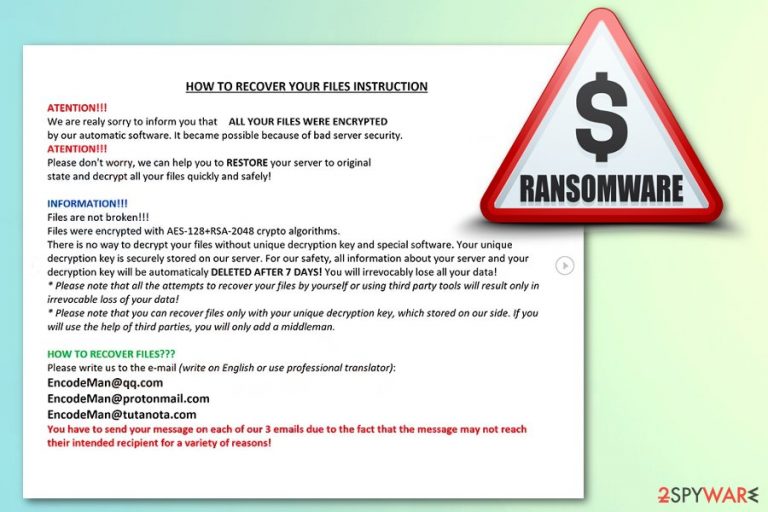
| Name | Eman ransomware |
|---|---|
| Type | Cryptovirus |
| Related | Matrix ransomware |
| executable | nwovkcyl.exe |
| File extension | [EncodeMan@qq.com].[gibberish].EMAN |
| Contact emails | EncodeMan@qq.com; EncodeMan@protonmail.com; EncodeMan@tutanota.com |
| Encryption method | AES-128 and RSA-2048 |
| Ransom note | #README_EMAN#.rtf |
| Distribution | Spam email attachments, hacking RDP service |
| Decryption | Not possible |
| Elimination | Use FortectIntego to remove Eman ransomware |
Eman ransomware virus is a cyber threat that people are not happy to get because it costs money to get your files recovered. Unfortunately, often cybercriminals disappear after the payment and ignore the victims. It is possible that a decryption tool doesn't exist and hackers even lie about the whole file recovery aspect. At the moment, there is no information about the Eman decryptor.
This is the reason you shouldn't pay the demanded ransom because it may lead to money or permanent data loss. The best solution for this ransomware infection is performing Eman ransomware removal and then attempting to restore your files with the help of appropriate tools or backups.
As a typical crypto-demanding virus, Eman ransomware develops a ransom note and places that on victims' desktop and the system in the form of the #README_EMAN#.rtf file. This ransom note reads the following:
HOW TO RECOVER YOUR FILES INSTRUCTION
ATENTION!!!
We are realy sorry to inform you that ALL YOUR FILES WERE ENCRYPTED
by our automatic software. It became possible because of bad server security.
ATENTION!!!
Please don't worry, we can help you to RESTORE your server to original
state and decrypt all your files quickly and safely!INFORMATION!!!
Files are not broken!!!
Files were encrypted with AES-128+RSA-2048 crypto algorithms.
There is no way to decrypt your files without unique decryption key and special software. Your unique decryption key is securely stored on our server. For our safety, all information about your server and your decryption key will be automaticaly DELETED AFTER 7 DAYS! You will irrevocably lose all your data!
* Please note that all the attempts to recover your files by yourself or using third party tools will result only in irrevocable loss of your data!
* Please note that you can recover files only with your unique decryption key, which stored on our side. If you will use the help of third parties, you will only add a middleman.HOW TO RECOVER FILES???
Please write us to the e-mail (write on English or use professional translator):
EncodeMan@qq.com
EncodeMan@protonmail.com
EncodeMan@tutanota.com
You have to send your message on each of our 3 emails due to the fact that the message may not reach their intended recipient for a variety of reasons!In subject line write your personal ID:
1BB925C37CFF3DB1
We recommed you to attach 3 encrypted files to your message. We will demonstrate that we can recover your files.
* Please note that files must not contain any valuable information and their total size must be less than 5Mb.OUR ADVICE!!!
Please be sure that we will find common languge. We will restore all the data and give you recommedations how to configure the protection of your server.We will definitely reach an agreement 😉 !!!
The lengthy note states about the encryption process, the state of your files and possible solutions, contact information such as emails (EncodeMan@qq.com; EncodeMan@protonmail.com; EncodeMan@tutanota.com). However, as many reasearchers[2] advise, contacting these hackers can be very dangerous for you personally and for the system of your device.
Since this virus use both types of encryption methods, your files are even more difficult to restore. You should rely on your data backups and restore files after proper Eman ransomware elimination. You should perform that using tools like FortectIntego. These anti-malware programs can detect and remove any malware and analysis[3] shows that ransomware executable nwovkcyl.exe can be detected by various AVs.
These results may vary but you can see some names like these:
- HEUR/AGEN.1034258;
- Trojan.Ransom.Matrix;
- Trojan/Win32.Matrixran.R234829;
- Ransom.Matrix;
- Trojan.Win32.Krypt;
- Generic.Ransom.Matrix.B38FC644;
- etc.
You should immediately think about ways to remove Eman ransomware when you notice anything similar because in time this threat can change various settings of your device. It may affect Windows Registry keys[4] to make sure that malicious payload is launched every time your PC is rebooted.

Ransomware distribution ways
These crypto-demanding viruses vary from version to version but, in most cases, there is one way that most of the malware creators use to spread their products. This technique is spam email attachments with a malicious script or direct malware payload. Often these emails look safe and legitimate because masqueraded behind known company names or the main MS Word or Excel file is called “Invoice”, “Order info”.
These file attachments may be set to initiate the download of malicious payload or install ransomware directly to the computer. Various trojans or different kinds of threats are designed to infect devices with more severe intruders like ransom-demanding malware.
However, there are a few different methods to spread this particular type of cyber threat. Additionally, to the spam email campaigns, hackers use exploit kits and breaks through unprotected RDP service to initiate the infection and affect the data on the system.
Get rid of Eman ransomware until it is too late
The main concern when dealing with cyber threats like ransomware is the data that you may lose. You need to remove Eman ransomware using reputable anti-malware tools like FortectIntego, SpyHunter 5Combo Cleaner or Malwarebytes and clean your system thoroughly. Then, you can try to restore files from a backup or use data recovery tools.
It is important to proceed with Eman ransomware removal as soon as possible so that you can terminate this threat before any severe damage to the system. Often, these cyber intruders can disable your antivirus and detection becomes difficult. Follow our guide below and enter eliminate this malicious crypto-extortionist.
Getting rid of Eman virus. Follow these steps
Manual removal using Safe Mode
Delete Eman ransomware from your system as soon as possible. You need to enter the Safe Mode with networking to make sure that ransomware can be detected and eliminated
Important! →
Manual removal guide might be too complicated for regular computer users. It requires advanced IT knowledge to be performed correctly (if vital system files are removed or damaged, it might result in full Windows compromise), and it also might take hours to complete. Therefore, we highly advise using the automatic method provided above instead.
Step 1. Access Safe Mode with Networking
Manual malware removal should be best performed in the Safe Mode environment.
Windows 7 / Vista / XP
- Click Start > Shutdown > Restart > OK.
- When your computer becomes active, start pressing F8 button (if that does not work, try F2, F12, Del, etc. – it all depends on your motherboard model) multiple times until you see the Advanced Boot Options window.
- Select Safe Mode with Networking from the list.

Windows 10 / Windows 8
- Right-click on Start button and select Settings.

- Scroll down to pick Update & Security.

- On the left side of the window, pick Recovery.
- Now scroll down to find Advanced Startup section.
- Click Restart now.

- Select Troubleshoot.

- Go to Advanced options.

- Select Startup Settings.

- Press Restart.
- Now press 5 or click 5) Enable Safe Mode with Networking.

Step 2. Shut down suspicious processes
Windows Task Manager is a useful tool that shows all the processes running in the background. If malware is running a process, you need to shut it down:
- Press Ctrl + Shift + Esc on your keyboard to open Windows Task Manager.
- Click on More details.

- Scroll down to Background processes section, and look for anything suspicious.
- Right-click and select Open file location.

- Go back to the process, right-click and pick End Task.

- Delete the contents of the malicious folder.
Step 3. Check program Startup
- Press Ctrl + Shift + Esc on your keyboard to open Windows Task Manager.
- Go to Startup tab.
- Right-click on the suspicious program and pick Disable.

Step 4. Delete virus files
Malware-related files can be found in various places within your computer. Here are instructions that could help you find them:
- Type in Disk Cleanup in Windows search and press Enter.

- Select the drive you want to clean (C: is your main drive by default and is likely to be the one that has malicious files in).
- Scroll through the Files to delete list and select the following:
Temporary Internet Files
Downloads
Recycle Bin
Temporary files - Pick Clean up system files.

- You can also look for other malicious files hidden in the following folders (type these entries in Windows Search and press Enter):
%AppData%
%LocalAppData%
%ProgramData%
%WinDir%
After you are finished, reboot the PC in normal mode.
Remove Eman using System Restore
Follow these steps and use System Restore feature for virus termination:
-
Step 1: Reboot your computer to Safe Mode with Command Prompt
Windows 7 / Vista / XP- Click Start → Shutdown → Restart → OK.
- When your computer becomes active, start pressing F8 multiple times until you see the Advanced Boot Options window.
-
Select Command Prompt from the list

Windows 10 / Windows 8- Press the Power button at the Windows login screen. Now press and hold Shift, which is on your keyboard, and click Restart..
- Now select Troubleshoot → Advanced options → Startup Settings and finally press Restart.
-
Once your computer becomes active, select Enable Safe Mode with Command Prompt in Startup Settings window.

-
Step 2: Restore your system files and settings
-
Once the Command Prompt window shows up, enter cd restore and click Enter.

-
Now type rstrui.exe and press Enter again..

-
When a new window shows up, click Next and select your restore point that is prior the infiltration of Eman. After doing that, click Next.


-
Now click Yes to start system restore.

-
Once the Command Prompt window shows up, enter cd restore and click Enter.
Bonus: Recover your data
Guide which is presented above is supposed to help you remove Eman from your computer. To recover your encrypted files, we recommend using a detailed guide prepared by 2-spyware.com security experts.If your files are encrypted by Eman, you can use several methods to restore them:
If you do not have file backup try Data Recovery Pro
Data Recovery Pro can help with encrypted or accidentally deleted files
- Download Data Recovery Pro;
- Follow the steps of Data Recovery Setup and install the program on your computer;
- Launch it and scan your computer for files encrypted by Eman ransomware;
- Restore them.
Windows Previous Versions is the feature that restores various lost files
If System Restore was enabled before, you could recover your data using Windows Previous versions feature
- Find an encrypted file you need to restore and right-click on it;
- Select “Properties” and go to “Previous versions” tab;
- Here, check each of available copies of the file in “Folder versions”. You should select the version you want to recover and click “Restore”.
ShadowExplorer is capable of restoring your files using Shadow Volume Copies
If Eman ransomware left Shadow Volume Copies, ShadowExplorer could restore them
- Download Shadow Explorer (http://shadowexplorer.com/);
- Follow a Shadow Explorer Setup Wizard and install this application on your computer;
- Launch the program and go through the drop down menu on the top left corner to select the disk of your encrypted data. Check what folders are there;
- Right-click on the folder you want to restore and select “Export”. You can also select where you want it to be stored.
Unfortunately, the decryption tool is not avaliable
Finally, you should always think about the protection of crypto-ransomwares. In order to protect your computer from Eman and other ransomwares, use a reputable anti-spyware, such as FortectIntego, SpyHunter 5Combo Cleaner or Malwarebytes
How to prevent from getting ransomware
Choose a proper web browser and improve your safety with a VPN tool
Online spying has got momentum in recent years and people are getting more and more interested in how to protect their privacy online. One of the basic means to add a layer of security – choose the most private and secure web browser. Although web browsers can't grant full privacy protection and security, some of them are much better at sandboxing, HTTPS upgrading, active content blocking, tracking blocking, phishing protection, and similar privacy-oriented features. However, if you want true anonymity, we suggest you employ a powerful Private Internet Access VPN – it can encrypt all the traffic that comes and goes out of your computer, preventing tracking completely.
Lost your files? Use data recovery software
While some files located on any computer are replaceable or useless, others can be extremely valuable. Family photos, work documents, school projects – these are types of files that we don't want to lose. Unfortunately, there are many ways how unexpected data loss can occur: power cuts, Blue Screen of Death errors, hardware failures, crypto-malware attack, or even accidental deletion.
To ensure that all the files remain intact, you should prepare regular data backups. You can choose cloud-based or physical copies you could restore from later in case of a disaster. If your backups were lost as well or you never bothered to prepare any, Data Recovery Pro can be your only hope to retrieve your invaluable files.
- ^ Encryption. Wikipedia. The free encyclopedia.
- ^ Virusi. Virusi. Spyware news.
- ^ Ransomware executable analysis. VirusTotal. Online virus scanner.
- ^ Tim Fisher. What is the Windows registry?. Lifewire. Tech How-to guides.







