NOBAD ransomware (Virus Removal Guide) - Decryption Steps Included
NOBAD virus Removal Guide
What is NOBAD ransomware?
NOBAD ransomware – a file locker that uses AES and RSA to encrypt all personal data on the infected computer

NOBAD virus is the newest addition to the Matrix ransomware family. It was first spotted in the wild mind-October using AES-128 + RSA-2048 encryption algorithms[1] to encrypt data by adding .NOBAD file extension. The main goal of crypto-viruses is to extort money out of victims by blackmailing them and asking for a ransom for the locked file decryptor. Cybercriminals provide a lengthy ransom note #NOBAD_README#.rtf in order to make sure that users are aware of what happened, and what they should do next. NOBAD ransomware authors explain that victims need to pay ransom in Bitcoin and contact them using nobad@tutamail.com email.
| SUMMARY | |
| Name | NOBAD |
| Type | Ransomware |
| Variant of | Matrix ransomware |
| Ciphers used | AES-128 + RSA-2048 |
| File extension | [email].[random_combination].NOBAD |
| Ransom note | #NOBAD_README#.rtf |
| Distribution | Unprotected RDP, exploit kits, fake updates, spam emails, etc. |
| Elimination | Download and install FortectIntego for virus elimination |
NOBAD ransomware is known to break in through the unprotected RDP configuration,[2] same as latest variants of Matrix – KOK08, ITLOCK, and EMAN do. Hackers perform a special scan where poorly protected systems using Remote Desktop Protocol are detected. They then brute-force the attack and install NOBAD virus remotely.
Additionally, NOBAD ransomware is also known to be spread using phishing emails, as well as exploit kits like RIG or EITest. No matter how the virus entered, the infected users should immediately take care of NOBAD ransomware removal. While manual elimination is not recommended, users can make use of professional security software like FortectIntego and get rid of the infection automatically.
NOBAD ransomware shuts down and spawns certain Windows processes in order to function. It modifies Windows Registry to ensure persistence, deletes Shadow Volume Copies and scans the PC for video, audio, database, image, and other personal files to encrypt them. If modifies files the following way: [email].[random_combination].NOBAD. This means that a file called picture.jpg will be turned into something like nobad@tutamail.com.hjg68TisG-Bsa7aV.NOBAD, rendering it unusable.
Victims are then baffled – they are left with one of the two options: either pay the ransom or lose all personal data. Proceeding with the payment is definitely not the option users should pick, as money loss is highly likely (criminals can simply not provide the key, and keep the money). Instead, they should remove NOBAD ransomware and recover files using backups. Alternatively, third-party applications can be helpful as well – check the instructions below.
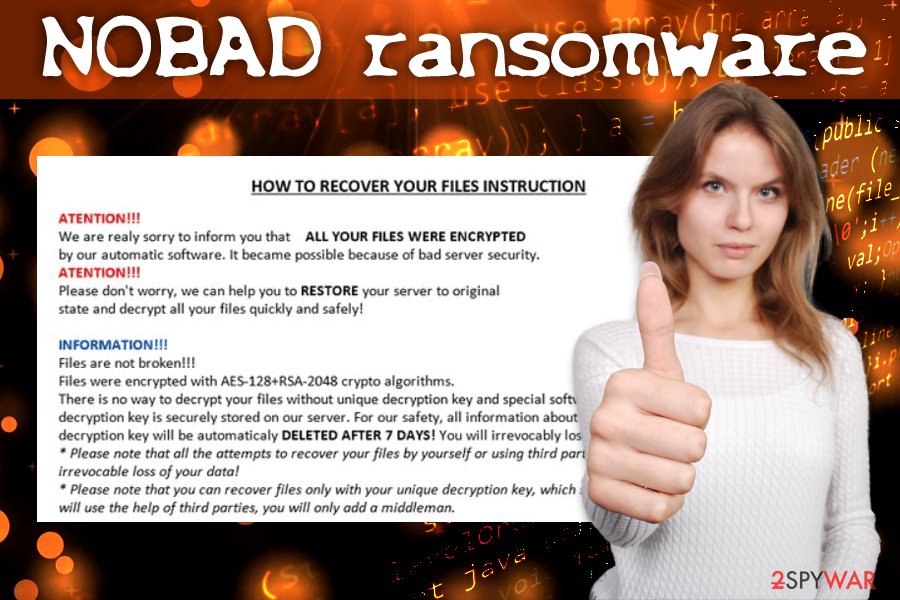
Ransomware can infiltrate your PC easily if you do not take adequate protection measures
Malware authors seek to spread the virus to as many computers as possible, as it makes a perfect illegal business. Unsurprisingly, ransomware has been the most prominent and damaging cyber threat of 2017, and, while crypto mining malware is also establishing itself well, ransomware is here to stay, and users, as well as organizations, should take care of their computer safety.
There are several ways ransomware can compromise the PC, including:
- Breaking through via the poorly protected RDP
- With the help of spam emails
- Abusing software vulnerabilities
- Using exploit kits
- Infiltrating as a drive-by download, etc.
While there is no means of 100% online protection, precaution measures can make a significant difference and reduce the infection rate drastically. According to experts,[3] users should always pay attention to suspicious emails, as the link or attachment inside can carry the malicious payload.
Using strong passwords, updating all installed programs on time, using an up-to-date security software with the real-time feature can significantly reduce the chance of ransomware infection. Additionally, keeping backups on the cloud or remote server is always a good idea.
Eliminate NOBAD ransomware using comprehensive anti-virus software
NOBAD ransomware removal might not be that easy, especially for those who never had to deal with cyber infections before. One thing is clear: users should not delay the process, as it might indicate multiple infections on the machine.
Thus, download anti-malware software, such as FortectIntego and perform a full system scan. Be aware that the virus might prevent security software from operating correctly. In such a case, enter Safe Mode with Networking and remove NOBAD virus safely. Only after the elimination procedure you can go ahead and attempt file recovery. In case you did not keep any backups, check for alternative options below.
Getting rid of NOBAD virus. Follow these steps
Manual removal using Safe Mode
To remove NOBAD virus from your machine, enter Safe Mode with Networking:
Important! →
Manual removal guide might be too complicated for regular computer users. It requires advanced IT knowledge to be performed correctly (if vital system files are removed or damaged, it might result in full Windows compromise), and it also might take hours to complete. Therefore, we highly advise using the automatic method provided above instead.
Step 1. Access Safe Mode with Networking
Manual malware removal should be best performed in the Safe Mode environment.
Windows 7 / Vista / XP
- Click Start > Shutdown > Restart > OK.
- When your computer becomes active, start pressing F8 button (if that does not work, try F2, F12, Del, etc. – it all depends on your motherboard model) multiple times until you see the Advanced Boot Options window.
- Select Safe Mode with Networking from the list.

Windows 10 / Windows 8
- Right-click on Start button and select Settings.

- Scroll down to pick Update & Security.

- On the left side of the window, pick Recovery.
- Now scroll down to find Advanced Startup section.
- Click Restart now.

- Select Troubleshoot.

- Go to Advanced options.

- Select Startup Settings.

- Press Restart.
- Now press 5 or click 5) Enable Safe Mode with Networking.

Step 2. Shut down suspicious processes
Windows Task Manager is a useful tool that shows all the processes running in the background. If malware is running a process, you need to shut it down:
- Press Ctrl + Shift + Esc on your keyboard to open Windows Task Manager.
- Click on More details.

- Scroll down to Background processes section, and look for anything suspicious.
- Right-click and select Open file location.

- Go back to the process, right-click and pick End Task.

- Delete the contents of the malicious folder.
Step 3. Check program Startup
- Press Ctrl + Shift + Esc on your keyboard to open Windows Task Manager.
- Go to Startup tab.
- Right-click on the suspicious program and pick Disable.

Step 4. Delete virus files
Malware-related files can be found in various places within your computer. Here are instructions that could help you find them:
- Type in Disk Cleanup in Windows search and press Enter.

- Select the drive you want to clean (C: is your main drive by default and is likely to be the one that has malicious files in).
- Scroll through the Files to delete list and select the following:
Temporary Internet Files
Downloads
Recycle Bin
Temporary files - Pick Clean up system files.

- You can also look for other malicious files hidden in the following folders (type these entries in Windows Search and press Enter):
%AppData%
%LocalAppData%
%ProgramData%
%WinDir%
After you are finished, reboot the PC in normal mode.
Remove NOBAD using System Restore
You can also disable the virus by using System Restore:
-
Step 1: Reboot your computer to Safe Mode with Command Prompt
Windows 7 / Vista / XP- Click Start → Shutdown → Restart → OK.
- When your computer becomes active, start pressing F8 multiple times until you see the Advanced Boot Options window.
-
Select Command Prompt from the list

Windows 10 / Windows 8- Press the Power button at the Windows login screen. Now press and hold Shift, which is on your keyboard, and click Restart..
- Now select Troubleshoot → Advanced options → Startup Settings and finally press Restart.
-
Once your computer becomes active, select Enable Safe Mode with Command Prompt in Startup Settings window.

-
Step 2: Restore your system files and settings
-
Once the Command Prompt window shows up, enter cd restore and click Enter.

-
Now type rstrui.exe and press Enter again..

-
When a new window shows up, click Next and select your restore point that is prior the infiltration of NOBAD. After doing that, click Next.


-
Now click Yes to start system restore.

-
Once the Command Prompt window shows up, enter cd restore and click Enter.
Bonus: Recover your data
Guide which is presented above is supposed to help you remove NOBAD from your computer. To recover your encrypted files, we recommend using a detailed guide prepared by 2-spyware.com security experts.If your files are encrypted by NOBAD, you can use several methods to restore them:
Make use of Data Recovery Pro
Data Recovery Pro is a great tool when it comes to corrupt or accidentally deleted files. Nevertheless, it was also observed to help users whose files were encrypted by ransomware.
- Download Data Recovery Pro;
- Follow the steps of Data Recovery Setup and install the program on your computer;
- Launch it and scan your computer for files encrypted by NOBAD ransomware;
- Restore them.
Windows Previous Versions feature might help you recover files encrypted by NOBAD virus
This method will only work if System Restore was enabled before the ransomware attack.
- Find an encrypted file you need to restore and right-click on it;
- Select “Properties” and go to “Previous versions” tab;
- Here, check each of available copies of the file in “Folder versions”. You should select the version you want to recover and click “Restore”.
ShadowExplorer can be the answer
As we already mentioned, NOBAD attempts to eliminate Shadow Volume copies. However, in some cases, it might fail to do so, providing an opportunity to completely recover encrypted data.
- Download Shadow Explorer (http://shadowexplorer.com/);
- Follow a Shadow Explorer Setup Wizard and install this application on your computer;
- Launch the program and go through the drop down menu on the top left corner to select the disk of your encrypted data. Check what folders are there;
- Right-click on the folder you want to restore and select “Export”. You can also select where you want it to be stored.
No decryptor is available yet
Finally, you should always think about the protection of crypto-ransomwares. In order to protect your computer from NOBAD and other ransomwares, use a reputable anti-spyware, such as FortectIntego, SpyHunter 5Combo Cleaner or Malwarebytes
How to prevent from getting ransomware
Protect your privacy – employ a VPN
There are several ways how to make your online time more private – you can access an incognito tab. However, there is no secret that even in this mode, you are tracked for advertising purposes. There is a way to add an extra layer of protection and create a completely anonymous web browsing practice with the help of Private Internet Access VPN. This software reroutes traffic through different servers, thus leaving your IP address and geolocation in disguise. Besides, it is based on a strict no-log policy, meaning that no data will be recorded, leaked, and available for both first and third parties. The combination of a secure web browser and Private Internet Access VPN will let you browse the Internet without a feeling of being spied or targeted by criminals.
No backups? No problem. Use a data recovery tool
If you wonder how data loss can occur, you should not look any further for answers – human errors, malware attacks, hardware failures, power cuts, natural disasters, or even simple negligence. In some cases, lost files are extremely important, and many straight out panic when such an unfortunate course of events happen. Due to this, you should always ensure that you prepare proper data backups on a regular basis.
If you were caught by surprise and did not have any backups to restore your files from, not everything is lost. Data Recovery Pro is one of the leading file recovery solutions you can find on the market – it is likely to restore even lost emails or data located on an external device.
- ^ Encryption Algorithm. Technopedia. Site that explains technology.
- ^ Mark Stockley. Ransomware-spreading hackers sneak in through RDP. Sophos. Naked Security blog.
- ^ UsunWirusa. UsunWirusa. Cybersecurity news and articles.





















