GMAN ransomware (Virus Removal Guide) - Decryption Methods Included
GMAN virus Removal Guide
What is GMAN ransomware?
GMAN ransomware is a cryptovirus that belongs to a newly reappeared Matrix family
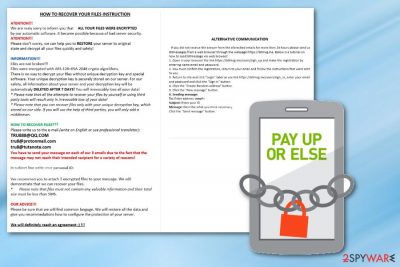
GMAN ransomware is a dangerous crypto malware that uses AES and RSA data encryption methods to make your files useless. This double encryption method has been used by the predecessor of this virus – Matrix ransomware which has been known since November 2016 and, unfortunately, remains active. After this malicious file-locking process is finished, ransomware marks encoded files with .GMAN file extension. This threat can encrypt files of any format, including photos, videos, documents, databases or archives. The main goal of the cyber threat is to make the attack as serious as possible, meaning that it works on damaging all extra copies of encrypted files to make sure that the victim pays the ransom. According to ransomware developers, the only solution for you is to pay the demanded ransom and follow the provided directions. However, paying the ransom can leave you with nothing as there is no guarantee that the cybercriminals won't disappear after they receive your payment.
| Name | GMAN ransomware |
|---|---|
| Type | Cryptovirus |
| Related | Matrix ransomware |
| Other Versions | |
| Encryption method | AES-128 and RSA-2048 |
| File extension | .GMAN file extension |
| Contact email | TRU888@QQ.COM; tru8@protonmail.com; tru8@tutanota.com; GMan222@qq.com |
| Ransom note | !README_GMAN!.rtf or #README_GMAN#.rtf |
| Elimination | Use trustworthy anti-malware like FortectIntego for GMAN ransomware removal |
GMAN ransomware virus is one of the most dangerous in the cyber world because it belongs to the Matrix family and uses both symmetric and asymmetric encryption algorithms. This method is used to lock your data and make it unusable. The encryption procedure is started immediately after infiltration when the virus spreads around the system to consolidate itself.[1] Right after that, malware drops a ransom note which is called either !README_GMAN!.rtf or #README_GMAN#.rtf and displayed on every folder that contains encoded files.
This file contains the ransom message that states the following:
Files are not broken!!!
Files were encrypted with AES-128+RSA-2048 crypto algorithms.
There is no way to decrypt your files without unique decryption key and special software. Your unique decryption key is securely stored on our server. For our safety all information about your server and your decryption key fill be automaticaly DELETED AFTER 7 DAYS! You will irrevocably lose all your data!
*Please note that all the attempts to recover your files by yourself or using third party tools will result only in irrevocable loss of your data!
*Please note that you can recover files only with your unique decryption key, which stored on our side. If you will use the help of third parties, you will only add a middleman.
The main goal of Matrix GMAN ransomware developers is to extort cryptocurrency.[2] Cybercriminals behind this threat have also been instructing users on how to buy this cryptocurrency and send the money to them. However, we would like to warn you that this is not the only option if you had your files encrypted. You shouldn't contact virus developers in any way.
The best way to restore your data is to remove GMAN ransomware first and then replace encrypted files with the safe ones from the external device or backup. If you don't have extra copies, Many researchers[3] advise creating backups on a few different services and external devices.
GMAN ransomware removal can be performed using anti-malware tools like FortectIntego or SpyHunter 5Combo Cleaner. You should note that reputable tools can scan your system fully and detect various malware on the device. Tools that are designed to remove malicious program can also clean your system by eliminating additional PUPs or different unwanted files.

Most common way to distribute ransomware – email spam
The ransomware infection usually starts with the safe-looking file attachment that comes from spam emails. These email campaigns are the most common method used for spreading cyber threats. A few features that help identify such emails:
- Suspicious links are added to an email;
- File attachment is in a common format like .doc, .PDF, .docx;
- Email claims to be from a company you are not familiar with;
- Subject line says “invoice,” “report” or simply indicates that the message itself contains some useful information.
When you download the file on the system and open it, malicious ransomware payload installs on the device and infection starts. You can avoid being affected by malicious code if you pay more attention which emails are safe and which are not. You can try scanning the file before you open it on the system or clean the email box mere frequently.
Get rid of GMAN ransomware and then try to restore data
To remove GMAN ransomware from the computer, you should employ a reputable anti-malware program like FortectIntego, SpyHunter 5Combo Cleaner or Malwarebytes. These tools can scan your system and detect any malware, additional programs or infected files. Ransomware, in general, can be persistent and change registry keys to make sure that it is immune to removal procedures you decided to try.
GMAN ransomware removal requires anti-malware tools, especially if you want to use the device again and try to recover your files. The best solution for this procedure is relying on file backups. If you have none of those, there are a few data recovery methods listed down below.
Getting rid of GMAN virus. Follow these steps
Manual removal using Safe Mode
Enter the Safe Mode with Networking before scanning the system with antivirus tool so that GMAN ransomware can be terminated
Important! →
Manual removal guide might be too complicated for regular computer users. It requires advanced IT knowledge to be performed correctly (if vital system files are removed or damaged, it might result in full Windows compromise), and it also might take hours to complete. Therefore, we highly advise using the automatic method provided above instead.
Step 1. Access Safe Mode with Networking
Manual malware removal should be best performed in the Safe Mode environment.
Windows 7 / Vista / XP
- Click Start > Shutdown > Restart > OK.
- When your computer becomes active, start pressing F8 button (if that does not work, try F2, F12, Del, etc. – it all depends on your motherboard model) multiple times until you see the Advanced Boot Options window.
- Select Safe Mode with Networking from the list.

Windows 10 / Windows 8
- Right-click on Start button and select Settings.

- Scroll down to pick Update & Security.

- On the left side of the window, pick Recovery.
- Now scroll down to find Advanced Startup section.
- Click Restart now.

- Select Troubleshoot.

- Go to Advanced options.

- Select Startup Settings.

- Press Restart.
- Now press 5 or click 5) Enable Safe Mode with Networking.

Step 2. Shut down suspicious processes
Windows Task Manager is a useful tool that shows all the processes running in the background. If malware is running a process, you need to shut it down:
- Press Ctrl + Shift + Esc on your keyboard to open Windows Task Manager.
- Click on More details.

- Scroll down to Background processes section, and look for anything suspicious.
- Right-click and select Open file location.

- Go back to the process, right-click and pick End Task.

- Delete the contents of the malicious folder.
Step 3. Check program Startup
- Press Ctrl + Shift + Esc on your keyboard to open Windows Task Manager.
- Go to Startup tab.
- Right-click on the suspicious program and pick Disable.

Step 4. Delete virus files
Malware-related files can be found in various places within your computer. Here are instructions that could help you find them:
- Type in Disk Cleanup in Windows search and press Enter.

- Select the drive you want to clean (C: is your main drive by default and is likely to be the one that has malicious files in).
- Scroll through the Files to delete list and select the following:
Temporary Internet Files
Downloads
Recycle Bin
Temporary files - Pick Clean up system files.

- You can also look for other malicious files hidden in the following folders (type these entries in Windows Search and press Enter):
%AppData%
%LocalAppData%
%ProgramData%
%WinDir%
After you are finished, reboot the PC in normal mode.
Remove GMAN using System Restore
Try System Restore feature and eliminate the ransomware from your device. Follow these steps:
-
Step 1: Reboot your computer to Safe Mode with Command Prompt
Windows 7 / Vista / XP- Click Start → Shutdown → Restart → OK.
- When your computer becomes active, start pressing F8 multiple times until you see the Advanced Boot Options window.
-
Select Command Prompt from the list

Windows 10 / Windows 8- Press the Power button at the Windows login screen. Now press and hold Shift, which is on your keyboard, and click Restart..
- Now select Troubleshoot → Advanced options → Startup Settings and finally press Restart.
-
Once your computer becomes active, select Enable Safe Mode with Command Prompt in Startup Settings window.

-
Step 2: Restore your system files and settings
-
Once the Command Prompt window shows up, enter cd restore and click Enter.

-
Now type rstrui.exe and press Enter again..

-
When a new window shows up, click Next and select your restore point that is prior the infiltration of GMAN. After doing that, click Next.


-
Now click Yes to start system restore.

-
Once the Command Prompt window shows up, enter cd restore and click Enter.
Bonus: Recover your data
Guide which is presented above is supposed to help you remove GMAN from your computer. To recover your encrypted files, we recommend using a detailed guide prepared by 2-spyware.com security experts.If your files are encrypted by GMAN, you can use several methods to restore them:
Restore encrypted files using Data Recovery Pro
Since GMAN ransomware encoded your important files, you need to restore them. Data Recovery Pro can do that for you. Also, this program recovers accidentally deleted files
- Download Data Recovery Pro;
- Follow the steps of Data Recovery Setup and install the program on your computer;
- Launch it and scan your computer for files encrypted by GMAN ransomware;
- Restore them.
Try Windows Previous Versions feature to recover your files
Windows Previous Versions feature can work if System Restore was enabled before
- Find an encrypted file you need to restore and right-click on it;
- Select “Properties” and go to “Previous versions” tab;
- Here, check each of available copies of the file in “Folder versions”. You should select the version you want to recover and click “Restore”.
Try ShadowExplorer for file recovery after GMAN ransomware
If ransomware left Shadow Volume Copies untouched, you could try to recover your data using ShadowExplorer
- Download Shadow Explorer (http://shadowexplorer.com/);
- Follow a Shadow Explorer Setup Wizard and install this application on your computer;
- Launch the program and go through the drop down menu on the top left corner to select the disk of your encrypted data. Check what folders are there;
- Right-click on the folder you want to restore and select “Export”. You can also select where you want it to be stored.
Decryption tool is not available
Finally, you should always think about the protection of crypto-ransomwares. In order to protect your computer from GMAN and other ransomwares, use a reputable anti-spyware, such as FortectIntego, SpyHunter 5Combo Cleaner or Malwarebytes
How to prevent from getting ransomware
Access your website securely from any location
When you work on the domain, site, blog, or different project that requires constant management, content creation, or coding, you may need to connect to the server and content management service more often. The best solution for creating a tighter network could be a dedicated/fixed IP address.
If you make your IP address static and set to your device, you can connect to the CMS from any location and do not create any additional issues for the server or network manager that needs to monitor connections and activities. VPN software providers like Private Internet Access can help you with such settings and offer the option to control the online reputation and manage projects easily from any part of the world.
Recover files after data-affecting malware attacks
While much of the data can be accidentally deleted due to various reasons, malware is one of the main culprits that can cause loss of pictures, documents, videos, and other important files. More serious malware infections lead to significant data loss when your documents, system files, and images get encrypted. In particular, ransomware is is a type of malware that focuses on such functions, so your files become useless without an ability to access them.
Even though there is little to no possibility to recover after file-locking threats, some applications have features for data recovery in the system. In some cases, Data Recovery Pro can also help to recover at least some portion of your data after data-locking virus infection or general cyber infection.
- ^ Rick Correa. How fast does ransomware encrypt files?. Blog. Barkly endpoint protection.
- ^ The 10 most popular cryptocurrencies in 2018. Telegraph. Latest news, business, sport and culture.
- ^ Usunwirusa. Usunwirusa. Spyware news.





















