Fox ransomware (Virus Removal Guide) - Recovery Instructions Included
Fox virus Removal Guide
What is Fox ransomware?
Fox ransomware – a dangerous file encrypting virus that is spread via unprotected Remote Desktop Service
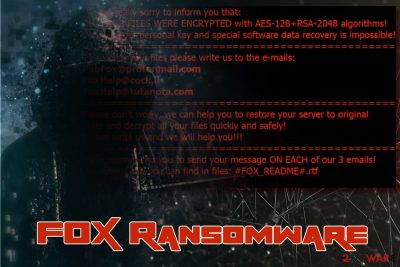
Fox ransomware is a cryptovirus that was first spotted by security experts at the end of August 2018. The malware is a new variant of the Matrix ransomware which was originally a screen locker and then evolved, bringing newly designed payloads that encrypt files and demand ransom in the digital currency. The new version takes extra measures to make sure that every single file gets encoded by the AES and the RSA encryption algorithms.[1] After a lengthy process, Fox virus appends [hacker's email].[random_ID].FOX extension of each of the files, and then contacts C&C server[2] to obtain ransom note that is placed into each folder on the system. In the #FOX_README#.rtf message, hackers provide three contact addresses and warn that victims have seven days to pay the ransom; otherwise, all data will be lost.
| SUMMARY | |
| Name | Fox ransomware |
| Type | Crypto virus |
| Cipher | AES and the RSA |
| First spotted by | MalwareHunterTeam[3] |
| File extension | [hacker's email].[random_ID].FOX |
| Ransom note | #FOX_README#.rtf |
| Distribution | Breaking through RDS |
| Elimination | Use trusted security software like FortectIntego or SpyHunter 5Combo Cleaner |
Security researchers report that Fox ransomware is mostly distributed via Remote Desktop Protocol Service. Hackers scan the internet for the IP addresses that are connected to an unprotected RDP, brute-force the password and then inject the malicious payload manually. While the virus cannot be decrypted at the time of the writing, Fox ransomware removal using comprehensive security tools like FortectIntego or SpyHunter 5Combo Cleaner should not be a problem.
This variant of Fox ransomware has several peculiarities when it comes to communication and file encryption process. Before file encryption is executed, Fox virus contacts Command and Control server used by criminals to display status updates during the process.
Two program windows will open – fox.matrix.dis.exe (Encryption Status Console) and NWIJjgOC.exe (Network Drives Console) that allow Fox ransomware authors to monitor the process in real-time. The malware will then change permissions of each file and use a modified version of Handle.exe to close all open handles.
Fox ransomware renames each file the following way: [hacker's email].[random_ID].FOX. Malware's targets are all personal files, including:
- Databases
- Pictures
- Image files
- Videos
- Audios
- Documents, etc.
After the encryption process is finished, Fox virus ill drop #FOX_README#.rtf file in each folder and also change the wallpaper. While the RTF file is very long, the wallaper states the following:
We are sorry to inform you that:
ALL YOUR FILES WERE ENCRYPTED with AES-128+RSA-2048 algorithms!
Without your personal key and special software data recovery is impossible!
=============================================================
To recover your files please write us to the e-mails:
PabFox@protonmail.com
FoxHelp@cock.lt
FoxHelp@tutanota.com
=============================================================
Please don't worry, we can help you to restore your server to original
state and decrypt all your files quickly and safely!
Please write us and we will help you!
=============================================================
*We recommend you to send your message ON EACH of our 3 emails!
*Additional info you can find in files #FOX_README#.rtf
While hackers state that they can “help” to recover data, security experts[4] highly advise you not to contact them. Cybercriminals can simply ignore you after the payment in digital currency (usually Bitcoin) is processed and might make you the target of future attacks, knowing that you are willing to pay.
Due to such a long-winded process, detecting malware's presence is much easier. Nevertheless, several thousand files might be encrypted by then, and the damage done might be irreversible. Fortunately to those who got backups, the restore process will be smooth, as long as they remove Fox ransomware beforehand.
Those who did not have their data backed up can try using third-party software that might help with file recovery. All the instructions can be found below.
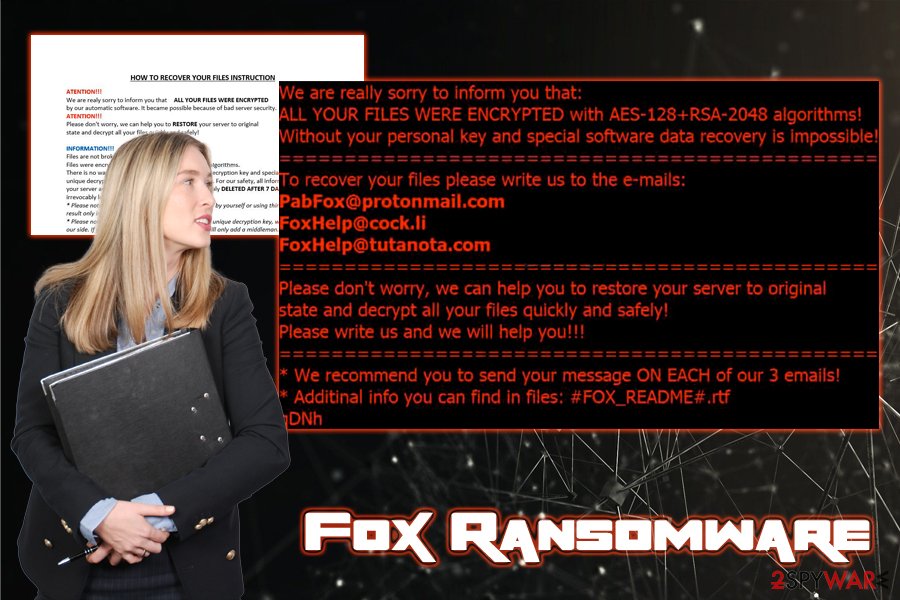
Use strong passwords for Remote Desktop Protocol
Remote Desktop service can help users to connect to their primary device from another one. If this function is turned on (hackers can easily find that out by scanning IP addresses), what bad actors need to connect to your computer remotely is your set password. Unfortunately, many users do not use safe passwords and instead pick easily-guessable ones, like:
- Password
- qwerty
- 1234
- 9876
- 111111, etc.
Hackers have a whole list of such passwords and try to brute-force the RDP when attempting to connect to the victim's machine. Once succeeded, they can then upload malware and disable security measures. Basically, do everything to what they desire.
To protect yourself from such an intrusion, you should set secure passwords and frequently change them. The easiest way to do that is by using password management programs that use a complicated combination of letters and numbers to make sure that your password is impossible to guess.
Additionally, it is a good idea to disable the service when it is not used.
Remove Fox ransomware and then proceed with file recovery
As we already mentioned, there is no official decryption tool available as of now. However, if your computer got infected and your data is encrypted, the first thing you should do is remove Fox ransomware from your computer. To achieve that you should make use of reputable security tools like FortectIntego or SpyHunter 5Combo Cleaner – these malware removal tools are capable of deleting all traces of the infection automatically. Nevertheless, you can use any security software of your preference.
Do not forget that malware might disable the operation of security tools, making Fox ransomware removal complicated. Safe Mode with Networking launches the PC with only necessary drivers on; therefore, the AV engines should work correctly.
Getting rid of Fox virus. Follow these steps
Manual removal using Safe Mode
To eliminate Fox virus from your PC, use the following steps to enter Safe Mode with Networking:
Important! →
Manual removal guide might be too complicated for regular computer users. It requires advanced IT knowledge to be performed correctly (if vital system files are removed or damaged, it might result in full Windows compromise), and it also might take hours to complete. Therefore, we highly advise using the automatic method provided above instead.
Step 1. Access Safe Mode with Networking
Manual malware removal should be best performed in the Safe Mode environment.
Windows 7 / Vista / XP
- Click Start > Shutdown > Restart > OK.
- When your computer becomes active, start pressing F8 button (if that does not work, try F2, F12, Del, etc. – it all depends on your motherboard model) multiple times until you see the Advanced Boot Options window.
- Select Safe Mode with Networking from the list.

Windows 10 / Windows 8
- Right-click on Start button and select Settings.

- Scroll down to pick Update & Security.

- On the left side of the window, pick Recovery.
- Now scroll down to find Advanced Startup section.
- Click Restart now.

- Select Troubleshoot.

- Go to Advanced options.

- Select Startup Settings.

- Press Restart.
- Now press 5 or click 5) Enable Safe Mode with Networking.

Step 2. Shut down suspicious processes
Windows Task Manager is a useful tool that shows all the processes running in the background. If malware is running a process, you need to shut it down:
- Press Ctrl + Shift + Esc on your keyboard to open Windows Task Manager.
- Click on More details.

- Scroll down to Background processes section, and look for anything suspicious.
- Right-click and select Open file location.

- Go back to the process, right-click and pick End Task.

- Delete the contents of the malicious folder.
Step 3. Check program Startup
- Press Ctrl + Shift + Esc on your keyboard to open Windows Task Manager.
- Go to Startup tab.
- Right-click on the suspicious program and pick Disable.

Step 4. Delete virus files
Malware-related files can be found in various places within your computer. Here are instructions that could help you find them:
- Type in Disk Cleanup in Windows search and press Enter.

- Select the drive you want to clean (C: is your main drive by default and is likely to be the one that has malicious files in).
- Scroll through the Files to delete list and select the following:
Temporary Internet Files
Downloads
Recycle Bin
Temporary files - Pick Clean up system files.

- You can also look for other malicious files hidden in the following folders (type these entries in Windows Search and press Enter):
%AppData%
%LocalAppData%
%ProgramData%
%WinDir%
After you are finished, reboot the PC in normal mode.
Remove Fox using System Restore
In case the first method did not work, you can try using System Restore:
-
Step 1: Reboot your computer to Safe Mode with Command Prompt
Windows 7 / Vista / XP- Click Start → Shutdown → Restart → OK.
- When your computer becomes active, start pressing F8 multiple times until you see the Advanced Boot Options window.
-
Select Command Prompt from the list

Windows 10 / Windows 8- Press the Power button at the Windows login screen. Now press and hold Shift, which is on your keyboard, and click Restart..
- Now select Troubleshoot → Advanced options → Startup Settings and finally press Restart.
-
Once your computer becomes active, select Enable Safe Mode with Command Prompt in Startup Settings window.

-
Step 2: Restore your system files and settings
-
Once the Command Prompt window shows up, enter cd restore and click Enter.

-
Now type rstrui.exe and press Enter again..

-
When a new window shows up, click Next and select your restore point that is prior the infiltration of Fox. After doing that, click Next.


-
Now click Yes to start system restore.

-
Once the Command Prompt window shows up, enter cd restore and click Enter.
Bonus: Recover your data
Guide which is presented above is supposed to help you remove Fox from your computer. To recover your encrypted files, we recommend using a detailed guide prepared by 2-spyware.com security experts.If your files are encrypted by Fox, you can use several methods to restore them:
Data Recovery Pro might be able to recover your files
Data Recovery Pro is used to recover data that was accidentally deleted or corrupted. Nevertheless, experts noticed that it helps to restore files for ransomware victims, too.
- Download Data Recovery Pro;
- Follow the steps of Data Recovery Setup and install the program on your computer;
- Launch it and scan your computer for files encrypted by Fox ransomware;
- Restore them.
Make use of Windows Previous Versions Feature
This method is only viable if you had System Restore enable before the virus attack.
- Find an encrypted file you need to restore and right-click on it;
- Select “Properties” and go to “Previous versions” tab;
- Here, check each of available copies of the file in “Folder versions”. You should select the version you want to recover and click “Restore”.
ShadowExplorer might be the answer
ShadowExplorer is a perfect tool if malware failed to delete Shadow Volume Copies.
- Download Shadow Explorer (http://shadowexplorer.com/);
- Follow a Shadow Explorer Setup Wizard and install this application on your computer;
- Launch the program and go through the drop down menu on the top left corner to select the disk of your encrypted data. Check what folders are there;
- Right-click on the folder you want to restore and select “Export”. You can also select where you want it to be stored.
No decryptor is available yet
Finally, you should always think about the protection of crypto-ransomwares. In order to protect your computer from Fox and other ransomwares, use a reputable anti-spyware, such as FortectIntego, SpyHunter 5Combo Cleaner or Malwarebytes
How to prevent from getting ransomware
Choose a proper web browser and improve your safety with a VPN tool
Online spying has got momentum in recent years and people are getting more and more interested in how to protect their privacy online. One of the basic means to add a layer of security – choose the most private and secure web browser. Although web browsers can't grant full privacy protection and security, some of them are much better at sandboxing, HTTPS upgrading, active content blocking, tracking blocking, phishing protection, and similar privacy-oriented features. However, if you want true anonymity, we suggest you employ a powerful Private Internet Access VPN – it can encrypt all the traffic that comes and goes out of your computer, preventing tracking completely.
Lost your files? Use data recovery software
While some files located on any computer are replaceable or useless, others can be extremely valuable. Family photos, work documents, school projects – these are types of files that we don't want to lose. Unfortunately, there are many ways how unexpected data loss can occur: power cuts, Blue Screen of Death errors, hardware failures, crypto-malware attack, or even accidental deletion.
To ensure that all the files remain intact, you should prepare regular data backups. You can choose cloud-based or physical copies you could restore from later in case of a disaster. If your backups were lost as well or you never bothered to prepare any, Data Recovery Pro can be your only hope to retrieve your invaluable files.
- ^ Encryption Algorithm. Technopedia. Tech dictionary.
- ^ Command and Control [C&C] Server. Trend Micro. Malware researchers.
- ^ Malware Hunter Team. Twitter, Social Network.
- ^ BedyNet. BedyNet. Virus database.





















