Emojis Toolbar (Simple Removal Guide) - Removal Instructions
Emojis Toolbar Removal Guide
What is Emojis Toolbar?
Emojis Toolbar is a potentially unwanted application that specializes in browser-hijacking activities
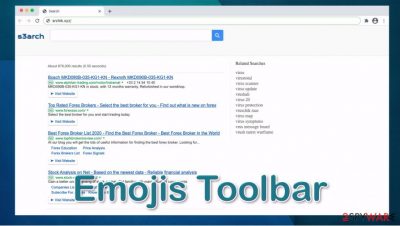
Emojis Toolbar is a browser hijacker[1] that can be downloaded from official sources such as Chrome Web Store. However, most users find it installed on Chrome, Firefox, Edge, or another web browser seemingly out of nowhere – this mostly happens due to a deceptive distribution practice known as bundling. In other cases, potentially unwanted programs such as hijackers might be downloaded intentionally without knowing the full extent of the program's operation principles.
Once installed, Emojis Toolbar would change the web browser settings in order to fulfill its main goal – to earn money for the developers. After typing the search query, those infected can briefly see the srchik.xyz URL showing up in the address bar. Instead of receiving genuine results, users would see ads and promotional links, which, once clicked, would earn the app authors' commission. In some cases, redirect might lead to websearches.club site also. In the background, the app might also collect some browsing-related information and share it with third parties for marketing purposes.
| Name | Emojis Toolbar |
|---|---|
| Type | Browser hijacker, potentially unwanted program |
| IP address | 104.28.24.89 |
| Distribution | Software bundles, deceptive ads, fake updates |
| Symptoms | Emojis Toolbar extension installed on Chrome or another compatible browser; a customized search engine is appended to the homepage; as soon as the search query is entered, srchik.xyz web address is briefly seen during the search process; search results are filled with sponsored links and ads |
| Risks | Installation of other potentially unwanted programs, privacy risks due to information gathering practices, monetary losses |
| Removal | You can uninstall potentially unwanted programs by following the manual guide below or by scanning the computer with powerful anti-malware |
| Optional steps | Computer infections can cause significant damage to system files or disrupt normal settings. To revert these changes and remediate the OS, perform a full system scan with FortectIntego repair software |
Initially, it might seem like Emojis Toolbar is an app that would allow you to access various emoticons (also known as emojis) and insert them into certain fields during the web browsing. However, don't be deceived by the name, as this app does not possess any kind of functionality related to these features.
In essence, the so-called Emojis Toolbar virus does not differ much from similar browser-hijacking applications, such as ProStreamsSearch, MyPlayCity Games, or Stop Notifications. All of them offer allegedly useful functionality (based on the name alone), such as alleged ad-blocking or an ability to find video games. However, the promised features are usually of a very low quality, and some of the apps don't even have what has been promised to users.
In other cases, people might not even know that a potentially unwanted program is installed on their system, especially one that does not show immediate changes (i.e., homepage and new tab functionality). Emojis Toolbar belongs to this category, as some users might not even notice that something major has changed, although this is exceptionally deceptive.
Once installed, the app would perform a few changes to the web browser, which might not be that apparent. Visually, your homepage may remain the same, for example, set to google.com. However, as soon as you try to look for something online, you will see that srchik.xyz address is briefly shown in the URL bar. This is one of the main symptoms for the hijack, and the major reason to remove Emojis Toolbar. Otherwise, the redirects will continue.
Although browser hijackers mainly deliver relatively safe advertisements, Emojis Toolbar redirects might lead you to websites of a dubious nature, in some cases. Therefore, you should be very careful on what links you click, as you might be tricked into installing other potentially unwanted programs or even malware.
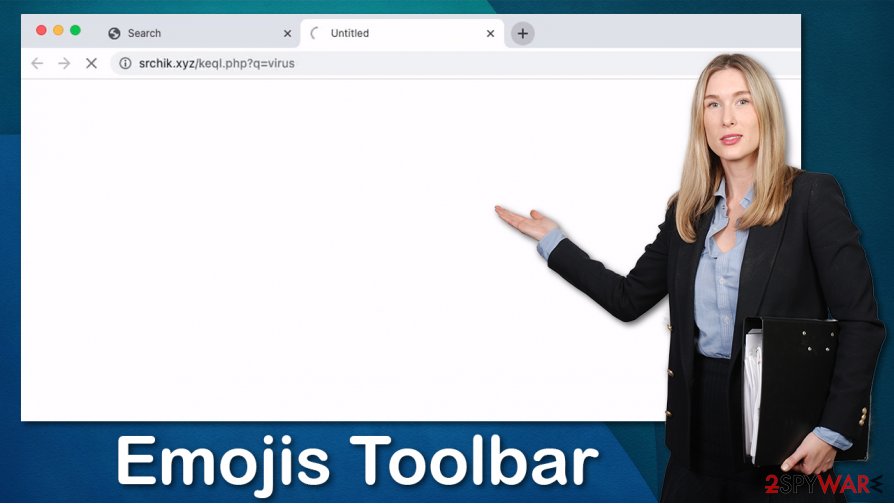
Emojis Toolbar removal should not be difficult, as the app takes a form of a browser extension. If you have not installing it intentionally and never had to deal with browser add-ons, you can follow the instructions on how to clean your browser from unwanted programs below.
Note that, if you found Emojis Toolbar on your system seemingly out of nowhere, it is highly advised to check the machine for other PUPs and malware. You can search for it yourself or employ automatics tools such as SpyHunter 5Combo Cleaner or Malwarebytes for the job. Finally, a scan with FortectIntego repair software would ensure that your computer is running smoothly and no settings are compromised after the infection.
Unexpected program appearance can usually be explained by software bundling
If you are wondering how a potentially unwanted program managed to get onto your system without asking for permission, you should check the apps that you have recently downloaded from third-party websites. Most third-party websites bundle software,[2] which means that several components are compiled into a single software package. This way, when users attempt to download the desired application, they do not notice that additional ones are offered as well.
Therefore, it is crucial to stay aware of program bundles at all times, especially if you frequently download them from third-party sources. Here are a few tips offered by security experts from novirus.uk:[3]
- If you can, download programs for official sources rather than third-parties;
- Never visit websites that distribute pirated apps or software cracks;
- Watch out for fake download buttons;
- During the installation, always opt for Advanced/Custom settings when prompted;
- Watch out for pre-ticked boxes, misleading button placements, deceptive offers, and similar tricks;
- Install a powerful anti-malware tool that would warn your about PUPs and malware.
Delete Emojis Toolbar quickly
Generally, browser hijackers are not considered to be major security threats, although it is also important to note that they are not completely harmless. Unnecessary collection of information, as well as ad insertion is not something that users would generally prefer. Besides, the functions of the app in question are barely useful, if at all. Therefore, Emojis Toolbar removal should be a no brainer.
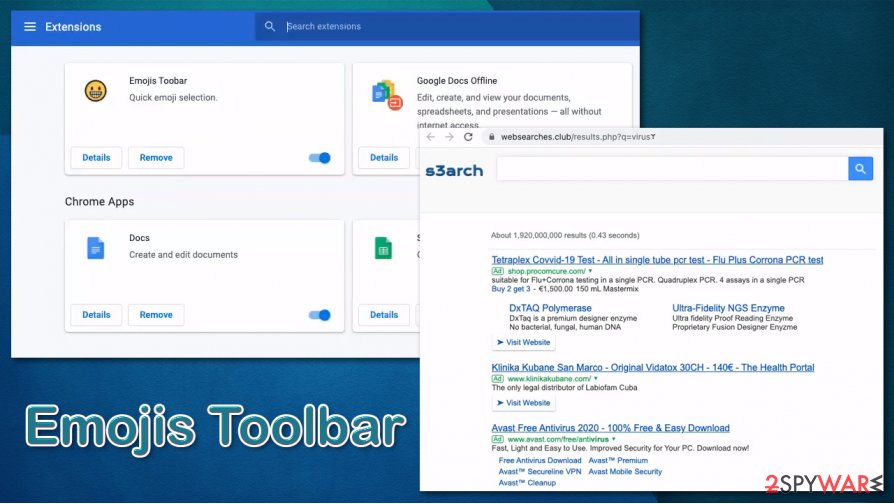
If you want to use emojis, this functionality is typically embedded within the service (for example, Facebook Messenger). Since the app does not provide any functionality that it promotes itself for, you should remove Emojis Toolbar from your browser. To do that, you need to access the settings and eliminate the correlating extension. Besides, you should also check your machine for other potentially unwanted programs as explained below or scan with powerful anti-malware.
You may remove virus damage with a help of FortectIntego. SpyHunter 5Combo Cleaner and Malwarebytes are recommended to detect potentially unwanted programs and viruses with all their files and registry entries that are related to them.
Getting rid of Emojis Toolbar. Follow these steps
Uninstall from Windows
If you are using a Windows computer and would like to uninstall programs from it, follow these detailed steps:
Instructions for Windows 10/8 machines:
- Enter Control Panel into Windows search box and hit Enter or click on the search result.
- Under Programs, select Uninstall a program.

- From the list, find the entry of the suspicious program.
- Right-click on the application and select Uninstall.
- If User Account Control shows up, click Yes.
- Wait till uninstallation process is complete and click OK.

If you are Windows 7/XP user, proceed with the following instructions:
- Click on Windows Start > Control Panel located on the right pane (if you are Windows XP user, click on Add/Remove Programs).
- In Control Panel, select Programs > Uninstall a program.

- Pick the unwanted application by clicking on it once.
- At the top, click Uninstall/Change.
- In the confirmation prompt, pick Yes.
- Click OK once the removal process is finished.
Delete from macOS
Mac can also be infected with unwanted software. Proceed with the following in order to clean it:
Remove items from Applications folder:
- From the menu bar, select Go > Applications.
- In the Applications folder, look for all related entries.
- Click on the app and drag it to Trash (or right-click and pick Move to Trash)

To fully remove an unwanted app, you need to access Application Support, LaunchAgents, and LaunchDaemons folders and delete relevant files:
- Select Go > Go to Folder.
- Enter /Library/Application Support and click Go or press Enter.
- In the Application Support folder, look for any dubious entries and then delete them.
- Now enter /Library/LaunchAgents and /Library/LaunchDaemons folders the same way and terminate all the related .plist files.

Remove from Microsoft Edge
Delete unwanted extensions from MS Edge:
- Select Menu (three horizontal dots at the top-right of the browser window) and pick Extensions.
- From the list, pick the extension and click on the Gear icon.
- Click on Uninstall at the bottom.

Clear cookies and other browser data:
- Click on the Menu (three horizontal dots at the top-right of the browser window) and select Privacy & security.
- Under Clear browsing data, pick Choose what to clear.
- Select everything (apart from passwords, although you might want to include Media licenses as well, if applicable) and click on Clear.

Restore new tab and homepage settings:
- Click the menu icon and choose Settings.
- Then find On startup section.
- Click Disable if you found any suspicious domain.
Reset MS Edge if the above steps did not work:
- Press on Ctrl + Shift + Esc to open Task Manager.
- Click on More details arrow at the bottom of the window.
- Select Details tab.
- Now scroll down and locate every entry with Microsoft Edge name in it. Right-click on each of them and select End Task to stop MS Edge from running.

If this solution failed to help you, you need to use an advanced Edge reset method. Note that you need to backup your data before proceeding.
- Find the following folder on your computer: C:\\Users\\%username%\\AppData\\Local\\Packages\\Microsoft.MicrosoftEdge_8wekyb3d8bbwe.
- Press Ctrl + A on your keyboard to select all folders.
- Right-click on them and pick Delete

- Now right-click on the Start button and pick Windows PowerShell (Admin).
- When the new window opens, copy and paste the following command, and then press Enter:
Get-AppXPackage -AllUsers -Name Microsoft.MicrosoftEdge | Foreach {Add-AppxPackage -DisableDevelopmentMode -Register “$($_.InstallLocation)\\AppXManifest.xml” -Verbose

Instructions for Chromium-based Edge
Delete extensions from MS Edge (Chromium):
- Open Edge and click select Settings > Extensions.
- Delete unwanted extensions by clicking Remove.

Clear cache and site data:
- Click on Menu and go to Settings.
- Select Privacy, search and services.
- Under Clear browsing data, pick Choose what to clear.
- Under Time range, pick All time.
- Select Clear now.

Reset Chromium-based MS Edge:
- Click on Menu and select Settings.
- On the left side, pick Reset settings.
- Select Restore settings to their default values.
- Confirm with Reset.

Remove from Mozilla Firefox (FF)
Remove dangerous extensions:
- Open Mozilla Firefox browser and click on the Menu (three horizontal lines at the top-right of the window).
- Select Add-ons.
- In here, select unwanted plugin and click Remove.

Reset the homepage:
- Click three horizontal lines at the top right corner to open the menu.
- Choose Options.
- Under Home options, enter your preferred site that will open every time you newly open the Mozilla Firefox.
Clear cookies and site data:
- Click Menu and pick Settings.
- Go to Privacy & Security section.
- Scroll down to locate Cookies and Site Data.
- Click on Clear Data…
- Select Cookies and Site Data, as well as Cached Web Content and press Clear.

Reset Mozilla Firefox
If clearing the browser as explained above did not help, reset Mozilla Firefox:
- Open Mozilla Firefox browser and click the Menu.
- Go to Help and then choose Troubleshooting Information.

- Under Give Firefox a tune up section, click on Refresh Firefox…
- Once the pop-up shows up, confirm the action by pressing on Refresh Firefox.

Remove from Google Chrome
To delete Emojis Toolbar extension from Google Chrome, you need to access browser's settings:
Delete malicious extensions from Google Chrome:
- Open Google Chrome, click on the Menu (three vertical dots at the top-right corner) and select More tools > Extensions.
- In the newly opened window, you will see all the installed extensions. Uninstall all the suspicious plugins that might be related to the unwanted program by clicking Remove.

Clear cache and web data from Chrome:
- Click on Menu and pick Settings.
- Under Privacy and security, select Clear browsing data.
- Select Browsing history, Cookies and other site data, as well as Cached images and files.
- Click Clear data.

Change your homepage:
- Click menu and choose Settings.
- Look for a suspicious site in the On startup section.
- Click on Open a specific or set of pages and click on three dots to find the Remove option.
Reset Google Chrome:
If the previous methods did not help you, reset Google Chrome to eliminate all the unwanted components:
- Click on Menu and select Settings.
- In the Settings, scroll down and click Advanced.
- Scroll down and locate Reset and clean up section.
- Now click Restore settings to their original defaults.
- Confirm with Reset settings.

Delete from Safari
Remove unwanted extensions from Safari:
- Click Safari > Preferences…
- In the new window, pick Extensions.
- Select the unwanted extension and select Uninstall.

Clear cookies and other website data from Safari:
- Click Safari > Clear History…
- From the drop-down menu under Clear, pick all history.
- Confirm with Clear History.

Reset Safari if the above-mentioned steps did not help you:
- Click Safari > Preferences…
- Go to Advanced tab.
- Tick the Show Develop menu in menu bar.
- From the menu bar, click Develop, and then select Empty Caches.

After uninstalling this potentially unwanted program (PUP) and fixing each of your web browsers, we recommend you to scan your PC system with a reputable anti-spyware. This will help you to get rid of Emojis Toolbar registry traces and will also identify related parasites or possible malware infections on your computer. For that you can use our top-rated malware remover: FortectIntego, SpyHunter 5Combo Cleaner or Malwarebytes.
How to prevent from getting browser hijacker
Protect your privacy – employ a VPN
There are several ways how to make your online time more private – you can access an incognito tab. However, there is no secret that even in this mode, you are tracked for advertising purposes. There is a way to add an extra layer of protection and create a completely anonymous web browsing practice with the help of Private Internet Access VPN. This software reroutes traffic through different servers, thus leaving your IP address and geolocation in disguise. Besides, it is based on a strict no-log policy, meaning that no data will be recorded, leaked, and available for both first and third parties. The combination of a secure web browser and Private Internet Access VPN will let you browse the Internet without a feeling of being spied or targeted by criminals.
No backups? No problem. Use a data recovery tool
If you wonder how data loss can occur, you should not look any further for answers – human errors, malware attacks, hardware failures, power cuts, natural disasters, or even simple negligence. In some cases, lost files are extremely important, and many straight out panic when such an unfortunate course of events happen. Due to this, you should always ensure that you prepare proper data backups on a regular basis.
If you were caught by surprise and did not have any backups to restore your files from, not everything is lost. Data Recovery Pro is one of the leading file recovery solutions you can find on the market – it is likely to restore even lost emails or data located on an external device.
- ^ Browser hijacking. Wikipedia. The free encyclopedia.
- ^ Lowell Heddings. Yes, Every Freeware Download Site is Serving Crapware (Here’s the Proof). How-To Geek. Site that explains technology.
- ^ Novirus.uk. Novirus.uk. Cybersecurity advice and malware insights.























