MyPlayCity Games (Simple Removal Guide) - Free Instructions
MyPlayCity Games Removal Guide
What is MyPlayCity Games?
MyPlayCity Games – yet another application that hijacks your web browsers
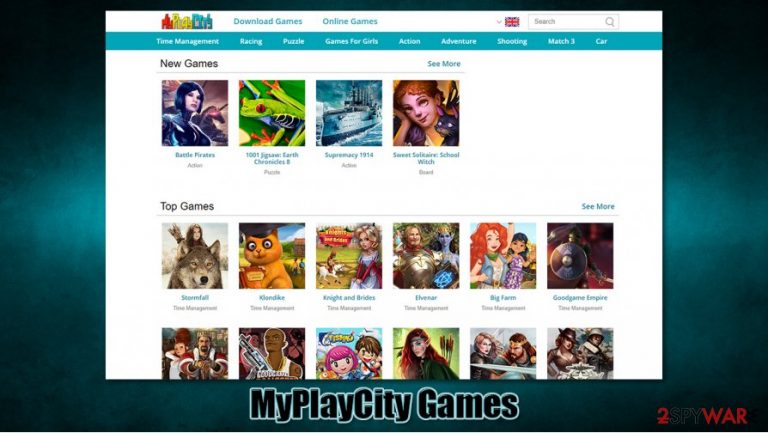
MyPlayCity Games is a browser extension that might initially seem innocent – it allows seemingly allows users access to various online games and other entertainment content. While the app can be downloaded from official sources such as Chrome Web Store, most users find it on their web browsers (Google Chrome, Mozilla Firefox, MS Edge, etc.) seemingly out of nowhere. This is because the browser hijackers[1] such as this one are spread in a relatively deceptive manner – either via software bundles or misleading ads.
Once installed, MyPlayCity Games hijack will be visible immediately, as the homepage and new tab address will be set to myplaycity.com, which makes users visit this URL as soon as they open their web browsers. As soon as the search query is entered, users are typically lead to another search provider, in this case, Bing. At the top, the main difference would be the sponsored links, which allows the app's developers to monetize on users' clicks.
| Name | MyPlayCity Games |
|---|---|
| Type | Browser hijacker, potentially unwanted program |
| IP address | 174.127.99.1 |
| Distribution | Browser hijackers can be download from official sources such as Google Chrome Store, although most people install them unintentionally via the bundled software packages |
| Symptoms | MyPlayCity Game extension or/and application is installed on the system; homepage and new tab address are set to myplaycity.com; a customized search engine redirects all search results to Bing or another provider; inability to find relevant information due to excessive advertisements |
| Risks | Installation of other potentially unwanted programs, personal information disclosure to unknown parties, financial losses |
| Removal | You can uninstall potentially unwanted programs by following the manual guide below or by scanning the computer with powerful anti-malware |
| Optional steps | Computer infections can cause significant damage to system files or disrupt normal settings. To revert these changes and remediate the OS, perform a full system scan with FortectIntego repair software |
Browser hijackers such as MyPlayCity Games typically attempt to attract users by seemingly useful functionality. In this case, the developers claim that users will gain access to thousands of free games as soon as the extension is installed. Similarly, comparable apps, such as TopSportsSearch, Mint Search, or PDFSearchz, explore other topics or inject additional tools into the homepage.
However, all these efforts are made in order to make users believe that the app has value. In reality, the functionality of potentially unwanted programs such as MyPlayCity Games is very limited, if not completely non-existent. There are several legitimate and respected gaming platforms or services that can be used for the purpose instead.
The preference on which app to use for games or other online activities is not the only reason to remove MyPlayCity Games virus from the system, as there are several suspicious activities that surround the app. First of all, the distribution method, which is known as bundling, typically results in the unintentional installation of the app, which means that users find it on their browsers seemingly out of nowhere.
That being said, MyPlayCity Games has over 100k downloads on the Chrome web store, although the comments about the app are not too positive. Here's one example:[2]
HOW DO U DELETE IT I HATE IT I NEED THIS FOR SCHOOL AND I cANT USE GOOgle CAUSE OF THIS
As evident, the app hijacks the web browser and even prevents users from accessing the desired search provider, feeding them with ads instead. This can be extremely frustrating, as people use the internet in order to find relevant information.
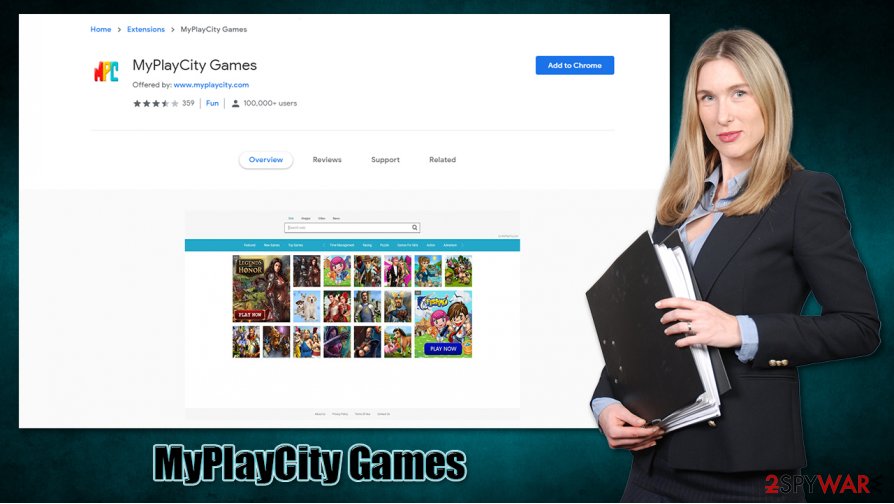
Others claimed that MyPlayCity Games removal was difficult, as they could not find the app which was responsible for the hijack (in most cases, this happens when users are unaware which extension or application is causing these issues). To uninstall the app, you should access the settings section of your web browser and eliminate the extension for it. If you are not completely sure how to do that, we suggest you check the bottom section of this article – we explain everything in detail.
After that, experts[3] also recommend a full system scan with powerful anti-malware software, such as SpyHunter 5Combo Cleaner or Malwarebytes. This will ensure that no malicious programs are running in the background of your device. If something is indeed found, you might later struggle with computer performance and experience lag, crashes, errors, and similar issues (anti-virus software can not always fix the damage caused to system files). In such a case, we recommend trying FortectIntego software that could help you repair and remediate the OS after the infection.
Do not get your browser hijacked – learn to avoid potentially unwanted programs
Potentially unwanted programs are called so mainly due to their distribution techniques. As previously mentioned, most users find browser hijackers on their computers seemingly out of nowhere and believe that they arrived seemingly out of nowhere. However, this is definitely not the case, as PUPs are mainly spread via software bundle packages that users let inside their computers themselves. In other words, browser hijackers do not spread via malicious spam emails or software vulnerabilities, and users install them voluntarily (although not intentionally).
Luckily, you don't need to be a security expert in preventing such an outcome in the future. Here are a few tips that might help you to prevent the infiltration of PUPs more successfully:
- Install a powerful security program that would warn you about threats;
- If possible, download apps from official sources only;
- Before installing a new program, check reviews of it online;
- During the installation process of apps acquired from third-party sources, always pick Advanced/Custom setting instead of Recommended/Quick one;
- Remove all ticks next to extensions, system optimizers, PDF converters, media players, etc.
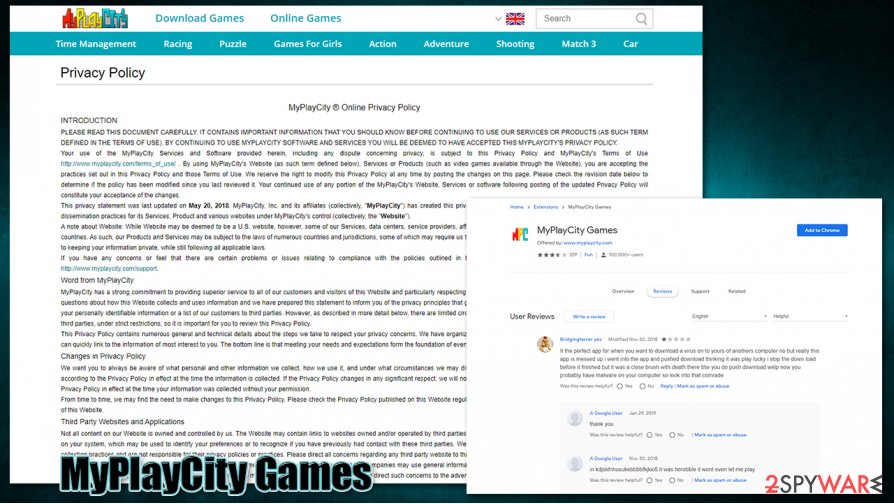
Get rid of MyPlayCity Games extension to return to normal web browsing
If you are keen on searching for new games and other entertainment sources online, you do not need to have your browser get hijacked. In fact, the internet is very vast, and there are plenty of reputable sources that could provide the requested functionality without tampering with your browser settings, providing ads, or preventing the usage of Google.com or another preferred web provider. Therefore, we recommend you remove MyPlayCity Games virus as soon as possible.
For that, you should access the settings section of your web browser and uninstall the related browser extension. It is also important to note that ads and redirects could still be present after MyPlayCity Games removal, as there might be another PUP hidden on your system. Thus, you can either check your computer manually as per the instructions we provide below or scan it with powerful security software that would eliminate all the threats automatically for you.
You may remove virus damage with a help of FortectIntego. SpyHunter 5Combo Cleaner and Malwarebytes are recommended to detect potentially unwanted programs and viruses with all their files and registry entries that are related to them.
Getting rid of MyPlayCity Games. Follow these steps
Uninstall from Windows
To uninstall potentially unwanted apps from Windows systems, follow these steps:
Instructions for Windows 10/8 machines:
- Enter Control Panel into Windows search box and hit Enter or click on the search result.
- Under Programs, select Uninstall a program.

- From the list, find the entry of the suspicious program.
- Right-click on the application and select Uninstall.
- If User Account Control shows up, click Yes.
- Wait till uninstallation process is complete and click OK.

If you are Windows 7/XP user, proceed with the following instructions:
- Click on Windows Start > Control Panel located on the right pane (if you are Windows XP user, click on Add/Remove Programs).
- In Control Panel, select Programs > Uninstall a program.

- Pick the unwanted application by clicking on it once.
- At the top, click Uninstall/Change.
- In the confirmation prompt, pick Yes.
- Click OK once the removal process is finished.
Delete from macOS
Remove items from Applications folder:
- From the menu bar, select Go > Applications.
- In the Applications folder, look for all related entries.
- Click on the app and drag it to Trash (or right-click and pick Move to Trash)

To fully remove an unwanted app, you need to access Application Support, LaunchAgents, and LaunchDaemons folders and delete relevant files:
- Select Go > Go to Folder.
- Enter /Library/Application Support and click Go or press Enter.
- In the Application Support folder, look for any dubious entries and then delete them.
- Now enter /Library/LaunchAgents and /Library/LaunchDaemons folders the same way and terminate all the related .plist files.

Remove from Microsoft Edge
Delete unwanted extensions from MS Edge:
- Select Menu (three horizontal dots at the top-right of the browser window) and pick Extensions.
- From the list, pick the extension and click on the Gear icon.
- Click on Uninstall at the bottom.

Clear cookies and other browser data:
- Click on the Menu (three horizontal dots at the top-right of the browser window) and select Privacy & security.
- Under Clear browsing data, pick Choose what to clear.
- Select everything (apart from passwords, although you might want to include Media licenses as well, if applicable) and click on Clear.

Restore new tab and homepage settings:
- Click the menu icon and choose Settings.
- Then find On startup section.
- Click Disable if you found any suspicious domain.
Reset MS Edge if the above steps did not work:
- Press on Ctrl + Shift + Esc to open Task Manager.
- Click on More details arrow at the bottom of the window.
- Select Details tab.
- Now scroll down and locate every entry with Microsoft Edge name in it. Right-click on each of them and select End Task to stop MS Edge from running.

If this solution failed to help you, you need to use an advanced Edge reset method. Note that you need to backup your data before proceeding.
- Find the following folder on your computer: C:\\Users\\%username%\\AppData\\Local\\Packages\\Microsoft.MicrosoftEdge_8wekyb3d8bbwe.
- Press Ctrl + A on your keyboard to select all folders.
- Right-click on them and pick Delete

- Now right-click on the Start button and pick Windows PowerShell (Admin).
- When the new window opens, copy and paste the following command, and then press Enter:
Get-AppXPackage -AllUsers -Name Microsoft.MicrosoftEdge | Foreach {Add-AppxPackage -DisableDevelopmentMode -Register “$($_.InstallLocation)\\AppXManifest.xml” -Verbose

Instructions for Chromium-based Edge
Delete extensions from MS Edge (Chromium):
- Open Edge and click select Settings > Extensions.
- Delete unwanted extensions by clicking Remove.

Clear cache and site data:
- Click on Menu and go to Settings.
- Select Privacy, search and services.
- Under Clear browsing data, pick Choose what to clear.
- Under Time range, pick All time.
- Select Clear now.

Reset Chromium-based MS Edge:
- Click on Menu and select Settings.
- On the left side, pick Reset settings.
- Select Restore settings to their default values.
- Confirm with Reset.

Remove from Mozilla Firefox (FF)
Delete all the unwanted extensions from Firefox as explained below:
Remove dangerous extensions:
- Open Mozilla Firefox browser and click on the Menu (three horizontal lines at the top-right of the window).
- Select Add-ons.
- In here, select unwanted plugin and click Remove.

Reset the homepage:
- Click three horizontal lines at the top right corner to open the menu.
- Choose Options.
- Under Home options, enter your preferred site that will open every time you newly open the Mozilla Firefox.
Clear cookies and site data:
- Click Menu and pick Settings.
- Go to Privacy & Security section.
- Scroll down to locate Cookies and Site Data.
- Click on Clear Data…
- Select Cookies and Site Data, as well as Cached Web Content and press Clear.

Reset Mozilla Firefox
If clearing the browser as explained above did not help, reset Mozilla Firefox:
- Open Mozilla Firefox browser and click the Menu.
- Go to Help and then choose Troubleshooting Information.

- Under Give Firefox a tune up section, click on Refresh Firefox…
- Once the pop-up shows up, confirm the action by pressing on Refresh Firefox.

Remove from Google Chrome
If you don't know how to uninstall MyPlayCity Games from Google Chrome, proceed with the following instructions:
Delete malicious extensions from Google Chrome:
- Open Google Chrome, click on the Menu (three vertical dots at the top-right corner) and select More tools > Extensions.
- In the newly opened window, you will see all the installed extensions. Uninstall all the suspicious plugins that might be related to the unwanted program by clicking Remove.

Clear cache and web data from Chrome:
- Click on Menu and pick Settings.
- Under Privacy and security, select Clear browsing data.
- Select Browsing history, Cookies and other site data, as well as Cached images and files.
- Click Clear data.

Change your homepage:
- Click menu and choose Settings.
- Look for a suspicious site in the On startup section.
- Click on Open a specific or set of pages and click on three dots to find the Remove option.
Reset Google Chrome:
If the previous methods did not help you, reset Google Chrome to eliminate all the unwanted components:
- Click on Menu and select Settings.
- In the Settings, scroll down and click Advanced.
- Scroll down and locate Reset and clean up section.
- Now click Restore settings to their original defaults.
- Confirm with Reset settings.

Delete from Safari
Remove unwanted extensions from Safari:
- Click Safari > Preferences…
- In the new window, pick Extensions.
- Select the unwanted extension and select Uninstall.

Clear cookies and other website data from Safari:
- Click Safari > Clear History…
- From the drop-down menu under Clear, pick all history.
- Confirm with Clear History.

Reset Safari if the above-mentioned steps did not help you:
- Click Safari > Preferences…
- Go to Advanced tab.
- Tick the Show Develop menu in menu bar.
- From the menu bar, click Develop, and then select Empty Caches.

After uninstalling this potentially unwanted program (PUP) and fixing each of your web browsers, we recommend you to scan your PC system with a reputable anti-spyware. This will help you to get rid of MyPlayCity Games registry traces and will also identify related parasites or possible malware infections on your computer. For that you can use our top-rated malware remover: FortectIntego, SpyHunter 5Combo Cleaner or Malwarebytes.
How to prevent from getting browser hijacker
Choose a proper web browser and improve your safety with a VPN tool
Online spying has got momentum in recent years and people are getting more and more interested in how to protect their privacy online. One of the basic means to add a layer of security – choose the most private and secure web browser. Although web browsers can't grant full privacy protection and security, some of them are much better at sandboxing, HTTPS upgrading, active content blocking, tracking blocking, phishing protection, and similar privacy-oriented features. However, if you want true anonymity, we suggest you employ a powerful Private Internet Access VPN – it can encrypt all the traffic that comes and goes out of your computer, preventing tracking completely.
Lost your files? Use data recovery software
While some files located on any computer are replaceable or useless, others can be extremely valuable. Family photos, work documents, school projects – these are types of files that we don't want to lose. Unfortunately, there are many ways how unexpected data loss can occur: power cuts, Blue Screen of Death errors, hardware failures, crypto-malware attack, or even accidental deletion.
To ensure that all the files remain intact, you should prepare regular data backups. You can choose cloud-based or physical copies you could restore from later in case of a disaster. If your backups were lost as well or you never bothered to prepare any, Data Recovery Pro can be your only hope to retrieve your invaluable files.
- ^ Browser hijacking. Wikipedia. The free encyclopedia.
- ^ MyPlayCity Games. Chrome Web Store. Official website.
- ^ Lesvirus. Lesvirus. Cybersecurity advice and malware insights.
