EmpireFocus mac virus (Free Guide)
EmpireFocus mac virus Removal Guide
What is EmpireFocus mac virus?
EmpireFocus mac virus was created to monetize user activity with advertisements
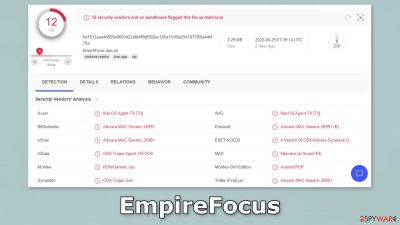
EmpireFocus is a mac virus that belongs to the Adload malware family. It has hijacking and adware[1] capabilities so it can change the main browser settings, like the homepage, new tab address, and search engine. It can also cause an increased amount of commercial content, like pop-ups, banners, and redirects.
The ads might be placed by rogue advertising networks that lead to dangerous websites, so people can end up on scam pages that try to trick them into providing personal information, downloading PUPs (potentially unwanted programs), and even malware.
However, adware developed to infect mac machines is much more aggressive than adware created for Windows machines. It can initiate scripts and install PUPs or malware automatically. It also uses various evasion techniques to make it harder for people to remove it.
Users can find the main file in their “Applications” folder. All Adload viruses have the same icon – a magnifying glass inside a green, teal, or grey background. However, the mac virus scatters other files across the machine disguised as normal system files.
Most people do not notice the intruder until it has already started making changes. The main reason behind this is the fact that it can bypass Apple's own security system XProtect.[2] Adload developers are constantly looking for ways to improve the malicious program. That is why it is best to avoid such infections in the first place by implementing simple habits while browsing the Internet.
| NAME | EmpireFocus |
| TYPE | Adware, browser hijacker, mac virus |
| MALWARE FAMILY | Adload |
| SYMPTOMS | Changed homepage and new tab address, a different search engine; redirects to shady websites, increased amount of commercial content |
| DISTRIBUTION | Fake software updates, deceptive ads, software installations from peer-to-peer file-sharing platforms |
| DANGERS | Altered search results can lead to dangerous websites; pop-up ads might be promoting scams; the virus can install other PUPs or even malware in the background |
| ELIMINATION | Eliminating this Mac virus manually can be complicated if you do not have experience. The most effective way to remove it is with a professional security tool that can scan your system to delete every related file |
| FURTHER STEPS | FortectIntego should be used to completely wipe out any data left and fix the remaining damage |
Distribution methods
Most often, people infect themselves with Adload by browsing through shady sites, especially pages that engage in illegal activities, like illegal streaming platforms. They are unregulated, so they are full of deceptive ads, and sneaky redirects that can lead to other dangerous pages.
Specifically, people can encounter pages that ask them to update their Flash Player. Fake Flash Player updates are often used to spread mac viruses. Many people are still not aware that Flash Player was discontinued in 2020 and replaced by HTML5 so any messages saying otherwise are obviously fake and should be ignored.
Another common infection method is “cracked” software installations. Users download pirated software from torrent websites[3] and peer-to-peer file-sharing platforms. It is best to use only official web stores and developer sites whenever you want to install software. It might get costly but you may save in the long run by keeping your system running smoothly.
You should not forget the importance of keeping your operating system and software updated. Sometimes threat actors exploit various vulnerabilities to deliver their malicious programs. Software developers often release security patches to fix them and prevent anyone from using them for malicious purposes.[4]
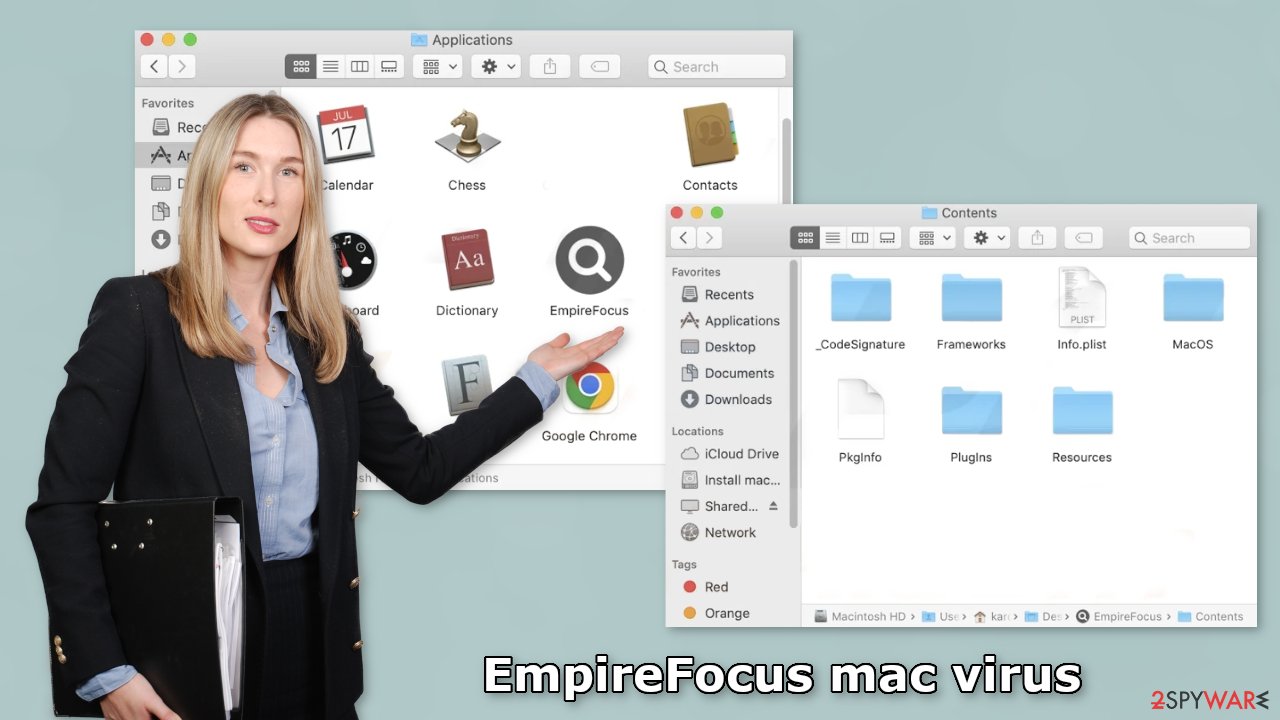
Remove the EmpireFocusr mac virus
Manual removal of an Adload virus can be quite difficult. With launch agents, daemons, cronjobs, it can sometimes take several attempts to beat all of these before one of them manages to re-write deleted components back. You should not do this yourself unless you know what you are doing and what kind of files you need to delete.
Some of the files can have a .plist extension, a standard settings' file, also known as a “properties file,” used by macOS applications. It contains properties and configuration settings for various programs. The app also uses different persistence techniques and drops many files across the system, complicating browser extension and application removal.
To keep your mind at peace, we recommend using professional anti-malware tools SpyHunter 5Combo Cleaner or Malwarebytes, which can detect unwanted programs and eradicate them. You also do not know if the virus installed any additional malicious programs, so this is the safest way to ensure the system is clean.
If you still want to try and delete it manually, proceed with these steps:
- Open Applications folder
- Select Utilities
- Double-click Activity Monitor
- Here, look for suspicious processes related to adware and use Force Quit command to shut them down
- Go back to the Applications folder
- Find EmpireFocus in the list and move it to Trash
If you are unable to shut down the related processes or can't move the app to Trash, you should look for malicious profiles and login items:
- Go to Preferences and select Accounts
- Click Login items and delete everything suspicious
- Next, pick System Preferences > Users & Groups
- Find Profiles and remove unwanted profiles from the list
There are likely to be more .plist files hiding in the following locations – delete them all:
- Select Go > Go to Folder.
- Enter /Library/Application Support and click Go or press Enter.
- In the Application Support folder, look for any suspicious entries and then delete them.
- Now enter /Library/LaunchAgents and /Library/LaunchDaemons folders the same way and terminate all the related .plist files.
![Uninstall from Mac 2 Uninstall from Mac 2]()
The manual elimination process might not always result in total virus removal. Therefore, we still strongly suggest you perform a scan with security software.
Remove the browser extension
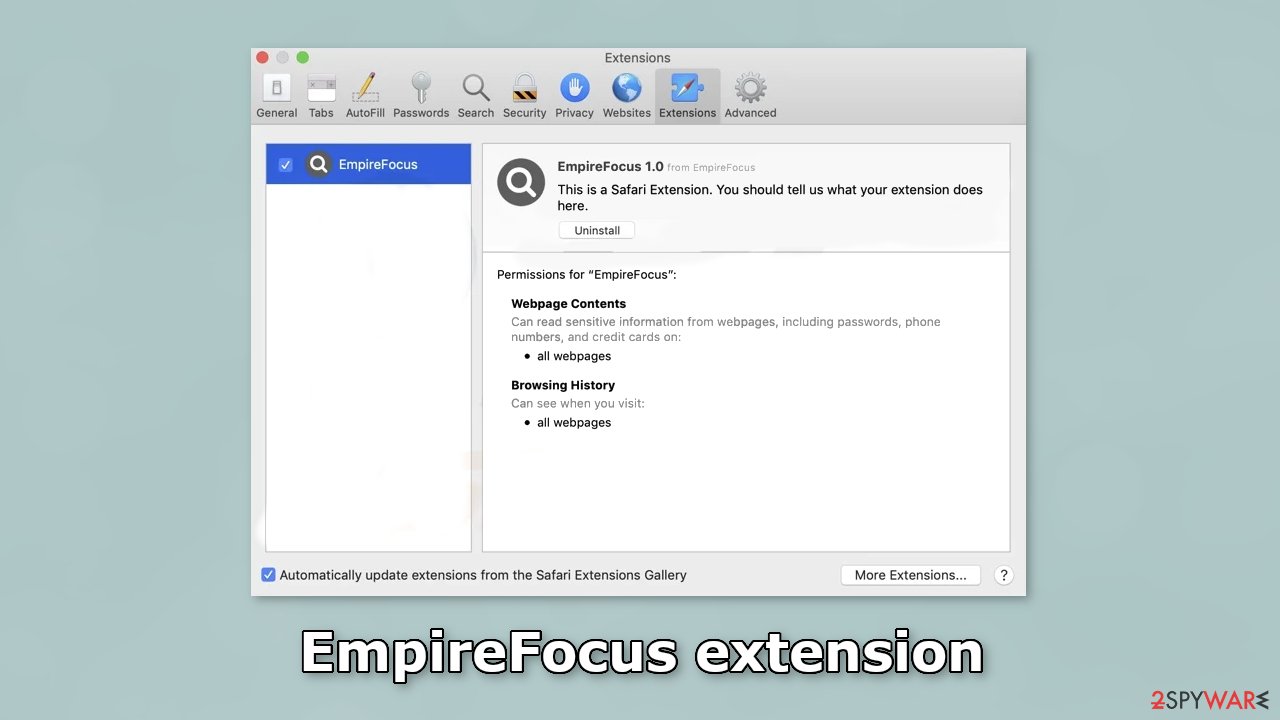
EmpireFocus also ads an extension to the browser that starts performing all sorts of unwanted tasks. It possibly collects sensitive data and sends it back to tracking servers. Some of the data that could be exposed is – IP address, user name, macOS version, browser versions, computer ID, items in the “Applications” folder, a list of agents, daemons, and system configuration profiles.
This information can later be used to deliver other malware into your system so it would help if you removed the add-on as soon as possible after the dangerous files are eliminated. You can delete cookies and cache automatically with the help of FortectIntego. This repair tool can also fix any damaged files and system errors, so you should notice an improvement in the machine's performance.
If you prefer doing this yourself without additional help, here are the instructions. You will find guides for Google Chrome and Mozilla Firefox at the bottom of this article:
- Click Safari > Preferences…
- In the new window, pick Extensions.
- Select the unwanted extension and select Uninstall.
![Remove extensions from Safari Remove extensions from Safari]()
Cookies and website data:
- Click Safari > Clear History…
- From the drop-down menu under Clear, pick all history.
- Confirm with Clear History.
The simplest and quickest solution to this is completely resetting Safari:
- Click Safari > Preferences…
- Go to Advanced tab.
- Tick the Show Develop menu in the menu bar.
- From the menu bar, click Develop, and then select Empty Caches.
![Reset Safari Reset Safari]()
Getting rid of EmpireFocus mac virus. Follow these steps
Remove from Mozilla Firefox (FF)
Remove dangerous extensions:
- Open Mozilla Firefox browser and click on the Menu (three horizontal lines at the top-right of the window).
- Select Add-ons.
- In here, select unwanted plugin and click Remove.

Reset the homepage:
- Click three horizontal lines at the top right corner to open the menu.
- Choose Options.
- Under Home options, enter your preferred site that will open every time you newly open the Mozilla Firefox.
Clear cookies and site data:
- Click Menu and pick Settings.
- Go to Privacy & Security section.
- Scroll down to locate Cookies and Site Data.
- Click on Clear Data…
- Select Cookies and Site Data, as well as Cached Web Content and press Clear.

Reset Mozilla Firefox
If clearing the browser as explained above did not help, reset Mozilla Firefox:
- Open Mozilla Firefox browser and click the Menu.
- Go to Help and then choose Troubleshooting Information.

- Under Give Firefox a tune up section, click on Refresh Firefox…
- Once the pop-up shows up, confirm the action by pressing on Refresh Firefox.

Remove from Google Chrome
Delete malicious extensions from Google Chrome:
- Open Google Chrome, click on the Menu (three vertical dots at the top-right corner) and select More tools > Extensions.
- In the newly opened window, you will see all the installed extensions. Uninstall all the suspicious plugins that might be related to the unwanted program by clicking Remove.

Clear cache and web data from Chrome:
- Click on Menu and pick Settings.
- Under Privacy and security, select Clear browsing data.
- Select Browsing history, Cookies and other site data, as well as Cached images and files.
- Click Clear data.

Change your homepage:
- Click menu and choose Settings.
- Look for a suspicious site in the On startup section.
- Click on Open a specific or set of pages and click on three dots to find the Remove option.
Reset Google Chrome:
If the previous methods did not help you, reset Google Chrome to eliminate all the unwanted components:
- Click on Menu and select Settings.
- In the Settings, scroll down and click Advanced.
- Scroll down and locate Reset and clean up section.
- Now click Restore settings to their original defaults.
- Confirm with Reset settings.

How to prevent from getting adware
Access your website securely from any location
When you work on the domain, site, blog, or different project that requires constant management, content creation, or coding, you may need to connect to the server and content management service more often. The best solution for creating a tighter network could be a dedicated/fixed IP address.
If you make your IP address static and set to your device, you can connect to the CMS from any location and do not create any additional issues for the server or network manager that needs to monitor connections and activities. VPN software providers like Private Internet Access can help you with such settings and offer the option to control the online reputation and manage projects easily from any part of the world.
Recover files after data-affecting malware attacks
While much of the data can be accidentally deleted due to various reasons, malware is one of the main culprits that can cause loss of pictures, documents, videos, and other important files. More serious malware infections lead to significant data loss when your documents, system files, and images get encrypted. In particular, ransomware is is a type of malware that focuses on such functions, so your files become useless without an ability to access them.
Even though there is little to no possibility to recover after file-locking threats, some applications have features for data recovery in the system. In some cases, Data Recovery Pro can also help to recover at least some portion of your data after data-locking virus infection or general cyber infection.
- ^ Adware. Malwarebytes. Cybersecurity Basics.
- ^ Protecting against malware in macOS. Apple. Platform Security.
- ^ Brad Haddin. 4 risks of using torrents. Creative. Apps, Gadgets, Opinion, Tech.
- ^ Why is it Important to Update Security Patches?. Netcov. IT Services.










