Enc1 ransomware (Virus Removal Guide) - Bonus: Decryption Steps
Enc1 virus Removal Guide
What is Enc1 ransomware?
Enc1 ransomware is a cryptovirus that uses the AES algorithm to encode your data
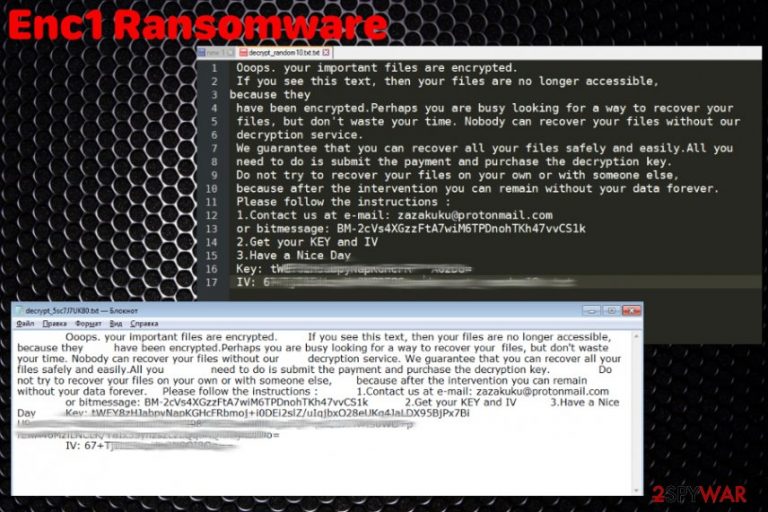
Enc1 ransomware — a virus that encrypts files to request a ransom for the alleged data recovery. During the encryption process, cryptovirus changes the original code of such files as photos, videos or audio files. However, documents and even databases can also be encrypted. Then, it adds _enc1 file extension to every encrypted data, for example, xxxx.jpg becomes xxxx.jpg_enc1 and cannot be opened. The file appendix reminds a different cyber threat – MOTD ransomware, but there are not enough similarities to state that Enc1 ransomware is yet another version of another cryptovirus. When the encryption process is done, the victim gets a ransom note in a file called decrypt_<10characters>.txt. The ransom message provides a unique identification key, a contact email alongside the instructions on how to pay. Ransomware-type threats demand payments in chosen cryptocurrency and focus on getting money from the victim.
| Name | Enc1 ransomware |
|---|---|
| Type | Cryptovirus |
| File marker | _enc1 |
| Contact email | zazakuku@protonmail.com |
| Encryption method | AES algorithm |
| A pattern of the ransom note | decrypt_.txt |
| Elimination | Use trustworthy anti-malware for Enc1 ransomware removal and clean the system using FortectIntego |
Enc1 ransomware virus was discovered on the first half on January 2019 and researchers haven't found much information about it. However, like many other ransomware-type threats, this one has a few distinct features because it can:
- encrypt your files;
- alter registry entries;
- disable or launch programs;
- manipulate system processes;
- install additional files or programs.
There are a few changes this Enc1 ransomware can make on the system without your permission, but the most dangerous one is the file-locking.[1] For the encryption this threat employs the AES encryption algorithm that helps to change the original code of a file.
After the Enc1 ransomware encryption files get _enc1 file marker, hence the name of the threat. However, the more significant danger is when the ransom note gets placed on the screen. In the file named with random characters, virus developers ask for a ransom that most likely depends on the number of files that need to be recovered or the time you've waited before contacting criminals.
Enc1 ransomware ransom message is generated in the decrypt_.txt file which reads the following:
Ooops. your important files are encrypted.
If you see this text, then your files are no longer accessible,
because they
have been encrypted.Perhaps you are busy looking for a way to recover your
files, but don’t waste your time. Nobody can recover your files without our
decryption service.
We guarantee that you can recover all your files safely and easily.All you
need to do is submit the payment and purchase the decryption key.
Do not try to recover your files on your own or with someone else,
because after the intervention you can remain without your data forever.
Please follow the instructions :
1.Contact us at e-mail: zazakuku@protonmail.com
or bitmessage: BM-2cVs4XGzzFtA7wiM6TPDnohTKh47vvCS1k
2.Get your KEY and IV
3.Have a Nice Day
Key: tWEY8zHJabpyNapKGHcFR***A6zDo=
IV: 67+TjI1EikzpMpONPOI8Og==
You shouldn't consider paying the ransom for the locked files. Remove Enc1 ransomware and restore files from a backup instead. You can only do so on a malware-free device because ransomware can encrypt your data again if not eliminated correctly.
You should focus on Enc1 ransomware removal and clean the computer further using FortectIntego or another PC repair tool. This way you can eliminate any virus damage and improve the performance of your machine. We also provide a few additional tips below the article to help with your malware termination.

Documents from suspicious emails come embedded with macros
Malicious programs like ransomware mostly get distributed via email spam because payload droppers can be sent in bulk and this way ransomware is distributed on a handful of machines at the time.[2] In most cases, these emails impersonate well-known companies or services to trick users into downloading the attached document.
Unfortunately, when the file gets installed on the system malicious executable can launch the necessary process and infiltrate the system with various malware. Researchers[3] always advise paying more attention to emails you get so you can avoid these infiltrations. You should delete emails you were not expecting and always scan the file before downloading on the computer.
Delete all files related to Enc1 ransomware virus
The vital step of Enc1 ransomware elimination is to double-check before anything else because deleting the main file might not be enough. You should employ professional anti-malware tools, so you can be sure that every related program is eliminated entirely.
Also, you need to remove Enc1 ransomware from the computer entirely before data recovery especially. If you plug in the external device containing your file backups when the device is not clean, you can lose your data permanently. Double-check after the initial virus termination to make sure.
Use FortectIntego, SpyHunter 5Combo Cleaner or Malwarebytes for the Enc1 ransomware removal or choose other anti-malware programs that are reputable and trustworthy. Make sure to get them from an official website or legitimate provider to avoid additional software bundles.
Getting rid of Enc1 virus. Follow these steps
Manual removal using Safe Mode
You may need to reboot your PC in Safe Mode with Networking, so your antivirus program could work properly in Enc1 ransomware removal:
Important! →
Manual removal guide might be too complicated for regular computer users. It requires advanced IT knowledge to be performed correctly (if vital system files are removed or damaged, it might result in full Windows compromise), and it also might take hours to complete. Therefore, we highly advise using the automatic method provided above instead.
Step 1. Access Safe Mode with Networking
Manual malware removal should be best performed in the Safe Mode environment.
Windows 7 / Vista / XP
- Click Start > Shutdown > Restart > OK.
- When your computer becomes active, start pressing F8 button (if that does not work, try F2, F12, Del, etc. – it all depends on your motherboard model) multiple times until you see the Advanced Boot Options window.
- Select Safe Mode with Networking from the list.

Windows 10 / Windows 8
- Right-click on Start button and select Settings.

- Scroll down to pick Update & Security.

- On the left side of the window, pick Recovery.
- Now scroll down to find Advanced Startup section.
- Click Restart now.

- Select Troubleshoot.

- Go to Advanced options.

- Select Startup Settings.

- Press Restart.
- Now press 5 or click 5) Enable Safe Mode with Networking.

Step 2. Shut down suspicious processes
Windows Task Manager is a useful tool that shows all the processes running in the background. If malware is running a process, you need to shut it down:
- Press Ctrl + Shift + Esc on your keyboard to open Windows Task Manager.
- Click on More details.

- Scroll down to Background processes section, and look for anything suspicious.
- Right-click and select Open file location.

- Go back to the process, right-click and pick End Task.

- Delete the contents of the malicious folder.
Step 3. Check program Startup
- Press Ctrl + Shift + Esc on your keyboard to open Windows Task Manager.
- Go to Startup tab.
- Right-click on the suspicious program and pick Disable.

Step 4. Delete virus files
Malware-related files can be found in various places within your computer. Here are instructions that could help you find them:
- Type in Disk Cleanup in Windows search and press Enter.

- Select the drive you want to clean (C: is your main drive by default and is likely to be the one that has malicious files in).
- Scroll through the Files to delete list and select the following:
Temporary Internet Files
Downloads
Recycle Bin
Temporary files - Pick Clean up system files.

- You can also look for other malicious files hidden in the following folders (type these entries in Windows Search and press Enter):
%AppData%
%LocalAppData%
%ProgramData%
%WinDir%
After you are finished, reboot the PC in normal mode.
Remove Enc1 using System Restore
When you deal with Enc1 ransomware, you can try System Restore feature to get rid of it:
-
Step 1: Reboot your computer to Safe Mode with Command Prompt
Windows 7 / Vista / XP- Click Start → Shutdown → Restart → OK.
- When your computer becomes active, start pressing F8 multiple times until you see the Advanced Boot Options window.
-
Select Command Prompt from the list

Windows 10 / Windows 8- Press the Power button at the Windows login screen. Now press and hold Shift, which is on your keyboard, and click Restart..
- Now select Troubleshoot → Advanced options → Startup Settings and finally press Restart.
-
Once your computer becomes active, select Enable Safe Mode with Command Prompt in Startup Settings window.

-
Step 2: Restore your system files and settings
-
Once the Command Prompt window shows up, enter cd restore and click Enter.

-
Now type rstrui.exe and press Enter again..

-
When a new window shows up, click Next and select your restore point that is prior the infiltration of Enc1. After doing that, click Next.


-
Now click Yes to start system restore.

-
Once the Command Prompt window shows up, enter cd restore and click Enter.
Bonus: Recover your data
Guide which is presented above is supposed to help you remove Enc1 from your computer. To recover your encrypted files, we recommend using a detailed guide prepared by 2-spyware.com security experts.If your files are encrypted by Enc1, you can use several methods to restore them:
Try Data Recovery Pro for your encrypted files
If you have no file backups, employ Data Recovery Pro as an alternative. This program can also work for accidentally deleted files
- Download Data Recovery Pro;
- Follow the steps of Data Recovery Setup and install the program on your computer;
- Launch it and scan your computer for files encrypted by Enc1 ransomware;
- Restore them.
Windows Previous Versions feature restores locked files after Enc1 ransomware removal
If System Restore was enabled before, you could try Windows previous Versions feature in data recovery
- Find an encrypted file you need to restore and right-click on it;
- Select “Properties” and go to “Previous versions” tab;
- Here, check each of available copies of the file in “Folder versions”. You should select the version you want to recover and click “Restore”.
ShadowExplorer is another program that could help with encrypted files
However, Enc1 ransomware might delete Shadow Volume Copies. If not, try ShadowExplorer and restore your data
- Download Shadow Explorer (http://shadowexplorer.com/);
- Follow a Shadow Explorer Setup Wizard and install this application on your computer;
- Launch the program and go through the drop down menu on the top left corner to select the disk of your encrypted data. Check what folders are there;
- Right-click on the folder you want to restore and select “Export”. You can also select where you want it to be stored.
There is no decryption tool for Enc1 ransomware yet
Finally, you should always think about the protection of crypto-ransomwares. In order to protect your computer from Enc1 and other ransomwares, use a reputable anti-spyware, such as FortectIntego, SpyHunter 5Combo Cleaner or Malwarebytes
How to prevent from getting ransomware
Stream videos without limitations, no matter where you are
There are multiple parties that could find out almost anything about you by checking your online activity. While this is highly unlikely, advertisers and tech companies are constantly tracking you online. The first step to privacy should be a secure browser that focuses on tracker reduction to a minimum.
Even if you employ a secure browser, you will not be able to access websites that are restricted due to local government laws or other reasons. In other words, you may not be able to stream Disney+ or US-based Netflix in some countries. To bypass these restrictions, you can employ a powerful Private Internet Access VPN, which provides dedicated servers for torrenting and streaming, not slowing you down in the process.
Data backups are important – recover your lost files
Ransomware is one of the biggest threats to personal data. Once it is executed on a machine, it launches a sophisticated encryption algorithm that locks all your files, although it does not destroy them. The most common misconception is that anti-malware software can return files to their previous states. This is not true, however, and data remains locked after the malicious payload is deleted.
While regular data backups are the only secure method to recover your files after a ransomware attack, tools such as Data Recovery Pro can also be effective and restore at least some of your lost data.
- ^ Joel Hruska. New ransomware locks your files until you play PUBG. Extremetech. Destination for news and analysis of emerging science and technology trends.
- ^ Jim Rapoza. The Rise of Document-based Malware. Sophos. Next-generation data security.
- ^ DieViren. DieViren. Spyware related news.







