EngDesktopTool browser hijacker (virus) - Tutorial
EngDesktopTool browser hijacker Removal Guide
What is EngDesktopTool browser hijacker?
EngDesktopTool is a misleading extension that spams your search results with ads
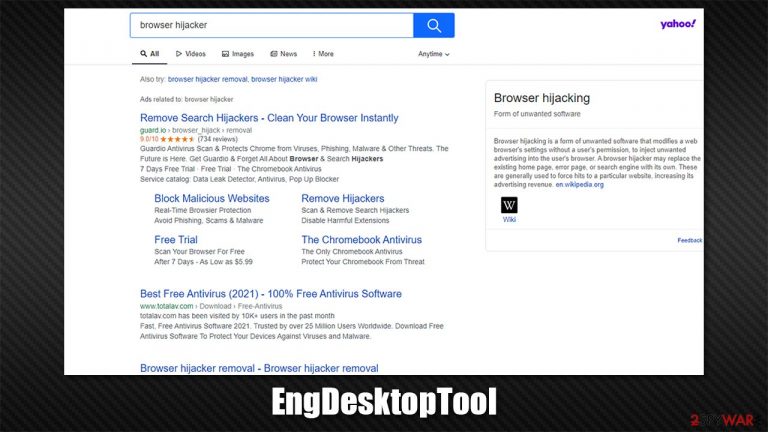
EngDesktopTool is usually installed on the system as a browser extension on Google Chrome, Mozilla Firefox, or MS Edge. However, most users do not install the app intentionally, as it is commonly transferred via freeware packages downloaded from various third-party websites (which results in unintentional installation) – this is just one of the reasons it is categorized as a browser hijacker by security experts.[1]
Dubious infiltration methods are just the first step of the hijacker's operation. As soon as it is installed, it would change the settings of your browser by assigning its search engine. By using it, users are forced to view the results via Yahoo provider, although they are not legitimate but instead filled with sponsored links.
These ads might sometimes provide misleading or inaccurate information and offer software that might not be secure or useful. Thus, it is advisable to stay away from them. So if you have found EngDesktopTool installed on your system while you yourself have not initiated the installation, you should immediately remove the app.
| Name | EngDesktopTool |
|---|---|
| Type | Browser hijacker, potentially unwanted program |
| Distribution | PUPs can be downloaded via third-party websites (software bundling), after clicking on various ads or fake software update prompts |
| Symptoms | Unknown extension or application is installed on the system; homepage and new tab address are set to something else; an alternative search engine redirects results to another provider and inserts ads; overall increase in ads, redirects, and other browser annoyances |
| Risks | Installation of other potentially unwanted programs, personal information disclosure to unknown parties, monetary losses |
| Removal | You can uninstall PUPs by following the manual guide below or by scanning the computer with powerful SpyHunter 5Combo Cleaner anti-malware |
| Additional steps | Cleaning web browsers is an important step that needs to be undertaken. You can use FortectIntego to do that automatically |
Browser hijackers: more details
Browser hijackers are not initially considered to be malicious or dangerous – they are more of a nuisance rather than an actual threat such as a Trojan or ransomware.[2] However, it does not mean that their presence should be ignored, as there are plenty of dubious activities that these types of apps undertake without users' knowledge.
Deceptive distribution methods
As evident, the fact that most people do not install potentially unwanted programs intentionally makes them “unwanted” in the first place. During the installation process of an app, you might have skipped some steps, which reveal that there are optional components involved. For example, you accidentally accepted the offer or didn't notice a pre-ticked box that warrants your agreement.
To avoid this, pick your download source carefully. In fact, choosing official app stores and developer's websites can often prevent you from being exposed to such a scheme in the first place, so, if possible, always choose those instead of untrustworthy sites.
Also, you should always pay close attention to the installation process of freeware, especially if you download it from third-party websites. Always pick Advanced or Custom settings and remove all the ticks from pre-ticked checkboxes. Decline all the offers, read the fine print, and never rush the process.
The hidden features
Most browser hijacker developers or distributors claim that these tools are great for enhancing web search capabilities by finding the best results fast. However, this is almost always a lie. The truth is, most apps do not provide any value or bring little to no features to users, despite what has been advertised.
EngDesktopTool is a typical browser hijacker that focuses on sending ads to users since it is the primary way to monetize. Unfortunately, end-users receive very little in return, as its functionality is highly questionable. We've seen similar apps previously – Top Movies Links, ProRadioSearch, Around Tasks, and many others.
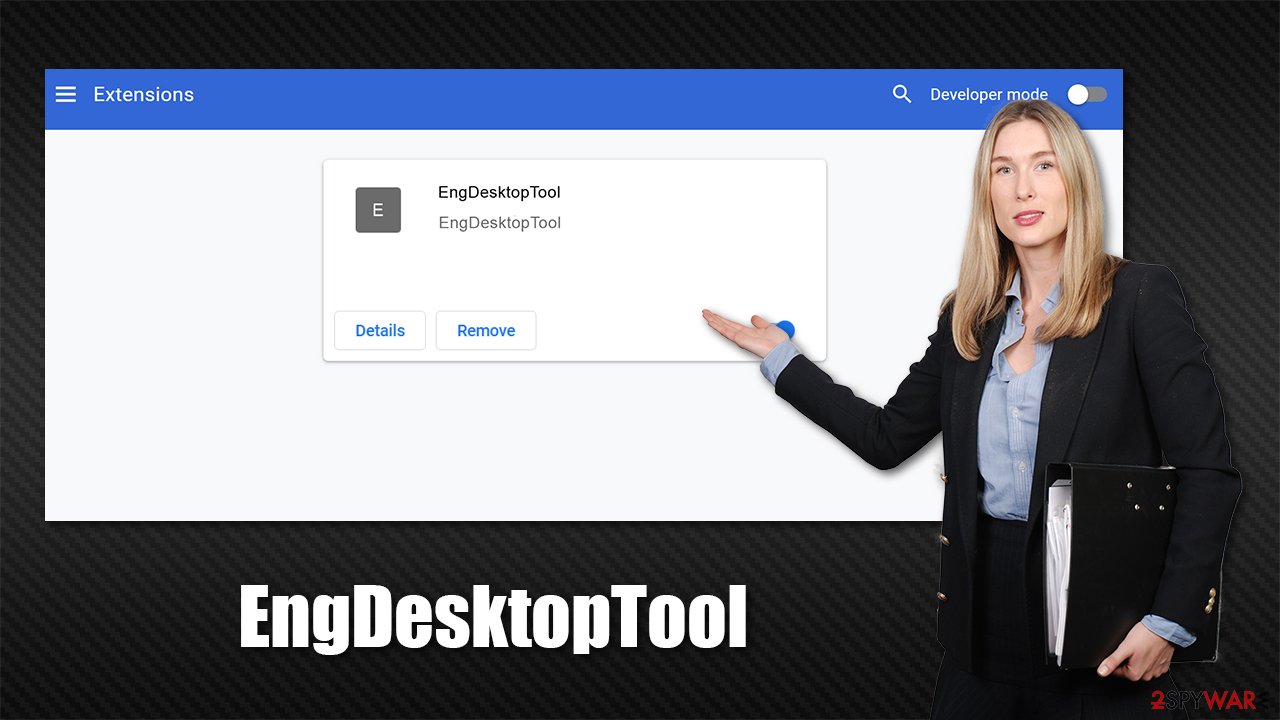
As soon as a browser hijacker is installed on the system, it changes the homepage and the new tab function and also inserts a customized search box. This allows it to reroute the searches through a type of filter, and users soon end up on an alternative provider than they are used to. In this case, it is Yahoo.
While Yahoo is a legitimate source, it does not mean that the results should be trusted. Most PUPs participate in tech giants' affiliate programs (since they do not own their own search engine), which allows them to expose users to an extra layer of ads. These are brought in by the hijacker; so if you trust Yahoo, use it directly instead.
Besides this, EngDesktopTool also tracks user's web browsing activities. Data tracking is a common trait of such programs, as it helps to profit from information sharing or selling. It can include the following:
- IP address
- Internet Service Provider
- Unique identifiers
- Search terms
- Browser type, language, installed extensions, etc.
- Links clicked, websites visited, timestamps, etc.
While most of these collected details are anonymous, some of them can be classified as personal in some jurisdictions (for example, IP address or unique device identifiers). In general, the less of your data is being circulated online, the better it is for your privacy.
Remove EngDesktopTool from your system
Most browser hijackers get installed as extensions for quite a while now. While this makes it easier for users to deal with when trying to remove them, it can sometimes create difficulties. For example, some PUPs are known to set “Managed by your organization” status on their browsers, which makes it impossible to delete in a usual way.
Nonetheless, these instances are relatively rare. Thus, you should first try to remove EngDesktopTool by accessing the web browser settings:
Google Chrome
- Open Google Chrome, click on the Menu (three vertical dots at the top-right corner) and select More tools > Extensions.
- In the newly opened window, you will see all the installed extensions. Uninstall all the suspicious plugins that might be related to the unwanted program by clicking Remove.

Mozilla Firefox
- Open Mozilla Firefox browser and click on the Menu (three horizontal lines at the top-right of the window).
- Select Add-ons.
- In here, select unwanted plugin and click Remove.

MS Edge
- Open Edge and click select Settings > Extensions.
- Delete unwanted extensions by clicking Remove.

Safari
- Click Safari > Preferences…
- In the new window, pick Extensions.
- Select the unwanted extension and select Uninstall.

Check your system fully and clear your browsers
The above steps should help you to uninstall the unwanted browser extension. If you could not do that using these methods, you can instead employ a powerful removal tool – SpyHunter 5Combo Cleaner. Besides, it can also check whether other PUPs or invisible malware are running in the background. Security tools can also ensure that no threats gain access to your machine in the future, as long as you don't ignore their warnings.
Finally, it is always recommended to clear your web browser's cache and cookies after eliminating a potentially unwanted program; otherwise, some cached ads and other data might start showing up regardless if you have already eliminated the extension from your browser. Clearing cookies regularly is a generally recommended practice,[3] as they can stay on browsers for years otherwise, tracking your online activities.
In order to do this, you would have to access your browser settings. Alternatively, you can employ FortectIntego repair and maintenance software – it can clean your web browsers automatically, clean system junk, and fix any issues within the operating system after a virus infection.
Google Chrome
- Click on Menu and pick Settings.
- Under Privacy and security, select Clear browsing data.
- Select Browsing history, Cookies and other site data, as well as Cached images and files.
- Click Clear data.

Mozilla Firefox
- Click Menu and pick Options.
- Go to Privacy & Security section.
- Scroll down to locate Cookies and Site Data.
- Click on Clear Data…
- Select Cookies and Site Data, as well as Cached Web Content and press Clear.

MS Edge
- Click on Menu and go to Settings.
- Select Privacy and services.
- Under Clear browsing data, pick Choose what to clear.
- Under Time range, pick All time.
- Select Clear now.

Safari
- Click Safari > Clear History…
- From the drop-down menu under Clear, pick all history.
- Confirm with Clear History.

How to prevent from getting browser hijacker
Protect your privacy – employ a VPN
There are several ways how to make your online time more private – you can access an incognito tab. However, there is no secret that even in this mode, you are tracked for advertising purposes. There is a way to add an extra layer of protection and create a completely anonymous web browsing practice with the help of Private Internet Access VPN. This software reroutes traffic through different servers, thus leaving your IP address and geolocation in disguise. Besides, it is based on a strict no-log policy, meaning that no data will be recorded, leaked, and available for both first and third parties. The combination of a secure web browser and Private Internet Access VPN will let you browse the Internet without a feeling of being spied or targeted by criminals.
No backups? No problem. Use a data recovery tool
If you wonder how data loss can occur, you should not look any further for answers – human errors, malware attacks, hardware failures, power cuts, natural disasters, or even simple negligence. In some cases, lost files are extremely important, and many straight out panic when such an unfortunate course of events happen. Due to this, you should always ensure that you prepare proper data backups on a regular basis.
If you were caught by surprise and did not have any backups to restore your files from, not everything is lost. Data Recovery Pro is one of the leading file recovery solutions you can find on the market – it is likely to restore even lost emails or data located on an external device.
- ^ Losvirus. Losvirus. Cybersecurity advice and malware insights.
- ^ Ransomware. ACSC. Australian Cyber Security Centre.
- ^ Should you delete cookies? 6 reasons you probably should clear cookies. Norton. Privacy.
