Eofgreatbrib.xyz ads (spam) - Free Instructions
Eofgreatbrib.xyz ads Removal Guide
What is Eofgreatbrib.xyz ads?
Eofgreatbrib.xyz displays a fake image in order to get people to subscribe to push notifications
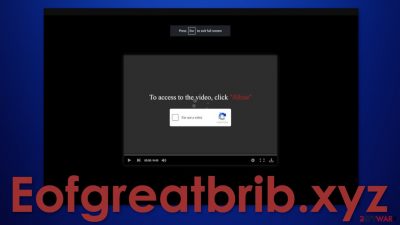
Spam has become an increasing problem over a couple of years, as people spend more time on their screens. Eofgreatbrib.xyz is used to spam Internet users with pop-up ads. This generates revenue for the site creators if they are clicked on. This all works thanks to PPC advertising and the push notification function in the browser. Because push notifications are based on a subscription model, users can grant permission to send them only if they want to receive them. So if the authors of such sites figure out how to trick people into doing it, it opens a lot of doors for opportunities.
The worst thing about it is that the creators do not care about user privacy or security, so the pop-ups that start coming are not filtered. As a result, they can lead to dangerous websites, where users can be tricked into providing their personal information or downloading PUPs (potentially unwanted programs) and even malware. In this article, we will talk about the dangers of spam, how it is spread and how you can get rid of it, so follow along.
| NAME | Eofgreatbrib.xyz |
| TYPE | Push notification spam; adware |
| SYMPTOMS | Pop-up ads start appearing in the corner of the screen, sometimes even when the browser is not used |
| DISTRIBUTION | Shady websites; deceptive ads; browser redirects; software bundling |
| DANGERS | Links in the pop-ups can lead to dangerous websites that may use people for monetary gain |
| ELIMINATION | Push notifications can be blocked in the browser settings; deploy anti-malware tools to scan for adware |
| FURTHER STEPS | Use FortectIntego to try to fix any remaining damage and optimize the machine to improve performance |
Pop-up spam in detail
It is rare for users to find such pages on their own, in their search results. That is why we say, that the appearance of this issue is usually caused by the people themselves. They most likely were not careful and did not follow security expert tips, clicked on random links, and explored questionable pages. Many think that the Internet is a safe space and viruses are a thing of the past, but that is actually the opposite.
As time goes by, we can see more and more, people encounter some kind of digital threat, would it be serious or not that much. Even though push notifications are not malicious in themselves, they can be the root of other more complicated issues. They are not controlled by anyone, so they are out of everyone's hands.
When we say that links embedded in the push notification prompts can lead to dangerous websites, we mean fake giveaways, software updates, virus infection warnings, and many other social engineering methods[1] used by fraudsters to get something out of you. We write about pages just like this one, every day, and they all do the same thing. If you are interested here are some of the previous ones we wrote about – Fugles.net, News-kesiba.cc, and Yourpcnotification.com.
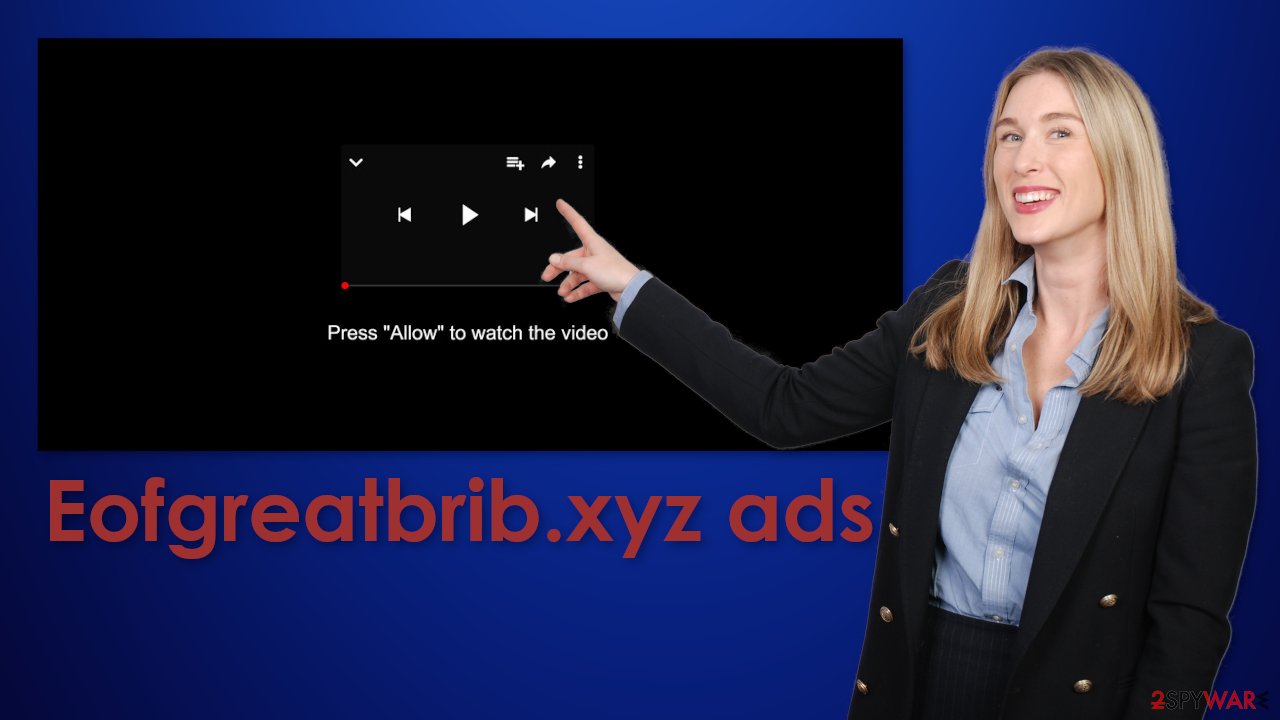
Besides being asked to press the “Allow” button to watch the video, you can encounter many other different messages:
Press Allow to verify that you are 18+
Click Allow to continue
Download is ready. Click Allow to download your file
Press Allow to verify that you are not a robot
However, pop-ups is not the only thing you should be worried about, but more on that later.
Pop-ups can be blocked via browser settings
Push notifications are based on a subscription model, so users can opt out anytime they want. Follow our step-by-step guide:
Google Chrome (desktop):
- Open Google Chrome browser and go to Menu > Settings.
- Scroll down and click on Advanced.
- Locate the Privacy and security section and pick Site Settings > Notifications.
![Stop notifications on Chrome PC 1 Stop notifications on Chrome PC 1]()
- Look at the Allow section and look for a suspicious URL.
- Click the three vertical dots next to it and pick Block. This should remove unwanted notifications from Google Chrome.
![Stop notifications on Chrome PC 2 Stop notifications on Chrome PC 2]()
Google Chrome (Android):
- Open Google Chrome and tap on Settings (three vertical dots).
- Select Notifications.
- Scroll down to Sites section.
- Locate the unwanted URL and toggle the button to the left (Off setting).
![Stop notifications on Chrome Android Stop notifications on Chrome Android]()
Mozilla Firefox:
- Open Mozilla Firefox and go to Menu > Options.
- Click on Privacy & Security section.
- Under Permissions, you should be able to see Notifications. Click Settings button next to it.
![Stop notifications on Mozilla Firefox 1 Stop notifications on Mozilla Firefox 1]()
- In the Settings – Notification Permissions window, click on the drop-down menu by the URL in question.
- Select Block and then click on Save Changes. This should remove unwanted notifications from Mozilla Firefox.
![Stop notifications on Mozilla Firefox 2 Stop notifications on Mozilla Firefox 2]()
Safari:
- Click on Safari > Preferences…
- Go to Websites tab and, under General, select Notifications.
- Select the web address in question, click the drop-down menu and select Deny.
![Stop notifications on Safari Stop notifications on Safari]()
MS Edge:
- Open Microsoft Edge, and click the Settings and more button (three horizontal dots) at the top-right of the window.
- Select Settings and then go to Advanced.
- Under Website permissions, pick Manage permissions and select the URL in question.
- Toggle the switch to the left to turn notifications off on Microsoft Edge.
![Stop notifications on Edge 2 Stop notifications on Edge 2]()
MS Edge (Chromium):
- Open Microsoft Edge, and go to Settings.
- Select Site permissions.
- Go to Notifications on the right.
- Under Allow, you will find the unwanted entry.
- Click on More actions and select Block.
![Stop notifications on Edge Chromium Stop notifications on Edge Chromium]()
Internet Explorer:
- Open Internet Explorer, and click on the Gear icon at the top-right on the window.
- Select Internet options and go to Privacy tab.
- In the Pop-up Blocker section, click on Settings.
- Locate web address in question under Allowed sites and pick Remove.
![Stop notifications on Internet Explorer Stop notifications on Internet Explorer]()
Once you have disabled the notifications for this website, we recommend taking extra steps and using FortectIntego to clear your browsers. This software will delete cookies and cache, which are used to store various data websites have collected about you – IP addresses, the websites you visit, what search queries you make, and what you buy online. This information can later be used to create your “profile” and sell it to advertising networks that use it to create special algorithms and cater advertisements to your interests.
This, of course, can be a good thing… If you use only legitimate sites that you know you can trust. The fact that you encountered issues with spam, suggests otherwise, so we strongly advise you to not miss this step.
PUPs are not something you want to keep
In some cases, users get redirected to such websites and that can be a sign of adware[2] hiding in your system. It is a potentially unwanted program that performs tasks in the background. In this case – generates ads, causes redirects, and an overall increase in commercial content while browsing. If you tried to block push notifications, but you still experience some of the symptoms, it is a good idea to check your system for intruders.
It is unknown which particular app could be causing pop-ups, so removing a PUA can be difficult if you do not have experience. We suggest using trusted professional security tools SpyHunter 5Combo Cleaner or Malwarebytes to scan your machine automatically. It should detect most suspicious apps and remove them successfully. If you know, which app is responsible for such behavior, you can also remove the PUP manually:
Windows 10/8:
- Enter Control Panel into Windows search box and hit Enter or click on the search result.
- Under Programs, select Uninstall a program.
![Uninstall from Windows 1 Uninstall from Windows 1]()
- From the list, find the entry of the suspicious program.
- Right-click on the application and select Uninstall.
- If User Account Control shows up, click Yes.
- Wait till uninstallation process is complete and click OK.
![Uninstall from Windows 2 Uninstall from Windows 2]()
Windows 7/XP:
- Click on Windows Start > Control Panel located on the right pane (if you are Windows XP user, click on Add/Remove Programs).
- In Control Panel, select Programs > Uninstall a program.
![Uninstall from Windows 7/XP Uninstall from Windows 7/XP]()
- Pick the unwanted application by clicking on it once.
- At the top, click Uninstall/Change.
- In the confirmation prompt, pick Yes.
- Click OK once the removal process is finished.
Mac:
- From the menu bar, select Go > Applications.
- In the Applications folder, look for all related entries.
- Click on the app and drag it to Trash (or right-click and pick Move to Trash)
![Uninstall from Mac 1 Uninstall from Mac 1]()
To fully remove an unwanted app, you need to access Application Support, LaunchAgents, and LaunchDaemons folders and delete relevant files:
- Select Go > Go to Folder.
- Enter /Library/Application Support and click Go or press Enter.
- In the Application Support folder, look for any dubious entries and then delete them.
- Now enter /Library/LaunchAgents and /Library/LaunchDaemons folders the same way and terminate all the related .plist files.
![Uninstall from Mac 2 Uninstall from Mac 2]()
How to install software the correct way:
PUAs are usually spread as bundled software[3] on unofficial sites that distribute freeware.[4] These websites, need to make money somehow, so they include additional programs in the installers without disclosing it, hoping that most people will not notice. Unfortunately, often that is exactly what happens because people find the process boring and they want to try out the new software as soon as possible.
However, you should not let excitement take over. The next time you want to install free software, pay attention to the installation process. Always choose “Custom” or “Advanced” installation methods, read the Terms of Use and Privacy Policy to find out more about how your data will be used. The most important step is to check the file list. If you see additional applications, untick the boxes next to them, so they would not be installed.
How to prevent from getting adware
Choose a proper web browser and improve your safety with a VPN tool
Online spying has got momentum in recent years and people are getting more and more interested in how to protect their privacy online. One of the basic means to add a layer of security – choose the most private and secure web browser. Although web browsers can't grant full privacy protection and security, some of them are much better at sandboxing, HTTPS upgrading, active content blocking, tracking blocking, phishing protection, and similar privacy-oriented features. However, if you want true anonymity, we suggest you employ a powerful Private Internet Access VPN – it can encrypt all the traffic that comes and goes out of your computer, preventing tracking completely.
Lost your files? Use data recovery software
While some files located on any computer are replaceable or useless, others can be extremely valuable. Family photos, work documents, school projects – these are types of files that we don't want to lose. Unfortunately, there are many ways how unexpected data loss can occur: power cuts, Blue Screen of Death errors, hardware failures, crypto-malware attack, or even accidental deletion.
To ensure that all the files remain intact, you should prepare regular data backups. You can choose cloud-based or physical copies you could restore from later in case of a disaster. If your backups were lost as well or you never bothered to prepare any, Data Recovery Pro can be your only hope to retrieve your invaluable files.
- ^ Social Engineering. Imperva. Learning Center.
- ^ Adware. Wikipedia. The Free Encyclopedia.
- ^ Bundled Software. Techopedia. Professional IT insights.
- ^ Tim Fisher. What Is Freeware?. Lifewire. Tech News, Reviews, Help & How-Tos.














