News-kesiba.cc ads (spam) - Chrome, Firefox, IE, Edge
News-kesiba.cc ads Removal Guide
What is News-kesiba.cc ads?
News-kesiba.cc uses deceptive tactics to lure users into subscribing to push notifications
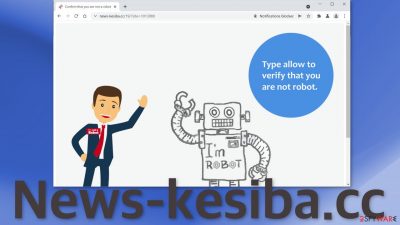
News-kesiba.cc is one of the thousands of pages that are created for the purpose of pay-per-click advertising.[1] Push notification spam has become an increasing problem over the years, especially since the pandemic started. As people spend more time on their screens, there is room for more opportunities.
The creators of such websites like Yourpcnotification.com, News-cetemo.cc, and Butiseeme.xyz get a cut every time someone clicks on a link embedded in the pop-up ad. The problem lies in the safety of such links. They should not be trusted. The authors do not care about user privacy or security so they do not filter what ads can show up through them. As a result, they can lead to other shady pages that can lure out users' personal information or trick them into downloading PUPs, and even malware.[2]
Social engineering techniques that fraudsters use have become quite sophisticated and it is hard for even the most experienced individuals to sometimes identify them. This can include fake giveaways, surveys, software updates, virus infection warnings.
| NAME | News-kesiba.cc |
| TYPE | Push notification spam; adware |
| SYMPTOMS | Pop-up ads start appearing in the corner of the screen after the “Allow” button is pressed |
| DISTRIBUTION | Shady websites, deceptive ads, redirects, freeware installations |
| DANGERS | Links embedded in the push notifications can lead to dangerous websites where users can be tricked into providing their personal information and suffer from monetary losses |
| ELIMINATION | Users can block push notifications via browser settings at any time |
| FURTHER STEPS | It is recommended to use a repair tool like FortectIntego after the removal to fix any remaining damage |
How push notification spam pages are distributed online?
Usually, users do not find pages like this on their own, in the search results. Most often, they are spread on shady websites that are full of deceptive ads and redirects. News-kesiba.cc opens in a new tab and people often do not notice that it is a completely separate site and not related to the one they were previously on.
Visitors are asked to press the “Allow” button to confirm that they are not robots. This looks familiar to a captcha verification process and it can easily fool inexperienced people that do not know what a legitimate captcha process looks like. The “verification” does not take place on the page itself. A browser pop-up appears saying that the website wants to send push notifications instead.
It is important not to rush while surfing the internet and read everything you click on because push notifications are most often allowed because of users' own fault. Because push notifications are based on a subscription model, only users themselves can turn them on.
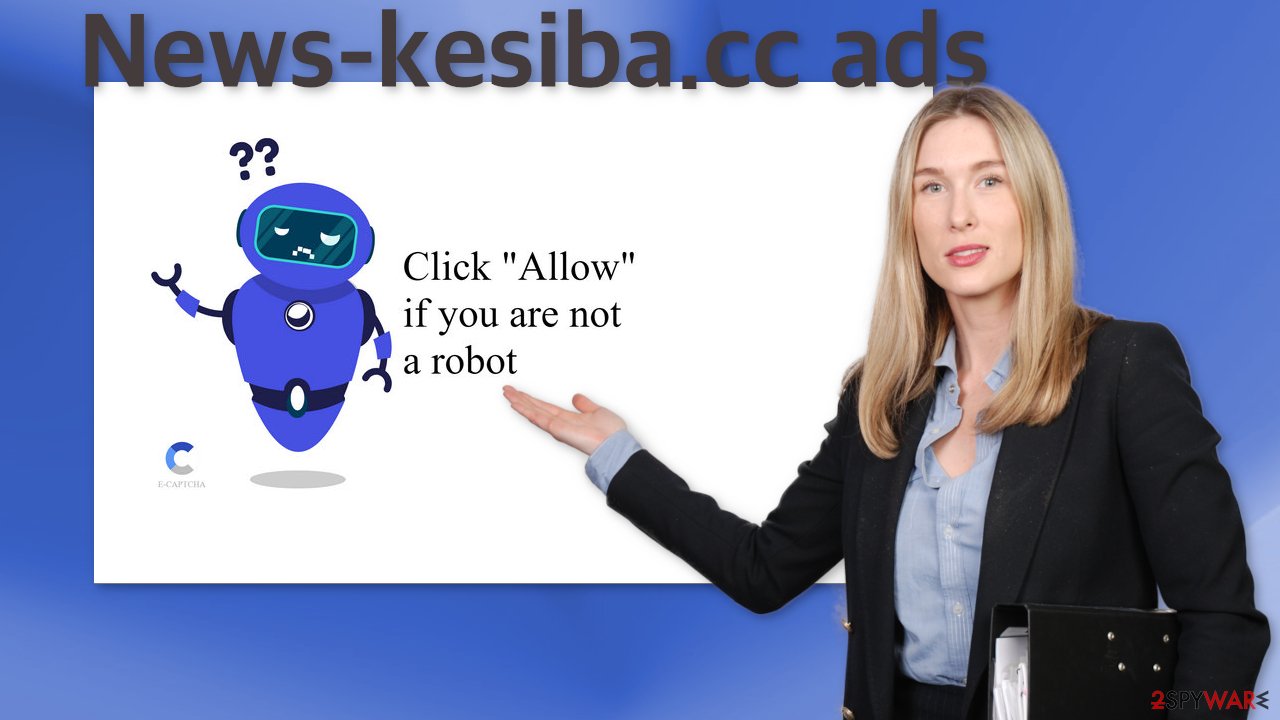
After you pressed the “Allow”, you probably started seeing pop-up ads after some time. Regardless of whether you clicked on them or not, the fact that you got infected with push notification spam, means that you were browsing through shady pages previously. That is why we recommend using FortectIntego to get rid of cookies and cache. They are used by various websites to track your online behavior – your IP address, the websites you visit, links you click on, and things you purchase.
Shady websites can use this information for their own gain, so it is better to be safe than sorry and get rid of it as soon as you can.
Block notifications in the settings
Push notifications can be blocked only manually in the browser settings:
Google Chrome (desktop):
- Open Google Chrome browser and go to Menu > Settings.
- Scroll down and click on Advanced.
- Locate the Privacy and security section and pick Site Settings > Notifications.
![Stop notifications on Chrome PC 1 Stop notifications on Chrome PC 1]()
- Look at the Allow section and look for a suspicious URL.
- Click the three vertical dots next to it and pick Block. This should remove unwanted notifications from Google Chrome.
![Stop notifications on Chrome PC 2 Stop notifications on Chrome PC 2]()
Google Chrome (Android):
- Open Google Chrome and tap on Settings (three vertical dots).
- Select Notifications.
- Scroll down to Sites section.
- Locate the unwanted URL and toggle the button to the left (Off setting).
![Stop notifications on Chrome Android Stop notifications on Chrome Android]()
Mozilla Firefox:
- Open Mozilla Firefox and go to Menu > Options.
- Click on Privacy & Security section.
- Under Permissions, you should be able to see Notifications. Click Settings button next to it.
![Stop notifications on Mozilla Firefox 1 Stop notifications on Mozilla Firefox 1]()
- In the Settings – Notification Permissions window, click on the drop-down menu by the URL in question.
- Select Block and then click on Save Changes. This should remove unwanted notifications from Mozilla Firefox.
![Stop notifications on Mozilla Firefox 2 Stop notifications on Mozilla Firefox 2]()
Safari:
- Click on Safari > Preferences…
- Go to Websites tab and, under General, select Notifications.
- Select the web address in question, click the drop-down menu and select Deny.
![Stop notifications on Safari Stop notifications on Safari]()
MS Edge:
- Open Microsoft Edge, and click the Settings and more button (three horizontal dots) at the top-right of the window.
- Select Settings and then go to Advanced.
- Under Website permissions, pick Manage permissions and select the URL in question.
- Toggle the switch to the left to turn notifications off on Microsoft Edge.
![Stop notifications on Edge 2 Stop notifications on Edge 2]()
MS Edge (Chromium):
- Open Microsoft Edge, and go to Settings.
- Select Site permissions.
- Go to Notifications on the right.
- Under Allow, you will find the unwanted entry.
- Click on More actions and select Block.
![Stop notifications on Edge Chromium Stop notifications on Edge Chromium]()
Internet Explorer:
- Open Internet Explorer, and click on the Gear icon at the top-right on the window.
- Select Internet options and go to Privacy tab.
- In the Pop-up Blocker section, click on Settings.
- Locate web address in question under Allowed sites and pick Remove.
![Stop notifications on Internet Explorer Stop notifications on Internet Explorer]()
If push notifications are not your only symptom
In some cases, push notifications can be a sign of a more serious problem, which is adware. You might have been redirected to this page by a program that is hiding in your system. If you recently installed some type of program from a freeware[3] distribution site, this is very likely.
You could have downloaded the program because it was disguised as a very “handy” tool, or it was included as bundled software, and you have no idea about it. Unofficial sites distributing freeware are the main source behind this problem. The creators of the site do not disclose that and hope that most will not notice PUAs in the installers.
Because of that, it is best if you choose the “Custom” or “Advanced” installation method and read the Privacy Policy, Terms of Use. The most important step is to check the list of the files. If you have seen any additional programs, just untick the boxes next to their names.
On the other hand, when a PUP is already in your system, it can be harder to locate it. It is unknown which particular program could be causing unwanted behavior, so we always suggest our readers deploy anti-malware tools like SpyHunter 5Combo Cleaner or Malwarebytes that can scan the system automatically, detect suspicious processes in the machine and fully eliminate them.
But if you already suspect what program could be responsible, you can use our instructions for Windows and Mac machines:
Windows 10/8:
- Enter Control Panel into Windows search box and hit Enter or click on the search result.
- Under Programs, select Uninstall a program.
![Uninstall from Windows 1 Uninstall from Windows 1]()
- From the list, find the entry of the suspicious program.
- Right-click on the application and select Uninstall.
- If User Account Control shows up, click Yes.
- Wait till uninstallation process is complete and click OK.
![Uninstall from Windows 2 Uninstall from Windows 2]()
Windows 7/XP:
- Click on Windows Start > Control Panel located on the right pane (if you are Windows XP user, click on Add/Remove Programs).
- In Control Panel, select Programs > Uninstall a program.
![Uninstall from Windows 7/XP Uninstall from Windows 7/XP]()
- Pick the unwanted application by clicking on it once.
- At the top, click Uninstall/Change.
- In the confirmation prompt, pick Yes.
- Click OK once the removal process is finished.
Mac:
- From the menu bar, select Go > Applications.
- In the Applications folder, look for all related entries.
- Click on the app and drag it to Trash (or right-click and pick Move to Trash)
![Uninstall from Mac 1 Uninstall from Mac 1]()
To fully remove an unwanted app, you need to access Application Support, LaunchAgents, and LaunchDaemons folders and delete relevant files:
- Select Go > Go to Folder.
- Enter /Library/Application Support and click Go or press Enter.
- In the Application Support folder, look for any dubious entries and then delete them.
- Now enter /Library/LaunchAgents and /Library/LaunchDaemons folders the same way and terminate all the related .plist files.
![Uninstall from Mac 2 Uninstall from Mac 2]()
How to prevent from getting adware
Do not let government spy on you
The government has many issues in regards to tracking users' data and spying on citizens, so you should take this into consideration and learn more about shady information gathering practices. Avoid any unwanted government tracking or spying by going totally anonymous on the internet.
You can choose a different location when you go online and access any material you want without particular content restrictions. You can easily enjoy internet connection without any risks of being hacked by using Private Internet Access VPN.
Control the information that can be accessed by government any other unwanted party and surf online without being spied on. Even if you are not involved in illegal activities or trust your selection of services, platforms, be suspicious for your own security and take precautionary measures by using the VPN service.
Backup files for the later use, in case of the malware attack
Computer users can suffer from data losses due to cyber infections or their own faulty doings. Ransomware can encrypt and hold files hostage, while unforeseen power cuts might cause a loss of important documents. If you have proper up-to-date backups, you can easily recover after such an incident and get back to work. It is also equally important to update backups on a regular basis so that the newest information remains intact – you can set this process to be performed automatically.
When you have the previous version of every important document or project you can avoid frustration and breakdowns. It comes in handy when malware strikes out of nowhere. Use Data Recovery Pro for the data restoration process.
- ^ What Is PPC? Learn the Basics of Pay-Per-Click (PPC) Marketing. WordStream. Advertising Solutions.
- ^ What Is Malware?. Cisco. Cybersecurity Blog.
- ^ Freeware. Wikipedia. The free encyclopedia.














