Ersseement.space pop-ups / ads (Virus Removal Instructions) - Free Guide
Ersseement.space pop-ups / ads Removal Guide
What is Ersseement.space pop-ups / ads?
Ersseement.space is the program that triggers various redirects to questionable sites and leads to commercial content pop-ups
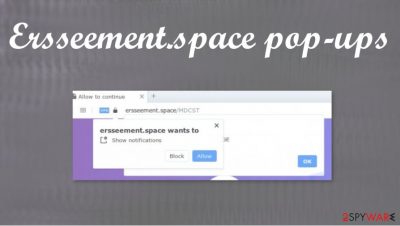
| Name | Ersseement.space pop-ups/ads |
|---|---|
| Type | Push notification virus, scam, adware |
| Distribution | The particular injection of these popups begins after the “Allow” button is pressed. The main PUP can come from insecure sites or during the freeware installs |
| Symptoms | Users start seeing popups on the browser and notifications on their desktops at any time when the machine is turned on |
| Dangers | Clicking on links provided on the notifications, exploring the sites these links bring to, or downloading files can be particularly dangerous – users can get infected with malware,[2] suffer from financial losses or privacy issues |
| Elimination | To prevent the site from displaying notifications to you, access the site permission section via your web browser settings. To remove Ersseement.space, you need anti-malware tools that scan the machine fully |
| Further steps | Attempt to fix virus damage with a repair tool FortectIntego. This is required because PUPs can trigger unwanted changes to your machine and functions of the computer |
This is the program that can trigger various issues with the system because you do not control background processes. Even though the site is not a virus it gets the name of Ersseement.space virus. Redirects and ads might indicate adware infection, so you should check your system with anti-malware, clean your browsers, and make sure to repair all the files corrupted by the threat.
Ersseement.space pop-ups / ads removal is not an easy process or the procedure that can take a few minutes only. You should run proper tools like SpyHunter 5Combo Cleaner or Malwarebytes, so the system is checked properly and programs that can be associated with the intruder get removed.
If you constantly get redirected to this site or receive Ersseement.space pop-ups/ads, you need to take the PUP infection into consideration. There are many issues that PUP can trigger besides these visible redirects, so you need to act as soon as possible to fight the intruder properly. Of course, do not panic, since this is not damaging malware.
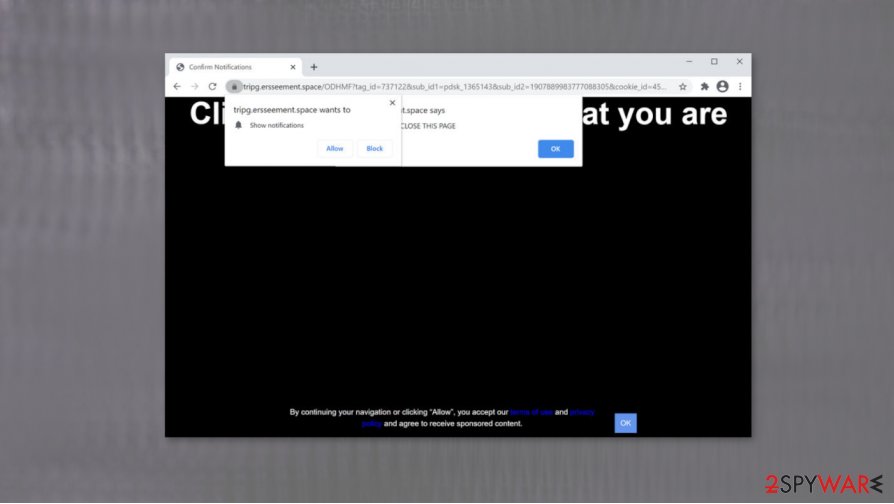
Ersseement.space is the adware, otherwise known as push notifications virus. These intruders rely on generating revenue and redirecting traffic to shady third-party sites. There are tons of programs like this, for example:
To remove Ersseement.space pop-ups/ads or get back to the proper performance of the computer, you should rely on AV tools. Experts[3] recommend such a solution because of the additional installation possibility. You can always experience browser-based application downloads and other program installations without your permission.
Besides being intrusive and annoying, those Ersseement.space pop-ups / ads can lead to malicious sites and promotional material that triggers direct installs of shady programs, malware, and other tools, browser-based applications. There is no way that this adware could improve the performance for you, so remove it as quickly as you can. The way to recover from virus damage and truly improve the PC – FortectIntego and other tools like this that find and fix affected parts.
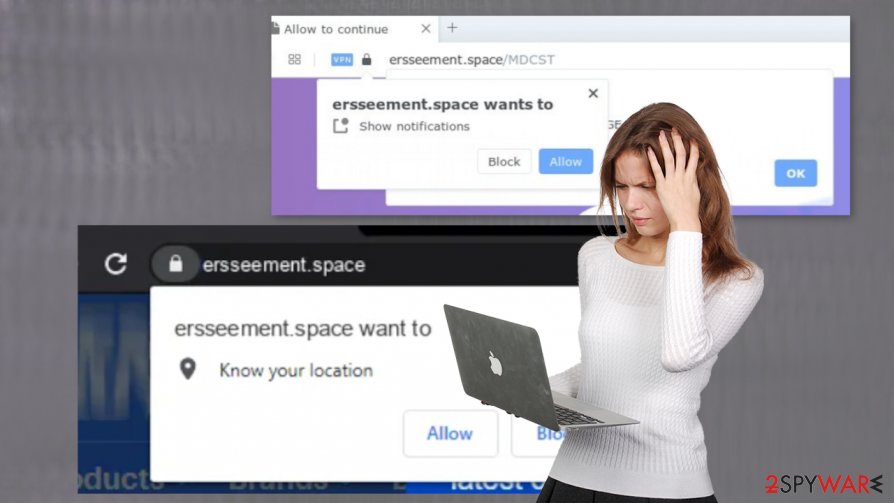
Freeware installations trigger issues with the system behind your back
You can avoid PUP infiltrations and avoid getting these or even more malicious programs on the machine if you pay attention to details. Malicious sites can resemble official pages, but the content there is nothing but dangerous. Also, official sources of the program should be the only source for apps and tools. Remember that and do not download any apps from the pop-up ad.
Such promotional pop-ups can trigger the installation of a virus to your PC. This is how devices get infected by adware, so you should notice any changes immediately. However, malware can change the computer system registry entries in order to approve all pop-ups to offer you obtain the PUP or infiltrate the PC silently. This way it is more persistent.
If you install freeware and go for Recommended options, this list of included apps is hidden. Also, all of them will be approved automatically, without asking for permission from you. This is why you must choose Advanced or Custom options each time you install anything.
The difficult steps of the Ersseement.space pop-ups/ads removal
If you want to remove Ersseement.space pop-ups / ads from the system, you should take those additional installs into consideration. PUPs like this can infiltrate various operating systems, so you might experience issues on your phone or computer. If you encountered the PUP on your mobile device, the procedure of termination is quicker with automatic tools.
However, there are several steps that we recommend for Android users. First of all, download Android-compatible anti-malware software and perform a full system scan. In some cases, apps require permissions that users grant without checking. If so, you could go to Settings > Apps & notifications > Advanced > Special app access > Display over other apps to check which apps have permission to show pop-ups and find Ersseement.space pop-ups/ads virus too.
Finally, check Chrome's notifications to remove Ersseement.space pop-ups/ads once and for all. To do that, open Chrome, tap on three vertical dots to access the menu and then go to Settings to find Notifications. Go through the list and Block any suspicious ones.
Once you are done with Ersseement.space pop-ups/ads removal, make sure to run a tool that is designed to recover system functions and possible damage. Such optimization/ cleaner tools can improve the performance of any device significantly.
You may remove virus damage with a help of FortectIntego. SpyHunter 5Combo Cleaner and Malwarebytes are recommended to detect potentially unwanted programs and viruses with all their files and registry entries that are related to them.
Getting rid of Ersseement.space pop-ups / ads. Follow these steps
Uninstall from Windows
Follow steps and remove Ersseement.space pop-ups/ads
Instructions for Windows 10/8 machines:
- Enter Control Panel into Windows search box and hit Enter or click on the search result.
- Under Programs, select Uninstall a program.

- From the list, find the entry of the suspicious program.
- Right-click on the application and select Uninstall.
- If User Account Control shows up, click Yes.
- Wait till uninstallation process is complete and click OK.

If you are Windows 7/XP user, proceed with the following instructions:
- Click on Windows Start > Control Panel located on the right pane (if you are Windows XP user, click on Add/Remove Programs).
- In Control Panel, select Programs > Uninstall a program.

- Pick the unwanted application by clicking on it once.
- At the top, click Uninstall/Change.
- In the confirmation prompt, pick Yes.
- Click OK once the removal process is finished.
Delete from macOS
Remove items from Applications folder:
- From the menu bar, select Go > Applications.
- In the Applications folder, look for all related entries.
- Click on the app and drag it to Trash (or right-click and pick Move to Trash)

To fully remove an unwanted app, you need to access Application Support, LaunchAgents, and LaunchDaemons folders and delete relevant files:
- Select Go > Go to Folder.
- Enter /Library/Application Support and click Go or press Enter.
- In the Application Support folder, look for any dubious entries and then delete them.
- Now enter /Library/LaunchAgents and /Library/LaunchDaemons folders the same way and terminate all the related .plist files.

Remove from Microsoft Edge
Delete unwanted extensions from MS Edge:
- Select Menu (three horizontal dots at the top-right of the browser window) and pick Extensions.
- From the list, pick the extension and click on the Gear icon.
- Click on Uninstall at the bottom.

Clear cookies and other browser data:
- Click on the Menu (three horizontal dots at the top-right of the browser window) and select Privacy & security.
- Under Clear browsing data, pick Choose what to clear.
- Select everything (apart from passwords, although you might want to include Media licenses as well, if applicable) and click on Clear.

Restore new tab and homepage settings:
- Click the menu icon and choose Settings.
- Then find On startup section.
- Click Disable if you found any suspicious domain.
Reset MS Edge if the above steps did not work:
- Press on Ctrl + Shift + Esc to open Task Manager.
- Click on More details arrow at the bottom of the window.
- Select Details tab.
- Now scroll down and locate every entry with Microsoft Edge name in it. Right-click on each of them and select End Task to stop MS Edge from running.

If this solution failed to help you, you need to use an advanced Edge reset method. Note that you need to backup your data before proceeding.
- Find the following folder on your computer: C:\\Users\\%username%\\AppData\\Local\\Packages\\Microsoft.MicrosoftEdge_8wekyb3d8bbwe.
- Press Ctrl + A on your keyboard to select all folders.
- Right-click on them and pick Delete

- Now right-click on the Start button and pick Windows PowerShell (Admin).
- When the new window opens, copy and paste the following command, and then press Enter:
Get-AppXPackage -AllUsers -Name Microsoft.MicrosoftEdge | Foreach {Add-AppxPackage -DisableDevelopmentMode -Register “$($_.InstallLocation)\\AppXManifest.xml” -Verbose

Instructions for Chromium-based Edge
Delete extensions from MS Edge (Chromium):
- Open Edge and click select Settings > Extensions.
- Delete unwanted extensions by clicking Remove.

Clear cache and site data:
- Click on Menu and go to Settings.
- Select Privacy, search and services.
- Under Clear browsing data, pick Choose what to clear.
- Under Time range, pick All time.
- Select Clear now.

Reset Chromium-based MS Edge:
- Click on Menu and select Settings.
- On the left side, pick Reset settings.
- Select Restore settings to their default values.
- Confirm with Reset.

Remove from Mozilla Firefox (FF)
Remove dangerous extensions:
- Open Mozilla Firefox browser and click on the Menu (three horizontal lines at the top-right of the window).
- Select Add-ons.
- In here, select unwanted plugin and click Remove.

Reset the homepage:
- Click three horizontal lines at the top right corner to open the menu.
- Choose Options.
- Under Home options, enter your preferred site that will open every time you newly open the Mozilla Firefox.
Clear cookies and site data:
- Click Menu and pick Settings.
- Go to Privacy & Security section.
- Scroll down to locate Cookies and Site Data.
- Click on Clear Data…
- Select Cookies and Site Data, as well as Cached Web Content and press Clear.

Reset Mozilla Firefox
If clearing the browser as explained above did not help, reset Mozilla Firefox:
- Open Mozilla Firefox browser and click the Menu.
- Go to Help and then choose Troubleshooting Information.

- Under Give Firefox a tune up section, click on Refresh Firefox…
- Once the pop-up shows up, confirm the action by pressing on Refresh Firefox.

Remove from Google Chrome
Make sure to check for additional installs on the browser too
Delete malicious extensions from Google Chrome:
- Open Google Chrome, click on the Menu (three vertical dots at the top-right corner) and select More tools > Extensions.
- In the newly opened window, you will see all the installed extensions. Uninstall all the suspicious plugins that might be related to the unwanted program by clicking Remove.

Clear cache and web data from Chrome:
- Click on Menu and pick Settings.
- Under Privacy and security, select Clear browsing data.
- Select Browsing history, Cookies and other site data, as well as Cached images and files.
- Click Clear data.

Change your homepage:
- Click menu and choose Settings.
- Look for a suspicious site in the On startup section.
- Click on Open a specific or set of pages and click on three dots to find the Remove option.
Reset Google Chrome:
If the previous methods did not help you, reset Google Chrome to eliminate all the unwanted components:
- Click on Menu and select Settings.
- In the Settings, scroll down and click Advanced.
- Scroll down and locate Reset and clean up section.
- Now click Restore settings to their original defaults.
- Confirm with Reset settings.

Delete from Safari
Remove unwanted extensions from Safari:
- Click Safari > Preferences…
- In the new window, pick Extensions.
- Select the unwanted extension and select Uninstall.

Clear cookies and other website data from Safari:
- Click Safari > Clear History…
- From the drop-down menu under Clear, pick all history.
- Confirm with Clear History.

Reset Safari if the above-mentioned steps did not help you:
- Click Safari > Preferences…
- Go to Advanced tab.
- Tick the Show Develop menu in menu bar.
- From the menu bar, click Develop, and then select Empty Caches.

After uninstalling this potentially unwanted program (PUP) and fixing each of your web browsers, we recommend you to scan your PC system with a reputable anti-spyware. This will help you to get rid of Ersseement.space pop-ups / registry traces and will also identify related parasites or possible malware infections on your computer. For that you can use our top-rated malware remover: FortectIntego, SpyHunter 5Combo Cleaner or Malwarebytes.
How to prevent from getting adware
Choose a proper web browser and improve your safety with a VPN tool
Online spying has got momentum in recent years and people are getting more and more interested in how to protect their privacy online. One of the basic means to add a layer of security – choose the most private and secure web browser. Although web browsers can't grant full privacy protection and security, some of them are much better at sandboxing, HTTPS upgrading, active content blocking, tracking blocking, phishing protection, and similar privacy-oriented features. However, if you want true anonymity, we suggest you employ a powerful Private Internet Access VPN – it can encrypt all the traffic that comes and goes out of your computer, preventing tracking completely.
Lost your files? Use data recovery software
While some files located on any computer are replaceable or useless, others can be extremely valuable. Family photos, work documents, school projects – these are types of files that we don't want to lose. Unfortunately, there are many ways how unexpected data loss can occur: power cuts, Blue Screen of Death errors, hardware failures, crypto-malware attack, or even accidental deletion.
To ensure that all the files remain intact, you should prepare regular data backups. You can choose cloud-based or physical copies you could restore from later in case of a disaster. If your backups were lost as well or you never bothered to prepare any, Data Recovery Pro can be your only hope to retrieve your invaluable files.
- ^ Data collection. Wikipedia. The free encyclopedia.
- ^ Roger A. Grimes. 9 types of malware and how to recognize them. CSOonline. Technology and security news.
- ^ Avirus. Avirus. Spyware related news.























