EssentialModule Mac virus (Free Guide)
EssentialModule Mac virus Removal Guide
What is EssentialModule Mac virus?
EssentialModule is a malicious Mac application that might result in a personal information disclosure to malicious actors
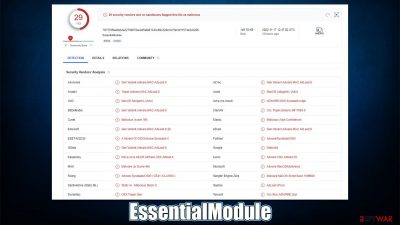
EssentialModule is a type of malware that was first spotted in November of 2022. It belongs to the broad family of Adload malware, which is known for being distributed using fake Flash Player updates or cracked software installers. This usually happens when users unwittingly give permission to the virus to make changes to their system. As such, it can quickly take over a device by installing multiple components on the system, all while avoiding all built-in Mac defenses.[1]
When malware is installed, a browser extension named EssentialModule will be added. This will change the way your browser operates, with you seeing more and more ads, scam sites, and similar malicious content, along with the changes to your homepage and search provider, although they might not occur for some people.
The EssentialModule virus is persistent and can gather personal user information via the web browser, such as account credentials and credit card details. This puts users at risk for further system infections and privacy breaches. Thus, we recommend taking appropriate steps to eliminate the infection as soon as possible.
| Name | EssentialModule |
| Type | Mac virus, adware, browser hijacker |
| Malware family | Adload |
| Distribution | Fake Flash Player installers, illegal software bundles |
| Symptoms | Installs a new extension and application on the system; changes homepage and new tab of the browser; inserts ads and malicious links; tracks sensitive user data via extension |
| Removal | Although not recommended to novice users, manual elimination of Mac malware is possible. We recommend performing a full system scan with SpyHunter 5Combo Cleaner and removing all the malicious components automatically |
| System optimization | After you terminate the infection with all its associated components, we recommend you also scan your device with FortectIntego to clean your browsers and other leftover files from the virus |
Adload is not going away anytime soon
Adload is a prevalent malware that primarily threatens macOS users. It was first observed in 2017; however, since then, many variants have surfaced, including the latest ones we recently described, including ConnectedField, InitialConnection, CharacterGeneration, ActiveAnalyzer, and many others.
Even though the differences between those versions are very small (usually, it is only the name that's different), cybercriminals behind malware make steady improvements over time, giving Mac devices trouble when trying to detect the infection. In fact, most of the newest versions of Adload remain largely undetected initially, although third-party security software has a much higher chance of catching it in action.[2]
All the malware versions have two distinct components once installed – the main application and the extension appended to the browser. Both of these use a unique icon, distinctive to all Adload versions: it consists of a magnifying glass in a gray background (older versions use green, teal, or blue colors), so if you see one of these icons around, know that you are infected and need to take actions immediately.
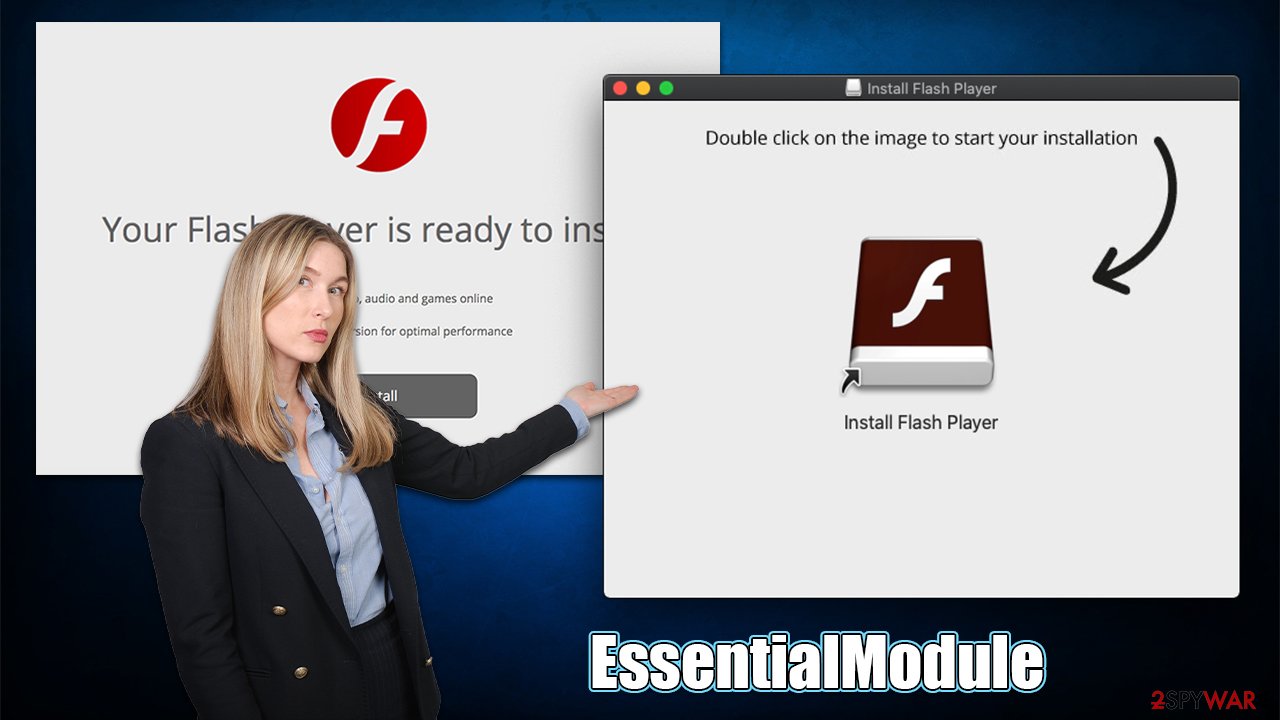
EssentialModule virus removal
Apple products have a reputation for being safe, but that doesn't make them impenetrable to attack. Adware is one of the most serious Mac security threats because users can be fooled into downloading it. Even though Apple devices come with built-in security features, they can be bypassed if users are tricked into thinking an adware program isn't dangerous.
In order for EssentialModule to be installed, users need to provide their Apple ID credentials. This gives the virus permission to act as programmed by the hackers. With this method, malware can create new Login items and bypass the removal of XProtext and Gatekeeper if some components are removed.
For the best chance at success, we recommend you use automatic virus removal software like SpyHunter 5Combo Cleaner or Malwarebytes. However, if you prefer to remove the malware yourself, follow the steps below. Note that this method may not always be successful in completely removing a virus, and symptoms may return. Whichever approach you take – manual or automatic removal – remember to clean your web browsers for optimal results.
Remove the primary and secondary malware components
Before you remove the main application, you should shut down the malicious processes that might hinder easy elimination.
- Open Applications folder
- Select Utilities
- Double-click Activity Monitor
- Here, look for suspicious processes and use the Force Quit command to shut them down
- Go back to the Applications folder
- Find the malicious entry and place it in Trash.
![Uninstall from Mac 1 Uninstall from Mac 1]()
If you still can't eliminate the main app, you can try removing Login Items and unwanted User Profiles:
- Go to Preferences and pick Accounts
- Click Login items and delete everything suspicious
- Next, pick System Preferences > Users & Groups
- Find Profiles and remove unwanted profiles from the list.
The PLIST files are small config files, also known as the “Properly list.” They hold various user settings and hold information about certain applications. In order to remove the virus, you have to find the related PLIST files and remove them.
- Select Go > Go to Folder.
- Enter /Library/Application Support and click Go or press Enter.
- In the Application Support folder, look for any dubious entries and then delete them.
- Now enter /Library/LaunchAgents and /Library/LaunchDaemons folders the same way and terminate all the related .plist files.
![Uninstall from Mac 2 Uninstall from Mac 2]()
Taking care of the browsers
The EssentialModule extension can gather sensitive information like credit card details and passwords once installed, so it's important to get rid of it from your browser quickly. This component of the malicious app would be removed by the security software, although if you choose not to use it, you have to eliminate it manually.
Safari
- Click Safari > Preferences…
- In the new window, pick Extensions.
- Select the unwanted extension and select Uninstall.
![Remove extensions from Safari Remove extensions from Safari]()
Google Chrome
- Open Google Chrome, click on the Menu (three vertical dots at the top-right corner) and select More tools > Extensions.
- In the newly opened window, you will see all the installed extensions. Uninstall all the suspicious plugins that might be related to the unwanted program by clicking Remove.
![Remove extensions from Chrome Remove extensions from Chrome]()
Once you uninstall the extension, be sure also to delete all its cached[3] data from your local folder; if you don't, it may continue to track your activities. FortectIntego is a great tool for automating this process and can also remove other junk from your system to improve performance. If you prefer doing this deleting manually, follow these steps:
Safari
- Click Safari > Clear History…
- From the drop-down menu under Clear, pick all history.
- Confirm with Clear History.
![Clear cookies and website data from Safari Clear cookies and website data from Safari]()
Google Chrome
- Click on Menu and pick Settings.
- Under Privacy and security, select Clear browsing data.
- Select Browsing history, Cookies and other site data, as well as Cached images and files.
- Click Clear data.
![Clear cache and web data from Chrome Clear cache and web data from Chrome]()
If you can't remove malware components from your web browser, resetting it is a good option. Your bookmarks and other settings will not be deleted.
Safari
- Click Safari > Preferences…
- Go to the Advanced tab.
- Tick the Show Develop menu in the menu bar.
- From the menu bar, click Develop, and then select Empty Caches.
![Reset Safari Reset Safari]()
Google Chrome
- Click on Menu and select Settings.
- In Settings, scroll down and click Advanced.
- Scroll down and locate Reset and clean up section.
- Now click Restore settings to their original defaults.
- Confirm with Reset settings.
![Reset Chrome 2 Reset Chrome 2]()
How to prevent from getting adware
Choose a proper web browser and improve your safety with a VPN tool
Online spying has got momentum in recent years and people are getting more and more interested in how to protect their privacy online. One of the basic means to add a layer of security – choose the most private and secure web browser. Although web browsers can't grant full privacy protection and security, some of them are much better at sandboxing, HTTPS upgrading, active content blocking, tracking blocking, phishing protection, and similar privacy-oriented features. However, if you want true anonymity, we suggest you employ a powerful Private Internet Access VPN – it can encrypt all the traffic that comes and goes out of your computer, preventing tracking completely.
Lost your files? Use data recovery software
While some files located on any computer are replaceable or useless, others can be extremely valuable. Family photos, work documents, school projects – these are types of files that we don't want to lose. Unfortunately, there are many ways how unexpected data loss can occur: power cuts, Blue Screen of Death errors, hardware failures, crypto-malware attack, or even accidental deletion.
To ensure that all the files remain intact, you should prepare regular data backups. You can choose cloud-based or physical copies you could restore from later in case of a disaster. If your backups were lost as well or you never bothered to prepare any, Data Recovery Pro can be your only hope to retrieve your invaluable files.
- ^ Phil Stokes. Massive New AdLoad Campaign Goes Entirely Undetected By Apple’s XProtect. SentinelOne. Security research blog.
- ^ 787370ffaa0eb2a2276b676acad5afe61343c89c320e1e15ec4f11574e3c0286. Virus Total. URL and file analysis.
- ^ Understanding Browser Caching. Section. Cloud-Native Hosting system.








