Evengsitolightont.info (Tutorial) - Easy Removal Guide
Evengsitolightont.info Removal Guide
What is Evengsitolightont.info?
Evengsitolightont.info – an adware-based pop-up that urges users to subscribe to its promoted website
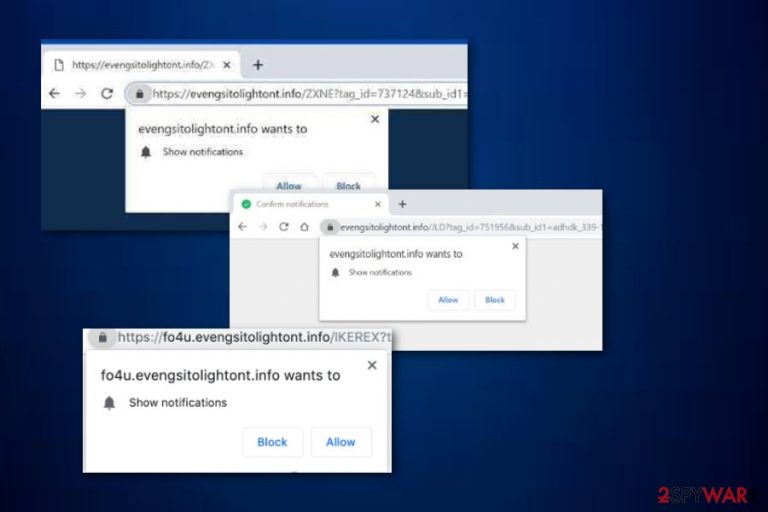
Evengsitolightont.info is suspicious content that is mostly delivered by adware-type programs. This pop-up message has the aim to convince users to subscribe to its third-party page. You might receive a “Push Notifications” dialogue box which provides you with two options, to block or to allow the incoming notifications. We strongly recommend declining any offers to receive pop-ups, pop-unders, and banner ads[1] from Evengsitolightont.info virus as this type of content usually is promoted by using unfair techniques that trick users and let developers gain profit. For revenue gaining purposes, these people use different methods, for example, pay-per-click[2] for collecting income from each click on a particular advert. Also, promoting third-party computer software often does great business for adware creators and developers.
Evengsitolightont.info pop-up might start appearing only on particular third-party networks and when accessing their sponsored content. If this is the reason why you are dealing with the annoying pop-up, there is a simple way to cope with it. All you need to do is install an adblocking tool on your web browser that is providing this notification message. You can choose from extensions such as Adblock or Adblock Plus.[3]
| Name | Evengsitolightont.info |
|---|---|
| Program type | Adware application |
| Found in | Chrome, Firefox, and similar browsers |
| Profit gaining | Developers gain benefit from the pay-per-click technique, promoting useless products/services, collecting browsing-related data |
| Ad types | The ad-supported application can bring banner ads, pop-ups, and pop-unders |
| Signs | Changes in browser settings, redirecting and advertising activities, computer sluggishness |
| Avoidance | If pop-up ads are displaying only on specific sites, you can use Adblock to prevent them from showing up again |
| Removal | Terminate the adware app by scanning your machine with FortectIntego |
However, if there is an adware-related application installed in your computer system that is forcing Evengsitolightont.info pop-up ads to show up, you will supposedly receive these infection signs also:
- Changes in the browser's homepage, new tab URL, and settings.
- Redirecting activities once clicking on dubious adverts.
- Advertising shows up even when you are not browsing the web.
- Browser and computer sluggishness that relates to system resource overuse.
If you have encountered at least one or two of these changes on your computer, you should be concerned about your machine's optimization and operating quality. What you need to do is remove Evengsitolightont.info from the entire system. That includes directories such as the Windows Task Manager, Registry, applications, etc. In order to detect all adware-based content, we recommend downloading and installing a computer program such as FortectIntego.
Another reason to perform the Evengsitolightont.info removal is the adware's capability to gather browsing-related information which also appears to be a great source of income. Such potentially unwanted apps collect all details about your surfing habits that include most visited pages, networks accesses, clicked hyperlinks, savings in the favorite's section, computers' IP addresses, and similar.
Evengsitolightont.info is a suspicious application that performs actions which allow gaining income in unfair ways. By removing this app from your system, you will not promote such activities. However, once you begin the cleaning process, do not forget to check web browsers such as Google Chrome, Mozilla Firefox, Microsoft Edge, Safari, or Internet Explorer for adware infection symptoms.
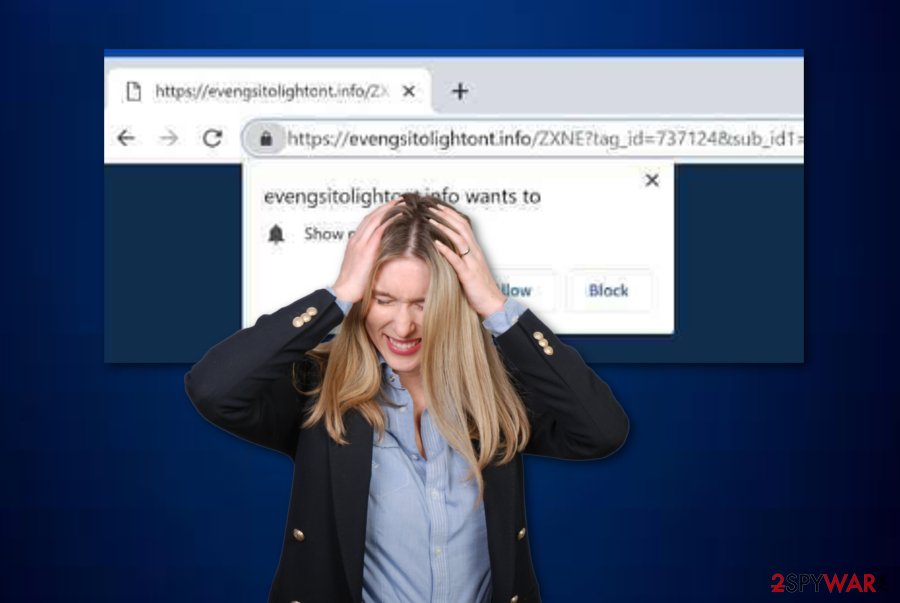
Avoiding adware applications and their sponsored content
Cautiousness always brings great results in the cybersecurity sphere. This also is valid for adware and potentially unwanted content avoiding. According to cybersecurity expert team from Virusai.lt,[4] potentially unwanted programs are quite easy to avoid if you have some basic knowledge and a few skills in this field.
Note that, suspicious applications are often produced as an additional product in bundled software packages. To prevent this from happening and ending up on your computer, you should opt for the right configuration mode. Our suggestion would be to stay away from all Recommended modes and use only the Custom or Advanced one.
Some other tips for adware prevention would be to keep a distance from unknown content on the Internet sphere (e.g. networks, pages, hyperlinks, advertisements) and install reputable anti-malware that will ensure automatical protection of your computer system. Talking about the antivirus software, you need to take proper care of it for its proper functioning. That means all required updates need to be performed from time to time.
The entire removal process of Evengsitolightont.info adware step by step
If you are looking for manual guidelines that allow performing adware removal by person, you can find them below this text. Here you will need to clean your entire operating system from adware-based content and also check web browser applications for suspicious components if you want to succeed in the Evengsitolightont.info removal process.
However, our recommendation would be to remove Evengsitolightont.info virus from the system and web browsers included by using anti-malware software. These tools will benefit you a lot by saving you some time and requiring less of the user's effort. Additionally, such programs can search for adware-related content in other sections that the user might not think of.
You may remove virus damage with a help of FortectIntego. SpyHunter 5Combo Cleaner and Malwarebytes are recommended to detect potentially unwanted programs and viruses with all their files and registry entries that are related to them.
Getting rid of Evengsitolightont.info. Follow these steps
Uninstall from Windows
Remove all suspicious content and processes from your Windows computer system by using the below-given guide:
Instructions for Windows 10/8 machines:
- Enter Control Panel into Windows search box and hit Enter or click on the search result.
- Under Programs, select Uninstall a program.

- From the list, find the entry of the suspicious program.
- Right-click on the application and select Uninstall.
- If User Account Control shows up, click Yes.
- Wait till uninstallation process is complete and click OK.

If you are Windows 7/XP user, proceed with the following instructions:
- Click on Windows Start > Control Panel located on the right pane (if you are Windows XP user, click on Add/Remove Programs).
- In Control Panel, select Programs > Uninstall a program.

- Pick the unwanted application by clicking on it once.
- At the top, click Uninstall/Change.
- In the confirmation prompt, pick Yes.
- Click OK once the removal process is finished.
Remove from Microsoft Edge
Delete unwanted extensions from MS Edge:
- Select Menu (three horizontal dots at the top-right of the browser window) and pick Extensions.
- From the list, pick the extension and click on the Gear icon.
- Click on Uninstall at the bottom.

Clear cookies and other browser data:
- Click on the Menu (three horizontal dots at the top-right of the browser window) and select Privacy & security.
- Under Clear browsing data, pick Choose what to clear.
- Select everything (apart from passwords, although you might want to include Media licenses as well, if applicable) and click on Clear.

Restore new tab and homepage settings:
- Click the menu icon and choose Settings.
- Then find On startup section.
- Click Disable if you found any suspicious domain.
Reset MS Edge if the above steps did not work:
- Press on Ctrl + Shift + Esc to open Task Manager.
- Click on More details arrow at the bottom of the window.
- Select Details tab.
- Now scroll down and locate every entry with Microsoft Edge name in it. Right-click on each of them and select End Task to stop MS Edge from running.

If this solution failed to help you, you need to use an advanced Edge reset method. Note that you need to backup your data before proceeding.
- Find the following folder on your computer: C:\\Users\\%username%\\AppData\\Local\\Packages\\Microsoft.MicrosoftEdge_8wekyb3d8bbwe.
- Press Ctrl + A on your keyboard to select all folders.
- Right-click on them and pick Delete

- Now right-click on the Start button and pick Windows PowerShell (Admin).
- When the new window opens, copy and paste the following command, and then press Enter:
Get-AppXPackage -AllUsers -Name Microsoft.MicrosoftEdge | Foreach {Add-AppxPackage -DisableDevelopmentMode -Register “$($_.InstallLocation)\\AppXManifest.xml” -Verbose

Instructions for Chromium-based Edge
Delete extensions from MS Edge (Chromium):
- Open Edge and click select Settings > Extensions.
- Delete unwanted extensions by clicking Remove.

Clear cache and site data:
- Click on Menu and go to Settings.
- Select Privacy, search and services.
- Under Clear browsing data, pick Choose what to clear.
- Under Time range, pick All time.
- Select Clear now.

Reset Chromium-based MS Edge:
- Click on Menu and select Settings.
- On the left side, pick Reset settings.
- Select Restore settings to their default values.
- Confirm with Reset.

Remove from Mozilla Firefox (FF)
If Firefox got hijacked, you can reverse all changes by performing this helping guide:
Remove dangerous extensions:
- Open Mozilla Firefox browser and click on the Menu (three horizontal lines at the top-right of the window).
- Select Add-ons.
- In here, select unwanted plugin and click Remove.

Reset the homepage:
- Click three horizontal lines at the top right corner to open the menu.
- Choose Options.
- Under Home options, enter your preferred site that will open every time you newly open the Mozilla Firefox.
Clear cookies and site data:
- Click Menu and pick Settings.
- Go to Privacy & Security section.
- Scroll down to locate Cookies and Site Data.
- Click on Clear Data…
- Select Cookies and Site Data, as well as Cached Web Content and press Clear.

Reset Mozilla Firefox
If clearing the browser as explained above did not help, reset Mozilla Firefox:
- Open Mozilla Firefox browser and click the Menu.
- Go to Help and then choose Troubleshooting Information.

- Under Give Firefox a tune up section, click on Refresh Firefox…
- Once the pop-up shows up, confirm the action by pressing on Refresh Firefox.

Remove from Google Chrome
Terminate all signs of adware from your Google Chrome browser by using the below-given instructions:
Delete malicious extensions from Google Chrome:
- Open Google Chrome, click on the Menu (three vertical dots at the top-right corner) and select More tools > Extensions.
- In the newly opened window, you will see all the installed extensions. Uninstall all the suspicious plugins that might be related to the unwanted program by clicking Remove.

Clear cache and web data from Chrome:
- Click on Menu and pick Settings.
- Under Privacy and security, select Clear browsing data.
- Select Browsing history, Cookies and other site data, as well as Cached images and files.
- Click Clear data.

Change your homepage:
- Click menu and choose Settings.
- Look for a suspicious site in the On startup section.
- Click on Open a specific or set of pages and click on three dots to find the Remove option.
Reset Google Chrome:
If the previous methods did not help you, reset Google Chrome to eliminate all the unwanted components:
- Click on Menu and select Settings.
- In the Settings, scroll down and click Advanced.
- Scroll down and locate Reset and clean up section.
- Now click Restore settings to their original defaults.
- Confirm with Reset settings.

Delete from Safari
Remove unwanted extensions from Safari:
- Click Safari > Preferences…
- In the new window, pick Extensions.
- Select the unwanted extension and select Uninstall.

Clear cookies and other website data from Safari:
- Click Safari > Clear History…
- From the drop-down menu under Clear, pick all history.
- Confirm with Clear History.

Reset Safari if the above-mentioned steps did not help you:
- Click Safari > Preferences…
- Go to Advanced tab.
- Tick the Show Develop menu in menu bar.
- From the menu bar, click Develop, and then select Empty Caches.

After uninstalling this potentially unwanted program (PUP) and fixing each of your web browsers, we recommend you to scan your PC system with a reputable anti-spyware. This will help you to get rid of Evengsitolightont.info registry traces and will also identify related parasites or possible malware infections on your computer. For that you can use our top-rated malware remover: FortectIntego, SpyHunter 5Combo Cleaner or Malwarebytes.
How to prevent from getting adware
Access your website securely from any location
When you work on the domain, site, blog, or different project that requires constant management, content creation, or coding, you may need to connect to the server and content management service more often. The best solution for creating a tighter network could be a dedicated/fixed IP address.
If you make your IP address static and set to your device, you can connect to the CMS from any location and do not create any additional issues for the server or network manager that needs to monitor connections and activities. VPN software providers like Private Internet Access can help you with such settings and offer the option to control the online reputation and manage projects easily from any part of the world.
Recover files after data-affecting malware attacks
While much of the data can be accidentally deleted due to various reasons, malware is one of the main culprits that can cause loss of pictures, documents, videos, and other important files. More serious malware infections lead to significant data loss when your documents, system files, and images get encrypted. In particular, ransomware is is a type of malware that focuses on such functions, so your files become useless without an ability to access them.
Even though there is little to no possibility to recover after file-locking threats, some applications have features for data recovery in the system. In some cases, Data Recovery Pro can also help to recover at least some portion of your data after data-locking virus infection or general cyber infection.
- ^ Banner Ad. Techopedia. Tech terms and definitions.
- ^ Rupa Chakravarty. What is pay per click?. Quora.com. Relevant questions and answers.
- ^ Adblock Plus. Wikipedia. The free encyclopedia.
- ^ Virusai.lt. Virusai.lt. Spyware news.
