EveryDayManuals Toolbar (Easy Removal Guide)
EveryDayManuals Toolbar Removal Guide
What is EveryDayManuals Toolbar?
EveryDayManuals virus or EveryDayManuals redirect virus – this is how some computer users and spyware researchers tend to call this browser add-on. In reality, it is a non-malicious application, which is entirely legitimate. However, we assume that some users do not find its features pleasant, so we have decided to analyze this program and see what it has been created for.
What is known about EveryDayManuals Toolbar?
EverydayManuals Toolbar can be described as a legitimate system tool, which might add a browser extension to Internet Explorer, Mozilla Firefox, Google Chrome, Safari, and possibly other web browsers. This extension changes default homepage and new tab page and adjusts settings to make MyWay search engine appear on these pages. It also provides shortcuts to pages providing various manuals. It is evident that Search.Myway.com engine displays quite a lot of sponsored search results, which appear firstly in the results page. The regular search results follow them, so the user has to scroll down the page each time to find relevant information. Therefore, if you do not want to receive many ads within your search results, you can just remove EveryDayManuals Toolbar from your computer and use another search engine instead. Beware, because third-party links can lead you to vague web pages, so we recommend you to avoid clicking on suspicious links and ads if you decide to open these sponsored search results.
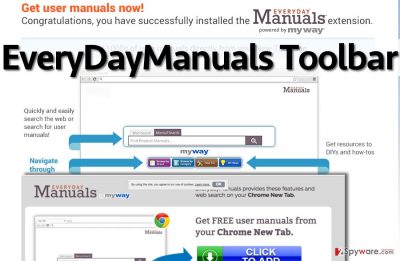
What is more, some computer users might not want to allow PC programs to track their non-personal information such as IP address, browser type, language, time-stamp, search queries, search results clicked, software installed on user’s PC and devices connected to user’s PC. As you can see, this program can collect quite a lot of information! Besides, this program integrates third-party links within its services, and also allows “third-parties, including […] authorized service providers, IAC affiliates, advertising companies, and ad networks, to display advertisements or place ad tags or beacons on or via MS Services. These companies may use tracking technologies, such as cookies, to collect information about users who view or interact with their advertisements.” If you do not want to allow this toolbar to collect such data about your browsing preferences and if you are not interested in sponsored content, then use EveryDayManuals removal instructions that we have provided below and delete this system tool from your system.
How can this program be installed?
Some people tend to complain that such potentially unwanted programs (PUPs) like EveryDayManuals hijack their computers without their knowledge. However, speaking about this particular program, we want to say that it cannot be installed without user’s authorization. However, sometimes users tend to rush when they install programs, and as a result, they miss the possibility to reject optional downloads added to them. Some free programs advertise third-party software and suggest installing optional components for free, but if the user does not want to get them, he/she needs to opt them out manually. That is why we always recommend choosing Advanced or Custom settings and then deselecting suspicious optional components, search tools, new tab pages and similar applications manually.
Recently, the developer of this program contacted us asking us to remove this post from 2-spyware.com website. We believe that we shouldn’t do that as long as programs that we offer for the removal of EveryDayManuals Toolbar can detect it and help users to remove it from the system. As it is mentioned under each of download buttons, we ARE affiliated with these anti-malware programs, and while some of them are free, others can remove a virus only after purchasing them. These mentions fully fulfill each of the requirements of FTC.
Nevertheless, we have recently decided to make a revision of this and other posts that are related to this developer. We claim that all of them are described properly.
EveryDayManuals removal
We have prepared clear and easy guidelines on how to remove EveryDayManuals. This program is not malicious, but it is your choice whether you want to keep it or not. Follow EveryDayManuals removal instructions provided below, if you have already decided that you do not want this program to run its activities on your system:
You may remove virus damage with a help of FortectIntego. SpyHunter 5Combo Cleaner and Malwarebytes are recommended to detect potentially unwanted programs and viruses with all their files and registry entries that are related to them.
Getting rid of EveryDayManuals Toolbar. Follow these steps
Uninstall from Windows
Delete all programs related to EverydayManuals or MyWay from your computer. Then check each of your web browsers for extensions related to these programs.
Instructions for Windows 10/8 machines:
- Enter Control Panel into Windows search box and hit Enter or click on the search result.
- Under Programs, select Uninstall a program.

- From the list, find the entry of the suspicious program.
- Right-click on the application and select Uninstall.
- If User Account Control shows up, click Yes.
- Wait till uninstallation process is complete and click OK.

If you are Windows 7/XP user, proceed with the following instructions:
- Click on Windows Start > Control Panel located on the right pane (if you are Windows XP user, click on Add/Remove Programs).
- In Control Panel, select Programs > Uninstall a program.

- Pick the unwanted application by clicking on it once.
- At the top, click Uninstall/Change.
- In the confirmation prompt, pick Yes.
- Click OK once the removal process is finished.
Delete from macOS
Try to find apps associated with EverydayManuals or MyWay and delete them. Then check every web browser that is installed on your Mac and remove browser extensions related to EverydayManuals or MyWay as well.
Remove items from Applications folder:
- From the menu bar, select Go > Applications.
- In the Applications folder, look for all related entries.
- Click on the app and drag it to Trash (or right-click and pick Move to Trash)

To fully remove an unwanted app, you need to access Application Support, LaunchAgents, and LaunchDaemons folders and delete relevant files:
- Select Go > Go to Folder.
- Enter /Library/Application Support and click Go or press Enter.
- In the Application Support folder, look for any dubious entries and then delete them.
- Now enter /Library/LaunchAgents and /Library/LaunchDaemons folders the same way and terminate all the related .plist files.

Remove from Mozilla Firefox (FF)
Remove dangerous extensions:
- Open Mozilla Firefox browser and click on the Menu (three horizontal lines at the top-right of the window).
- Select Add-ons.
- In here, select unwanted plugin and click Remove.

Reset the homepage:
- Click three horizontal lines at the top right corner to open the menu.
- Choose Options.
- Under Home options, enter your preferred site that will open every time you newly open the Mozilla Firefox.
Clear cookies and site data:
- Click Menu and pick Settings.
- Go to Privacy & Security section.
- Scroll down to locate Cookies and Site Data.
- Click on Clear Data…
- Select Cookies and Site Data, as well as Cached Web Content and press Clear.

Reset Mozilla Firefox
If clearing the browser as explained above did not help, reset Mozilla Firefox:
- Open Mozilla Firefox browser and click the Menu.
- Go to Help and then choose Troubleshooting Information.

- Under Give Firefox a tune up section, click on Refresh Firefox…
- Once the pop-up shows up, confirm the action by pressing on Refresh Firefox.

Remove from Google Chrome
Delete malicious extensions from Google Chrome:
- Open Google Chrome, click on the Menu (three vertical dots at the top-right corner) and select More tools > Extensions.
- In the newly opened window, you will see all the installed extensions. Uninstall all the suspicious plugins that might be related to the unwanted program by clicking Remove.

Clear cache and web data from Chrome:
- Click on Menu and pick Settings.
- Under Privacy and security, select Clear browsing data.
- Select Browsing history, Cookies and other site data, as well as Cached images and files.
- Click Clear data.

Change your homepage:
- Click menu and choose Settings.
- Look for a suspicious site in the On startup section.
- Click on Open a specific or set of pages and click on three dots to find the Remove option.
Reset Google Chrome:
If the previous methods did not help you, reset Google Chrome to eliminate all the unwanted components:
- Click on Menu and select Settings.
- In the Settings, scroll down and click Advanced.
- Scroll down and locate Reset and clean up section.
- Now click Restore settings to their original defaults.
- Confirm with Reset settings.

Delete from Safari
Remove unwanted extensions from Safari:
- Click Safari > Preferences…
- In the new window, pick Extensions.
- Select the unwanted extension and select Uninstall.

Clear cookies and other website data from Safari:
- Click Safari > Clear History…
- From the drop-down menu under Clear, pick all history.
- Confirm with Clear History.

Reset Safari if the above-mentioned steps did not help you:
- Click Safari > Preferences…
- Go to Advanced tab.
- Tick the Show Develop menu in menu bar.
- From the menu bar, click Develop, and then select Empty Caches.

After uninstalling this potentially unwanted program (PUP) and fixing each of your web browsers, we recommend you to scan your PC system with a reputable anti-spyware. This will help you to get rid of EveryDayManuals Toolbar registry traces and will also identify related parasites or possible malware infections on your computer. For that you can use our top-rated malware remover: FortectIntego, SpyHunter 5Combo Cleaner or Malwarebytes.
How to prevent from getting system tools
Protect your privacy – employ a VPN
There are several ways how to make your online time more private – you can access an incognito tab. However, there is no secret that even in this mode, you are tracked for advertising purposes. There is a way to add an extra layer of protection and create a completely anonymous web browsing practice with the help of Private Internet Access VPN. This software reroutes traffic through different servers, thus leaving your IP address and geolocation in disguise. Besides, it is based on a strict no-log policy, meaning that no data will be recorded, leaked, and available for both first and third parties. The combination of a secure web browser and Private Internet Access VPN will let you browse the Internet without a feeling of being spied or targeted by criminals.
No backups? No problem. Use a data recovery tool
If you wonder how data loss can occur, you should not look any further for answers – human errors, malware attacks, hardware failures, power cuts, natural disasters, or even simple negligence. In some cases, lost files are extremely important, and many straight out panic when such an unfortunate course of events happen. Due to this, you should always ensure that you prepare proper data backups on a regular basis.
If you were caught by surprise and did not have any backups to restore your files from, not everything is lost. Data Recovery Pro is one of the leading file recovery solutions you can find on the market – it is likely to restore even lost emails or data located on an external device.















