EWoss.com (Removal Instructions) - Chrome, Firefox, IE, Edge
eWoss.com Removal Guide
What is eWoss.com?
eWoss.com – browser hijacker that claims to be more private than Google
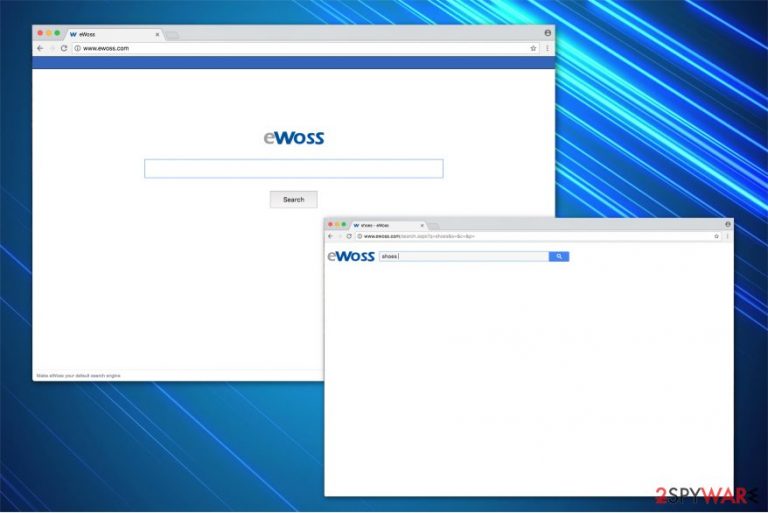
eWoss Search is a misleading search provider that was designed to earn money by showing sponsored search results and redirecting people to third-party websites. No matter that ewoss.com claims to be capable of enhancing users' browsing experience by avoiding tracking and letting them search thru the address bar, the site should be avoided.
The way this browser hijacker[1] finds its way to users' computers is the problem number one. Typically, eWoss reaches targeted PC systems with the help of other software installers as an optional component. You can prevent its infiltration (also known as bundling) only if you pay close attention to the installation procedure of every freeware and shareware.[2] In this case, make sure you are very careful with PDF creators, video streaming programs, torrent files, etc.
Once eWoss.com virus infiltrates the system, it initiates specific modifications right after that. Its main task is to change browsers' settings without user's consent and also prevent changing them back to normal. For that, hijacker uses browser helper objects and similar components that travel in a bundle with it.
The result of system hijack is constant redirects to sponsored websites that are typically initiated as soon as this PUP finishes its unwanted system changes. Beware that using this site instead of your homepage, a new tab URL, and a default search engine poses some serious risks as you can be redirected to a malicious website. To prevent redirects, make sure you remove eWoss virus.
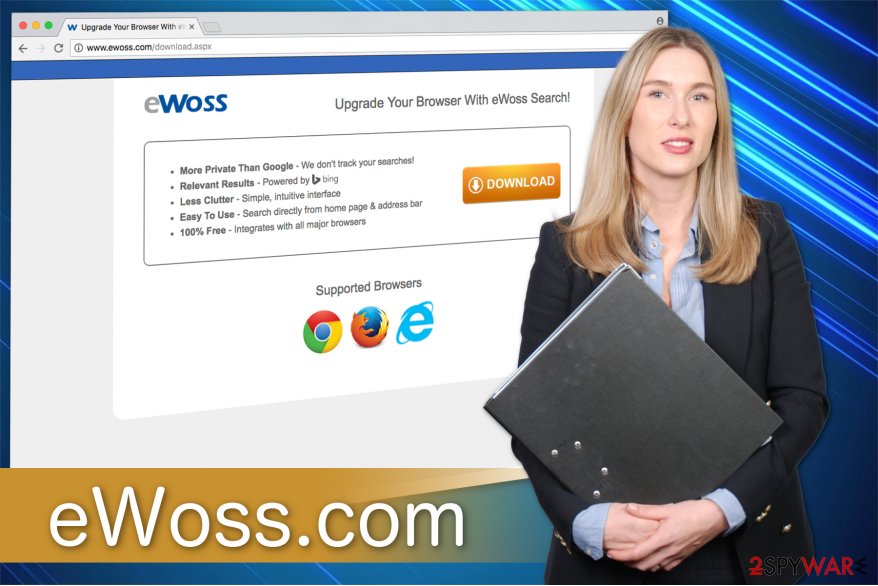
Another problem related to eWoss.com is data gathering. This service gathers specific information about its users, including computer's IP address, location, user's visited sites, viewed pages and search queries. There is a high risk that the site will start gathering personally identifiable data and will share this data with third parties.
Bear in mind that dealing with browser hijackers is usually a dangerous thing. There is no guarantee that they won't start initiating shady activity (for example, mining cryptocurrencies)[3] in your system background.
As a result, you can find out that your computer runs slower, your email address is full of spam, and you can't visit your favorite websites without being redirected to unknown domains. To protect yourself from these activities, please, think about eWoss.com removal from the system before it is not too late.
Browser hijackers' distribution techniques that you must know
The developers of potentially unwanted programs are commonly relying on the marketing method called „software bundling.” It takes advantage of people who are in a rush to download programs and tend to skip some of the installation steps. In this case, they put themselves at the risk of missing important details about the software and its additional components.
To prevent such cases, you need to opt for Custom or Advanced installation mode instead of Standard, Quick or Recommended wizards. Then, make sure you keep an eye on every installation step of the program and uncheck pre-checked check marks that claim something like that: “Make XXX my default search provider” or I agree to make XXX my homepage.”
eWoss removal is simple and easy task
You can remove eWoss.com from your computer using guidelines presented by our experts. Keep in mind that this browser hijacker will never improve your browsing experience, so there is no point of waiting and dealing with its annoying redirects. However, make sure you are careful enough while performing these manual removal steps because eliminating useful system components may cause even more issues on your computer.
Of course, you can also take care of eWoss.com removal with the help of our selected programs. In this case, make sure you update them before scanning and let them do all the work for you. Once the scanner finishes its task, remove every malicious component which is written in the list.
You may remove virus damage with a help of FortectIntego. SpyHunter 5Combo Cleaner and Malwarebytes are recommended to detect potentially unwanted programs and viruses with all their files and registry entries that are related to them.
Getting rid of eWoss.com. Follow these steps
Uninstall from Windows
Windows performance can be significantly decreased if eWoss.com is present on your computer. Likewise, remove it with the help of the this guide:
Instructions for Windows 10/8 machines:
- Enter Control Panel into Windows search box and hit Enter or click on the search result.
- Under Programs, select Uninstall a program.

- From the list, find the entry of the suspicious program.
- Right-click on the application and select Uninstall.
- If User Account Control shows up, click Yes.
- Wait till uninstallation process is complete and click OK.

If you are Windows 7/XP user, proceed with the following instructions:
- Click on Windows Start > Control Panel located on the right pane (if you are Windows XP user, click on Add/Remove Programs).
- In Control Panel, select Programs > Uninstall a program.

- Pick the unwanted application by clicking on it once.
- At the top, click Uninstall/Change.
- In the confirmation prompt, pick Yes.
- Click OK once the removal process is finished.
Delete from macOS
Remove items from Applications folder:
- From the menu bar, select Go > Applications.
- In the Applications folder, look for all related entries.
- Click on the app and drag it to Trash (or right-click and pick Move to Trash)

To fully remove an unwanted app, you need to access Application Support, LaunchAgents, and LaunchDaemons folders and delete relevant files:
- Select Go > Go to Folder.
- Enter /Library/Application Support and click Go or press Enter.
- In the Application Support folder, look for any dubious entries and then delete them.
- Now enter /Library/LaunchAgents and /Library/LaunchDaemons folders the same way and terminate all the related .plist files.

Remove from Microsoft Edge
Delete unwanted extensions from MS Edge:
- Select Menu (three horizontal dots at the top-right of the browser window) and pick Extensions.
- From the list, pick the extension and click on the Gear icon.
- Click on Uninstall at the bottom.

Clear cookies and other browser data:
- Click on the Menu (three horizontal dots at the top-right of the browser window) and select Privacy & security.
- Under Clear browsing data, pick Choose what to clear.
- Select everything (apart from passwords, although you might want to include Media licenses as well, if applicable) and click on Clear.

Restore new tab and homepage settings:
- Click the menu icon and choose Settings.
- Then find On startup section.
- Click Disable if you found any suspicious domain.
Reset MS Edge if the above steps did not work:
- Press on Ctrl + Shift + Esc to open Task Manager.
- Click on More details arrow at the bottom of the window.
- Select Details tab.
- Now scroll down and locate every entry with Microsoft Edge name in it. Right-click on each of them and select End Task to stop MS Edge from running.

If this solution failed to help you, you need to use an advanced Edge reset method. Note that you need to backup your data before proceeding.
- Find the following folder on your computer: C:\\Users\\%username%\\AppData\\Local\\Packages\\Microsoft.MicrosoftEdge_8wekyb3d8bbwe.
- Press Ctrl + A on your keyboard to select all folders.
- Right-click on them and pick Delete

- Now right-click on the Start button and pick Windows PowerShell (Admin).
- When the new window opens, copy and paste the following command, and then press Enter:
Get-AppXPackage -AllUsers -Name Microsoft.MicrosoftEdge | Foreach {Add-AppxPackage -DisableDevelopmentMode -Register “$($_.InstallLocation)\\AppXManifest.xml” -Verbose

Instructions for Chromium-based Edge
Delete extensions from MS Edge (Chromium):
- Open Edge and click select Settings > Extensions.
- Delete unwanted extensions by clicking Remove.

Clear cache and site data:
- Click on Menu and go to Settings.
- Select Privacy, search and services.
- Under Clear browsing data, pick Choose what to clear.
- Under Time range, pick All time.
- Select Clear now.

Reset Chromium-based MS Edge:
- Click on Menu and select Settings.
- On the left side, pick Reset settings.
- Select Restore settings to their default values.
- Confirm with Reset.

Remove from Mozilla Firefox (FF)
Remove dangerous extensions:
- Open Mozilla Firefox browser and click on the Menu (three horizontal lines at the top-right of the window).
- Select Add-ons.
- In here, select unwanted plugin and click Remove.

Reset the homepage:
- Click three horizontal lines at the top right corner to open the menu.
- Choose Options.
- Under Home options, enter your preferred site that will open every time you newly open the Mozilla Firefox.
Clear cookies and site data:
- Click Menu and pick Settings.
- Go to Privacy & Security section.
- Scroll down to locate Cookies and Site Data.
- Click on Clear Data…
- Select Cookies and Site Data, as well as Cached Web Content and press Clear.

Reset Mozilla Firefox
If clearing the browser as explained above did not help, reset Mozilla Firefox:
- Open Mozilla Firefox browser and click the Menu.
- Go to Help and then choose Troubleshooting Information.

- Under Give Firefox a tune up section, click on Refresh Firefox…
- Once the pop-up shows up, confirm the action by pressing on Refresh Firefox.

Remove from Google Chrome
To complete eWoss.com removal and reset Chrome to the primary parameters, you have to delete all elements of the browser hijacker.
Delete malicious extensions from Google Chrome:
- Open Google Chrome, click on the Menu (three vertical dots at the top-right corner) and select More tools > Extensions.
- In the newly opened window, you will see all the installed extensions. Uninstall all the suspicious plugins that might be related to the unwanted program by clicking Remove.

Clear cache and web data from Chrome:
- Click on Menu and pick Settings.
- Under Privacy and security, select Clear browsing data.
- Select Browsing history, Cookies and other site data, as well as Cached images and files.
- Click Clear data.

Change your homepage:
- Click menu and choose Settings.
- Look for a suspicious site in the On startup section.
- Click on Open a specific or set of pages and click on three dots to find the Remove option.
Reset Google Chrome:
If the previous methods did not help you, reset Google Chrome to eliminate all the unwanted components:
- Click on Menu and select Settings.
- In the Settings, scroll down and click Advanced.
- Scroll down and locate Reset and clean up section.
- Now click Restore settings to their original defaults.
- Confirm with Reset settings.

Delete from Safari
Remove unwanted extensions from Safari:
- Click Safari > Preferences…
- In the new window, pick Extensions.
- Select the unwanted extension and select Uninstall.

Clear cookies and other website data from Safari:
- Click Safari > Clear History…
- From the drop-down menu under Clear, pick all history.
- Confirm with Clear History.

Reset Safari if the above-mentioned steps did not help you:
- Click Safari > Preferences…
- Go to Advanced tab.
- Tick the Show Develop menu in menu bar.
- From the menu bar, click Develop, and then select Empty Caches.

After uninstalling this potentially unwanted program (PUP) and fixing each of your web browsers, we recommend you to scan your PC system with a reputable anti-spyware. This will help you to get rid of eWoss.com registry traces and will also identify related parasites or possible malware infections on your computer. For that you can use our top-rated malware remover: FortectIntego, SpyHunter 5Combo Cleaner or Malwarebytes.
How to prevent from getting stealing programs
Choose a proper web browser and improve your safety with a VPN tool
Online spying has got momentum in recent years and people are getting more and more interested in how to protect their privacy online. One of the basic means to add a layer of security – choose the most private and secure web browser. Although web browsers can't grant full privacy protection and security, some of them are much better at sandboxing, HTTPS upgrading, active content blocking, tracking blocking, phishing protection, and similar privacy-oriented features. However, if you want true anonymity, we suggest you employ a powerful Private Internet Access VPN – it can encrypt all the traffic that comes and goes out of your computer, preventing tracking completely.
Lost your files? Use data recovery software
While some files located on any computer are replaceable or useless, others can be extremely valuable. Family photos, work documents, school projects – these are types of files that we don't want to lose. Unfortunately, there are many ways how unexpected data loss can occur: power cuts, Blue Screen of Death errors, hardware failures, crypto-malware attack, or even accidental deletion.
To ensure that all the files remain intact, you should prepare regular data backups. You can choose cloud-based or physical copies you could restore from later in case of a disaster. If your backups were lost as well or you never bothered to prepare any, Data Recovery Pro can be your only hope to retrieve your invaluable files.
- ^ Gabriel E. Hall . What are browser hijackers?. 2spyware. Security news and virus removal guides.
- ^ Alex Misevski. FREE SOFTWARE, OPEN SOURCE, FREEWARE, SHAREWARE: WHAT'S THE DIFFERENCE?. Zang blog.
- ^ Jarred Walton. What you need to know about cryptocurrency mining. PC Gamer. The global authority of PC Games.
