Exploit.swf.bd virus (Virus Removal Guide) - Tutorial
Exploit.swf.bd virus Removal Guide
What is Exploit.swf.bd virus?
Scammers use the name of Exploit.swf.bd virus to trick people into calling fake support line
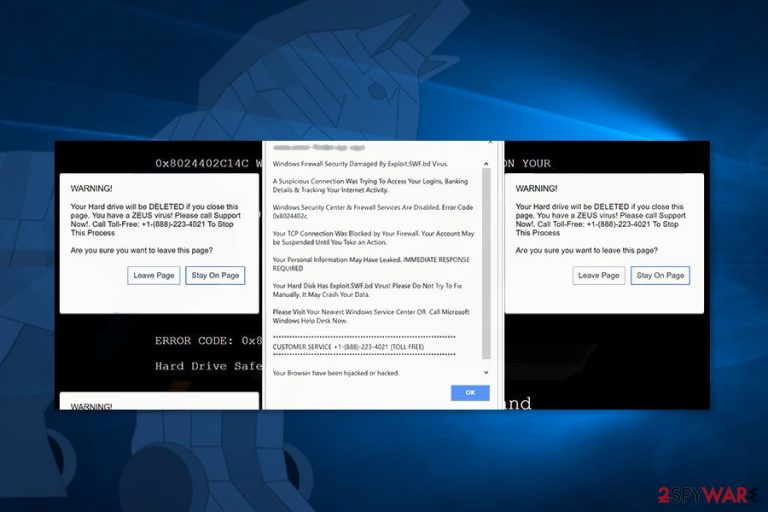
Exploit.swf.bd is a Trojan horse which name is used by tech support scammers. Even though it’s a real cyber threat, the alert that pops up on your browser warning about the attack is fake. It has nothing in common with Microsoft or Windows Defender.
If your browsing session has been interrupted by a redirect to the website that delivers a pop up saying that “Windows Firewall Security Damaged by Exploit.swf.bd Virus,” it means that ad-supported program may have sneaked inside your computer with the help of the freeware or shareware you have recently downloaded.
The purpose of this malicious website is to trick users into calling to toll-free “customer service”: +1-(888)-223-4021. To do so, scammers deliver an exploit.swf.bd virus warning, tell about Zeus virus detection and provides Error Code 0x8024402c which has nothing in common with this issue.[1]
No matter how hard crooks try to convince you that windows firewall security damaged by exploit swf bd virus, we can assure that it did not happen. Windows Defender does not deliver security alerts in the browser’s window. Therefore, you should close the tab immediately and do not call the provided number.
Scammers might trick you into purchasing useless security software or installing remote access tools and download a really malicious content to your computer. Thus, if these redirects continue, you should find and uninstall adware program. However, the quickest method for Exploit.swf.bd removal is to run a full system scan with FortectIntego or another anti-malware.
However, if you do not want to use security software for virus elimination, you can find the instructions how to remove swf/exploit manually at the end of the article.
What is SWF exploit?
Originally, Exploit.swf.bd is a cyber infection that is designed to exploit a vulnerability in Adobe Flash Player by using Shockwave Flash (.SWF) files which allows remote code execution, downloading and running various files on the device. Therefore, this malicious program might install any malware on the computer.
According to Symantec, [2] Adobe Flash Player 9.0.115.0 and earlier versions of the program might be infected because this malicious program might exploit these vulnerabilities:[3]
- CVE-2014-8439
- CVE-2015-0310
- CVE-2015-0311
- CVE-2015-0313
- CVE-2015-5119
- CVE-2015-5122
However, the problem was solved in Adobe Flash Player 9.0.124.0. However, users are advised to stay away from third-party download sources and do not install a corrupted version of the Flash Player.
Though, if you think that you have installed an affected version of the program, you should update Flash Player to the recent version immediately. However, it’s not enough for exploit swf removal. You should also run a full system scan with an updated and reputable antivirus or malware removal program to wipe out malware from the device.
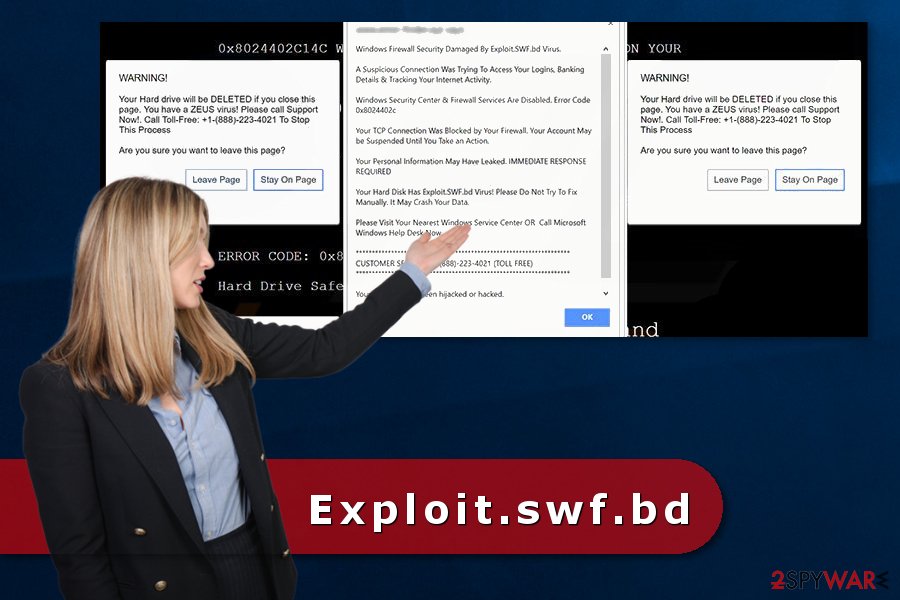
Distribution of the malicious program
Adware, which is responsible for redirects to Exploit.swf.bd tech support scam site spreads in software bundles. It might get inside the system when a user downloads a free program and install using Quick/Recommended setup. Security experts from Los Virus[4] remind that users have to monitor installation using Advanced/Custom settings and unmark all pre-selected third-party programs that are offered to install too.
Meanwhile, the Exploit.swf.bd trojan spreads as a corrupted version of Adobe Flash Player. The latest versions of the program are fixed. However, users are reminded to be careful with this program’s downloads and updates.
Detailed explanation on how to remove exploit.swf.bd virus
If you have been infected with Exploit.swf.bd adware and continuously get redirected to a technical support scam website, you can get rid of this cyber infection either manually or automatically. Manual elimination instructions are presented below. However, we want to stress out that you should complete these three tasks:
- Check the list of installed programs and other components on the system and uninstall them all.
- Remove suspicious add-ons, browser extension, and plugins from each of the browsers installed on each of your browsers.
- Reset the browsers.
All these steps are crucial to stop redirects, as well as other adware-related activities on the browser. However, if these activities do not stop, it means that you have left some components. In this case, it’s better to opt for the automatic Exploit.swf.bd removal and let the anti-spyware program to delete leftovers.
However, if you have been infected with an actual Trojan, you should update Adobe Flash Player to the latest version and make sure that you are not using a corrupted version. For complete exploit.swf.bd removal, you have to run a full system scan with a reputable malware removal program which can detect and eliminate all malicious entries that may have been installed by a Trojan too.
You may remove virus damage with a help of FortectIntego. SpyHunter 5Combo Cleaner and Malwarebytes are recommended to detect potentially unwanted programs and viruses with all their files and registry entries that are related to them.
Getting rid of Exploit.swf.bd virus. Follow these steps
Uninstall from Windows
If you have been infected with Exploit.swf.bd adware, follow these steps to terminate it entirely:
Instructions for Windows 10/8 machines:
- Enter Control Panel into Windows search box and hit Enter or click on the search result.
- Under Programs, select Uninstall a program.

- From the list, find the entry of the suspicious program.
- Right-click on the application and select Uninstall.
- If User Account Control shows up, click Yes.
- Wait till uninstallation process is complete and click OK.

If you are Windows 7/XP user, proceed with the following instructions:
- Click on Windows Start > Control Panel located on the right pane (if you are Windows XP user, click on Add/Remove Programs).
- In Control Panel, select Programs > Uninstall a program.

- Pick the unwanted application by clicking on it once.
- At the top, click Uninstall/Change.
- In the confirmation prompt, pick Yes.
- Click OK once the removal process is finished.
Delete from macOS
Remove items from Applications folder:
- From the menu bar, select Go > Applications.
- In the Applications folder, look for all related entries.
- Click on the app and drag it to Trash (or right-click and pick Move to Trash)

To fully remove an unwanted app, you need to access Application Support, LaunchAgents, and LaunchDaemons folders and delete relevant files:
- Select Go > Go to Folder.
- Enter /Library/Application Support and click Go or press Enter.
- In the Application Support folder, look for any dubious entries and then delete them.
- Now enter /Library/LaunchAgents and /Library/LaunchDaemons folders the same way and terminate all the related .plist files.

Remove from Microsoft Edge
Fix Microsoft Edge after the Exploit.swf.bd hijack by following these steps:
Delete unwanted extensions from MS Edge:
- Select Menu (three horizontal dots at the top-right of the browser window) and pick Extensions.
- From the list, pick the extension and click on the Gear icon.
- Click on Uninstall at the bottom.

Clear cookies and other browser data:
- Click on the Menu (three horizontal dots at the top-right of the browser window) and select Privacy & security.
- Under Clear browsing data, pick Choose what to clear.
- Select everything (apart from passwords, although you might want to include Media licenses as well, if applicable) and click on Clear.

Restore new tab and homepage settings:
- Click the menu icon and choose Settings.
- Then find On startup section.
- Click Disable if you found any suspicious domain.
Reset MS Edge if the above steps did not work:
- Press on Ctrl + Shift + Esc to open Task Manager.
- Click on More details arrow at the bottom of the window.
- Select Details tab.
- Now scroll down and locate every entry with Microsoft Edge name in it. Right-click on each of them and select End Task to stop MS Edge from running.

If this solution failed to help you, you need to use an advanced Edge reset method. Note that you need to backup your data before proceeding.
- Find the following folder on your computer: C:\\Users\\%username%\\AppData\\Local\\Packages\\Microsoft.MicrosoftEdge_8wekyb3d8bbwe.
- Press Ctrl + A on your keyboard to select all folders.
- Right-click on them and pick Delete

- Now right-click on the Start button and pick Windows PowerShell (Admin).
- When the new window opens, copy and paste the following command, and then press Enter:
Get-AppXPackage -AllUsers -Name Microsoft.MicrosoftEdge | Foreach {Add-AppxPackage -DisableDevelopmentMode -Register “$($_.InstallLocation)\\AppXManifest.xml” -Verbose

Instructions for Chromium-based Edge
Delete extensions from MS Edge (Chromium):
- Open Edge and click select Settings > Extensions.
- Delete unwanted extensions by clicking Remove.

Clear cache and site data:
- Click on Menu and go to Settings.
- Select Privacy, search and services.
- Under Clear browsing data, pick Choose what to clear.
- Under Time range, pick All time.
- Select Clear now.

Reset Chromium-based MS Edge:
- Click on Menu and select Settings.
- On the left side, pick Reset settings.
- Select Restore settings to their default values.
- Confirm with Reset.

Remove from Mozilla Firefox (FF)
Wipe out all malicious entries that might be related to adware by following these steps:
Remove dangerous extensions:
- Open Mozilla Firefox browser and click on the Menu (three horizontal lines at the top-right of the window).
- Select Add-ons.
- In here, select unwanted plugin and click Remove.

Reset the homepage:
- Click three horizontal lines at the top right corner to open the menu.
- Choose Options.
- Under Home options, enter your preferred site that will open every time you newly open the Mozilla Firefox.
Clear cookies and site data:
- Click Menu and pick Settings.
- Go to Privacy & Security section.
- Scroll down to locate Cookies and Site Data.
- Click on Clear Data…
- Select Cookies and Site Data, as well as Cached Web Content and press Clear.

Reset Mozilla Firefox
If clearing the browser as explained above did not help, reset Mozilla Firefox:
- Open Mozilla Firefox browser and click the Menu.
- Go to Help and then choose Troubleshooting Information.

- Under Give Firefox a tune up section, click on Refresh Firefox…
- Once the pop-up shows up, confirm the action by pressing on Refresh Firefox.

Remove from Google Chrome
Reset Google Chrome to speed up Exploit.swf.bd removal:
Delete malicious extensions from Google Chrome:
- Open Google Chrome, click on the Menu (three vertical dots at the top-right corner) and select More tools > Extensions.
- In the newly opened window, you will see all the installed extensions. Uninstall all the suspicious plugins that might be related to the unwanted program by clicking Remove.

Clear cache and web data from Chrome:
- Click on Menu and pick Settings.
- Under Privacy and security, select Clear browsing data.
- Select Browsing history, Cookies and other site data, as well as Cached images and files.
- Click Clear data.

Change your homepage:
- Click menu and choose Settings.
- Look for a suspicious site in the On startup section.
- Click on Open a specific or set of pages and click on three dots to find the Remove option.
Reset Google Chrome:
If the previous methods did not help you, reset Google Chrome to eliminate all the unwanted components:
- Click on Menu and select Settings.
- In the Settings, scroll down and click Advanced.
- Scroll down and locate Reset and clean up section.
- Now click Restore settings to their original defaults.
- Confirm with Reset settings.

Delete from Safari
Remove unwanted extensions from Safari:
- Click Safari > Preferences…
- In the new window, pick Extensions.
- Select the unwanted extension and select Uninstall.

Clear cookies and other website data from Safari:
- Click Safari > Clear History…
- From the drop-down menu under Clear, pick all history.
- Confirm with Clear History.

Reset Safari if the above-mentioned steps did not help you:
- Click Safari > Preferences…
- Go to Advanced tab.
- Tick the Show Develop menu in menu bar.
- From the menu bar, click Develop, and then select Empty Caches.

After uninstalling this potentially unwanted program (PUP) and fixing each of your web browsers, we recommend you to scan your PC system with a reputable anti-spyware. This will help you to get rid of Exploit.swf.bd registry traces and will also identify related parasites or possible malware infections on your computer. For that you can use our top-rated malware remover: FortectIntego, SpyHunter 5Combo Cleaner or Malwarebytes.
How to prevent from getting malware
Do not let government spy on you
The government has many issues in regards to tracking users' data and spying on citizens, so you should take this into consideration and learn more about shady information gathering practices. Avoid any unwanted government tracking or spying by going totally anonymous on the internet.
You can choose a different location when you go online and access any material you want without particular content restrictions. You can easily enjoy internet connection without any risks of being hacked by using Private Internet Access VPN.
Control the information that can be accessed by government any other unwanted party and surf online without being spied on. Even if you are not involved in illegal activities or trust your selection of services, platforms, be suspicious for your own security and take precautionary measures by using the VPN service.
Backup files for the later use, in case of the malware attack
Computer users can suffer from data losses due to cyber infections or their own faulty doings. Ransomware can encrypt and hold files hostage, while unforeseen power cuts might cause a loss of important documents. If you have proper up-to-date backups, you can easily recover after such an incident and get back to work. It is also equally important to update backups on a regular basis so that the newest information remains intact – you can set this process to be performed automatically.
When you have the previous version of every important document or project you can avoid frustration and breakdowns. It comes in handy when malware strikes out of nowhere. Use Data Recovery Pro for the data restoration process.
- ^ Error code 0x8024402C when you try to install updates on Windows Update or Microsoft Update Web sites. Microsoft Support. The official website.
- ^ Web Attack: Malicious SWF File Download. Symantec. The official website.
- ^ Exploit:SWF/Neclu. Windows Defender Security Intelligence. The official Microsoft website.
- ^ Los Virus. Los Virus. Spanish cyber security news.
