Exte ransomware / virus (Virus Removal Instructions) - Decryption Methods Included
Exte virus Removal Guide
What is Exte ransomware virus?
Exte ransomware is a new member of CryptoMix family
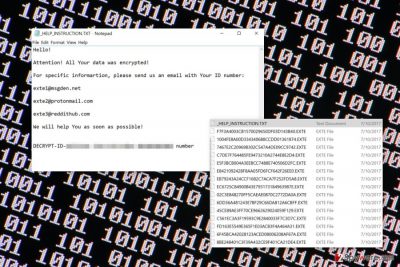
Exte is a new variant of CryptoMix ransomware. Malware renames targeted files and appends .EXTE file extension to each of them. Following data encoding, malware delivers a ransom not called _HELP_INSTRUCTION.TXT.
The ransom note provides user’s ID number and asks to send it to one of the free provided email addresses:
- exte1@msgden.net;
- exte2@protonmail.com;
- exte3@reddithub.com.
However contacting cyber criminals and taking their offered help is not recommended. We can save your time and money. Authors of Exte virus wants you to transfer the money in Bitcoins. The size of the ransom may differ based on the amount and importance of the encrypted files. Typically crooks ask for 0.5-1 Bitcoin.
However, no one can assure that hackers have Exte Decryptor. Even if they do, there’s no guarantee that they will give you access to it. Bear in mind that you are dealing with criminals. Thus, trusting their promises is naive.
After ransomware attack, you should focus on Exte removal. This crypto-malware corrupted not only your files but made changes to the system as well. This malicious program may have affected various system processes, deleted numerous files, installed dangerous components and modified Windows registry. All these changes help malware to launch whenever a victim turns on the computer.
The file-encrypting virus might also open the backdoor to other malware or allow spyware to infiltrate your device. For this reason, it’s highly recommended to remove Exte immediately with the help of FortectIntego or another malware removal tool.
Nevertheless, Exte is the name of Japanese horror film released in 2007; this ransomware is not only a threat to Japanese users.[1] Judging from the ransom note, malware targets English-speaking users all over the world. This new variant of CryptoMix is expected to spread widely and continue its predecessors’ work. Thus, we suggest backing up your files and following other security tips to protect yourself from ransomware.
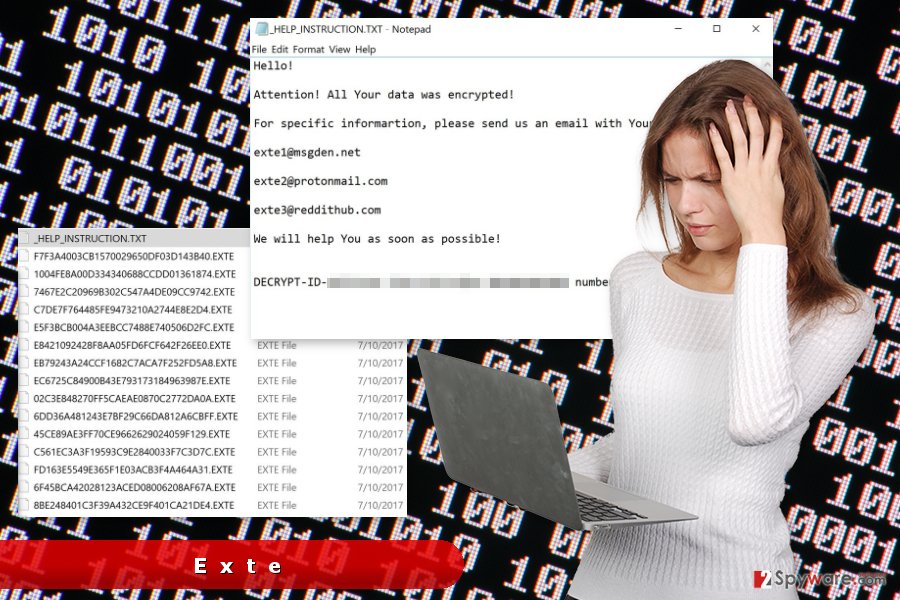
Developers of the ransomware use several distribution methods
Ransomware might hijack the computer with the help of:
- malicious spam emails;
- illegal or fake downloads;
- bogus software or updates;
- malvertising;[2]
- exploit kits.
The most popular method to spread malware is emails that carry infected attachments, links or buttons. These messages usually urge to check important information by clicking or opening provided content. Once users do that, malware payload is usually dropped and executed on the system.
Therefore, the most important part in ransomware prevention is checking credibility and safety of the received emails. However, you should also:
- do not click any suspicious links, ads and other clickable content;
- choose reliable sources for downloads;
- do not download illegal programs, movies, and other content;
- keep software updated;
- install antivirus.
What is more, you should also think about a backup solution. Even though you follow security tips, this sneaky ransomware might still attack your device. Thus, in the case of attack, data backups are crucial.
Uninstall Exte virus with professional malware removal program
We recommend choosing FortectIntego, Malwarebytes or SpyHunter 5Combo Cleaner for Exte removal. Of course, you can choose your preferred antivirus or malware removal program. However, before starting system’s scan, you should not forget to update your chosen tool.
If you cannot install or run security software, you should reboot the device into Safe Mode with Networking as shown in the instructions below. Then you should not encounter any problems when installing, updating or running malware elimination software.
Once you remove Exte, you can recover your files from backups. You can also try to our suggested alternative recovery solutions below. Some of the earlier variants of CryptoMix are decryptable. [3] Thus, you can try to us this software too. However, you should not have high expectations for data recovery at this moment!
Getting rid of Exte virus. Follow these steps
Manual removal using Safe Mode
If you cannot run automatic Exte elimination, please follow these steps and try again.
Important! →
Manual removal guide might be too complicated for regular computer users. It requires advanced IT knowledge to be performed correctly (if vital system files are removed or damaged, it might result in full Windows compromise), and it also might take hours to complete. Therefore, we highly advise using the automatic method provided above instead.
Step 1. Access Safe Mode with Networking
Manual malware removal should be best performed in the Safe Mode environment.
Windows 7 / Vista / XP
- Click Start > Shutdown > Restart > OK.
- When your computer becomes active, start pressing F8 button (if that does not work, try F2, F12, Del, etc. – it all depends on your motherboard model) multiple times until you see the Advanced Boot Options window.
- Select Safe Mode with Networking from the list.

Windows 10 / Windows 8
- Right-click on Start button and select Settings.

- Scroll down to pick Update & Security.

- On the left side of the window, pick Recovery.
- Now scroll down to find Advanced Startup section.
- Click Restart now.

- Select Troubleshoot.

- Go to Advanced options.

- Select Startup Settings.

- Press Restart.
- Now press 5 or click 5) Enable Safe Mode with Networking.

Step 2. Shut down suspicious processes
Windows Task Manager is a useful tool that shows all the processes running in the background. If malware is running a process, you need to shut it down:
- Press Ctrl + Shift + Esc on your keyboard to open Windows Task Manager.
- Click on More details.

- Scroll down to Background processes section, and look for anything suspicious.
- Right-click and select Open file location.

- Go back to the process, right-click and pick End Task.

- Delete the contents of the malicious folder.
Step 3. Check program Startup
- Press Ctrl + Shift + Esc on your keyboard to open Windows Task Manager.
- Go to Startup tab.
- Right-click on the suspicious program and pick Disable.

Step 4. Delete virus files
Malware-related files can be found in various places within your computer. Here are instructions that could help you find them:
- Type in Disk Cleanup in Windows search and press Enter.

- Select the drive you want to clean (C: is your main drive by default and is likely to be the one that has malicious files in).
- Scroll through the Files to delete list and select the following:
Temporary Internet Files
Downloads
Recycle Bin
Temporary files - Pick Clean up system files.

- You can also look for other malicious files hidden in the following folders (type these entries in Windows Search and press Enter):
%AppData%
%LocalAppData%
%ProgramData%
%WinDir%
After you are finished, reboot the PC in normal mode.
Remove Exte using System Restore
-
Step 1: Reboot your computer to Safe Mode with Command Prompt
Windows 7 / Vista / XP- Click Start → Shutdown → Restart → OK.
- When your computer becomes active, start pressing F8 multiple times until you see the Advanced Boot Options window.
-
Select Command Prompt from the list

Windows 10 / Windows 8- Press the Power button at the Windows login screen. Now press and hold Shift, which is on your keyboard, and click Restart..
- Now select Troubleshoot → Advanced options → Startup Settings and finally press Restart.
-
Once your computer becomes active, select Enable Safe Mode with Command Prompt in Startup Settings window.

-
Step 2: Restore your system files and settings
-
Once the Command Prompt window shows up, enter cd restore and click Enter.

-
Now type rstrui.exe and press Enter again..

-
When a new window shows up, click Next and select your restore point that is prior the infiltration of Exte. After doing that, click Next.


-
Now click Yes to start system restore.

-
Once the Command Prompt window shows up, enter cd restore and click Enter.
Bonus: Recover your data
Guide which is presented above is supposed to help you remove Exte from your computer. To recover your encrypted files, we recommend using a detailed guide prepared by 2-spyware.com security experts.Currently backups are the only one solution that helps to get back all of your files. However, if you do not have them, you should not risk and take hackers' offer. You should try alternative recovery methods and hope that official decryptor will be released soon.
If your files are encrypted by Exte, you can use several methods to restore them:
Data Recovery Pro might help to restore some of the files
This professional tool might help to restore corrupted, deleted and encrypted files. Thus, you should give it a try:
- Download Data Recovery Pro;
- Follow the steps of Data Recovery Setup and install the program on your computer;
- Launch it and scan your computer for files encrypted by Exte ransomware;
- Restore them.
Try Windows Previous Versions feature
This feature allows accessing versions of files that have been saved before the Exte attack. However, this option is only available if System Restore was enabled on your PC.
- Find an encrypted file you need to restore and right-click on it;
- Select “Properties” and go to “Previous versions” tab;
- Here, check each of available copies of the file in “Folder versions”. You should select the version you want to recover and click “Restore”.
Employ ShadowExploer for data recovery
ShadowExplorer helps to recover files from Shadow Volume Copies. Thus, if malware hasn't deleted them, this tool should help you.
- Download Shadow Explorer (http://shadowexplorer.com/);
- Follow a Shadow Explorer Setup Wizard and install this application on your computer;
- Launch the program and go through the drop down menu on the top left corner to select the disk of your encrypted data. Check what folders are there;
- Right-click on the folder you want to restore and select “Export”. You can also select where you want it to be stored.
Decryptor for Exte is not available
At the moment of the writing, there's no safe software that would recover files encrypted particularly by Exte. However, you can try CryptoMix decryptor. However, chances that it will restore files with .EXTE extension is low.
Finally, you should always think about the protection of crypto-ransomwares. In order to protect your computer from Exte and other ransomwares, use a reputable anti-spyware, such as FortectIntego, SpyHunter 5Combo Cleaner or Malwarebytes
How to prevent from getting ransomware
Do not let government spy on you
The government has many issues in regards to tracking users' data and spying on citizens, so you should take this into consideration and learn more about shady information gathering practices. Avoid any unwanted government tracking or spying by going totally anonymous on the internet.
You can choose a different location when you go online and access any material you want without particular content restrictions. You can easily enjoy internet connection without any risks of being hacked by using Private Internet Access VPN.
Control the information that can be accessed by government any other unwanted party and surf online without being spied on. Even if you are not involved in illegal activities or trust your selection of services, platforms, be suspicious for your own security and take precautionary measures by using the VPN service.
Backup files for the later use, in case of the malware attack
Computer users can suffer from data losses due to cyber infections or their own faulty doings. Ransomware can encrypt and hold files hostage, while unforeseen power cuts might cause a loss of important documents. If you have proper up-to-date backups, you can easily recover after such an incident and get back to work. It is also equally important to update backups on a regular basis so that the newest information remains intact – you can set this process to be performed automatically.
When you have the previous version of every important document or project you can avoid frustration and breakdowns. It comes in handy when malware strikes out of nowhere. Use Data Recovery Pro for the data restoration process.
- ^ Uirusu. Uirusu. Japanese site about computer viruses and their removal.
- ^ Danny Palmer. This malvertising campaign infected PCs with ransomware without users even clicking a link. ZDNet. Breaking news, analysis, and research keeps business technology professionals in touch with the latest IT trends, issues and events.
- ^ Avast announces a new free decryption tool for CryptoMix ransomware. TWCN Tech News. Technology news and developments with a focus on Microsoft software & services and the Internet in general.





















