Facebook-info.com (Free Guide) - Removal Instructions
Facebook-info.com Removal Guide
What is Facebook-info.com?
Facebook-info.com is the rogue website that presents visitors with commercial content and redirects to malicious sites
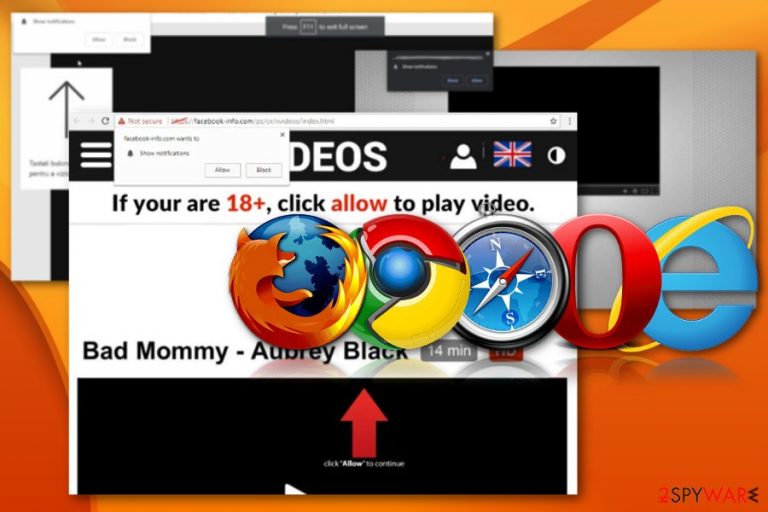
This social engineering attack that involves Facebook-info.com virus redirects tries to trick users into subscribing to push notifications, so creators can send advertisements directly to your desktop, even when the browser is closed. The “Confirm notifications” form requires any user interaction, so it counts automatically as the agreement. You should avoid these redirects and pop-ups, banners, other advertisements to avoid infiltration if the PUP. However, continuous redirects and pop-ups indicate that adware is already running on the machine without your knowledge.
| Name | Facebook-info.com |
|---|---|
| Type | Adware/ redirect virus |
| Symptoms | The program shows redirects and reroutes online traffic to shady advertising pages where questionable programs get promoted and pushed. Also, the adware injects commercial material on various sites you commonly visit and keeps you from accessing needed content |
| Distribution | Freeware installations including additional downloads, other deceptive sites, and programs |
| Main danger | Programs like these and content delivered on the screen can easily track and collect details about you including browsing habits |
| Elimination | Get anti-malware tool for the proper Facebook-info.com removal, so you can eliminate all the PUP-related applications and files |
Facebook-info.com is an untrustworthy page that shares similar features to other redirect viruses and adware-type programs. It operates in the background and delivers various intrusive content to keep the user visiting sponsored content. It generates campaigns to promote the installation of in-browser programs and collect browsing-related information this way.
This is not a valuable page that could provide anything useful, so you need to remove Facebook-info.com from the browser as soon as it shows up and make sure to clean the system fully from any traces of the intruder that may be left behind without you noticing them.
Facebook-info.com is adware and can display typical symptoms of such cyber intruder:
- advertisements appearing in places they shouldn't be;
- changes settings of the machine and web browsing tools without permission;
- links and in-text ads appearing on random pages, including your commonly visited domains;
- other programs, in-browser content installed on the machine without your knowledge;
- redirects to promotional pages, freeware download sites;
- pop-ups suggesting updates and software installs or claiming about outdated programs.
So an automatic system scan using security tools and anti-malware programs not only helps with the whole Facebook-info.com removal but eliminates all the shady pieces of PUPs, files that may affect the virus termination and performance of the device in general. You may also benefit from repair tools – run an additional scan with FortectIntego to make sure that the computer's files and other components are at their best state.
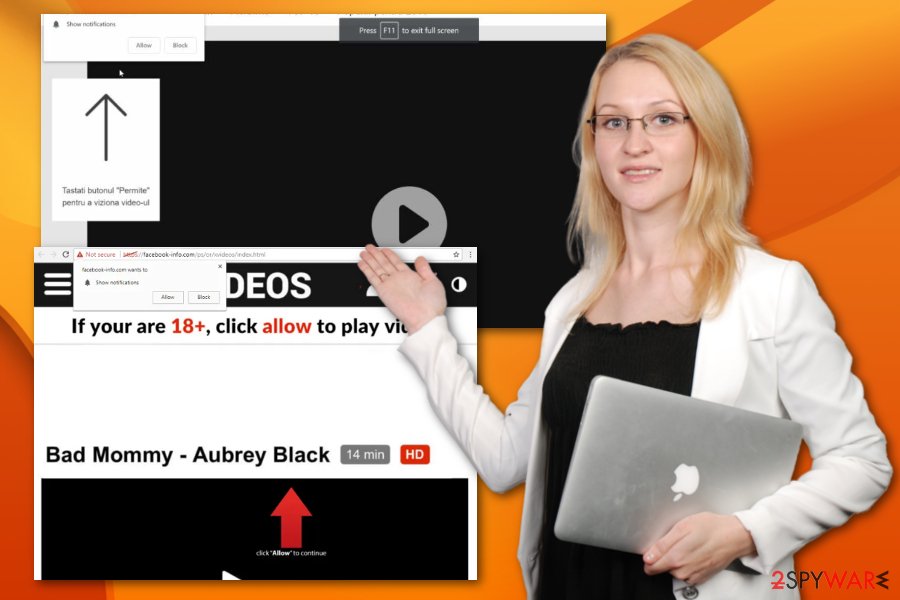
It even finds its way to the Windows registry and startup preferences to affect the persistence of the application. Unfortunately, those places are crucial for the device, and any manual user changes can cause problems with the performance. You should rely on Facebook-info.com termination using anti-malware tools and rely on them to fix virus damage for you.
Facebook-info.com shows the following message to trick people into allowing additional content:
Facebook-info.co wants to Show notifications
Please tap the Allow button to continue
However, the message itself cannot cause any malicious behavior or installations. Facebook-info.com redirects, on the other hand, can because all the sites that the user gets exposed to are not controlled by the initial PUP developer. Various ad-supported sites can be set to deliver shady applications directly to the system from one click on the malware-laced page.
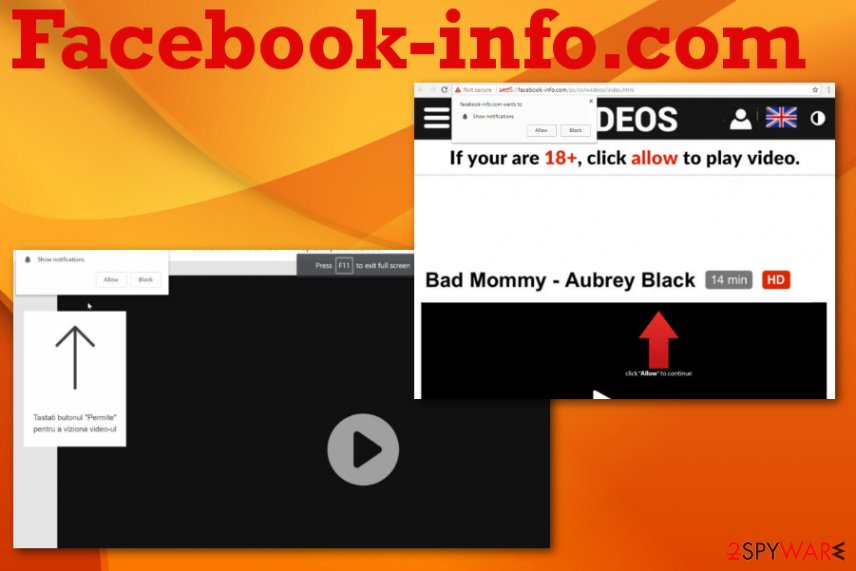
Adware sneaks on the system via quick installations
There is no one way that can be described as a virus distribution method because it highly depends on the particular type of cyber threat you encounter. Potentially unwanted programs are the most common intruders that you can get from visiting deceptive sites or installing questionable programs. other malware use more direct methods that need human interaction
Adware belongs to a category of PUPs and browser intruders, so the only thing you can do to avoid these infiltrations is paying more attention to details and specific content you visit on the internet. You should choose Advanced or Custom installation options when you download anything on the machine because quick installation only skips through steps and allows the full list of intruders to get on the machine.
The thorough Facebook-info.com elimination can be achieved with proper AV tools
To fully understand how Facebook-info.com virus works, you should learn about adware-type intruders since this is the category the app falls into. You may encounter some or all of the symptoms that typically indicate this infection, but it is not that easy to delete the program as spot the intrusive behavior.
Additionally, the program may run on the system for a while, and you notice the behavior after a while. You should note that when you are noticing the infection and feel ready to remove Facebook-info.com from the machine, adware may have already planted files in various places of the machine.
This is why automatic Facebook-info.com removal is the one recommended by many users who have encountered the threat and experts[3] all over the world that has been investigating various types of PUPs, malware, cyber threats, including the adware.
You may remove virus damage with a help of FortectIntego. SpyHunter 5Combo Cleaner and Malwarebytes are recommended to detect potentially unwanted programs and viruses with all their files and registry entries that are related to them.
Getting rid of Facebook-info.com. Follow these steps
Uninstall from Windows
Get rid of any symptoms related to Facebook-info.com virus by following the guide
Instructions for Windows 10/8 machines:
- Enter Control Panel into Windows search box and hit Enter or click on the search result.
- Under Programs, select Uninstall a program.

- From the list, find the entry of the suspicious program.
- Right-click on the application and select Uninstall.
- If User Account Control shows up, click Yes.
- Wait till uninstallation process is complete and click OK.

If you are Windows 7/XP user, proceed with the following instructions:
- Click on Windows Start > Control Panel located on the right pane (if you are Windows XP user, click on Add/Remove Programs).
- In Control Panel, select Programs > Uninstall a program.

- Pick the unwanted application by clicking on it once.
- At the top, click Uninstall/Change.
- In the confirmation prompt, pick Yes.
- Click OK once the removal process is finished.
Delete from macOS
Remove items from Applications folder:
- From the menu bar, select Go > Applications.
- In the Applications folder, look for all related entries.
- Click on the app and drag it to Trash (or right-click and pick Move to Trash)

To fully remove an unwanted app, you need to access Application Support, LaunchAgents, and LaunchDaemons folders and delete relevant files:
- Select Go > Go to Folder.
- Enter /Library/Application Support and click Go or press Enter.
- In the Application Support folder, look for any dubious entries and then delete them.
- Now enter /Library/LaunchAgents and /Library/LaunchDaemons folders the same way and terminate all the related .plist files.

Remove from Microsoft Edge
Delete unwanted extensions from MS Edge:
- Select Menu (three horizontal dots at the top-right of the browser window) and pick Extensions.
- From the list, pick the extension and click on the Gear icon.
- Click on Uninstall at the bottom.

Clear cookies and other browser data:
- Click on the Menu (three horizontal dots at the top-right of the browser window) and select Privacy & security.
- Under Clear browsing data, pick Choose what to clear.
- Select everything (apart from passwords, although you might want to include Media licenses as well, if applicable) and click on Clear.

Restore new tab and homepage settings:
- Click the menu icon and choose Settings.
- Then find On startup section.
- Click Disable if you found any suspicious domain.
Reset MS Edge if the above steps did not work:
- Press on Ctrl + Shift + Esc to open Task Manager.
- Click on More details arrow at the bottom of the window.
- Select Details tab.
- Now scroll down and locate every entry with Microsoft Edge name in it. Right-click on each of them and select End Task to stop MS Edge from running.

If this solution failed to help you, you need to use an advanced Edge reset method. Note that you need to backup your data before proceeding.
- Find the following folder on your computer: C:\\Users\\%username%\\AppData\\Local\\Packages\\Microsoft.MicrosoftEdge_8wekyb3d8bbwe.
- Press Ctrl + A on your keyboard to select all folders.
- Right-click on them and pick Delete

- Now right-click on the Start button and pick Windows PowerShell (Admin).
- When the new window opens, copy and paste the following command, and then press Enter:
Get-AppXPackage -AllUsers -Name Microsoft.MicrosoftEdge | Foreach {Add-AppxPackage -DisableDevelopmentMode -Register “$($_.InstallLocation)\\AppXManifest.xml” -Verbose

Instructions for Chromium-based Edge
Delete extensions from MS Edge (Chromium):
- Open Edge and click select Settings > Extensions.
- Delete unwanted extensions by clicking Remove.

Clear cache and site data:
- Click on Menu and go to Settings.
- Select Privacy, search and services.
- Under Clear browsing data, pick Choose what to clear.
- Under Time range, pick All time.
- Select Clear now.

Reset Chromium-based MS Edge:
- Click on Menu and select Settings.
- On the left side, pick Reset settings.
- Select Restore settings to their default values.
- Confirm with Reset.

Remove from Mozilla Firefox (FF)
PUAs don't need special permissions to infiltrate the machine, so your Firefox browser may get additional add-ons or toolbars loaded behind your back
Remove dangerous extensions:
- Open Mozilla Firefox browser and click on the Menu (three horizontal lines at the top-right of the window).
- Select Add-ons.
- In here, select unwanted plugin and click Remove.

Reset the homepage:
- Click three horizontal lines at the top right corner to open the menu.
- Choose Options.
- Under Home options, enter your preferred site that will open every time you newly open the Mozilla Firefox.
Clear cookies and site data:
- Click Menu and pick Settings.
- Go to Privacy & Security section.
- Scroll down to locate Cookies and Site Data.
- Click on Clear Data…
- Select Cookies and Site Data, as well as Cached Web Content and press Clear.

Reset Mozilla Firefox
If clearing the browser as explained above did not help, reset Mozilla Firefox:
- Open Mozilla Firefox browser and click the Menu.
- Go to Help and then choose Troubleshooting Information.

- Under Give Firefox a tune up section, click on Refresh Firefox…
- Once the pop-up shows up, confirm the action by pressing on Refresh Firefox.

Remove from Google Chrome
You should clean the browser manually and eliminate suspicious applications added without your permission
Delete malicious extensions from Google Chrome:
- Open Google Chrome, click on the Menu (three vertical dots at the top-right corner) and select More tools > Extensions.
- In the newly opened window, you will see all the installed extensions. Uninstall all the suspicious plugins that might be related to the unwanted program by clicking Remove.

Clear cache and web data from Chrome:
- Click on Menu and pick Settings.
- Under Privacy and security, select Clear browsing data.
- Select Browsing history, Cookies and other site data, as well as Cached images and files.
- Click Clear data.

Change your homepage:
- Click menu and choose Settings.
- Look for a suspicious site in the On startup section.
- Click on Open a specific or set of pages and click on three dots to find the Remove option.
Reset Google Chrome:
If the previous methods did not help you, reset Google Chrome to eliminate all the unwanted components:
- Click on Menu and select Settings.
- In the Settings, scroll down and click Advanced.
- Scroll down and locate Reset and clean up section.
- Now click Restore settings to their original defaults.
- Confirm with Reset settings.

Delete from Safari
Remove unwanted extensions from Safari:
- Click Safari > Preferences…
- In the new window, pick Extensions.
- Select the unwanted extension and select Uninstall.

Clear cookies and other website data from Safari:
- Click Safari > Clear History…
- From the drop-down menu under Clear, pick all history.
- Confirm with Clear History.

Reset Safari if the above-mentioned steps did not help you:
- Click Safari > Preferences…
- Go to Advanced tab.
- Tick the Show Develop menu in menu bar.
- From the menu bar, click Develop, and then select Empty Caches.

After uninstalling this potentially unwanted program (PUP) and fixing each of your web browsers, we recommend you to scan your PC system with a reputable anti-spyware. This will help you to get rid of Facebook-info.com registry traces and will also identify related parasites or possible malware infections on your computer. For that you can use our top-rated malware remover: FortectIntego, SpyHunter 5Combo Cleaner or Malwarebytes.
How to prevent from getting adware
Choose a proper web browser and improve your safety with a VPN tool
Online spying has got momentum in recent years and people are getting more and more interested in how to protect their privacy online. One of the basic means to add a layer of security – choose the most private and secure web browser. Although web browsers can't grant full privacy protection and security, some of them are much better at sandboxing, HTTPS upgrading, active content blocking, tracking blocking, phishing protection, and similar privacy-oriented features. However, if you want true anonymity, we suggest you employ a powerful Private Internet Access VPN – it can encrypt all the traffic that comes and goes out of your computer, preventing tracking completely.
Lost your files? Use data recovery software
While some files located on any computer are replaceable or useless, others can be extremely valuable. Family photos, work documents, school projects – these are types of files that we don't want to lose. Unfortunately, there are many ways how unexpected data loss can occur: power cuts, Blue Screen of Death errors, hardware failures, crypto-malware attack, or even accidental deletion.
To ensure that all the files remain intact, you should prepare regular data backups. You can choose cloud-based or physical copies you could restore from later in case of a disaster. If your backups were lost as well or you never bothered to prepare any, Data Recovery Pro can be your only hope to retrieve your invaluable files.
