Favoritesearch.org virus (Free Instructions) - Simple Removal Guide
Favoritesearch.org virus Removal Guide
What is Favoritesearch.org virus?
Pros and cons of Favoritesearch.org
Favoritesearch.org virus pretends to be an ordinary search engine offering you to access popular shopping domains, social networks, and email accounts. Initially, all looks fine and dandy until you notice an increasing number of advertisements and redirects to other websites. It is no surprising since this website is affiliated to browser hijackers. They are search engines which pretend to be reliable ones, but in fact, promote their web page quite in an aggressive way, such as by indirectly sneaking into a browser and changing its homepage. Major security flaws are another factor why a website can be labeled as a browser hijacker. Therefore, we recommend you to remove Favoritesearch.org. FortectIntego is one of programs which ensure quick elimination of this PUP. If you still doubt why you should get rid of this questionable website, let us present the advantages and disadvantages of this domain.
Looking from a broader perspective, this browsing tool might be praised for its relatively passive behavior as a PUP. While others immediately change your homepage and append a series of unnecessary browser plug-ins[1], this search engine limits itself only by replacing your previous search engine. Comparing it with legitimate and widely-used search engines such as Google or Bing, certain features come into the attention. This hijacker presents a significantly lower number of search results on any topic. If you tend to use additional security plug-ins, you might get disappointed with Favorite Search not being compatible with it. Likewise, the risk for you o run into a corrupted website levels up. What is more, even if this search engine delivers privacy policy[2], it does not provide any credentials of the owners. Reliable websites always indicate the registered address and contact information.
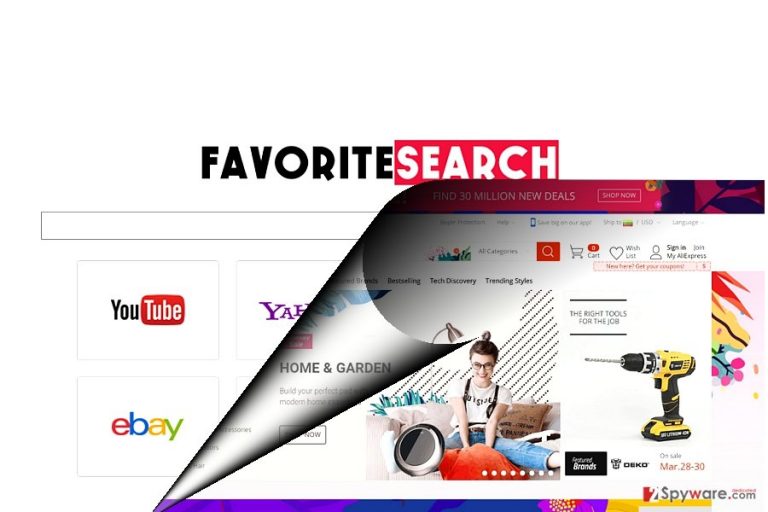
It is commendable that this search engine disclaims of compiling or sharing your personal information, however, it mentions that your browsing data in an aggregate form might be transmitted to advertising online companies. In the end, if you are cautious about any possible privacy infringement[3], it would be better to opt for Favoritesearch.org removal. The problem is that after processing such information, you might be bombarded with more annoying commercial offers[4]. Favoritesearch.org redirect phenomenon becomes an issue as well. Note that while using questionable browsing tools, you are more likely to get directed to a domain compromised with malevolent scripts[5].
When can this PUP hijack my browser?
If you were looking for an alternative search engine, you might have encountered the web page promoting this browsing tool. Alternatively, Favoritesearch.org hijack might have occurred when you dashed through the settings installing a new program. As a result, the optional programs disguising this browsing tool left unnoticed. You can lower the risk of installing questionable programs or even viruses by paying more attention to the installation wizards. Note that by choosing “Advanced” settings, you will be able to notice hidden attachments. Unmark them one by one and only hit the “Install” button.
Getting rid of the hijacker
It is not difficult to remove Favoritesearch.org virus either manually or automatically. The latter option is faster as you malware removal utility will locate all files of this hijacker. What is more, it comes in handy terminating other sorts of malware. If you opt for the former, manual Favoritesearch.org removal, follow each step attentively. You might also need to reset the browser to eliminate all possible left scripts. Even if you decide to change your previous search engine to a new one, look it up on the Internet and check reviews. Users’ comments and reviews might provide hints about useless and dangerous applications or websites.
You may remove virus damage with a help of FortectIntego. SpyHunter 5Combo Cleaner and Malwarebytes are recommended to detect potentially unwanted programs and viruses with all their files and registry entries that are related to them.
Getting rid of Favoritesearch.org virus. Follow these steps
Uninstall from Windows
Instructions for Windows 10/8 machines:
- Enter Control Panel into Windows search box and hit Enter or click on the search result.
- Under Programs, select Uninstall a program.

- From the list, find the entry of the suspicious program.
- Right-click on the application and select Uninstall.
- If User Account Control shows up, click Yes.
- Wait till uninstallation process is complete and click OK.

If you are Windows 7/XP user, proceed with the following instructions:
- Click on Windows Start > Control Panel located on the right pane (if you are Windows XP user, click on Add/Remove Programs).
- In Control Panel, select Programs > Uninstall a program.

- Pick the unwanted application by clicking on it once.
- At the top, click Uninstall/Change.
- In the confirmation prompt, pick Yes.
- Click OK once the removal process is finished.
Delete from macOS
Remove items from Applications folder:
- From the menu bar, select Go > Applications.
- In the Applications folder, look for all related entries.
- Click on the app and drag it to Trash (or right-click and pick Move to Trash)

To fully remove an unwanted app, you need to access Application Support, LaunchAgents, and LaunchDaemons folders and delete relevant files:
- Select Go > Go to Folder.
- Enter /Library/Application Support and click Go or press Enter.
- In the Application Support folder, look for any dubious entries and then delete them.
- Now enter /Library/LaunchAgents and /Library/LaunchDaemons folders the same way and terminate all the related .plist files.

Remove from Microsoft Edge
Delete unwanted extensions from MS Edge:
- Select Menu (three horizontal dots at the top-right of the browser window) and pick Extensions.
- From the list, pick the extension and click on the Gear icon.
- Click on Uninstall at the bottom.

Clear cookies and other browser data:
- Click on the Menu (three horizontal dots at the top-right of the browser window) and select Privacy & security.
- Under Clear browsing data, pick Choose what to clear.
- Select everything (apart from passwords, although you might want to include Media licenses as well, if applicable) and click on Clear.

Restore new tab and homepage settings:
- Click the menu icon and choose Settings.
- Then find On startup section.
- Click Disable if you found any suspicious domain.
Reset MS Edge if the above steps did not work:
- Press on Ctrl + Shift + Esc to open Task Manager.
- Click on More details arrow at the bottom of the window.
- Select Details tab.
- Now scroll down and locate every entry with Microsoft Edge name in it. Right-click on each of them and select End Task to stop MS Edge from running.

If this solution failed to help you, you need to use an advanced Edge reset method. Note that you need to backup your data before proceeding.
- Find the following folder on your computer: C:\\Users\\%username%\\AppData\\Local\\Packages\\Microsoft.MicrosoftEdge_8wekyb3d8bbwe.
- Press Ctrl + A on your keyboard to select all folders.
- Right-click on them and pick Delete

- Now right-click on the Start button and pick Windows PowerShell (Admin).
- When the new window opens, copy and paste the following command, and then press Enter:
Get-AppXPackage -AllUsers -Name Microsoft.MicrosoftEdge | Foreach {Add-AppxPackage -DisableDevelopmentMode -Register “$($_.InstallLocation)\\AppXManifest.xml” -Verbose

Instructions for Chromium-based Edge
Delete extensions from MS Edge (Chromium):
- Open Edge and click select Settings > Extensions.
- Delete unwanted extensions by clicking Remove.

Clear cache and site data:
- Click on Menu and go to Settings.
- Select Privacy, search and services.
- Under Clear browsing data, pick Choose what to clear.
- Under Time range, pick All time.
- Select Clear now.

Reset Chromium-based MS Edge:
- Click on Menu and select Settings.
- On the left side, pick Reset settings.
- Select Restore settings to their default values.
- Confirm with Reset.

Remove from Mozilla Firefox (FF)
It is likely that Favourite Search may append additional add-ons. Make sure you get rid of them all.
Remove dangerous extensions:
- Open Mozilla Firefox browser and click on the Menu (three horizontal lines at the top-right of the window).
- Select Add-ons.
- In here, select unwanted plugin and click Remove.

Reset the homepage:
- Click three horizontal lines at the top right corner to open the menu.
- Choose Options.
- Under Home options, enter your preferred site that will open every time you newly open the Mozilla Firefox.
Clear cookies and site data:
- Click Menu and pick Settings.
- Go to Privacy & Security section.
- Scroll down to locate Cookies and Site Data.
- Click on Clear Data…
- Select Cookies and Site Data, as well as Cached Web Content and press Clear.

Reset Mozilla Firefox
If clearing the browser as explained above did not help, reset Mozilla Firefox:
- Open Mozilla Firefox browser and click the Menu.
- Go to Help and then choose Troubleshooting Information.

- Under Give Firefox a tune up section, click on Refresh Firefox…
- Once the pop-up shows up, confirm the action by pressing on Refresh Firefox.

Remove from Google Chrome
Delete malicious extensions from Google Chrome:
- Open Google Chrome, click on the Menu (three vertical dots at the top-right corner) and select More tools > Extensions.
- In the newly opened window, you will see all the installed extensions. Uninstall all the suspicious plugins that might be related to the unwanted program by clicking Remove.

Clear cache and web data from Chrome:
- Click on Menu and pick Settings.
- Under Privacy and security, select Clear browsing data.
- Select Browsing history, Cookies and other site data, as well as Cached images and files.
- Click Clear data.

Change your homepage:
- Click menu and choose Settings.
- Look for a suspicious site in the On startup section.
- Click on Open a specific or set of pages and click on three dots to find the Remove option.
Reset Google Chrome:
If the previous methods did not help you, reset Google Chrome to eliminate all the unwanted components:
- Click on Menu and select Settings.
- In the Settings, scroll down and click Advanced.
- Scroll down and locate Reset and clean up section.
- Now click Restore settings to their original defaults.
- Confirm with Reset settings.

Delete from Safari
Remove unwanted extensions from Safari:
- Click Safari > Preferences…
- In the new window, pick Extensions.
- Select the unwanted extension and select Uninstall.

Clear cookies and other website data from Safari:
- Click Safari > Clear History…
- From the drop-down menu under Clear, pick all history.
- Confirm with Clear History.

Reset Safari if the above-mentioned steps did not help you:
- Click Safari > Preferences…
- Go to Advanced tab.
- Tick the Show Develop menu in menu bar.
- From the menu bar, click Develop, and then select Empty Caches.

After uninstalling this potentially unwanted program (PUP) and fixing each of your web browsers, we recommend you to scan your PC system with a reputable anti-spyware. This will help you to get rid of Favoritesearch.org registry traces and will also identify related parasites or possible malware infections on your computer. For that you can use our top-rated malware remover: FortectIntego, SpyHunter 5Combo Cleaner or Malwarebytes.
How to prevent from getting stealing programs
Protect your privacy – employ a VPN
There are several ways how to make your online time more private – you can access an incognito tab. However, there is no secret that even in this mode, you are tracked for advertising purposes. There is a way to add an extra layer of protection and create a completely anonymous web browsing practice with the help of Private Internet Access VPN. This software reroutes traffic through different servers, thus leaving your IP address and geolocation in disguise. Besides, it is based on a strict no-log policy, meaning that no data will be recorded, leaked, and available for both first and third parties. The combination of a secure web browser and Private Internet Access VPN will let you browse the Internet without a feeling of being spied or targeted by criminals.
No backups? No problem. Use a data recovery tool
If you wonder how data loss can occur, you should not look any further for answers – human errors, malware attacks, hardware failures, power cuts, natural disasters, or even simple negligence. In some cases, lost files are extremely important, and many straight out panic when such an unfortunate course of events happen. Due to this, you should always ensure that you prepare proper data backups on a regular basis.
If you were caught by surprise and did not have any backups to restore your files from, not everything is lost. Data Recovery Pro is one of the leading file recovery solutions you can find on the market – it is likely to restore even lost emails or data located on an external device.
- ^ Juha Saarinen . Lastpass patches creds-stealing bugs in browser plugins. ITNews. For Australian Business.
- ^ John Edens. Facebook privacy policy has become less transparent, harder to understand and control, experts say. Stuff. Technology News.
- ^ Wayne Alan Brenner. SXSW Panel: You Are Not Anonymous: The Myth of Online Privacy. The Austin Chronicle. Austin News, Events, Restaurants, Music.
- ^ Dennis Kirwan. It's No Longer Internet Marketing Without Social Media . Forbes. Security, Entertainment, Finance.
- ^ Josep Albors. Malicious scripts in compromised websites and how to protect yourself. WeLIveSecurity. News, views, and insight from the ESET security community.
