FBI Header virus
FBI Header virus Removal Guide
What is FBI Header virus?
What is FBI Header?
FBI Header is a ransomware infection that accuses people of illegal activities in order to make them pay the ransom. It’s not a kind of a ransomware that encrypts personal data and requires to pay the money for the decryption key. It reminds us more a Ukash virus because it tends to lock the system down and prevent users from using both web browser and desktop. Therefore, if you have already received an alert from FBI Header, then you are in a serious trouble.
FBI Header virus is a serious infection that accuses its victims of viewing and distributing child pornography. That’s a very serious crime committing of which usually ends up with severe penalties. In order to make this accusation more threatening, once the Trojan FBI Header enters a target system, it causes redirects to the websites that contain child pornography and thus may seriously scare its victims. It has been found that FBI Header ransomware is hosted on random websites like, for instance, icugb.marchesachicago.club, iciihb.pratellousa.info, cjbrbb.marchesa.us and jwbfi.krazyprintablecoupons.com. One common feature of all hosted websites is that all of them are registered to the IP address 209.133.214.90 in UK.
FBI Header ransomware typically spreads via infected email attachments with a help of a Trojan. Once it is executed, the ransomware enables rootkit and blocks the user from accessing its desktop, web browser, and stops other crucial functionalities. Right after that, the only thing that the user can see is a ransom note that demands to pay $500 ransom via PayPal if the user does not want to be brought to justice. At any rate, do not pay the ransom because you will only support cyber criminals. The only possible solution is to remove FBI Header virus ASAP. FortectIntego may be helpful for you in this case.
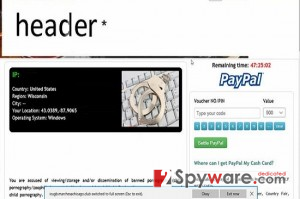
How can FBI Header hijack my computer?
As we have already mentioned, spam email is by far the most commonly used method to distribute FBI Header virus. To be more precise, it may be dispersed as an attached file to spam emails that are supposedly delivered by various authorities and inform about such issues as taxes, late payments, unpaid purchases, and so on. However, that’s not the only way of distribution. It may also infiltrate your computer via drive-by download on an illegal website, Styx and Infinity Exploit Kits, and similar means. Therefore, you should be extremely careful when browsing the net. Most importantly – avoid opening doubtful emails, especially their attachments, and do not visit illegal/corrupted websites. In case FBI Header ransomware has already locked your computer, the best that you can do is to rely on a reputable anti-spyware because it’s not possible to remove it manually, as well as paying the ransom is NOT recommended.
How to remove FBI Header virus?
Once FBI Header virus affects the system, it injects itself as a startup program, which is why rebooting the system will not help you fight against this pesky ransomware. By the way, it may also block your access to Windows Task Manager, what means that you may not be allowed to terminate malicious processes. Therefore, the only way to remove FBI Header virus from the system, is a full system check with FortectIntego, SpyHunter 5Combo Cleaner, Malwarebytes.
However, it may also block your attempts to launch an anti-virus because all files that belong to FBI Header may be located in the Temp folder under Windows directory in order to prevent detection. In order to help you to deal with FBI Header, our security experts have prepared a detailed step-by-step removal instructions that are given down below:
Getting rid of FBI Header virus. Follow these steps
Manual removal using Safe Mode
Important! →
Manual removal guide might be too complicated for regular computer users. It requires advanced IT knowledge to be performed correctly (if vital system files are removed or damaged, it might result in full Windows compromise), and it also might take hours to complete. Therefore, we highly advise using the automatic method provided above instead.
Step 1. Access Safe Mode with Networking
Manual malware removal should be best performed in the Safe Mode environment.
Windows 7 / Vista / XP
- Click Start > Shutdown > Restart > OK.
- When your computer becomes active, start pressing F8 button (if that does not work, try F2, F12, Del, etc. – it all depends on your motherboard model) multiple times until you see the Advanced Boot Options window.
- Select Safe Mode with Networking from the list.

Windows 10 / Windows 8
- Right-click on Start button and select Settings.

- Scroll down to pick Update & Security.

- On the left side of the window, pick Recovery.
- Now scroll down to find Advanced Startup section.
- Click Restart now.

- Select Troubleshoot.

- Go to Advanced options.

- Select Startup Settings.

- Press Restart.
- Now press 5 or click 5) Enable Safe Mode with Networking.

Step 2. Shut down suspicious processes
Windows Task Manager is a useful tool that shows all the processes running in the background. If malware is running a process, you need to shut it down:
- Press Ctrl + Shift + Esc on your keyboard to open Windows Task Manager.
- Click on More details.

- Scroll down to Background processes section, and look for anything suspicious.
- Right-click and select Open file location.

- Go back to the process, right-click and pick End Task.

- Delete the contents of the malicious folder.
Step 3. Check program Startup
- Press Ctrl + Shift + Esc on your keyboard to open Windows Task Manager.
- Go to Startup tab.
- Right-click on the suspicious program and pick Disable.

Step 4. Delete virus files
Malware-related files can be found in various places within your computer. Here are instructions that could help you find them:
- Type in Disk Cleanup in Windows search and press Enter.

- Select the drive you want to clean (C: is your main drive by default and is likely to be the one that has malicious files in).
- Scroll through the Files to delete list and select the following:
Temporary Internet Files
Downloads
Recycle Bin
Temporary files - Pick Clean up system files.

- You can also look for other malicious files hidden in the following folders (type these entries in Windows Search and press Enter):
%AppData%
%LocalAppData%
%ProgramData%
%WinDir%
After you are finished, reboot the PC in normal mode.
Remove FBI Header using System Restore
-
Step 1: Reboot your computer to Safe Mode with Command Prompt
Windows 7 / Vista / XP- Click Start → Shutdown → Restart → OK.
- When your computer becomes active, start pressing F8 multiple times until you see the Advanced Boot Options window.
-
Select Command Prompt from the list

Windows 10 / Windows 8- Press the Power button at the Windows login screen. Now press and hold Shift, which is on your keyboard, and click Restart..
- Now select Troubleshoot → Advanced options → Startup Settings and finally press Restart.
-
Once your computer becomes active, select Enable Safe Mode with Command Prompt in Startup Settings window.

-
Step 2: Restore your system files and settings
-
Once the Command Prompt window shows up, enter cd restore and click Enter.

-
Now type rstrui.exe and press Enter again..

-
When a new window shows up, click Next and select your restore point that is prior the infiltration of FBI Header. After doing that, click Next.


-
Now click Yes to start system restore.

-
Once the Command Prompt window shows up, enter cd restore and click Enter.
Finally, you should always think about the protection of crypto-ransomwares. In order to protect your computer from FBI Header and other ransomwares, use a reputable anti-spyware, such as FortectIntego, SpyHunter 5Combo Cleaner or Malwarebytes
How to prevent from getting ransomware
Protect your privacy – employ a VPN
There are several ways how to make your online time more private – you can access an incognito tab. However, there is no secret that even in this mode, you are tracked for advertising purposes. There is a way to add an extra layer of protection and create a completely anonymous web browsing practice with the help of Private Internet Access VPN. This software reroutes traffic through different servers, thus leaving your IP address and geolocation in disguise. Besides, it is based on a strict no-log policy, meaning that no data will be recorded, leaked, and available for both first and third parties. The combination of a secure web browser and Private Internet Access VPN will let you browse the Internet without a feeling of being spied or targeted by criminals.
No backups? No problem. Use a data recovery tool
If you wonder how data loss can occur, you should not look any further for answers – human errors, malware attacks, hardware failures, power cuts, natural disasters, or even simple negligence. In some cases, lost files are extremely important, and many straight out panic when such an unfortunate course of events happen. Due to this, you should always ensure that you prepare proper data backups on a regular basis.
If you were caught by surprise and did not have any backups to restore your files from, not everything is lost. Data Recovery Pro is one of the leading file recovery solutions you can find on the market – it is likely to restore even lost emails or data located on an external device.





















