Feenotifyfriends.info (Free Guide)
Feenotifyfriends.info Removal Guide
What is Feenotifyfriends.info?
Feenotifyfriends.info – an adware-based application that redirects users to scam pages
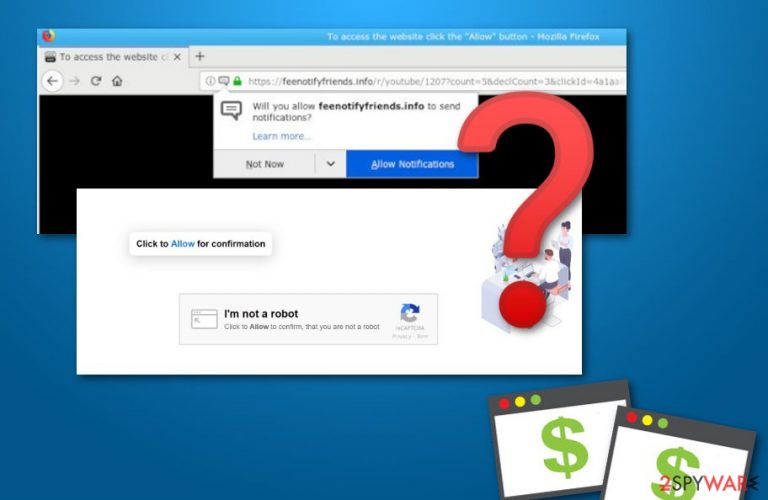
Feenotifyfriends.info is considered to be an adware application that causes redirects to suspicious websites and networks. It is known that this potentially unwanted program can take users to scam pages such as Apple.com-optimize.live. Continuously, the adware application might start producing pop-up ads all over the computer screen and interrupting the user's browsing sessions, and hardening the searching process.
Unwanted changes under your own will might be added to web browser applications such as Google Chrome, Mozilla Firefox, Internet Explorer, Safari, Microsoft Edge and their settings, homepage, new tab URL. Feenotifyfriends.info pop-up is not the type of content you want to find on your web browser.
The redirects it can cause might result in landing on scam websites or other potentially dangerous networks. Be aware of such questionable websites and do not access any content or hyperlinks that they might provide or you can be taken somewhere else dangerous.
| Name | Feenotifyfriends.info |
|---|---|
| Type | Adware |
| Sub-type | Potentially unwanted program |
| Distribution source | Bundled freeware/shareware, suspicious third-party websites |
| Systems affected | This pop-up can show up on Mac and Windows machines equally |
| Browsers hijacked | Chrome, Firefox, Explorer, Safari, Edge |
| Redirects to | One of the sites that users are taken to is Apple.com-optimize.live |
| Detection and removal | Security software can scan the entire system and deal with threats |
| System health | Run system diagnostics with the FortectIntego tool to fix virus damage |
Adware applications can be identified from various signs. Even though the PUP[1] itself sneaks into the system and installs on it without the users notice, it will sooner or later come out through these symptoms:
- Browser changes in the homepage, new tab URL, and settings (injection of extensions, plug-ins, and add-ons).
- Redirecting activities that take you to other suspicious third-party pages.
- Promotive adverts that display whenever you access the infected web browser.
- Browser struggles that are caused due to the big number of adverts showing up.
Feenotifyfriends.info virus might end up eating your system's resources if you do not deal with the ad-supported application as soon as possible. Additionally, such programs are capable of gathering information that relates to the user's browsing experience, history, and surfing habits. Later on, this data is shared with other third parties.[2]
Continue with the adware removal to prevent it from performing suspicious and unpleasant activities on your computer system. You will be capable to bring your web browsers and computer back to their previous states only if you get rid of the advertising threat. Do that by scanning your device with SpyHunter 5Combo Cleaner or Malwarebytes.
If you want to stop the developers by spreading their undesired activities and gaining income from random users, you need to remove Feenotifyfriends.info from your computer and not let it stay on your system for a longer time. Be aware that the adware might be running dubious processes somewhere in the system also, so make sure to terminate them too. Fix all modifications that adware caused to system files and settings by running a scan with the FortectIntego PC repair software.
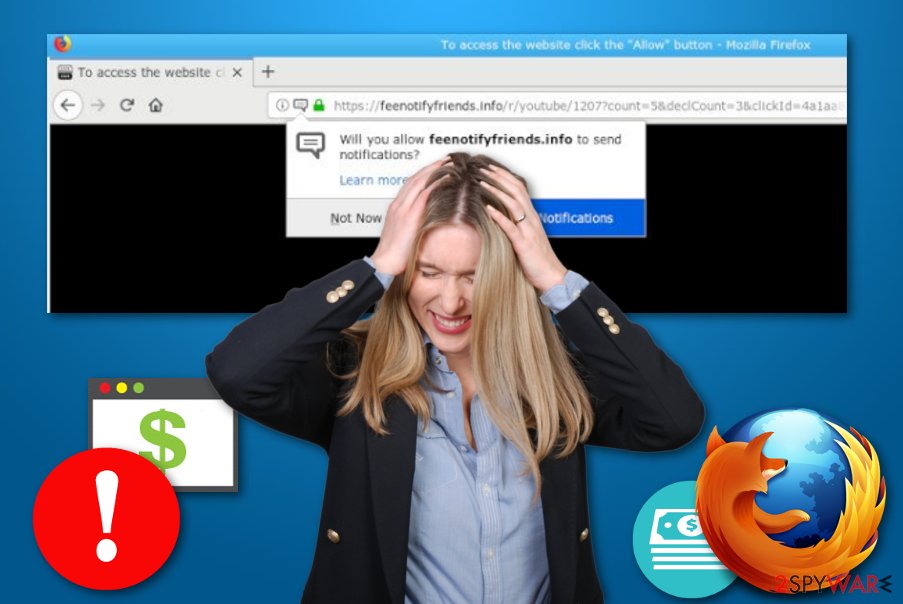
Adware programs appear as a result of bundling most of the time
According to cybersecurity specialists from Virusai.lt,[3] adware developers think of various ways how to stealthily infiltrate their desired application into computer systems. However, the user's lack of cautiousness is the main reason why potentially suspicious apps such as adware appear on their machines. They accidentally permit the installation by:
- Skipping steps while completing program downloads or installations.
- Downloading software and its components from secondary sources/indirect downloading links.
- Clicking on questionable content that appears on the Internet, e.g. adverts and hyperlinks.
Every user needs to have basic knowledge of the threat prevention sphere. Cautiousness is the main key to computer safety and stable system performance. Avoiding suspicious websites and stopping yourself from clicking on everything that approaches when you surf the Net will decrease the risk of adware and similar threat infections.
Continuously, avoid using secondary installers and downloading sources as these components do not have the required amount of protection. Rather than risking installing rogue content on your system, opt for the Custom or Advanced configuration where you will have the possibility of tracking and declining your downloads.
Feenotifyfriends.info pop-up ads should vanish from your web browsers permanently
If you want to bring back your computer's stability and ensure full system performance, you need to get rid of all suspicious content that is preventing you from optimizing the machine fully. First of all, use reputable anti-malware to scan the entire system and search for adware-based processes and components.
After that, you can proceed with the adware removal from your machine/device and infected web browser applications. Not only the adware program itself needs to be eliminated but you also have to get rid of all “helper content” that the cyber threat might have brought to your computer or injected into web browser settings.
Before you remove Feenotifyfriends.info virus, take precautionary measures and open all of your web browsers to identify possible adware signs. Extensions or plug-ins[4] can be added to browsers such as Chrome, Firefox, Explorer, Edge, and Safari.
You may remove virus damage with a help of FortectIntego. SpyHunter 5Combo Cleaner and Malwarebytes are recommended to detect potentially unwanted programs and viruses with all their files and registry entries that are related to them.
Getting rid of Feenotifyfriends.info. Follow these steps
Uninstall from Windows
Get rid of all suspicious content from your Windows computer system by using this guide:
Instructions for Windows 10/8 machines:
- Enter Control Panel into Windows search box and hit Enter or click on the search result.
- Under Programs, select Uninstall a program.

- From the list, find the entry of the suspicious program.
- Right-click on the application and select Uninstall.
- If User Account Control shows up, click Yes.
- Wait till uninstallation process is complete and click OK.

If you are Windows 7/XP user, proceed with the following instructions:
- Click on Windows Start > Control Panel located on the right pane (if you are Windows XP user, click on Add/Remove Programs).
- In Control Panel, select Programs > Uninstall a program.

- Pick the unwanted application by clicking on it once.
- At the top, click Uninstall/Change.
- In the confirmation prompt, pick Yes.
- Click OK once the removal process is finished.
Delete from macOS
Perform the elimination of adware content on your Mac computer system. Use these instructions for help:
Remove items from Applications folder:
- From the menu bar, select Go > Applications.
- In the Applications folder, look for all related entries.
- Click on the app and drag it to Trash (or right-click and pick Move to Trash)

To fully remove an unwanted app, you need to access Application Support, LaunchAgents, and LaunchDaemons folders and delete relevant files:
- Select Go > Go to Folder.
- Enter /Library/Application Support and click Go or press Enter.
- In the Application Support folder, look for any dubious entries and then delete them.
- Now enter /Library/LaunchAgents and /Library/LaunchDaemons folders the same way and terminate all the related .plist files.

Remove from Microsoft Edge
The following steps are here to help you to get rid of all adware-related signs from Edge:
Delete unwanted extensions from MS Edge:
- Select Menu (three horizontal dots at the top-right of the browser window) and pick Extensions.
- From the list, pick the extension and click on the Gear icon.
- Click on Uninstall at the bottom.

Clear cookies and other browser data:
- Click on the Menu (three horizontal dots at the top-right of the browser window) and select Privacy & security.
- Under Clear browsing data, pick Choose what to clear.
- Select everything (apart from passwords, although you might want to include Media licenses as well, if applicable) and click on Clear.

Restore new tab and homepage settings:
- Click the menu icon and choose Settings.
- Then find On startup section.
- Click Disable if you found any suspicious domain.
Reset MS Edge if the above steps did not work:
- Press on Ctrl + Shift + Esc to open Task Manager.
- Click on More details arrow at the bottom of the window.
- Select Details tab.
- Now scroll down and locate every entry with Microsoft Edge name in it. Right-click on each of them and select End Task to stop MS Edge from running.

If this solution failed to help you, you need to use an advanced Edge reset method. Note that you need to backup your data before proceeding.
- Find the following folder on your computer: C:\\Users\\%username%\\AppData\\Local\\Packages\\Microsoft.MicrosoftEdge_8wekyb3d8bbwe.
- Press Ctrl + A on your keyboard to select all folders.
- Right-click on them and pick Delete

- Now right-click on the Start button and pick Windows PowerShell (Admin).
- When the new window opens, copy and paste the following command, and then press Enter:
Get-AppXPackage -AllUsers -Name Microsoft.MicrosoftEdge | Foreach {Add-AppxPackage -DisableDevelopmentMode -Register “$($_.InstallLocation)\\AppXManifest.xml” -Verbose

Instructions for Chromium-based Edge
Delete extensions from MS Edge (Chromium):
- Open Edge and click select Settings > Extensions.
- Delete unwanted extensions by clicking Remove.

Clear cache and site data:
- Click on Menu and go to Settings.
- Select Privacy, search and services.
- Under Clear browsing data, pick Choose what to clear.
- Under Time range, pick All time.
- Select Clear now.

Reset Chromium-based MS Edge:
- Click on Menu and select Settings.
- On the left side, pick Reset settings.
- Select Restore settings to their default values.
- Confirm with Reset.

Remove from Mozilla Firefox (FF)
Clean Firefox and reverse adware-based changes from Firefox by following the helping guide:
Remove dangerous extensions:
- Open Mozilla Firefox browser and click on the Menu (three horizontal lines at the top-right of the window).
- Select Add-ons.
- In here, select unwanted plugin and click Remove.

Reset the homepage:
- Click three horizontal lines at the top right corner to open the menu.
- Choose Options.
- Under Home options, enter your preferred site that will open every time you newly open the Mozilla Firefox.
Clear cookies and site data:
- Click Menu and pick Settings.
- Go to Privacy & Security section.
- Scroll down to locate Cookies and Site Data.
- Click on Clear Data…
- Select Cookies and Site Data, as well as Cached Web Content and press Clear.

Reset Mozilla Firefox
If clearing the browser as explained above did not help, reset Mozilla Firefox:
- Open Mozilla Firefox browser and click the Menu.
- Go to Help and then choose Troubleshooting Information.

- Under Give Firefox a tune up section, click on Refresh Firefox…
- Once the pop-up shows up, confirm the action by pressing on Refresh Firefox.

Remove from Google Chrome
Use the below-given steps to clean your Google Chrome web browser application:
Delete malicious extensions from Google Chrome:
- Open Google Chrome, click on the Menu (three vertical dots at the top-right corner) and select More tools > Extensions.
- In the newly opened window, you will see all the installed extensions. Uninstall all the suspicious plugins that might be related to the unwanted program by clicking Remove.

Clear cache and web data from Chrome:
- Click on Menu and pick Settings.
- Under Privacy and security, select Clear browsing data.
- Select Browsing history, Cookies and other site data, as well as Cached images and files.
- Click Clear data.

Change your homepage:
- Click menu and choose Settings.
- Look for a suspicious site in the On startup section.
- Click on Open a specific or set of pages and click on three dots to find the Remove option.
Reset Google Chrome:
If the previous methods did not help you, reset Google Chrome to eliminate all the unwanted components:
- Click on Menu and select Settings.
- In the Settings, scroll down and click Advanced.
- Scroll down and locate Reset and clean up section.
- Now click Restore settings to their original defaults.
- Confirm with Reset settings.

Delete from Safari
If you have spotted some suspicious content in Safari, perform the following guide to eliminate it:
Remove unwanted extensions from Safari:
- Click Safari > Preferences…
- In the new window, pick Extensions.
- Select the unwanted extension and select Uninstall.

Clear cookies and other website data from Safari:
- Click Safari > Clear History…
- From the drop-down menu under Clear, pick all history.
- Confirm with Clear History.

Reset Safari if the above-mentioned steps did not help you:
- Click Safari > Preferences…
- Go to Advanced tab.
- Tick the Show Develop menu in menu bar.
- From the menu bar, click Develop, and then select Empty Caches.

After uninstalling this potentially unwanted program (PUP) and fixing each of your web browsers, we recommend you to scan your PC system with a reputable anti-spyware. This will help you to get rid of Feenotifyfriends.info registry traces and will also identify related parasites or possible malware infections on your computer. For that you can use our top-rated malware remover: FortectIntego, SpyHunter 5Combo Cleaner or Malwarebytes.
How to prevent from getting adware
Do not let government spy on you
The government has many issues in regards to tracking users' data and spying on citizens, so you should take this into consideration and learn more about shady information gathering practices. Avoid any unwanted government tracking or spying by going totally anonymous on the internet.
You can choose a different location when you go online and access any material you want without particular content restrictions. You can easily enjoy internet connection without any risks of being hacked by using Private Internet Access VPN.
Control the information that can be accessed by government any other unwanted party and surf online without being spied on. Even if you are not involved in illegal activities or trust your selection of services, platforms, be suspicious for your own security and take precautionary measures by using the VPN service.
Backup files for the later use, in case of the malware attack
Computer users can suffer from data losses due to cyber infections or their own faulty doings. Ransomware can encrypt and hold files hostage, while unforeseen power cuts might cause a loss of important documents. If you have proper up-to-date backups, you can easily recover after such an incident and get back to work. It is also equally important to update backups on a regular basis so that the newest information remains intact – you can set this process to be performed automatically.
When you have the previous version of every important document or project you can avoid frustration and breakdowns. It comes in handy when malware strikes out of nowhere. Use Data Recovery Pro for the data restoration process.
- ^ Marget Rouse. https://searchsecurity.techtarget.com/definition/PUP. Search Security. Tech Target.
- ^ Third-party. Business Dictionary. Definitions.
- ^ Virusai.lt. Virusai.lt. Spyware news and virus removal guide.
- ^ Stacy Gurly. What is the difference between plugins and extensions?. Quora.com. Relevant questions and answers.
