Ferosas ransomware (Improved Guide) - Decryption Methods Included
Ferosas virus Removal Guide
What is Ferosas ransomware?
Ferosas virus – a version of Djvu ransomware that promises to decrease the ransom in half if the victim contacts developers in less than 72 hours
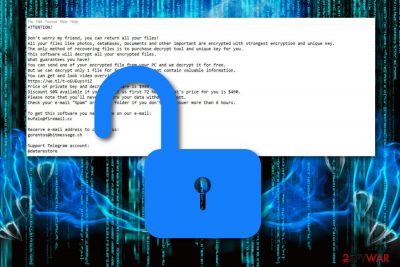
Ferosas ransomware is a cryptovirus that makes data useless to have a reason for a ransom demand. This is a particular variant of the infamous Djvu ransomware that already is known for developing new versions continuously. There is nothing accurately different of this virus from previous variants, except the .ferosas extension it applies to encoded data. The message from developers that contains ransom demand also is the same as before. The file named _readme.txt is placed on the desktop and in various folders containing encrypted data.
Developers reveal conditions for receiving the decryption tool and claims that $980 is the price for the decryption key. Bufalo@firemail.cc, gorentos@bitmessage.ch email addresses, and @datarestore telegram account are ways for victims to communicate with the cybercriminals. According to developers, if the victim does so in less than 72 hours the ransom can get smaller by half. However, Michael Gillespie has updated the STOP virus decrypter and included .ferosas offline IDs, so your data can be decrypted using this software.
| Name | Ferosas |
|---|---|
| Type | Ransomware |
| Category | Malware |
| Extension | .ferosas |
| Note | _readme.txt |
| Price | $980 |
| Conditions | In order for the ransom price to decrease to $490, victims have to contact the crooks in three days of time |
| Emails | Bufalo@firemail.cc, gorentos@bitmessage.ch |
| Decryption? | STOP virus decrypter |
| Family | Djvu ransomware |
| Detection | FortectIntego can spot malicious payload in the infected system |
Ferosas virus is a dangerous threat which was created absolutely for beneficial purposes only. You should not believe the scammers as they might not provide you with any decryption tool at all. Do not risk to get your money swindled, and ignore the ransom message. Although these hackers allow the users to send them one small file for free decryption in order to show proof of the tool's existence and successful operation, you shouldn't pay or contact criminals in any way.
The ransom message that is delivered as a text file reads the following:
ATTENTION!
Don’t worry my friend, you can return all your files!
All your files like photos, databases, documents and other important are encrypted with strongest encryption and unique key.
The only method of recovering files is to purchase decrypt tool and unique key for you.
This software will decrypt all your encrypted files.
What guarantees you have?
You can send one of your encrypted file from your PC and we decrypt it for free.
But we can decrypt only 1 file for free. File must not contain valuable information.
You can get and look video overview decrypt tool:
https://we.tl/t-oEUEuysYiZ
Price of private key and decrypt software is $980.
Discount 50% available if you contact us first 72 hours, that’s price for you is $490.
Please note that you’ll never restore your data without payment.
Check your e-mail “Spam” or “Junk” folder if you don’t get answer more than 6 hours.To get this software you need write on our e-mail:
bufalo@firemail.ccReserve e-mail address to contact us:
gorentos@bitmessage.chSupport Telegram account:
@datarestore
All these claims about discounts and offers for free decryption are only tricks used to convince users to transfer the urged amount of money faster. We suggest denying any offers and performing the Ferosas virus removal right away. For malware detection purposes, you should choose a reputable anti-malware program such as FortectIntego.
Ferosas ransomware virus might also eliminate Shadow Volume Copies of encrypted data which can harden the file recovery process for you. However, do not get lost as there are other methods that might be helpful and let you restore some of your individual files and documents. You can take a look at the techniques at the bottom of this page.

Once you remove Ferosas ransomware, do not forget to take required precautionary measures in the upcoming future. Make sure that your data files remain safe all the time. For this, use portable USB drives or remote servers such as Dropbox or iCloud where you can keep all of your documents safe and unreachable from bad actors.
The best solution for the data recovery after Ferosas ransomware encryption also is replacing affected files with data backed up on external devices or cloud services. You should focus on the malware elimination and when the system is cleaned entirely – recover your files.
Another thing you should know about Ferosas ransomware is that it might use different sneaky techniques to enter your computer system. It can be email spam and malicious attachments, infected hyperlinks or advertisements, peer-to-peer sites, and similar sources. For more accurate information, continue reading the next paragraph.
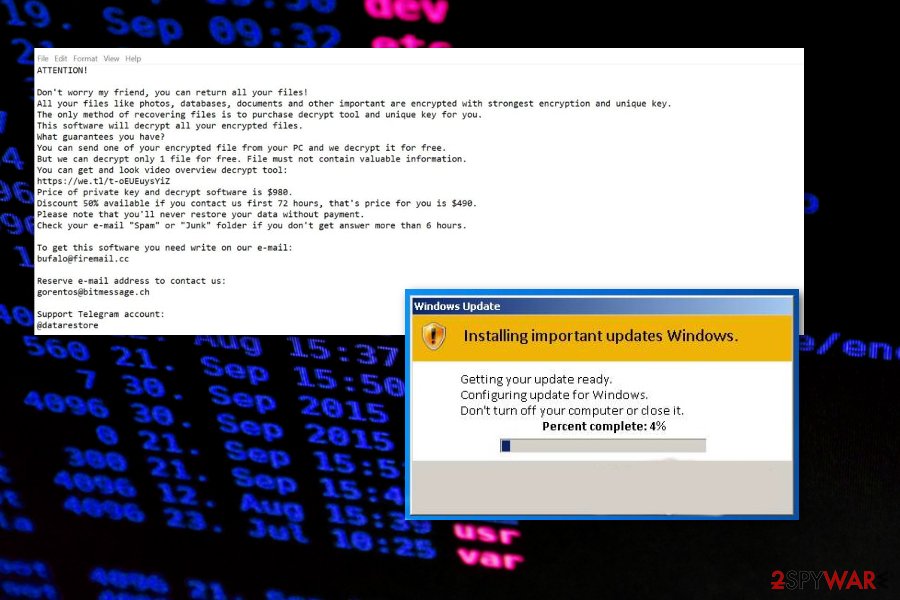
Distribution techniques of ransomware infections
According to Virusai.lt experts,[1] ransomware viruses are widely spread by using email spamming. This means that malicious payload comes injected somewhere in a particular email message that pretends to be from an official organization or something similar. Usually, crooks plant malware into executables or hyperlinks.
Good news is that such malicious components can be avoided if you act carefully while opening email messages and especially their attachments. It is very handy to scan each attached document with an antivirus/antimalware program. However, if you see some news inbox in the spam section,[2] just delete it for your own good.
Additionally, if you want to increase the protection level of your computer system and data files, you should keep a distance from various third-party networks. Be aware of peer-to-peer sources,[3] online streaming and gaming websites, etc. Also, always keep your antivirus protection on so that it will inform you if something malicious is trying to enter the system.
Perform Ferosas ransomware removal by following our guidelines
As Ferosas ransomware appears on Windows computer only, we have provided elimination instructions for this operating system only. However, the only manual action you can perform is rebooting your computer to Safe Mode with Networking or activating the System Restore function in order to disable all activities of the ransomware virus.
All in all, Ferosas removal which is based on manual technique is not a possibility in this case as trying to remove the cyber threat on your own might only relate in more system problems and unrepairable damage. What you have to do is perform a full system scan with software such as FortectIntego, find all malware-laden[4] objects and terminate them automatically.
When Ferosas virus is removed, you can start thinking about data recovery steps. Rather than paying the demanded ransom price, take a look at the below-given data restoring software that might appear helpful. However, make sure to choose the most suitable method, otherwise, the results might not be that fascinating.
Getting rid of Ferosas virus. Follow these steps
Manual removal using Safe Mode
These steps should help you to enable the Safe Mode with Networking feature and deactivate all of the ongoing malicious activities:
Important! →
Manual removal guide might be too complicated for regular computer users. It requires advanced IT knowledge to be performed correctly (if vital system files are removed or damaged, it might result in full Windows compromise), and it also might take hours to complete. Therefore, we highly advise using the automatic method provided above instead.
Step 1. Access Safe Mode with Networking
Manual malware removal should be best performed in the Safe Mode environment.
Windows 7 / Vista / XP
- Click Start > Shutdown > Restart > OK.
- When your computer becomes active, start pressing F8 button (if that does not work, try F2, F12, Del, etc. – it all depends on your motherboard model) multiple times until you see the Advanced Boot Options window.
- Select Safe Mode with Networking from the list.

Windows 10 / Windows 8
- Right-click on Start button and select Settings.

- Scroll down to pick Update & Security.

- On the left side of the window, pick Recovery.
- Now scroll down to find Advanced Startup section.
- Click Restart now.

- Select Troubleshoot.

- Go to Advanced options.

- Select Startup Settings.

- Press Restart.
- Now press 5 or click 5) Enable Safe Mode with Networking.

Step 2. Shut down suspicious processes
Windows Task Manager is a useful tool that shows all the processes running in the background. If malware is running a process, you need to shut it down:
- Press Ctrl + Shift + Esc on your keyboard to open Windows Task Manager.
- Click on More details.

- Scroll down to Background processes section, and look for anything suspicious.
- Right-click and select Open file location.

- Go back to the process, right-click and pick End Task.

- Delete the contents of the malicious folder.
Step 3. Check program Startup
- Press Ctrl + Shift + Esc on your keyboard to open Windows Task Manager.
- Go to Startup tab.
- Right-click on the suspicious program and pick Disable.

Step 4. Delete virus files
Malware-related files can be found in various places within your computer. Here are instructions that could help you find them:
- Type in Disk Cleanup in Windows search and press Enter.

- Select the drive you want to clean (C: is your main drive by default and is likely to be the one that has malicious files in).
- Scroll through the Files to delete list and select the following:
Temporary Internet Files
Downloads
Recycle Bin
Temporary files - Pick Clean up system files.

- You can also look for other malicious files hidden in the following folders (type these entries in Windows Search and press Enter):
%AppData%
%LocalAppData%
%ProgramData%
%WinDir%
After you are finished, reboot the PC in normal mode.
Remove Ferosas using System Restore
Use the following guide to activate the System Restore feature. This should help you to disable the ransomware virus:
-
Step 1: Reboot your computer to Safe Mode with Command Prompt
Windows 7 / Vista / XP- Click Start → Shutdown → Restart → OK.
- When your computer becomes active, start pressing F8 multiple times until you see the Advanced Boot Options window.
-
Select Command Prompt from the list

Windows 10 / Windows 8- Press the Power button at the Windows login screen. Now press and hold Shift, which is on your keyboard, and click Restart..
- Now select Troubleshoot → Advanced options → Startup Settings and finally press Restart.
-
Once your computer becomes active, select Enable Safe Mode with Command Prompt in Startup Settings window.

-
Step 2: Restore your system files and settings
-
Once the Command Prompt window shows up, enter cd restore and click Enter.

-
Now type rstrui.exe and press Enter again..

-
When a new window shows up, click Next and select your restore point that is prior the infiltration of Ferosas. After doing that, click Next.


-
Now click Yes to start system restore.

-
Once the Command Prompt window shows up, enter cd restore and click Enter.
Bonus: Recover your data
Guide which is presented above is supposed to help you remove Ferosas from your computer. To recover your encrypted files, we recommend using a detailed guide prepared by 2-spyware.com security experts.If you want to recover some of .ferosas files, you do not have to contact the crooks and pay the demanded price. Rather than risking to get scammed, you should try the following file-restoring techniques that might allow you to bring some of your data files back to their previous states.
If your files are encrypted by Ferosas, you can use several methods to restore them:
Data Recovery Pro tool might let you restore some of your data:
Use this third-party software to restore some of your data files that have been encrypted by the cyber threat.
- Download Data Recovery Pro;
- Follow the steps of Data Recovery Setup and install the program on your computer;
- Launch it and scan your computer for files encrypted by Ferosas ransomware;
- Restore them.
Windows Previous Versions software can help you with data recovery:
If you have enabled the System Restore function in the past, this data restoring method might bring you great success.
- Find an encrypted file you need to restore and right-click on it;
- Select “Properties” and go to “Previous versions” tab;
- Here, check each of available copies of the file in “Folder versions”. You should select the version you want to recover and click “Restore”.
Use the Shadow Explorer tool for recovering files:
Files, which Shadow Copies were not eliminated might be recovered with the help of this method.
- Download Shadow Explorer (http://shadowexplorer.com/);
- Follow a Shadow Explorer Setup Wizard and install this application on your computer;
- Launch the program and go through the drop down menu on the top left corner to select the disk of your encrypted data. Check what folders are there;
- Right-click on the folder you want to restore and select “Export”. You can also select where you want it to be stored.
Check STOP virus decrypter
You can decrypt files using STOP virus decrypter that was updated with .ferosas OFFLINE IDs.
Finally, you should always think about the protection of crypto-ransomwares. In order to protect your computer from Ferosas and other ransomwares, use a reputable anti-spyware, such as FortectIntego, SpyHunter 5Combo Cleaner or Malwarebytes
How to prevent from getting ransomware
Protect your privacy – employ a VPN
There are several ways how to make your online time more private – you can access an incognito tab. However, there is no secret that even in this mode, you are tracked for advertising purposes. There is a way to add an extra layer of protection and create a completely anonymous web browsing practice with the help of Private Internet Access VPN. This software reroutes traffic through different servers, thus leaving your IP address and geolocation in disguise. Besides, it is based on a strict no-log policy, meaning that no data will be recorded, leaked, and available for both first and third parties. The combination of a secure web browser and Private Internet Access VPN will let you browse the Internet without a feeling of being spied or targeted by criminals.
No backups? No problem. Use a data recovery tool
If you wonder how data loss can occur, you should not look any further for answers – human errors, malware attacks, hardware failures, power cuts, natural disasters, or even simple negligence. In some cases, lost files are extremely important, and many straight out panic when such an unfortunate course of events happen. Due to this, you should always ensure that you prepare proper data backups on a regular basis.
If you were caught by surprise and did not have any backups to restore your files from, not everything is lost. Data Recovery Pro is one of the leading file recovery solutions you can find on the market – it is likely to restore even lost emails or data located on an external device.
- ^ Virusai.lt. Virusai. Spyware and cyber security news articles.
- ^ Margaret Rouse. Email spam. Search Security. Tech Target.
- ^ James Cope. What's a Peer-to-Peer (P2P) Network?. Computer World. Articles.
- ^ WHAT IS MALWARE?. Palo Alto Networks.





















