FindForFun virus (Improved Instructions) - Virus Removal Guide
FindForFun virus Removal Guide
What is FindForFun virus?
FindForFun virus – an Android malware form that provides reward claiming offers for people who are above 18
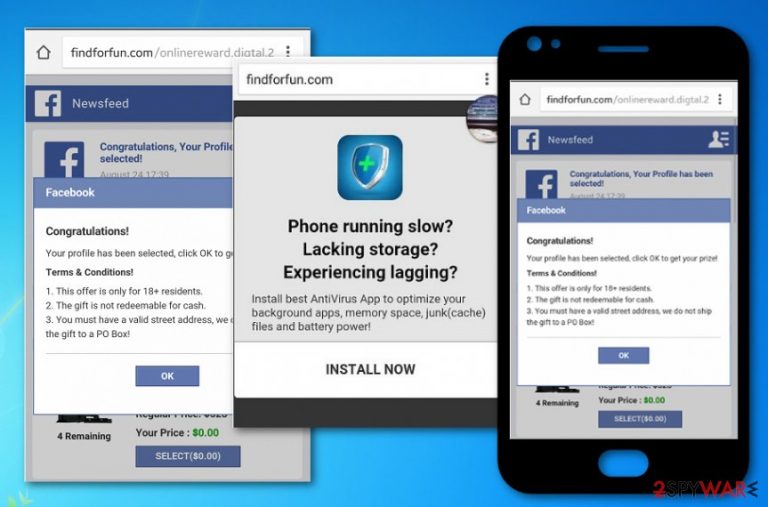
FindForFun virus is linked to the Android malware category and aims to push fake reward claims while using the Facebook, Google Play, and Snapchat platforms mostly.[1] According to users' complaints, this bogus adware program appears on different mobile phones such as Sony Xperia, Galaxy 6, Samsung S5.[2] Additionally, if FindForFun virus gets very intense, it might pop-up during every Google Search session and interrupt your browsing activities with intrusive redirects and fake notifications that try to trick users in claiming non-existing rewards and prizes.
| Name | FindForFun virus |
|---|---|
| Type | Adware |
| Sub-type | Android virus |
| Appearance | This PUP mostly appears on mobile phone devices, e.g. Sony Xperia, Galaxy 6, Samsung S5, etc. |
| Aim | To provide users with fake prize offers |
| Distribution | You can meet notifications from the findforfun.com domain while using platforms such as Facebook, Snapchat, Google Play |
| Removal | Use FortectIntego for detecting bogus content on your device. Advanced guidelines are placed at the end of the article |
FindForFun virus is mostly described as an adware or potentially unwanted program due to its dubious installation techniques and activities promoted. If this ad-supported application ever appears while browsing the Internet sphere on different platforms, there is a big chance that you will receive this type of notification:
Congratulations!
Your profile has been selected, click OK to get your prize!
Terms & Conditions!
- This offer is only for 18+ residents.
- The gift is not redeemable for cash.
- You must have a valid street address, we do not ship the gift to a PO Box!
By claiming these fake prizes that are offered to you by findforfun.com virus, you might but yourself and your computer system at some type of unknown danger. You might be provided with some type of survey and asked to enter personal data or some credential information. This way bad actors can misuse your private details by stealing them.
Also, FindForFun virus can place bogus offers of unreliable computer security programs on your computer desktop. This is a way for the developers to increase purchases on their created products and gather more income. Be aware of any offers that come from this adware-related program as none of them should be expected to be true.
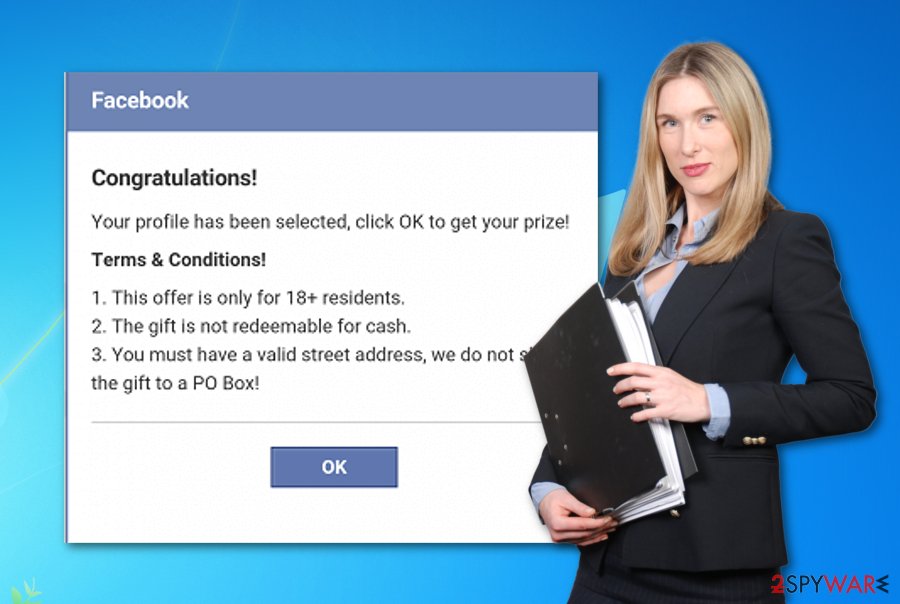
In addition, FindForFun virus might hide some type of additional malware, for example, a Trojan horse that can end up on your system after clicking on any content that is provided by the adware. Besides these most dangerous activities, the potentially unwanted program can also produce an enormous number of ads and intrude your browser sessions with redirects.
Such actions you will supposedly discovery very undelightful as they might relate to regular browser slowdowns or even crashes. By the way, your Android mobile phone device can also begin freezing due to FindForFun virus as the adware program might start eating your system resources in order to support its own activities.
FindForFun virus removal is the right option here if you want to avoid all bogus activities described above. Such process can be carried manually or automatically. Due to the possibility that rogue content might be hidden all over your device, you should lean on the help of software such as FortectIntego or SpyHunter 5Combo Cleaner for investigating the entire mobile phone.
If you have been looking for some accurate steps that would help you to remove FindForFun virus from your Android mobile phone device, scroll to the end on the article and you will find guidelines there. Additionally, there are some steps for cleaning web browsers and the Windows OS in case the adware has approached your computer also.
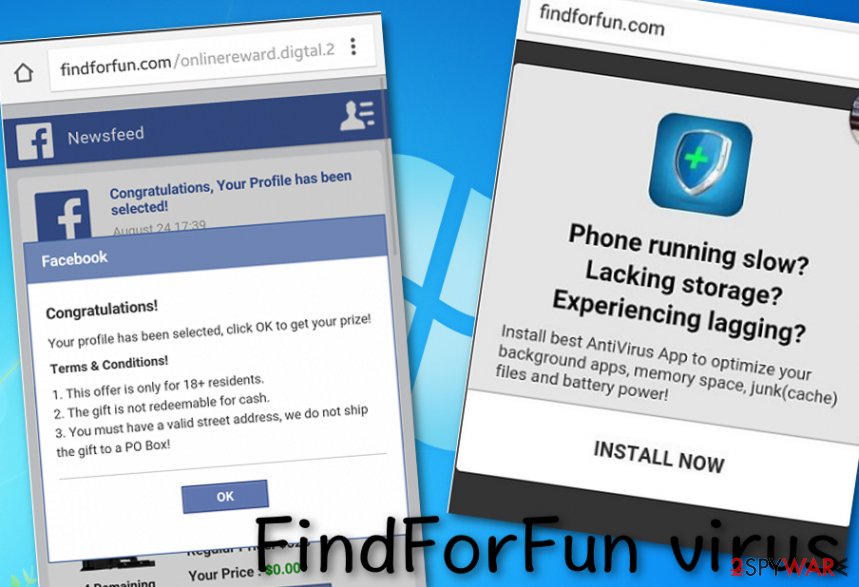
Distribution places of PUPs and PUAs
Have you ever wondered where do adware and similar content come from? Well, if yes, we are here to provide you with some basic knowledge. This should also be important to you if you are looking forward to ensuring your computer's ultimate safety and securing browsing sessions.
Note that the highest chance of getting an ad-supported program on your computer is by using unsecured downloading networks, for example, The Pirate Bay. Specialists from NoVirus.uk[3] claim that people who choose the Quick/Recommended installation mode over the Advanced one, are at risk of PUP infiltration.
Continuously, potentially unwanted programs can be successfully distributed through third-party websites that promote bogus offers or share suspicious deals. Keep a distance from these unknown sources and install automatical antivirus protection for ensuring automatical computer safety.
Clean your Android from FindForFun adware
Android virus might bring various suspicious activities to your mobile phone such as frequent advertising, display of bogus notifications, redirecting during browsing sessions and settings' managing. To disable all questionable processes, you should follow these instructions:
- Locate the power button on the edge of your phone and hold it for a few seconds.
- Select the Power off option once it appears on your device screen.
- Afterward, a window should pop out and offer you to restart your mobile phone in Safe Mode.
- Click on OK to allow such activity.
Furthermore, FindForFun virus can be forced to vanish by locating and eliminating questionable-looking programs straightly from your Android mobile device. What you have to do is complete the following steps:
- Reboot your Android in Safe Mode by following the instructions that are provided above.
- Once you opt for the Safe Mode variant, continue with the Settings location.
- Continuously, select the Apps/Application manager option.
- Find all bogus apps and remove them from the list.
FindForFun virus removal guidelines for Windows computers and web browsers
If you have been looking for some FindForFun virus removal guidelines, you have come to the right place. Below you will find automatical and manual elimination instructions that should help you to get rid of the adware-related cyber threat.
Remove FindForFun virus from your web browsers applications such as Google Chrome, Mozilla Firefox, Internet Explorer, Microsoft Edge, or Safari by eliminating all suspicious extensions and plug-ins. Also, below you will find a list of particular antimalware software that will help you to detect bogus content on your operating system.
You may remove virus damage with a help of FortectIntego. SpyHunter 5Combo Cleaner and Malwarebytes are recommended to detect potentially unwanted programs and viruses with all their files and registry entries that are related to them.
Getting rid of FindForFun virus. Follow these steps
Uninstall from Windows
Instructions for Windows 10/8 machines:
- Enter Control Panel into Windows search box and hit Enter or click on the search result.
- Under Programs, select Uninstall a program.

- From the list, find the entry of the suspicious program.
- Right-click on the application and select Uninstall.
- If User Account Control shows up, click Yes.
- Wait till uninstallation process is complete and click OK.

If you are Windows 7/XP user, proceed with the following instructions:
- Click on Windows Start > Control Panel located on the right pane (if you are Windows XP user, click on Add/Remove Programs).
- In Control Panel, select Programs > Uninstall a program.

- Pick the unwanted application by clicking on it once.
- At the top, click Uninstall/Change.
- In the confirmation prompt, pick Yes.
- Click OK once the removal process is finished.
Remove from Microsoft Edge
Delete unwanted extensions from MS Edge:
- Select Menu (three horizontal dots at the top-right of the browser window) and pick Extensions.
- From the list, pick the extension and click on the Gear icon.
- Click on Uninstall at the bottom.

Clear cookies and other browser data:
- Click on the Menu (three horizontal dots at the top-right of the browser window) and select Privacy & security.
- Under Clear browsing data, pick Choose what to clear.
- Select everything (apart from passwords, although you might want to include Media licenses as well, if applicable) and click on Clear.

Restore new tab and homepage settings:
- Click the menu icon and choose Settings.
- Then find On startup section.
- Click Disable if you found any suspicious domain.
Reset MS Edge if the above steps did not work:
- Press on Ctrl + Shift + Esc to open Task Manager.
- Click on More details arrow at the bottom of the window.
- Select Details tab.
- Now scroll down and locate every entry with Microsoft Edge name in it. Right-click on each of them and select End Task to stop MS Edge from running.

If this solution failed to help you, you need to use an advanced Edge reset method. Note that you need to backup your data before proceeding.
- Find the following folder on your computer: C:\\Users\\%username%\\AppData\\Local\\Packages\\Microsoft.MicrosoftEdge_8wekyb3d8bbwe.
- Press Ctrl + A on your keyboard to select all folders.
- Right-click on them and pick Delete

- Now right-click on the Start button and pick Windows PowerShell (Admin).
- When the new window opens, copy and paste the following command, and then press Enter:
Get-AppXPackage -AllUsers -Name Microsoft.MicrosoftEdge | Foreach {Add-AppxPackage -DisableDevelopmentMode -Register “$($_.InstallLocation)\\AppXManifest.xml” -Verbose

Instructions for Chromium-based Edge
Delete extensions from MS Edge (Chromium):
- Open Edge and click select Settings > Extensions.
- Delete unwanted extensions by clicking Remove.

Clear cache and site data:
- Click on Menu and go to Settings.
- Select Privacy, search and services.
- Under Clear browsing data, pick Choose what to clear.
- Under Time range, pick All time.
- Select Clear now.

Reset Chromium-based MS Edge:
- Click on Menu and select Settings.
- On the left side, pick Reset settings.
- Select Restore settings to their default values.
- Confirm with Reset.

Remove from Mozilla Firefox (FF)
Remove dangerous extensions:
- Open Mozilla Firefox browser and click on the Menu (three horizontal lines at the top-right of the window).
- Select Add-ons.
- In here, select unwanted plugin and click Remove.

Reset the homepage:
- Click three horizontal lines at the top right corner to open the menu.
- Choose Options.
- Under Home options, enter your preferred site that will open every time you newly open the Mozilla Firefox.
Clear cookies and site data:
- Click Menu and pick Settings.
- Go to Privacy & Security section.
- Scroll down to locate Cookies and Site Data.
- Click on Clear Data…
- Select Cookies and Site Data, as well as Cached Web Content and press Clear.

Reset Mozilla Firefox
If clearing the browser as explained above did not help, reset Mozilla Firefox:
- Open Mozilla Firefox browser and click the Menu.
- Go to Help and then choose Troubleshooting Information.

- Under Give Firefox a tune up section, click on Refresh Firefox…
- Once the pop-up shows up, confirm the action by pressing on Refresh Firefox.

Remove from Google Chrome
Clean Google Chrome from suspicious-looking extensions and plug-ins. If you need some help with the process, check out the below-provided guidelines:
Delete malicious extensions from Google Chrome:
- Open Google Chrome, click on the Menu (three vertical dots at the top-right corner) and select More tools > Extensions.
- In the newly opened window, you will see all the installed extensions. Uninstall all the suspicious plugins that might be related to the unwanted program by clicking Remove.

Clear cache and web data from Chrome:
- Click on Menu and pick Settings.
- Under Privacy and security, select Clear browsing data.
- Select Browsing history, Cookies and other site data, as well as Cached images and files.
- Click Clear data.

Change your homepage:
- Click menu and choose Settings.
- Look for a suspicious site in the On startup section.
- Click on Open a specific or set of pages and click on three dots to find the Remove option.
Reset Google Chrome:
If the previous methods did not help you, reset Google Chrome to eliminate all the unwanted components:
- Click on Menu and select Settings.
- In the Settings, scroll down and click Advanced.
- Scroll down and locate Reset and clean up section.
- Now click Restore settings to their original defaults.
- Confirm with Reset settings.

Delete from Safari
Remove unwanted extensions from Safari:
- Click Safari > Preferences…
- In the new window, pick Extensions.
- Select the unwanted extension and select Uninstall.

Clear cookies and other website data from Safari:
- Click Safari > Clear History…
- From the drop-down menu under Clear, pick all history.
- Confirm with Clear History.

Reset Safari if the above-mentioned steps did not help you:
- Click Safari > Preferences…
- Go to Advanced tab.
- Tick the Show Develop menu in menu bar.
- From the menu bar, click Develop, and then select Empty Caches.

After uninstalling this potentially unwanted program (PUP) and fixing each of your web browsers, we recommend you to scan your PC system with a reputable anti-spyware. This will help you to get rid of FindForFun registry traces and will also identify related parasites or possible malware infections on your computer. For that you can use our top-rated malware remover: FortectIntego, SpyHunter 5Combo Cleaner or Malwarebytes.
How to prevent from getting adware
Protect your privacy – employ a VPN
There are several ways how to make your online time more private – you can access an incognito tab. However, there is no secret that even in this mode, you are tracked for advertising purposes. There is a way to add an extra layer of protection and create a completely anonymous web browsing practice with the help of Private Internet Access VPN. This software reroutes traffic through different servers, thus leaving your IP address and geolocation in disguise. Besides, it is based on a strict no-log policy, meaning that no data will be recorded, leaked, and available for both first and third parties. The combination of a secure web browser and Private Internet Access VPN will let you browse the Internet without a feeling of being spied or targeted by criminals.
No backups? No problem. Use a data recovery tool
If you wonder how data loss can occur, you should not look any further for answers – human errors, malware attacks, hardware failures, power cuts, natural disasters, or even simple negligence. In some cases, lost files are extremely important, and many straight out panic when such an unfortunate course of events happen. Due to this, you should always ensure that you prepare proper data backups on a regular basis.
If you were caught by surprise and did not have any backups to restore your files from, not everything is lost. Data Recovery Pro is one of the leading file recovery solutions you can find on the market – it is likely to restore even lost emails or data located on an external device.
- ^ FindForFun virus/malware removal?. Android Forums. Threads.
- ^ What is this Find for Fun malware and how do I get rid of it?. Android Central. Questions.
- ^ NoVirus.uk. NoVirus. Spyware and security news.
