Firesearch.com virus (Chrome, Firefox, IE, Edge) - Free Guide
Firesearch.com virus Removal Guide
What is Firesearch.com virus?
Firesearch.com is unreliable search tool that might appear on your browser all of sudden
Firesearch.com is a suspicious search engine created by Zugo Ltd that spreads with the help of StartNow Search Toolbar and other free software. Once this application sneaks into the computer, it modifies browser’s settings and sets its domain as default start page. This browser hijacker[1] might also alter shortcuts to make its removal more complicated. However, using FortectIntego or other reputable anti-malware software, it’s not hard to remove Firesearch.com from the device. There are few reasons why you should take care of your computer’s state. First of all, this search engine might be installed on the computer without your knowledge. Secondly, it might provide tons of commercial content that might be dangerous. Thirdly, it tracks information about users and shares it with unknown third-parties. Thus, so-called Firesearch.com virus not only might be a threat to your computer but personal privacy as well. Nevertheless, browser hijackers are not classified as dangerous cyber infections; they might cause indirect danger.
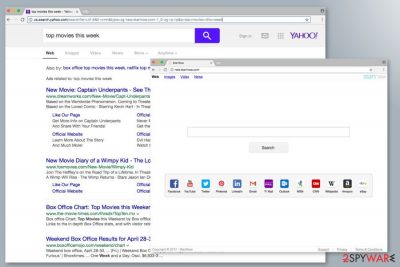
Judging from the appearance, Firesearch.com looks like an ordinary search engine. It delivers results from Yahoo database and offers quick access to the popular social media websites, email services, news portals and shopping sites. However, looks are often misleading. This browser hijacker might be capable of displaying intrusive and potentially dangerous advertisements. Cyber security experts are concerned about Firesearch.com redirect tendencies. Some ads might lead to potentially dangerous websites where you can get infected with malware or involved in other online crime. Thus, no matter how great the offer seems, you should avoid clicking it.[2] Indeed, these ads might look interesting. The Privacy Policy of the program explains this situation. The search tool collects personal and anonymous information. Such information includes IP address, browser type, browsing history, time spent on particular websites, search queries, etc. The aggregated data might be shared with other companies, third-parties, and other businesses mostly for marketing purposes. Thus, browsers and inbox might be flooded with third-party commercial content. When users are encouraged to click on such ads, developers of the hijacker generate revenue. As you already know, such ads may not only disturb browsing sessions but also redirect to the shady websites where you can suffer from cyber threats. Therefore, in order to avoid such risks and get rid of unwanted changes in the browser, you need perform Firesearch.com removal. It’s the only way to get back to the safe and normal browsing again.
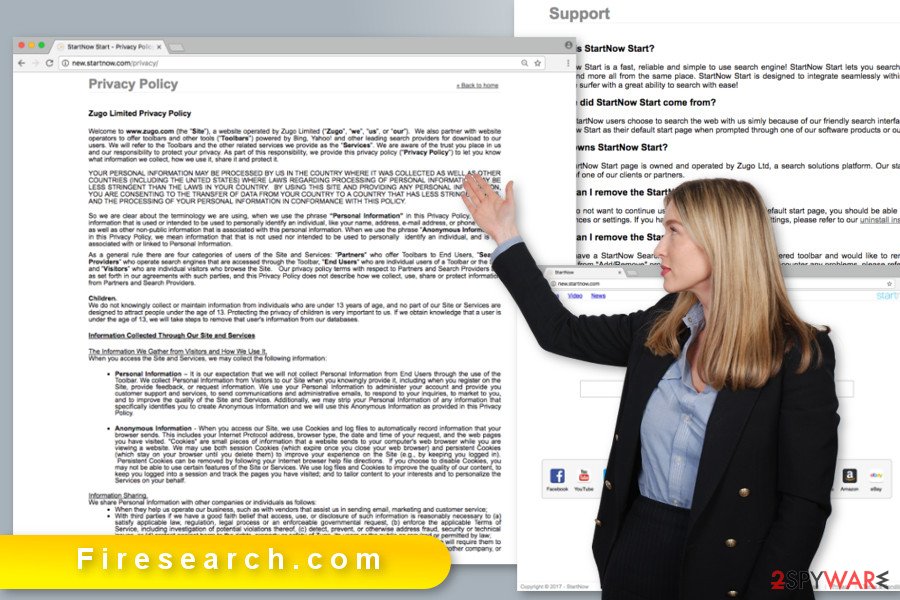
Browser hijacker enters the system in the software bundle
The majority of potentially unwanted programs spread using bundling technique that allows adding programs as optional components in software packages. Thus, Firesearch.com hijack might occur when installing freeware and shareware. It might happen when users choose “Quick” or “Standard” settings to install new programs. The problem is that these settings do no openly disclose about additional software and install it by default. In order to avoid installation of unwanted programs, you should opt for “Advanced” or “Custom” setup. These methods allow seeing the list of third-party apps that are offered to install too. If you skip this important step, you might unintentionally agree to make Firesearch.com your default search engine.
Getting rid of Firesearch.com browser hijacker
Firesearch.com removal requires finding and deleting all hijacker-related components from the computer and web browsers. Thus, if you are interested in manual removal option, please check our illustrated instructions below. However, if they seem complicated and you are looking for a simpler solution, you should opt for automatic removal option. This method requires to install or update your current anti-malware program and scan the device. Your chosen security software will remove Firesearch.com together with its components within few minutes.
You may remove virus damage with a help of FortectIntego. SpyHunter 5Combo Cleaner and Malwarebytes are recommended to detect potentially unwanted programs and viruses with all their files and registry entries that are related to them.
Getting rid of Firesearch.com virus. Follow these steps
Uninstall from Windows
Follow the steps below to delete hijacker-related entries from the device.
Instructions for Windows 10/8 machines:
- Enter Control Panel into Windows search box and hit Enter or click on the search result.
- Under Programs, select Uninstall a program.

- From the list, find the entry of the suspicious program.
- Right-click on the application and select Uninstall.
- If User Account Control shows up, click Yes.
- Wait till uninstallation process is complete and click OK.

If you are Windows 7/XP user, proceed with the following instructions:
- Click on Windows Start > Control Panel located on the right pane (if you are Windows XP user, click on Add/Remove Programs).
- In Control Panel, select Programs > Uninstall a program.

- Pick the unwanted application by clicking on it once.
- At the top, click Uninstall/Change.
- In the confirmation prompt, pick Yes.
- Click OK once the removal process is finished.
Delete from macOS
Make sure that you remove all applications that might be related to the browser hijacker.
Remove items from Applications folder:
- From the menu bar, select Go > Applications.
- In the Applications folder, look for all related entries.
- Click on the app and drag it to Trash (or right-click and pick Move to Trash)

To fully remove an unwanted app, you need to access Application Support, LaunchAgents, and LaunchDaemons folders and delete relevant files:
- Select Go > Go to Folder.
- Enter /Library/Application Support and click Go or press Enter.
- In the Application Support folder, look for any dubious entries and then delete them.
- Now enter /Library/LaunchAgents and /Library/LaunchDaemons folders the same way and terminate all the related .plist files.

Remove from Microsoft Edge
Follow the instructions to get rid of the hijacker entirely.
Delete unwanted extensions from MS Edge:
- Select Menu (three horizontal dots at the top-right of the browser window) and pick Extensions.
- From the list, pick the extension and click on the Gear icon.
- Click on Uninstall at the bottom.

Clear cookies and other browser data:
- Click on the Menu (three horizontal dots at the top-right of the browser window) and select Privacy & security.
- Under Clear browsing data, pick Choose what to clear.
- Select everything (apart from passwords, although you might want to include Media licenses as well, if applicable) and click on Clear.

Restore new tab and homepage settings:
- Click the menu icon and choose Settings.
- Then find On startup section.
- Click Disable if you found any suspicious domain.
Reset MS Edge if the above steps did not work:
- Press on Ctrl + Shift + Esc to open Task Manager.
- Click on More details arrow at the bottom of the window.
- Select Details tab.
- Now scroll down and locate every entry with Microsoft Edge name in it. Right-click on each of them and select End Task to stop MS Edge from running.

If this solution failed to help you, you need to use an advanced Edge reset method. Note that you need to backup your data before proceeding.
- Find the following folder on your computer: C:\\Users\\%username%\\AppData\\Local\\Packages\\Microsoft.MicrosoftEdge_8wekyb3d8bbwe.
- Press Ctrl + A on your keyboard to select all folders.
- Right-click on them and pick Delete

- Now right-click on the Start button and pick Windows PowerShell (Admin).
- When the new window opens, copy and paste the following command, and then press Enter:
Get-AppXPackage -AllUsers -Name Microsoft.MicrosoftEdge | Foreach {Add-AppxPackage -DisableDevelopmentMode -Register “$($_.InstallLocation)\\AppXManifest.xml” -Verbose

Instructions for Chromium-based Edge
Delete extensions from MS Edge (Chromium):
- Open Edge and click select Settings > Extensions.
- Delete unwanted extensions by clicking Remove.

Clear cache and site data:
- Click on Menu and go to Settings.
- Select Privacy, search and services.
- Under Clear browsing data, pick Choose what to clear.
- Under Time range, pick All time.
- Select Clear now.

Reset Chromium-based MS Edge:
- Click on Menu and select Settings.
- On the left side, pick Reset settings.
- Select Restore settings to their default values.
- Confirm with Reset.

Remove from Mozilla Firefox (FF)
From the list of extensions remove Firesearch, StartNow search toolbar and other unknown entries. Then reset Mozilla Firefox as shown below.
Remove dangerous extensions:
- Open Mozilla Firefox browser and click on the Menu (three horizontal lines at the top-right of the window).
- Select Add-ons.
- In here, select unwanted plugin and click Remove.

Reset the homepage:
- Click three horizontal lines at the top right corner to open the menu.
- Choose Options.
- Under Home options, enter your preferred site that will open every time you newly open the Mozilla Firefox.
Clear cookies and site data:
- Click Menu and pick Settings.
- Go to Privacy & Security section.
- Scroll down to locate Cookies and Site Data.
- Click on Clear Data…
- Select Cookies and Site Data, as well as Cached Web Content and press Clear.

Reset Mozilla Firefox
If clearing the browser as explained above did not help, reset Mozilla Firefox:
- Open Mozilla Firefox browser and click the Menu.
- Go to Help and then choose Troubleshooting Information.

- Under Give Firefox a tune up section, click on Refresh Firefox…
- Once the pop-up shows up, confirm the action by pressing on Refresh Firefox.

Remove from Google Chrome
Firesearch.com removal requires uninstallation of suspicious browser extensions and resetting Google Chrome. The instructions below will help you to do that.
Delete malicious extensions from Google Chrome:
- Open Google Chrome, click on the Menu (three vertical dots at the top-right corner) and select More tools > Extensions.
- In the newly opened window, you will see all the installed extensions. Uninstall all the suspicious plugins that might be related to the unwanted program by clicking Remove.

Clear cache and web data from Chrome:
- Click on Menu and pick Settings.
- Under Privacy and security, select Clear browsing data.
- Select Browsing history, Cookies and other site data, as well as Cached images and files.
- Click Clear data.

Change your homepage:
- Click menu and choose Settings.
- Look for a suspicious site in the On startup section.
- Click on Open a specific or set of pages and click on three dots to find the Remove option.
Reset Google Chrome:
If the previous methods did not help you, reset Google Chrome to eliminate all the unwanted components:
- Click on Menu and select Settings.
- In the Settings, scroll down and click Advanced.
- Scroll down and locate Reset and clean up section.
- Now click Restore settings to their original defaults.
- Confirm with Reset settings.

Delete from Safari
From the list of Safari extensions remove unknown browser extensions and reset the browser.
Remove unwanted extensions from Safari:
- Click Safari > Preferences…
- In the new window, pick Extensions.
- Select the unwanted extension and select Uninstall.

Clear cookies and other website data from Safari:
- Click Safari > Clear History…
- From the drop-down menu under Clear, pick all history.
- Confirm with Clear History.

Reset Safari if the above-mentioned steps did not help you:
- Click Safari > Preferences…
- Go to Advanced tab.
- Tick the Show Develop menu in menu bar.
- From the menu bar, click Develop, and then select Empty Caches.

After uninstalling this potentially unwanted program (PUP) and fixing each of your web browsers, we recommend you to scan your PC system with a reputable anti-spyware. This will help you to get rid of Firesearch.com registry traces and will also identify related parasites or possible malware infections on your computer. For that you can use our top-rated malware remover: FortectIntego, SpyHunter 5Combo Cleaner or Malwarebytes.
How to prevent from getting stealing programs
Protect your privacy – employ a VPN
There are several ways how to make your online time more private – you can access an incognito tab. However, there is no secret that even in this mode, you are tracked for advertising purposes. There is a way to add an extra layer of protection and create a completely anonymous web browsing practice with the help of Private Internet Access VPN. This software reroutes traffic through different servers, thus leaving your IP address and geolocation in disguise. Besides, it is based on a strict no-log policy, meaning that no data will be recorded, leaked, and available for both first and third parties. The combination of a secure web browser and Private Internet Access VPN will let you browse the Internet without a feeling of being spied or targeted by criminals.
No backups? No problem. Use a data recovery tool
If you wonder how data loss can occur, you should not look any further for answers – human errors, malware attacks, hardware failures, power cuts, natural disasters, or even simple negligence. In some cases, lost files are extremely important, and many straight out panic when such an unfortunate course of events happen. Due to this, you should always ensure that you prepare proper data backups on a regular basis.
If you were caught by surprise and did not have any backups to restore your files from, not everything is lost. Data Recovery Pro is one of the leading file recovery solutions you can find on the market – it is likely to restore even lost emails or data located on an external device.
- ^ Browser hijacker. Webopedia. Online Tech Dictionary for IT Professionals.
- ^ Chris Hoffman. What is Malvertising and How Do You Protect Yourself?. How-to Geek. Includes help, tutorials, tips and how-to guides for Windows and Linux.























