Fitoftmobesed.info (Removal Instructions) - Chrome, Firefox, IE, Edge
Fitoftmobesed.info Removal Guide
What is Fitoftmobesed.info?
Fitoftmobesed.info is a push notification virus that spams your desktop with intrusive and inappropriate ads
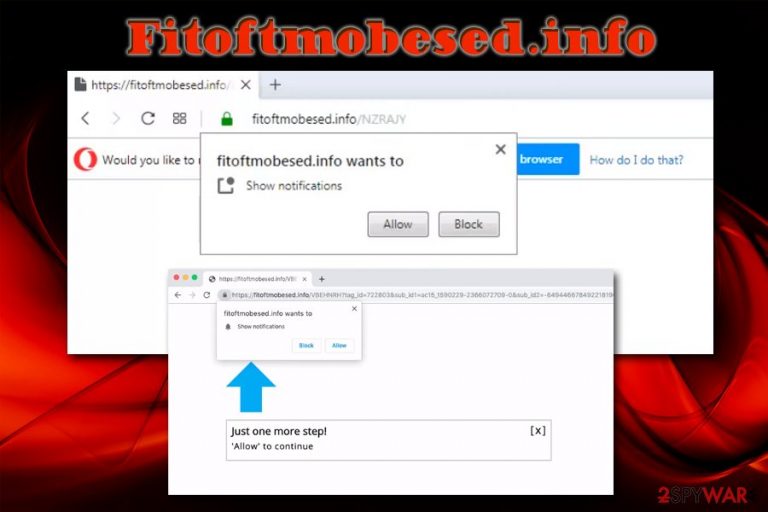
Fitoftmobesed.info is an unsafe domain that tries to make you click on suspicious ads to allow notifications to be pushed. Once agreed, you will see a variety of pop-ups, deals, offers, banners, and other intrusive sponsored content directly on your desktop, even if Google Chrome, Mozilla Firefox, Safari, and all the other browsers are closed.
As evident, it is best to avoid Fitoftmobesed.info ads by not agreeing to show notifications, although there is a relatively simple solution for that, and we provide it below. However, the redirects to tech support scam, survey scam, spoofing,[1] phishing, and ad-filled sites are the signs of adware infection. It usually sneaks in during the installation of freeware/share, so it is sometimes difficult to determine which app is ad-sponsored.
However, if you landed on Fitoftmobesed.info page accidentally or got redirected from a malicious site, it does not necessarily mean adware infection. Ads might be often misleading, as some are embedded on the sites that you visit, while others might come from third-party sources.
| Name | Fitoftmobesed.info |
| Type | Push notification virus |
| Category | Adware |
| Infiltration | Software bundles, suspicious ads, third-party sites, etc. |
| Risks | Installation of other potentially unwanted software, malware infections, money loss |
| Danger level | Low if intrusive content is not interacted with |
| Termination | To get rid of adware, potentially unwanted programs and malware, scan your computer with FortectIntego |
If you agreed to show notifications and clicked on the sponsored content and especially if you installed something, your computer might be in trouble. In such a case, Fitoftmobesed.info removal might not be enough, and a full scan with anti-malware software might be necessary.
Regardless of whether or not you ended up on Fitoftmobesed.info accidentally or not, you will be prompted with the pop-up that asks you to agree to show notifications. Additionally, the page itself will not provide any content, apart from the such-like text:
Please tap the Allow button to continue
or
Just one more step!
“Allow” to continue
This is a simple social engineering trick used by crooks behind Fitoftmobesed.info virus, as they want to make you believe that you will be presented with a page with content, such as a video. However, once clicked, you will be simply redirected to another malicious website prompting you to allow more notifications. In other cases, nothing might happen at all.
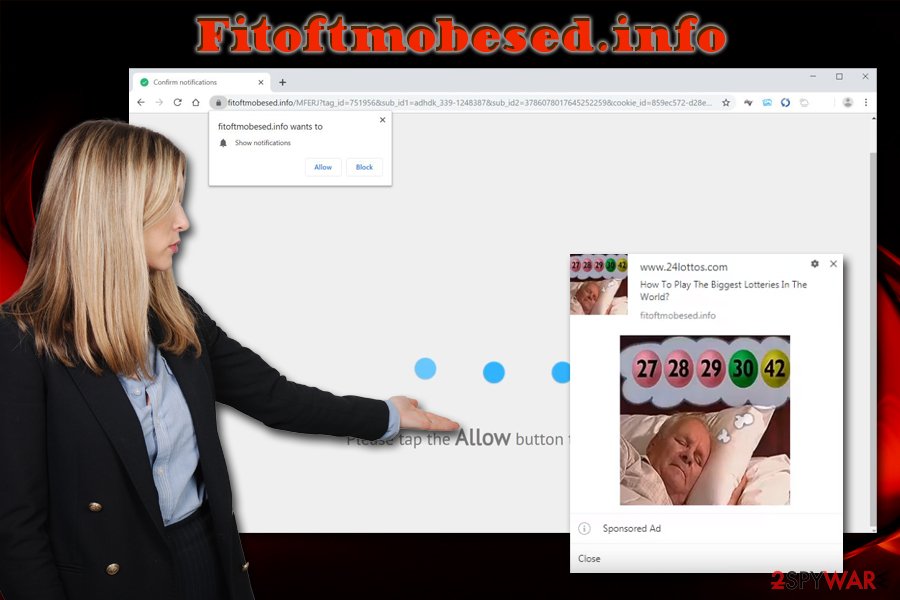
When talking about trickery, tech support scam, or spoofing site authors actually require to put some work into it by creating content. Push notification trick allowed anyone to create an entirely empty site, but those who do click on the link earn money for the Fitoftmobesed.info developers. For that reason, push notification virus sites became so popular – it offers maximum profits for a minimum amount of effort.
The worst part is that clicks and redirects might result in something much more sinister, even if your device is not infected with adware. You might install other potentially unwanted applications that will intrude your web browsing sessions with ads, or link you to a drive-by download page that will inject a malicious code of a virus automatically.
Thus, if you notice intrusive content on your device that is linked to Fitoftmobesed.info site, you should scan your computer with anti-malware software such as FortectIntego, although other reputable tools can be used. If the AV engine did not find anything, you should stop notifications on Google Chrome or another browser to complete Fitoftmobesed.info removal.
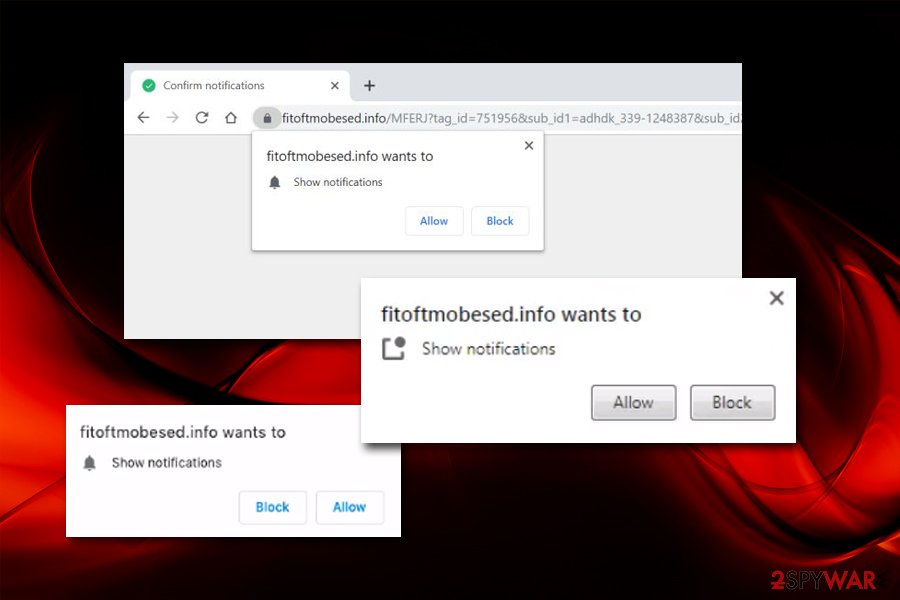
Be careful when you install free applications from third-party sites
Usually, the root cause of the push notification virus is not the website itself, but rather an ad-supported program that got installed with freeware or shareware. Be aware that even the well-known software-hosting sites bundle installers with potentially unwanted programs, so it is vital to stay attentive at all times. Moreover, of course, stay away from shady domains that offer you pirated software installers or its cracks.
To make sure you stay away from unwanted programs in the future, follow these recommendations from experts on zondervirus.nl:[2]
- Pick a trustworthy source for your downloads – Microsoft store, Amazon, Chrome Web store, etc.;
- Before installing any apps, read up on them online – user reviews often hint on whether the program is trustworthy;
- Check if the installer provides documents like Privacy Policy or Terms of Service;
- During the installation, decline all the deals and offers;
- When prompted, always pick Advanced/Custom installation settings and terminate system optimizers, driver updates, download managers and similar bloatware;
Be careful when installing apps in general, as even reputable sources as Google might not be able to prevent all the malicious installers from its stores.[3]
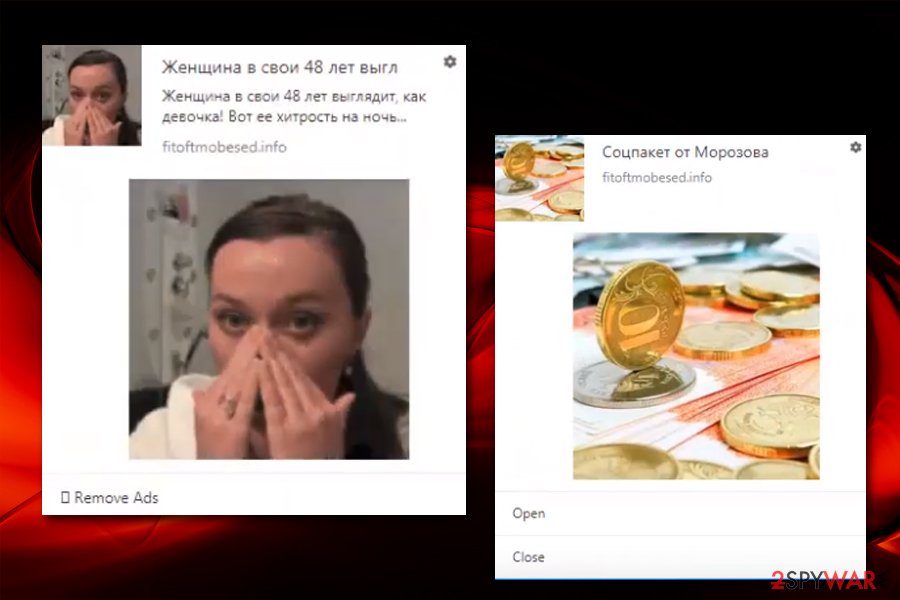
Stop Fitoftmobesed.info pop-ups and redirects
There are two ways to remove Fitoftmobesed.info adware – manual and automatic. However, it all depends on the level of computer knowledge, as well as the scope of the infection. Like previously mentioned, if you clicked on promotional content, and especially if you downloaded/installed something, the situation might be quite dangerous – your device might be infected with a trojan, crypto jacker, rootkit, or other malware.
In such a case, we suggest you perform Fitoftmobesed.info removal by using security software, as it can check not only for potentially unwanted programs but also for malware. Simply download a reputable anti-malware, bring it up to date and thoroughly scan your machine.
If your anti-virus does not find anything but you are receiving weird pop-ups randomly, you should follow these steps to prevent notifications from being shown from a specific site:
Google Chrome
- Open Chrome and select Menu > Settings
- Scroll down and click on Advanced
- Find Privacy and security section and pick Site Settings > Notifications.
- Under Allow, you should see Fitoftmobesed.info entry
- Click on More Actions (three vertical dots) and then choose Block
Mozilla Firefox:
- Start up Firefox and go to Menu > Options
- Click on Privacy & Security section and then pick Notifications
- Choose Settings to find Fitoftmobesed.info entry
- Click on the drop-down menu and select Block
- Finish with Save Changes
Safari:
- Clic on Safari > Preferences…
- Under Websites tab, select Notifications
- Select Fitoftmobesed.info entry a pick Deny from the drop-down menu
MS Edge:
- Choose More > Settings
- Select View advanced settings
- Go to Advanced
- Pick Manage permissions under Website permissions
- Find Fitoftmobesed.info and turn off notifications by toggling the switch to the left
You may remove virus damage with a help of FortectIntego. SpyHunter 5Combo Cleaner and Malwarebytes are recommended to detect potentially unwanted programs and viruses with all their files and registry entries that are related to them.
Getting rid of Fitoftmobesed.info. Follow these steps
Uninstall from Windows
If you know the culprit of the intrusive behavior, you can delete the potentially unwanted application from Windows via the Control Panel:
Instructions for Windows 10/8 machines:
- Enter Control Panel into Windows search box and hit Enter or click on the search result.
- Under Programs, select Uninstall a program.

- From the list, find the entry of the suspicious program.
- Right-click on the application and select Uninstall.
- If User Account Control shows up, click Yes.
- Wait till uninstallation process is complete and click OK.

If you are Windows 7/XP user, proceed with the following instructions:
- Click on Windows Start > Control Panel located on the right pane (if you are Windows XP user, click on Add/Remove Programs).
- In Control Panel, select Programs > Uninstall a program.

- Pick the unwanted application by clicking on it once.
- At the top, click Uninstall/Change.
- In the confirmation prompt, pick Yes.
- Click OK once the removal process is finished.
Delete from macOS
To remove Fitoftmobesed.info from Mac, please follow the following instructions:
Remove items from Applications folder:
- From the menu bar, select Go > Applications.
- In the Applications folder, look for all related entries.
- Click on the app and drag it to Trash (or right-click and pick Move to Trash)

To fully remove an unwanted app, you need to access Application Support, LaunchAgents, and LaunchDaemons folders and delete relevant files:
- Select Go > Go to Folder.
- Enter /Library/Application Support and click Go or press Enter.
- In the Application Support folder, look for any dubious entries and then delete them.
- Now enter /Library/LaunchAgents and /Library/LaunchDaemons folders the same way and terminate all the related .plist files.

Remove from Microsoft Edge
Delete unwanted extensions from MS Edge:
- Select Menu (three horizontal dots at the top-right of the browser window) and pick Extensions.
- From the list, pick the extension and click on the Gear icon.
- Click on Uninstall at the bottom.

Clear cookies and other browser data:
- Click on the Menu (three horizontal dots at the top-right of the browser window) and select Privacy & security.
- Under Clear browsing data, pick Choose what to clear.
- Select everything (apart from passwords, although you might want to include Media licenses as well, if applicable) and click on Clear.

Restore new tab and homepage settings:
- Click the menu icon and choose Settings.
- Then find On startup section.
- Click Disable if you found any suspicious domain.
Reset MS Edge if the above steps did not work:
- Press on Ctrl + Shift + Esc to open Task Manager.
- Click on More details arrow at the bottom of the window.
- Select Details tab.
- Now scroll down and locate every entry with Microsoft Edge name in it. Right-click on each of them and select End Task to stop MS Edge from running.

If this solution failed to help you, you need to use an advanced Edge reset method. Note that you need to backup your data before proceeding.
- Find the following folder on your computer: C:\\Users\\%username%\\AppData\\Local\\Packages\\Microsoft.MicrosoftEdge_8wekyb3d8bbwe.
- Press Ctrl + A on your keyboard to select all folders.
- Right-click on them and pick Delete

- Now right-click on the Start button and pick Windows PowerShell (Admin).
- When the new window opens, copy and paste the following command, and then press Enter:
Get-AppXPackage -AllUsers -Name Microsoft.MicrosoftEdge | Foreach {Add-AppxPackage -DisableDevelopmentMode -Register “$($_.InstallLocation)\\AppXManifest.xml” -Verbose

Instructions for Chromium-based Edge
Delete extensions from MS Edge (Chromium):
- Open Edge and click select Settings > Extensions.
- Delete unwanted extensions by clicking Remove.

Clear cache and site data:
- Click on Menu and go to Settings.
- Select Privacy, search and services.
- Under Clear browsing data, pick Choose what to clear.
- Under Time range, pick All time.
- Select Clear now.

Reset Chromium-based MS Edge:
- Click on Menu and select Settings.
- On the left side, pick Reset settings.
- Select Restore settings to their default values.
- Confirm with Reset.

Remove from Mozilla Firefox (FF)
Remove dangerous extensions:
- Open Mozilla Firefox browser and click on the Menu (three horizontal lines at the top-right of the window).
- Select Add-ons.
- In here, select unwanted plugin and click Remove.

Reset the homepage:
- Click three horizontal lines at the top right corner to open the menu.
- Choose Options.
- Under Home options, enter your preferred site that will open every time you newly open the Mozilla Firefox.
Clear cookies and site data:
- Click Menu and pick Settings.
- Go to Privacy & Security section.
- Scroll down to locate Cookies and Site Data.
- Click on Clear Data…
- Select Cookies and Site Data, as well as Cached Web Content and press Clear.

Reset Mozilla Firefox
If clearing the browser as explained above did not help, reset Mozilla Firefox:
- Open Mozilla Firefox browser and click the Menu.
- Go to Help and then choose Troubleshooting Information.

- Under Give Firefox a tune up section, click on Refresh Firefox…
- Once the pop-up shows up, confirm the action by pressing on Refresh Firefox.

Remove from Google Chrome
If your anti-virus did not find any infections, but you suffer from push notifications, you can stop them from being shown as explained above. However, in all other cases you should reset Google Chrome as follows:
Delete malicious extensions from Google Chrome:
- Open Google Chrome, click on the Menu (three vertical dots at the top-right corner) and select More tools > Extensions.
- In the newly opened window, you will see all the installed extensions. Uninstall all the suspicious plugins that might be related to the unwanted program by clicking Remove.

Clear cache and web data from Chrome:
- Click on Menu and pick Settings.
- Under Privacy and security, select Clear browsing data.
- Select Browsing history, Cookies and other site data, as well as Cached images and files.
- Click Clear data.

Change your homepage:
- Click menu and choose Settings.
- Look for a suspicious site in the On startup section.
- Click on Open a specific or set of pages and click on three dots to find the Remove option.
Reset Google Chrome:
If the previous methods did not help you, reset Google Chrome to eliminate all the unwanted components:
- Click on Menu and select Settings.
- In the Settings, scroll down and click Advanced.
- Scroll down and locate Reset and clean up section.
- Now click Restore settings to their original defaults.
- Confirm with Reset settings.

Delete from Safari
Remove unwanted extensions from Safari:
- Click Safari > Preferences…
- In the new window, pick Extensions.
- Select the unwanted extension and select Uninstall.

Clear cookies and other website data from Safari:
- Click Safari > Clear History…
- From the drop-down menu under Clear, pick all history.
- Confirm with Clear History.

Reset Safari if the above-mentioned steps did not help you:
- Click Safari > Preferences…
- Go to Advanced tab.
- Tick the Show Develop menu in menu bar.
- From the menu bar, click Develop, and then select Empty Caches.

After uninstalling this potentially unwanted program (PUP) and fixing each of your web browsers, we recommend you to scan your PC system with a reputable anti-spyware. This will help you to get rid of Fitoftmobesed.info registry traces and will also identify related parasites or possible malware infections on your computer. For that you can use our top-rated malware remover: FortectIntego, SpyHunter 5Combo Cleaner or Malwarebytes.
How to prevent from getting adware
Stream videos without limitations, no matter where you are
There are multiple parties that could find out almost anything about you by checking your online activity. While this is highly unlikely, advertisers and tech companies are constantly tracking you online. The first step to privacy should be a secure browser that focuses on tracker reduction to a minimum.
Even if you employ a secure browser, you will not be able to access websites that are restricted due to local government laws or other reasons. In other words, you may not be able to stream Disney+ or US-based Netflix in some countries. To bypass these restrictions, you can employ a powerful Private Internet Access VPN, which provides dedicated servers for torrenting and streaming, not slowing you down in the process.
Data backups are important – recover your lost files
Ransomware is one of the biggest threats to personal data. Once it is executed on a machine, it launches a sophisticated encryption algorithm that locks all your files, although it does not destroy them. The most common misconception is that anti-malware software can return files to their previous states. This is not true, however, and data remains locked after the malicious payload is deleted.
While regular data backups are the only secure method to recover your files after a ransomware attack, tools such as Data Recovery Pro can also be effective and restore at least some of your lost data.
- ^ Website spoofing. Wikipedia. The free encyclopedia.
- ^ Zondervirus. Zondervirus. Security advice from Norway.
- ^ Dan Goodin. Malicious Chrome extensions infect 100,000-plus users, again. Ars Technica. IT news, reviews, and analysis.
