FlatChestWare ransomware / virus (Easy Removal Guide) - Decryption Steps Included
FlatChestWare virus Removal Guide
What is FlatChestWare ransomware virus?
FlatChestWare – another Hidden-Tear based virus
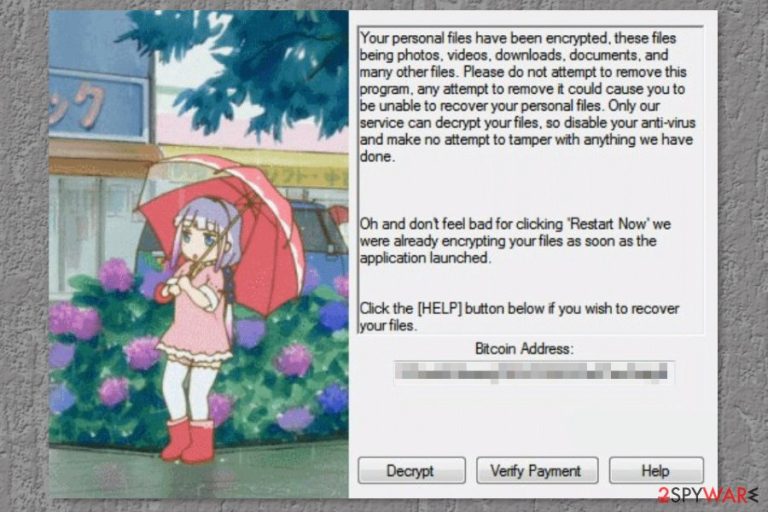
FlatChestWare is a file-encrypting virus that is based on the HiddenTear project.[1] This Trojan uses AES-256 cryptography and appends .flat file extension to each of the targeted files. After successful data encryption, it runs a program window with a ransom note where users are asked to pay $250.
After the infiltration, FlatChestWare virus shows a fake Windows Update window that looks like ordinary User Account Control (UAC) prompt. This trickery tries to make victims click an obfuscated button to launch malicious activities:
Windows Update
Restart your computer to finish installing important updates
Windows can't update important files and services while the system is using them. Make sure to save your files before restarting.
[“Restart now” button] [“Postpone” button]
Undoubtedly, the majority of users agree to install updates by clicking “Restart now” option. However, instead of getting important updates, users allow malware to delete Shadow Volume Copies and other cause other system changes. Therefore, malicious activities start if a user is tricked into hitting the button.
As soon as the computer is rebooted, FlatChestWare delivers a ransom-demanding message. Crooks inform about encrypted image, audio, video, text and other popular files. It is said that only their decryption software can help victims to restore their files.
HiddenTear, as well as the majority of its variants, is decryptable. Thus, you might be able to restore your files without paying the ransom. However, first of all, you should remove FlatChestWare from the PC. Do not follow criminals’ orders to disable your anti-virus. You should do the opposite.
Professional anti-virus or anti-malware is capable of performing FlatChestWare removal quickly and without causing damage to the system. Ransomware might make various changes in the system or affect the legitimate process, so it’s important to terminate malicious components safely. You should choose FortectIntego or SpyHunter 5Combo Cleaner for this task.
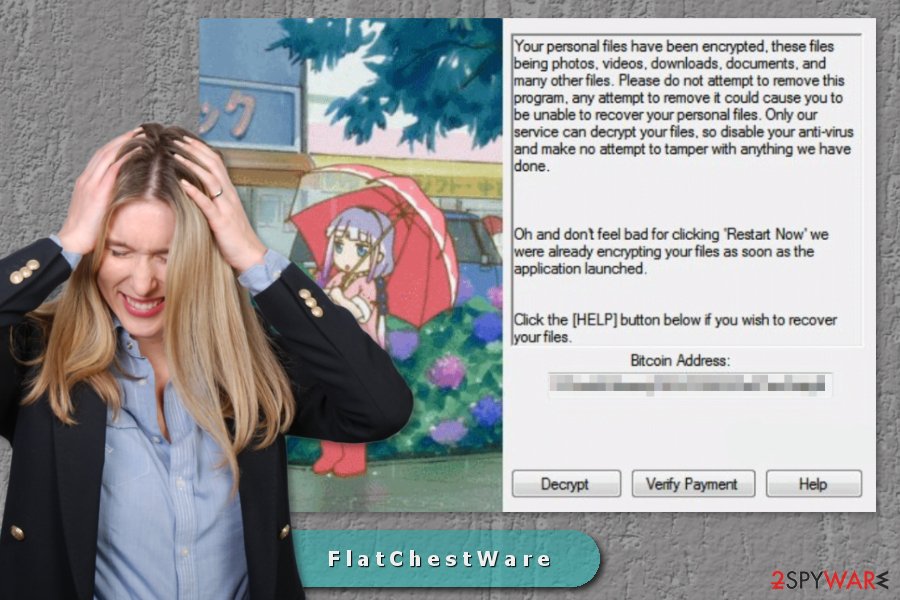
Developers use several strategies to spread malicious payload
The virus is executed from the FlatChestWare.exe file. According to the latest research data, the virus is looking for unprotected servers and tries to get remote access to the computer. Thus, if it finds opened ports and can take advantage of Remote Desktop Protocol (RDP),[2] it launches the attack.
However, FlatChestWare might also be distributed via malicious spam emails that include infected link or attachment. Thus, you should remain vigilant with received emails and do not rush to open any provided content.
Security experts from Estonia,[3] users should also follow all security advise and avoid high-risk sites, illegal downloads, clicking on suspicious ads. We want to add, that it’s also important to backup files and strengthen computer’s security with professional antivirus.
Obliterate FlatChestWare ransomware with powerful security tool
Computer users are advised to use powerful antivirus or anti-malware to remove FlatChestWare from the PC safely and quickly. Attempts to locate and delete ransomware-related files from the PC might end up with a damaged system and even bigger problems.
Thus, invest in professional software that will not only performs FlatChestWare removal but also protects from cyber threats in the future. FortectIntego, SpyHunter 5Combo Cleaner or Malwarebytes should be considered as these tools. The instructions how to install, update and run a system scan with a malware removal program are presented at the end of the article.
Getting rid of FlatChestWare virus. Follow these steps
Manual removal using Safe Mode
If you cannot install or run security software, follow these steps and try again:/GI]
[GI=method-2]
Important! →
Manual removal guide might be too complicated for regular computer users. It requires advanced IT knowledge to be performed correctly (if vital system files are removed or damaged, it might result in full Windows compromise), and it also might take hours to complete. Therefore, we highly advise using the automatic method provided above instead.
Step 1. Access Safe Mode with Networking
Manual malware removal should be best performed in the Safe Mode environment.
Windows 7 / Vista / XP
- Click Start > Shutdown > Restart > OK.
- When your computer becomes active, start pressing F8 button (if that does not work, try F2, F12, Del, etc. – it all depends on your motherboard model) multiple times until you see the Advanced Boot Options window.
- Select Safe Mode with Networking from the list.

Windows 10 / Windows 8
- Right-click on Start button and select Settings.

- Scroll down to pick Update & Security.

- On the left side of the window, pick Recovery.
- Now scroll down to find Advanced Startup section.
- Click Restart now.

- Select Troubleshoot.

- Go to Advanced options.

- Select Startup Settings.

- Press Restart.
- Now press 5 or click 5) Enable Safe Mode with Networking.

Step 2. Shut down suspicious processes
Windows Task Manager is a useful tool that shows all the processes running in the background. If malware is running a process, you need to shut it down:
- Press Ctrl + Shift + Esc on your keyboard to open Windows Task Manager.
- Click on More details.

- Scroll down to Background processes section, and look for anything suspicious.
- Right-click and select Open file location.

- Go back to the process, right-click and pick End Task.

- Delete the contents of the malicious folder.
Step 3. Check program Startup
- Press Ctrl + Shift + Esc on your keyboard to open Windows Task Manager.
- Go to Startup tab.
- Right-click on the suspicious program and pick Disable.

Step 4. Delete virus files
Malware-related files can be found in various places within your computer. Here are instructions that could help you find them:
- Type in Disk Cleanup in Windows search and press Enter.

- Select the drive you want to clean (C: is your main drive by default and is likely to be the one that has malicious files in).
- Scroll through the Files to delete list and select the following:
Temporary Internet Files
Downloads
Recycle Bin
Temporary files - Pick Clean up system files.

- You can also look for other malicious files hidden in the following folders (type these entries in Windows Search and press Enter):
%AppData%
%LocalAppData%
%ProgramData%
%WinDir%
After you are finished, reboot the PC in normal mode.
Bonus: Recover your data
Guide which is presented above is supposed to help you remove FlatChestWare from your computer. To recover your encrypted files, we recommend using a detailed guide prepared by 2-spyware.com security experts.If your files are encrypted by FlatChestWare, you can use several methods to restore them:
Data Recovery Pro is useful after FlatChestWare attack
This tool helps to recover corrupted files. Thus, it might help after the ransomware attack as well. We cannot promise that it will restore all of the files, but some of them will be saved for sure!
- Download Data Recovery Pro;
- Follow the steps of Data Recovery Setup and install the program on your computer;
- Launch it and scan your computer for files encrypted by FlatChestWare ransomware;
- Restore them.
Windows Previous Versions feature
You can access individual files and copy them if System Restore has been enabled before ransomware attack.
- Find an encrypted file you need to restore and right-click on it;
- Select “Properties” and go to “Previous versions” tab;
- Here, check each of available copies of the file in “Folder versions”. You should select the version you want to recover and click “Restore”.
ShadowExplorer can help if Shadow Volume Copies were not deleted
If ransomware left Shadow Volume Copies untouched, follow these steps to use this recovery tool:
- Download Shadow Explorer (http://shadowexplorer.com/);
- Follow a Shadow Explorer Setup Wizard and install this application on your computer;
- Launch the program and go through the drop down menu on the top left corner to select the disk of your encrypted data. Check what folders are there;
- Right-click on the folder you want to restore and select “Export”. You can also select where you want it to be stored.
HiddenTear decryptor might decrypt files with .flat extension
FlatChestWare is Hidden-Tear based virus that is decryptable. The majority of its variants are decryptable as well. Thus, this tool might help you as well. You can download it from here.
Finally, you should always think about the protection of crypto-ransomwares. In order to protect your computer from FlatChestWare and other ransomwares, use a reputable anti-spyware, such as FortectIntego, SpyHunter 5Combo Cleaner or Malwarebytes
How to prevent from getting ransomware
Access your website securely from any location
When you work on the domain, site, blog, or different project that requires constant management, content creation, or coding, you may need to connect to the server and content management service more often. The best solution for creating a tighter network could be a dedicated/fixed IP address.
If you make your IP address static and set to your device, you can connect to the CMS from any location and do not create any additional issues for the server or network manager that needs to monitor connections and activities. VPN software providers like Private Internet Access can help you with such settings and offer the option to control the online reputation and manage projects easily from any part of the world.
Recover files after data-affecting malware attacks
While much of the data can be accidentally deleted due to various reasons, malware is one of the main culprits that can cause loss of pictures, documents, videos, and other important files. More serious malware infections lead to significant data loss when your documents, system files, and images get encrypted. In particular, ransomware is is a type of malware that focuses on such functions, so your files become useless without an ability to access them.
Even though there is little to no possibility to recover after file-locking threats, some applications have features for data recovery in the system. In some cases, Data Recovery Pro can also help to recover at least some portion of your data after data-locking virus infection or general cyber infection.
- ^ Khyati Jain. Script Kiddies can Now Create their Own Ransomware using This Kit. The Hacker News. Cyber security and hacking News.
- ^ Lenny Zeltser. The Risks of Remote Desktop for Access Over the Internet. Zeltser. Information security insights.
- ^ Viirused. Viirused. Estonian security news and recent cyber threats .
