Forcrypt ransomware (Removal Guide) - Improved Instructions
Forcrypt virus Removal Guide
What is Forcrypt ransomware?
Forcrypt ransomware – a new strain of GlobeImposter 2.0 that appears on Mac devices also
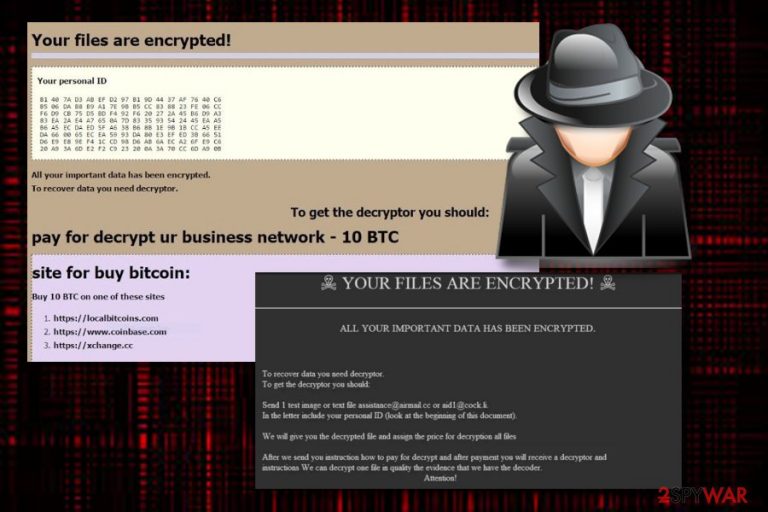
Forcrypt ransomware is a malware string that comes from the GlobeImposter 2.0 family and seems to be targetting Mac users also. This cyber threat is not commonly known but it has already been discussed in a couple of forums. A victim claims to have found the infection on his computer after stealth infiltration through a workstation and spotted the .forcrypt extension and the bad_b.exe process belonging to Forcrypt virus.[1] Other people found trouble with this ransomware on their Mac machines that disabled server operations and attempts to access backups stored in HDD[2] also appeared to fail.
| Name | Forcrypt |
|---|---|
| Type | Ransomware |
| Family | GlobeImposter 2.0 |
| Extension | .forcrypt |
| Related file | bad_b.exe |
| OS-based | Mac and Windows |
| Spreading | Email spam |
| Detection | Use FortectIntego for a full system scan |
Forcrypt ransomware is a new type of virus that has been targetting both Mac and Windows users lately. Encrypted files end up with a specific extension and if you had a cat.jpg file before, now it is cat.jpg.forcrypt. Currently, this version of GlobeImposter 2.0 is not decryptable and locked files might bring big losses to the victims.
Even though we have made a research and did not find any particular information about Forcrypt ransomware ransom note, we can make a speculation that this malware uses the same text message as GlobeImposter 2.0. If this is true, the ransom-demanding text should look like this:
Your files are encrypted!
Your personal ID
***
All your important data has been encrypted. To recover data you need decryptor.
To get the decryptor you should:
pay for decrypt:
site for buy bitcoin:
Buy 1 BTC on one of these sites
1. https://localbitcoins.com
2. https://www.coinbase.com
3. https://xchange.cc
bitcoin adress for pay:
jlHqcdC83***:
Send 1 BTC for decrypt
After the payment:
Send screenshot of payment to alex_pup@list.ru . In the letter include your personal ID (look at the beginning of this document).
After you will receive a decryptor and instructions
Attention!
• No Payment = No decryption
• You realy get the decryptor after payment
• Do not attempt to remove the program or run the anti-virus tools
• Attempts to self-decrypting files will result in the loss of your data
• Decoders other users are not compatible with your data, because each user's unique encryption key'
As you can see from the message, the cybercriminals demand 1 BTC in order to receive the decryption tool or files will be lost forever. However, nevermind what kind of demands you receive from Forcrypt ransomware, you should follow not of them. Paying the crooks might end in one big scam.
Cybercriminals create malware such as Forcrypt ransomware just to suit their own needs, so do not be surprised if these people do not keep their word of providing you with the decryption key after the money is transferred. Even though files but be locked by unique AES or RSA[3] ciphers, you should prevent yourself from listening to ransom demands.
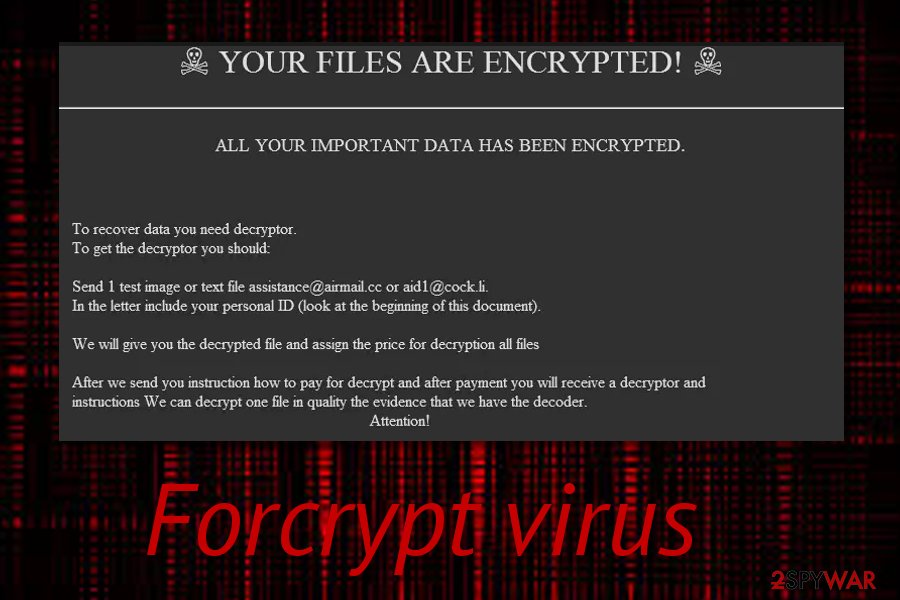
Rather than falling for Forcrypt ransomware lies, you should check data recovery steps that have been provided at the end of this article. Just make sure that the ransomware virus did not eliminate Shadow Copies of your files as if it did, you will supposedly be having trouble with the Shadow Explorer data restoring software.
Besides, you need to remove Forcrypt ransomware first before you take actions towards data recovery. If you do not eliminate the cyber threat, it might use specific commands and reboot itself. This will also relate to the repeated process of file encryption and you will have to start with the data recovery process all over again.
To lengthen Forcrypt ransomware removal, you should choose a reliable security program that will scan the entire computer system and search for threats and infection sources. Once they are found, the elimination process will be easier to accomplish. Our suggestion would be to use FortectIntego for a full system scan and malware detection.
Additionally, Forcrypt ransomware needs to be eliminated ASAP as it can bring severe damage to the system. If the malware is more advanced and carries different hazardous modules, it might be capable of:
- Launching itself with every computer boot.
- Injecting malicious entries for other malware infiltration.
- Deleting Shadow Copies to harden the decryption process.
- Spying on crucial system details and gaining remote access to the machine.
- Filling your computer with malicious files that activate hazardous processes.
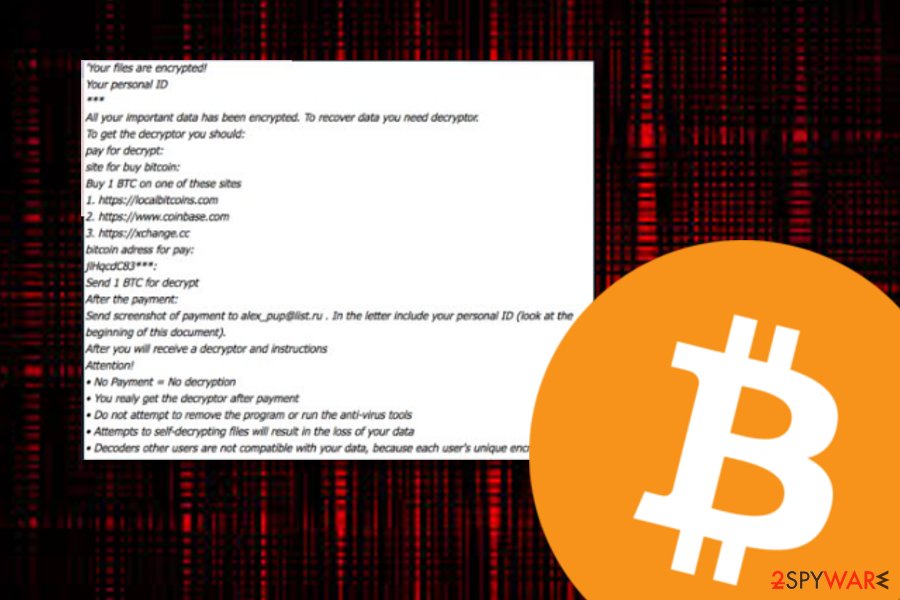
Ransomware distribution from third-party sources to email spam campaigns
Technology experts from NoVirus.uk[4] have figured out that ransomware viruses can be spread in different types of ways but mostly these threats come through email spam. If you ever receive a suspicious email message that contains numerous grammar mistakes and attached files, DO NOT access it.
Removal of all misleading emails is the best thing you can do. Additionally, an anti-malware scan of all received documents and files is also a good option. Furthermore, questionable email messages are the only thing to be aware of. Also, note that malware can come injected into outdated software, exploit kits, third-party links, and ads. Stay away from all questionable sources and always use automatical protection to ensure your system's safety.
Forcrypt ransomware removal guidelines
If you have been infected with Forcrypt virus, you have to react quickly and take all actions that are required for successful malware elimination. Note that, this process should be completed by using reputable software only as manual actions might bring only more damage. Additionally, scanning your system for malware traces is another necessity.
We recommend searching for infectious objects and damaged locations in your computer system with the help of trustworthy software such as FortectIntego, SpyHunter 5Combo Cleaner, or Malwarebytes. As soon as these programs detect all malicious entries, files, and other objects, you will be able to perform Forcrypt ransomware removal properly and effectively.
After you remove Forcrypt ransomware, you can start looking for data restoring possibilities. There are some below-given techniques that might appear helpful for you in this process. Remember to store backups of your data on remote servers of USB Flash drives where it will be kept safely apart from everyone except you.
Getting rid of Forcrypt virus. Follow these steps
Manual removal using Safe Mode
Boot your computer to Safe Mode with Networking and prevent malicious processes from continuation:
Important! →
Manual removal guide might be too complicated for regular computer users. It requires advanced IT knowledge to be performed correctly (if vital system files are removed or damaged, it might result in full Windows compromise), and it also might take hours to complete. Therefore, we highly advise using the automatic method provided above instead.
Step 1. Access Safe Mode with Networking
Manual malware removal should be best performed in the Safe Mode environment.
Windows 7 / Vista / XP
- Click Start > Shutdown > Restart > OK.
- When your computer becomes active, start pressing F8 button (if that does not work, try F2, F12, Del, etc. – it all depends on your motherboard model) multiple times until you see the Advanced Boot Options window.
- Select Safe Mode with Networking from the list.

Windows 10 / Windows 8
- Right-click on Start button and select Settings.

- Scroll down to pick Update & Security.

- On the left side of the window, pick Recovery.
- Now scroll down to find Advanced Startup section.
- Click Restart now.

- Select Troubleshoot.

- Go to Advanced options.

- Select Startup Settings.

- Press Restart.
- Now press 5 or click 5) Enable Safe Mode with Networking.

Step 2. Shut down suspicious processes
Windows Task Manager is a useful tool that shows all the processes running in the background. If malware is running a process, you need to shut it down:
- Press Ctrl + Shift + Esc on your keyboard to open Windows Task Manager.
- Click on More details.

- Scroll down to Background processes section, and look for anything suspicious.
- Right-click and select Open file location.

- Go back to the process, right-click and pick End Task.

- Delete the contents of the malicious folder.
Step 3. Check program Startup
- Press Ctrl + Shift + Esc on your keyboard to open Windows Task Manager.
- Go to Startup tab.
- Right-click on the suspicious program and pick Disable.

Step 4. Delete virus files
Malware-related files can be found in various places within your computer. Here are instructions that could help you find them:
- Type in Disk Cleanup in Windows search and press Enter.

- Select the drive you want to clean (C: is your main drive by default and is likely to be the one that has malicious files in).
- Scroll through the Files to delete list and select the following:
Temporary Internet Files
Downloads
Recycle Bin
Temporary files - Pick Clean up system files.

- You can also look for other malicious files hidden in the following folders (type these entries in Windows Search and press Enter):
%AppData%
%LocalAppData%
%ProgramData%
%WinDir%
After you are finished, reboot the PC in normal mode.
Remove Forcrypt using System Restore
Activate System Restore to disable the ransomware:
-
Step 1: Reboot your computer to Safe Mode with Command Prompt
Windows 7 / Vista / XP- Click Start → Shutdown → Restart → OK.
- When your computer becomes active, start pressing F8 multiple times until you see the Advanced Boot Options window.
-
Select Command Prompt from the list

Windows 10 / Windows 8- Press the Power button at the Windows login screen. Now press and hold Shift, which is on your keyboard, and click Restart..
- Now select Troubleshoot → Advanced options → Startup Settings and finally press Restart.
-
Once your computer becomes active, select Enable Safe Mode with Command Prompt in Startup Settings window.

-
Step 2: Restore your system files and settings
-
Once the Command Prompt window shows up, enter cd restore and click Enter.

-
Now type rstrui.exe and press Enter again..

-
When a new window shows up, click Next and select your restore point that is prior the infiltration of Forcrypt. After doing that, click Next.


-
Now click Yes to start system restore.

-
Once the Command Prompt window shows up, enter cd restore and click Enter.
Bonus: Recover your data
Guide which is presented above is supposed to help you remove Forcrypt from your computer. To recover your encrypted files, we recommend using a detailed guide prepared by 2-spyware.com security experts.If your files are encrypted by Forcrypt, you can use several methods to restore them:
Using Data Recovery Pro might help with file restoring:
Follow all instructing steps to reach the best file recovery results possible.
- Download Data Recovery Pro;
- Follow the steps of Data Recovery Setup and install the program on your computer;
- Launch it and scan your computer for files encrypted by Forcrypt ransomware;
- Restore them.
Windows Previous Versions feature can help you with data recovery purposes:
Make sure that you have rebooted your computer system with System Restore and continue with this data restoring method.
- Find an encrypted file you need to restore and right-click on it;
- Select “Properties” and go to “Previous versions” tab;
- Here, check each of available copies of the file in “Folder versions”. You should select the version you want to recover and click “Restore”.
Using Shadow Explorer might let you restore some files:
If you use the Shadow Explorer software, you might be able to reverse some of your data back to its starter position. However, make sure that the malware did not destroy Shadow Volume Copies first.
- Download Shadow Explorer (http://shadowexplorer.com/);
- Follow a Shadow Explorer Setup Wizard and install this application on your computer;
- Launch the program and go through the drop down menu on the top left corner to select the disk of your encrypted data. Check what folders are there;
- Right-click on the folder you want to restore and select “Export”. You can also select where you want it to be stored.
There is no official Forcrypt decryptor discovered yet.
Finally, you should always think about the protection of crypto-ransomwares. In order to protect your computer from Forcrypt and other ransomwares, use a reputable anti-spyware, such as FortectIntego, SpyHunter 5Combo Cleaner or Malwarebytes
How to prevent from getting ransomware
Do not let government spy on you
The government has many issues in regards to tracking users' data and spying on citizens, so you should take this into consideration and learn more about shady information gathering practices. Avoid any unwanted government tracking or spying by going totally anonymous on the internet.
You can choose a different location when you go online and access any material you want without particular content restrictions. You can easily enjoy internet connection without any risks of being hacked by using Private Internet Access VPN.
Control the information that can be accessed by government any other unwanted party and surf online without being spied on. Even if you are not involved in illegal activities or trust your selection of services, platforms, be suspicious for your own security and take precautionary measures by using the VPN service.
Backup files for the later use, in case of the malware attack
Computer users can suffer from data losses due to cyber infections or their own faulty doings. Ransomware can encrypt and hold files hostage, while unforeseen power cuts might cause a loss of important documents. If you have proper up-to-date backups, you can easily recover after such an incident and get back to work. It is also equally important to update backups on a regular basis so that the newest information remains intact – you can set this process to be performed automatically.
When you have the previous version of every important document or project you can avoid frustration and breakdowns. It comes in handy when malware strikes out of nowhere. Use Data Recovery Pro for the data restoration process.
- ^ VisCom. .forcrypt encryption on files. Emsisoft Support. Help Forums.
- ^ Hard drive. Computer hope. Free computer help since 1998.
- ^ RSA (cryptosystem). Wikipedia. The free encyclopedia.
- ^ NoVirus.uk. NoVirus. Spyware and security news articles.







