Forgesearch.com virus (Removal Guide) - Easy Removal Guide
Forgesearch.com virus Removal Guide
What is Forgesearch.com virus?
Forgesearch.com is a bogus search engine serving shady search results
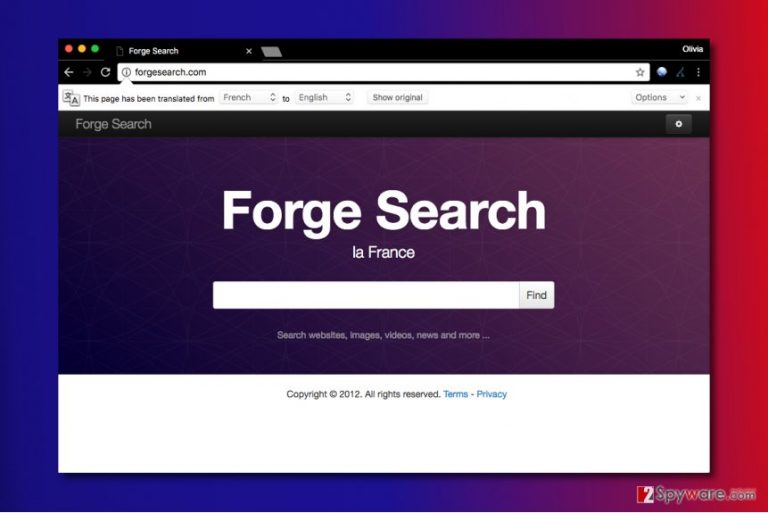
Forgesearch.com is a typical browser-hijacking computer parasite[1] that replaces previous user’s default start page and search provider preferences in Chrome[2], Firefox, and other web browsers.
The search engine is designed for French-speaking users[3], and once the user enters a search query, gets redirected to hxxp://forgesearch.com/index.php?a=web&q={search term} page. Unfortunately, this search engine reminds us of many other web browser hijackers that replace victim’s browser settings only to force him/her to use doubtful search services.
Typically, shady search tools insert paid search results in between organic ones. Every time a user clicks on a sponsored result, the search engine redirects the victim to a specific third-party website that pays Forge Search developers money for promoting it.
Driving traffic to predetermined sites generates pay-per-click revenue for authors of the browser hijacker. Sadly, in this situation, the user is the victim. External sites advertised via search engines can be highly dangerous or even contain malware.
Unfortunately, there are no security barriers to stop the victim from downloading or installing suspicious files or programs from these sites. It is the exact reason why we do not recommend using unknown or dubious-looking search tools, especially if they replace your previous search engine or homepage address all of a sudden.
If you want to stay safe on the Internet, we highly recommend choosing automatic ForgeSearch.com removal option. To delete Forge Search automatically, you will need a powerful anti-spyware software like FortectIntego or SpyHunter 5Combo Cleaner. There are several benefits of using such programs – they can efficiently identify potential computer threats, find their locations and exterminate them for good.
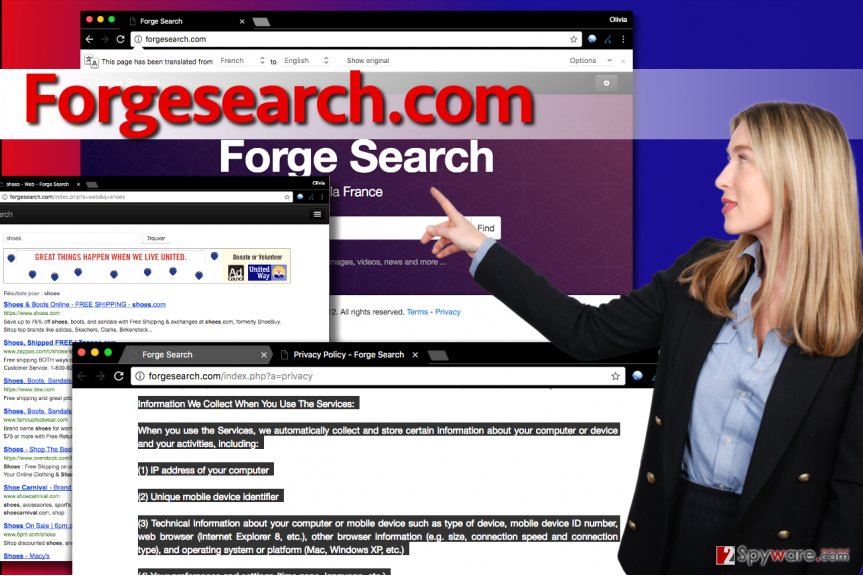
However, if you are sure that you only need to remove ForgeSearch.com virus in order to make your computer system clean again, use the tutorial we provide. You can find it right below this article. We have also added screenshots that explain where and what you have to click in order to delete the virus.
Distribution strategies
Browser hijackers are potentially unwanted programs that no one wants to install. Consequently, their developers have to find creative ways to infect computers unnoticeably, although legally. For this purpose, software bundling technique comes in handy.
Software bundling is a tricky software distribution technology that helps distribute several programs in one software package. When applications are bundled with one popular one, they are added as “optional” and “recommended” items. The user has a right to refuse to install these programs. Sadly, the majority of users miss the chance to reject these additions because they simply do not know how to do it.
- To avoid installing unwanted software, you have to select Custom or Advanced settings for the installation.
- So when you download a new program to your computer, consider choosing these options over Default/Standard ones. The auto-selected options are untrustworthy because they usually contain statements giving all bundled programs a permission to install themselves on the computer system.
- After choosing the right installation setting, deselect all check boxes next to suggestions to add unknown/untrustworthy freeware.
Remove ForgeSearch.com redirect virus from your computer
ForgeSearch.com removal can be divided into two parts – the software removal part and the removal of suspicious browser extensions. In some cases, there are additional steps such as removal of suspicious links added to browser shortcuts. If you follow the instructions we provided below this article, you can eliminate the hijacker in less than 15 minutes.
Use the provided guidelines to remove ForgeSearch.com virus and all related components. Please stay attentive and pay attention to every detail. If you miss at least one step, the hijacker might not be fully removed.
You may remove virus damage with a help of FortectIntego. SpyHunter 5Combo Cleaner and Malwarebytes are recommended to detect potentially unwanted programs and viruses with all their files and registry entries that are related to them.
Getting rid of Forgesearch.com virus. Follow these steps
Uninstall from Windows
To begin with, you need to go to Control Panel and uninstall ForgeSearch-related programs from Programs and Features panel.
Instructions for Windows 10/8 machines:
- Enter Control Panel into Windows search box and hit Enter or click on the search result.
- Under Programs, select Uninstall a program.

- From the list, find the entry of the suspicious program.
- Right-click on the application and select Uninstall.
- If User Account Control shows up, click Yes.
- Wait till uninstallation process is complete and click OK.

If you are Windows 7/XP user, proceed with the following instructions:
- Click on Windows Start > Control Panel located on the right pane (if you are Windows XP user, click on Add/Remove Programs).
- In Control Panel, select Programs > Uninstall a program.

- Pick the unwanted application by clicking on it once.
- At the top, click Uninstall/Change.
- In the confirmation prompt, pick Yes.
- Click OK once the removal process is finished.
Delete from macOS
Remove items from Applications folder:
- From the menu bar, select Go > Applications.
- In the Applications folder, look for all related entries.
- Click on the app and drag it to Trash (or right-click and pick Move to Trash)

To fully remove an unwanted app, you need to access Application Support, LaunchAgents, and LaunchDaemons folders and delete relevant files:
- Select Go > Go to Folder.
- Enter /Library/Application Support and click Go or press Enter.
- In the Application Support folder, look for any dubious entries and then delete them.
- Now enter /Library/LaunchAgents and /Library/LaunchDaemons folders the same way and terminate all the related .plist files.

Remove from Microsoft Edge
Delete unwanted extensions from MS Edge:
- Select Menu (three horizontal dots at the top-right of the browser window) and pick Extensions.
- From the list, pick the extension and click on the Gear icon.
- Click on Uninstall at the bottom.

Clear cookies and other browser data:
- Click on the Menu (three horizontal dots at the top-right of the browser window) and select Privacy & security.
- Under Clear browsing data, pick Choose what to clear.
- Select everything (apart from passwords, although you might want to include Media licenses as well, if applicable) and click on Clear.

Restore new tab and homepage settings:
- Click the menu icon and choose Settings.
- Then find On startup section.
- Click Disable if you found any suspicious domain.
Reset MS Edge if the above steps did not work:
- Press on Ctrl + Shift + Esc to open Task Manager.
- Click on More details arrow at the bottom of the window.
- Select Details tab.
- Now scroll down and locate every entry with Microsoft Edge name in it. Right-click on each of them and select End Task to stop MS Edge from running.

If this solution failed to help you, you need to use an advanced Edge reset method. Note that you need to backup your data before proceeding.
- Find the following folder on your computer: C:\\Users\\%username%\\AppData\\Local\\Packages\\Microsoft.MicrosoftEdge_8wekyb3d8bbwe.
- Press Ctrl + A on your keyboard to select all folders.
- Right-click on them and pick Delete

- Now right-click on the Start button and pick Windows PowerShell (Admin).
- When the new window opens, copy and paste the following command, and then press Enter:
Get-AppXPackage -AllUsers -Name Microsoft.MicrosoftEdge | Foreach {Add-AppxPackage -DisableDevelopmentMode -Register “$($_.InstallLocation)\\AppXManifest.xml” -Verbose

Instructions for Chromium-based Edge
Delete extensions from MS Edge (Chromium):
- Open Edge and click select Settings > Extensions.
- Delete unwanted extensions by clicking Remove.

Clear cache and site data:
- Click on Menu and go to Settings.
- Select Privacy, search and services.
- Under Clear browsing data, pick Choose what to clear.
- Under Time range, pick All time.
- Select Clear now.

Reset Chromium-based MS Edge:
- Click on Menu and select Settings.
- On the left side, pick Reset settings.
- Select Restore settings to their default values.
- Confirm with Reset.

Remove from Mozilla Firefox (FF)
To solve the browser redirect problem, remove ForgeSearch add-ons from Firefox.
Remove dangerous extensions:
- Open Mozilla Firefox browser and click on the Menu (three horizontal lines at the top-right of the window).
- Select Add-ons.
- In here, select unwanted plugin and click Remove.

Reset the homepage:
- Click three horizontal lines at the top right corner to open the menu.
- Choose Options.
- Under Home options, enter your preferred site that will open every time you newly open the Mozilla Firefox.
Clear cookies and site data:
- Click Menu and pick Settings.
- Go to Privacy & Security section.
- Scroll down to locate Cookies and Site Data.
- Click on Clear Data…
- Select Cookies and Site Data, as well as Cached Web Content and press Clear.

Reset Mozilla Firefox
If clearing the browser as explained above did not help, reset Mozilla Firefox:
- Open Mozilla Firefox browser and click the Menu.
- Go to Help and then choose Troubleshooting Information.

- Under Give Firefox a tune up section, click on Refresh Firefox…
- Once the pop-up shows up, confirm the action by pressing on Refresh Firefox.

Remove from Google Chrome
Find questionable Chrome extensions and delete them to get rid of ForgeSearch.com redirect problem.
Delete malicious extensions from Google Chrome:
- Open Google Chrome, click on the Menu (three vertical dots at the top-right corner) and select More tools > Extensions.
- In the newly opened window, you will see all the installed extensions. Uninstall all the suspicious plugins that might be related to the unwanted program by clicking Remove.

Clear cache and web data from Chrome:
- Click on Menu and pick Settings.
- Under Privacy and security, select Clear browsing data.
- Select Browsing history, Cookies and other site data, as well as Cached images and files.
- Click Clear data.

Change your homepage:
- Click menu and choose Settings.
- Look for a suspicious site in the On startup section.
- Click on Open a specific or set of pages and click on three dots to find the Remove option.
Reset Google Chrome:
If the previous methods did not help you, reset Google Chrome to eliminate all the unwanted components:
- Click on Menu and select Settings.
- In the Settings, scroll down and click Advanced.
- Scroll down and locate Reset and clean up section.
- Now click Restore settings to their original defaults.
- Confirm with Reset settings.

Delete from Safari
Remove unwanted extensions from Safari:
- Click Safari > Preferences…
- In the new window, pick Extensions.
- Select the unwanted extension and select Uninstall.

Clear cookies and other website data from Safari:
- Click Safari > Clear History…
- From the drop-down menu under Clear, pick all history.
- Confirm with Clear History.

Reset Safari if the above-mentioned steps did not help you:
- Click Safari > Preferences…
- Go to Advanced tab.
- Tick the Show Develop menu in menu bar.
- From the menu bar, click Develop, and then select Empty Caches.

After uninstalling this potentially unwanted program (PUP) and fixing each of your web browsers, we recommend you to scan your PC system with a reputable anti-spyware. This will help you to get rid of Forgesearch.com registry traces and will also identify related parasites or possible malware infections on your computer. For that you can use our top-rated malware remover: FortectIntego, SpyHunter 5Combo Cleaner or Malwarebytes.
How to prevent from getting stealing programs
Choose a proper web browser and improve your safety with a VPN tool
Online spying has got momentum in recent years and people are getting more and more interested in how to protect their privacy online. One of the basic means to add a layer of security – choose the most private and secure web browser. Although web browsers can't grant full privacy protection and security, some of them are much better at sandboxing, HTTPS upgrading, active content blocking, tracking blocking, phishing protection, and similar privacy-oriented features. However, if you want true anonymity, we suggest you employ a powerful Private Internet Access VPN – it can encrypt all the traffic that comes and goes out of your computer, preventing tracking completely.
Lost your files? Use data recovery software
While some files located on any computer are replaceable or useless, others can be extremely valuable. Family photos, work documents, school projects – these are types of files that we don't want to lose. Unfortunately, there are many ways how unexpected data loss can occur: power cuts, Blue Screen of Death errors, hardware failures, crypto-malware attack, or even accidental deletion.
To ensure that all the files remain intact, you should prepare regular data backups. You can choose cloud-based or physical copies you could restore from later in case of a disaster. If your backups were lost as well or you never bothered to prepare any, Data Recovery Pro can be your only hope to retrieve your invaluable files.
- ^ Watch out for the latest in browser hijackers – Qtipr.com, Motious.com and Launchpage.org. eSolutions. Cyber Security News and Security-related Tips.
- ^ Ed Bott. Malware authors target Google Chrome. ZDNet. Technology News, Analysis, Comments and Product Reviews.
- ^ LesVirus. LesVirus. Malware Removal Guides in French language.
