Foxsearch.me (Free Instructions) - Simple Removal Guide
Foxsearch.me Removal Guide
What is Foxsearch.me?
Fox Search is a supposedly useful search engine which causes too many advertisements
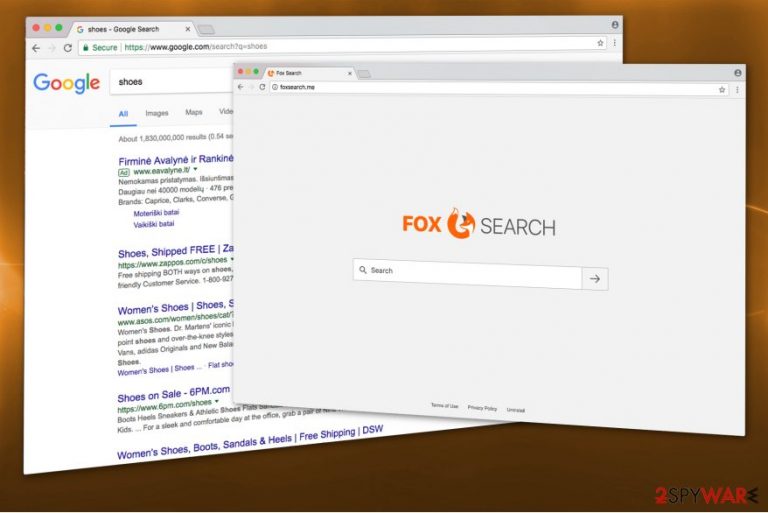
Foxsearch.me is yet another browser hijacker which is compatible with Mozilla Firefox. No matter that its design is clear and simple, elimination of this PUP has nothing to do with that. Beware that Fox Search tries to get deep into the system for the only reason – it tries to show you sponsored search results and earn the money for this service.
FoxSearch.me can easily cause redirects on your web browser as well, so you can find yourself on website which is completely different than you expected. Its Privacy Policy claims that its developers take no responsibility for these actions so you should be very careful with Fox Search redirects,
However, the most dangerous fact related to Foxsearch.me is that this potentially unwanted program collects information about your browsing routine. While it is classified as personally non-identifiable information, it can be sold to third-party companies or misused in another way[1].
As we have already mentioned, developers of Fox Search do not take any responsibility for the content it displays:
In the search results on Fox Search, a direct link is showed to a web page. These sites can collect data or ask for private information. Fox Search wants to make it clear that it cannot guarantee anything about the way these websites deal with the privacy of their visitors.
Therefore, trusting Foxsearch.me can lead you to malware-laden ads[2] and other risks that can be prevented by removing this browser hijacker from the system. To remove Fox Search virus, use FortectIntego which will double-check your system for other viruses that may be hiding on your system.
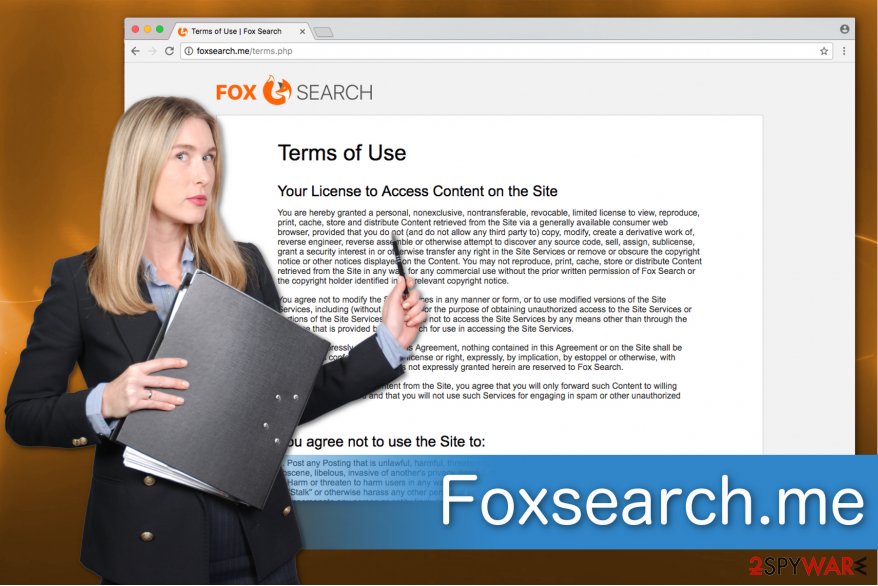
Those who do not want to install additional software on their PCs should remember that Foxsearch.me removal without the assistance is not recommended because inexperienced users can pose a serious harm to their computers. As we have mentioned, the elements spread together with browser hijackers might complicate the removal and recover the virus right after rebooting computer.
Learn how potentially unwanted programs are distributed
There are several ways how PUPs spread, but software-bundles are the primary technique to infect the targeted computers. The contrivers bundle their suspicious products with free applications to trick inexperienced PC users into downloading them.
Browser hijackers are often permitted to infiltrate on your system by pre-selected boxes. For example, “I agree to change my new tab, homepage and search engine to Foxsearch.me.” Note that these marks are only visible if you choose Custom or Advanced settings of the installer. Thus, we recommend avoiding Quick/Recommended options.
Additionally, you can manually infect your computer with PUPs if you tend to visit suspicious pages or click on promoted ads. Remember that they look attractive for a reason — to lure gullible people into clicking on them. Likewise, you should stay away from any types of advertisements or unreliable websites all the time.
The quickest method to get rid of Foxsearch.me virus
Experts from Losvirus.es[3] suggest you remove Foxsearch.me with the help of a reliable anti-malware tool. It is not only the quickest but also the safest technique to terminate the browser hijacker. You just need to download the security software using a direct link and run a full system exam.
However, there is a possibility to perform manual Fox Search removal as well. Although, it is not recommended since potentially unwanted programs have numerous extensions. It might be hard to identify all of them to succeed in hijacker elimination. If you still want to remove PUP manually, make sure to follow the guide below and do it safely.
You may remove virus damage with a help of FortectIntego. SpyHunter 5Combo Cleaner and Malwarebytes are recommended to detect potentially unwanted programs and viruses with all their files and registry entries that are related to them.
Getting rid of Foxsearch.me. Follow these steps
Uninstall from Windows
Remove Foxsearch.me hijacker from Windows by following these instructions:
Instructions for Windows 10/8 machines:
- Enter Control Panel into Windows search box and hit Enter or click on the search result.
- Under Programs, select Uninstall a program.

- From the list, find the entry of the suspicious program.
- Right-click on the application and select Uninstall.
- If User Account Control shows up, click Yes.
- Wait till uninstallation process is complete and click OK.

If you are Windows 7/XP user, proceed with the following instructions:
- Click on Windows Start > Control Panel located on the right pane (if you are Windows XP user, click on Add/Remove Programs).
- In Control Panel, select Programs > Uninstall a program.

- Pick the unwanted application by clicking on it once.
- At the top, click Uninstall/Change.
- In the confirmation prompt, pick Yes.
- Click OK once the removal process is finished.
Delete from macOS
Mac users should follow the guide below to eliminate the browser hijacker from their systems:
Remove items from Applications folder:
- From the menu bar, select Go > Applications.
- In the Applications folder, look for all related entries.
- Click on the app and drag it to Trash (or right-click and pick Move to Trash)

To fully remove an unwanted app, you need to access Application Support, LaunchAgents, and LaunchDaemons folders and delete relevant files:
- Select Go > Go to Folder.
- Enter /Library/Application Support and click Go or press Enter.
- In the Application Support folder, look for any dubious entries and then delete them.
- Now enter /Library/LaunchAgents and /Library/LaunchDaemons folders the same way and terminate all the related .plist files.

Remove from Microsoft Edge
Delete unwanted extensions from MS Edge:
- Select Menu (three horizontal dots at the top-right of the browser window) and pick Extensions.
- From the list, pick the extension and click on the Gear icon.
- Click on Uninstall at the bottom.

Clear cookies and other browser data:
- Click on the Menu (three horizontal dots at the top-right of the browser window) and select Privacy & security.
- Under Clear browsing data, pick Choose what to clear.
- Select everything (apart from passwords, although you might want to include Media licenses as well, if applicable) and click on Clear.

Restore new tab and homepage settings:
- Click the menu icon and choose Settings.
- Then find On startup section.
- Click Disable if you found any suspicious domain.
Reset MS Edge if the above steps did not work:
- Press on Ctrl + Shift + Esc to open Task Manager.
- Click on More details arrow at the bottom of the window.
- Select Details tab.
- Now scroll down and locate every entry with Microsoft Edge name in it. Right-click on each of them and select End Task to stop MS Edge from running.

If this solution failed to help you, you need to use an advanced Edge reset method. Note that you need to backup your data before proceeding.
- Find the following folder on your computer: C:\\Users\\%username%\\AppData\\Local\\Packages\\Microsoft.MicrosoftEdge_8wekyb3d8bbwe.
- Press Ctrl + A on your keyboard to select all folders.
- Right-click on them and pick Delete

- Now right-click on the Start button and pick Windows PowerShell (Admin).
- When the new window opens, copy and paste the following command, and then press Enter:
Get-AppXPackage -AllUsers -Name Microsoft.MicrosoftEdge | Foreach {Add-AppxPackage -DisableDevelopmentMode -Register “$($_.InstallLocation)\\AppXManifest.xml” -Verbose

Instructions for Chromium-based Edge
Delete extensions from MS Edge (Chromium):
- Open Edge and click select Settings > Extensions.
- Delete unwanted extensions by clicking Remove.

Clear cache and site data:
- Click on Menu and go to Settings.
- Select Privacy, search and services.
- Under Clear browsing data, pick Choose what to clear.
- Under Time range, pick All time.
- Select Clear now.

Reset Chromium-based MS Edge:
- Click on Menu and select Settings.
- On the left side, pick Reset settings.
- Select Restore settings to their default values.
- Confirm with Reset.

Remove from Mozilla Firefox (FF)
Remove dangerous extensions:
- Open Mozilla Firefox browser and click on the Menu (three horizontal lines at the top-right of the window).
- Select Add-ons.
- In here, select unwanted plugin and click Remove.

Reset the homepage:
- Click three horizontal lines at the top right corner to open the menu.
- Choose Options.
- Under Home options, enter your preferred site that will open every time you newly open the Mozilla Firefox.
Clear cookies and site data:
- Click Menu and pick Settings.
- Go to Privacy & Security section.
- Scroll down to locate Cookies and Site Data.
- Click on Clear Data…
- Select Cookies and Site Data, as well as Cached Web Content and press Clear.

Reset Mozilla Firefox
If clearing the browser as explained above did not help, reset Mozilla Firefox:
- Open Mozilla Firefox browser and click the Menu.
- Go to Help and then choose Troubleshooting Information.

- Under Give Firefox a tune up section, click on Refresh Firefox…
- Once the pop-up shows up, confirm the action by pressing on Refresh Firefox.

Remove from Google Chrome
Foxsearch.me might have infiltrated additional extensions on Chrome. Likewise, you should remove them in order to clean your PC from potentially unwanted programs.
Delete malicious extensions from Google Chrome:
- Open Google Chrome, click on the Menu (three vertical dots at the top-right corner) and select More tools > Extensions.
- In the newly opened window, you will see all the installed extensions. Uninstall all the suspicious plugins that might be related to the unwanted program by clicking Remove.

Clear cache and web data from Chrome:
- Click on Menu and pick Settings.
- Under Privacy and security, select Clear browsing data.
- Select Browsing history, Cookies and other site data, as well as Cached images and files.
- Click Clear data.

Change your homepage:
- Click menu and choose Settings.
- Look for a suspicious site in the On startup section.
- Click on Open a specific or set of pages and click on three dots to find the Remove option.
Reset Google Chrome:
If the previous methods did not help you, reset Google Chrome to eliminate all the unwanted components:
- Click on Menu and select Settings.
- In the Settings, scroll down and click Advanced.
- Scroll down and locate Reset and clean up section.
- Now click Restore settings to their original defaults.
- Confirm with Reset settings.

Delete from Safari
Remove unwanted extensions from Safari:
- Click Safari > Preferences…
- In the new window, pick Extensions.
- Select the unwanted extension and select Uninstall.

Clear cookies and other website data from Safari:
- Click Safari > Clear History…
- From the drop-down menu under Clear, pick all history.
- Confirm with Clear History.

Reset Safari if the above-mentioned steps did not help you:
- Click Safari > Preferences…
- Go to Advanced tab.
- Tick the Show Develop menu in menu bar.
- From the menu bar, click Develop, and then select Empty Caches.

After uninstalling this potentially unwanted program (PUP) and fixing each of your web browsers, we recommend you to scan your PC system with a reputable anti-spyware. This will help you to get rid of Foxsearch.me registry traces and will also identify related parasites or possible malware infections on your computer. For that you can use our top-rated malware remover: FortectIntego, SpyHunter 5Combo Cleaner or Malwarebytes.
How to prevent from getting stealing programs
Choose a proper web browser and improve your safety with a VPN tool
Online spying has got momentum in recent years and people are getting more and more interested in how to protect their privacy online. One of the basic means to add a layer of security – choose the most private and secure web browser. Although web browsers can't grant full privacy protection and security, some of them are much better at sandboxing, HTTPS upgrading, active content blocking, tracking blocking, phishing protection, and similar privacy-oriented features. However, if you want true anonymity, we suggest you employ a powerful Private Internet Access VPN – it can encrypt all the traffic that comes and goes out of your computer, preventing tracking completely.
Lost your files? Use data recovery software
While some files located on any computer are replaceable or useless, others can be extremely valuable. Family photos, work documents, school projects – these are types of files that we don't want to lose. Unfortunately, there are many ways how unexpected data loss can occur: power cuts, Blue Screen of Death errors, hardware failures, crypto-malware attack, or even accidental deletion.
To ensure that all the files remain intact, you should prepare regular data backups. You can choose cloud-based or physical copies you could restore from later in case of a disaster. If your backups were lost as well or you never bothered to prepare any, Data Recovery Pro can be your only hope to retrieve your invaluable files.
- ^ What Type of Data Do Websites Collect About You. Online Tech Tips. Computer Tips from a Computer Guy.
- ^ The Perils that Malvertisement Pose. Trend Micro. Enterprise Cyber Security Solutions.
- ^ LosVirus. LosVirus. Security and Spyware News.
