Freeadvcity.com ads (scam) - Free Instructions
Freeadvcity.com ads Removal Guide
What is Freeadvcity.com ads?
Freeadvcity.com asks if you are a robot to trick you into subscribing to push notifications

Freeadvcity.com is a fake website one might encounter accidentally while browsing the web. Once on the page, users are shown a misleading message that deceptively asks to press the “Allow” button within the notification prompt shown at the top-left of the page. Those who agree would soon be exposed to intrusive pop-up ads – they would be shown at any time during device operation, as the only requirement for this process to continue taking place is for a browser to be running.
Freeadvcity.com ads may include all sorts of misleading messages and links that could lead to malicious websites. There, users might be asked to enable notifications for other websites, download malicious software, provider their personal details, or lose money for various scams. Please do not interact with content promoted by this website and instead use the instructions below to remove the intrusive activity.
| Name | Freeadvcity.com |
|---|---|
| Type | Push notifications, pop-ups, ads, scam |
| Distribution | The unwanted activity sometime after the “Allow” button is pressed via the notification prompt |
| Symptoms | Pop-up notifications are shown on a desktop at random times |
| Risks | Push notifications sent by the site might result in you visiting dangerous websites; consequently, you might suffer from malware infections, financial losses, or personal data disclosure to malicious parties |
| REmoval | To get rid of notifications, you should access your web browser settings – check the below paragraphs for more information. You should also scan your system with SpyHunter 5Combo Cleaner to check for adware and other infections |
| Additional tips | Make sure you remove cookies and other web data from your browsers and repair damaged system files with FortectIntego |
Scam message examples
In order to convince users to subscribe to push notifications, scam authors come up with various messages that are meant to make people believe the prompt's purpose is entirely different. Upon entering a push notification scam website, users might be shown one of the following messages (and variations):
- Download is Ready – click Allow to download your file
- Click “Allow” to verify that you are not a robot
- If you are 18+ tap Allow
- Click “Allow” to win a prize and get it in our shop!
- Please tap the Allow button to continue, etc.
These phrases can be seen on many push notification scam sites, including News-naxuyu.cc, Infos-et-potins.com, Zoutubephaid.com, and many others. Please ignore these requests and do not interact with the prompt at all – the best thing to do is close down the browser tab.
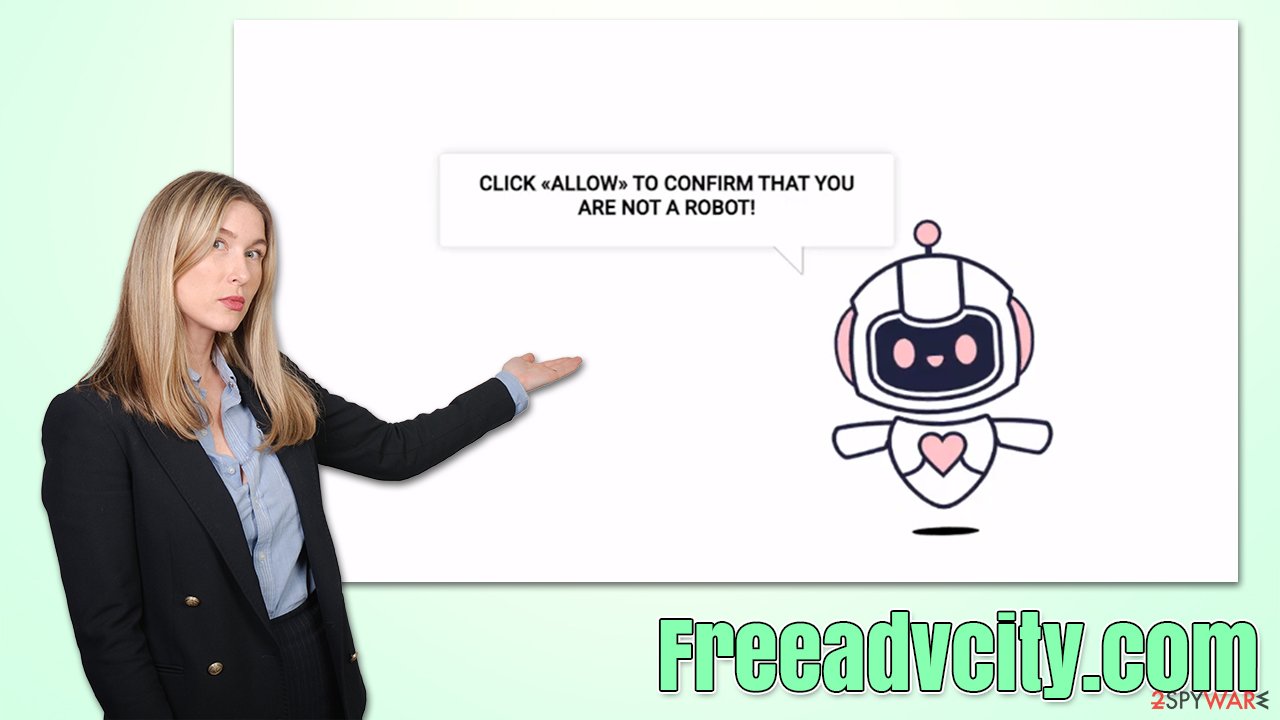
How did you get on Freeadvcity.com?
The Internet is a very vast place – there are over one billion websites active at any time,[1] some of which might be immediately shut down, and others might stay active for decades. While scam websites usually don't stay up for too long, they also might be overlooked for a while until they are detected and terminated.
It is evident that users mostly do not engage with potentially dangerous websites on purpose, although there are some exceptions. For example, some people are known to visit torrents and similar illegal websites despite knowing the risk the activity brings, i.e., malware infections or redirects to potentially dangerous websites.
In fact, most users who end up on Freeadvcity.com usually are redirected after clicking a booby-trapped link or are taken by an automatic script on one of these dangerous sites. Alternatively, adware would also be one of the main reasons why one often encounters phishing, spoofing,[2] or other malicious content online.
Adware is a type of software that spreads in software bundles, making people miss its point of entry easily – this is why so many aren't even aware that they have it running in the background.
Checks to make
Before you proceed with the removal of Freeadvcity.com ads, we recommend you check your device for infections and clean your system as required. To undertake the first process, you should install SpyHunter 5Combo Cleaner, Malwarebytes, or another powerful anti-malware software and perform a full system scan. Make sure you bring the security app to the latest version before you do so.
Next, we recommend cleaning the web browser caches, as they include cookies and other tracking elements left by various third parties. When accumulated over time, they might start producing errors and continue tracking activities even after PUP removal. You can employ FortectIntego for this job – it can clean your system thoroughly and fix any damaged system components that might otherwise cause crashes or errors.
Remove Freeadvcity.com ads
The push notification feature is legitimate and is included in every modern web browser. That's why you can't eradicate it as it is an API (Application Programming Interface).[3] However, you can allow or block any website from sending you information using it – it's really easy to do, as long as you follow the instructions below.
Google Chrome
- Open the Google Chrome browser and go to Menu > Settings.
- Scroll down and click on Advanced.
- Locate the Privacy and security section and pick Site Settings > Notifications.
- Look at the Allow section and look for a suspicious URL.
- Click the three vertical dots next to it and pick Block. This should remove unwanted notifications from Google Chrome.

Mozilla Firefox
- Open Mozilla Firefox and go to Menu > Options.
- Click on Privacy & Security section.
- Under Permissions, you should be able to see Notifications. Click the Settings button next to it.

- In the Settings – Notification Permissions window, click on the drop-down menu by the URL in question.
- Select Block and then click on Save Changes. This should remove unwanted notifications from Mozilla Firefox.

Safari
- Click on Safari > Preferences…
- Go to the Websites tab and, under General, select Notifications.
- Select the web address in question, click the drop-down menu and select Deny.

MS Edge (legacy)
- Open Microsoft Edge, and click the Settings and more button (three horizontal dots) at the top-right of the window.
- Select Settings and then go to Advanced.
- Under Website permissions, pick Manage permissions and select the URL in question.
- Toggle the switch to the left to turn notifications off on Microsoft Edge.

MS Edge (Chromium)
- Open Microsoft Edge, and go to Settings.
- Select Site permissions.
- Go to Notifications on the right.
- Under Allow, you will find the unwanted entry.
- Click on More actions and select Block.

Internet Explorer
- Open Internet Explorer, and click on the Gear icon at the top-right of the window.
- Select Internet options and go to the Privacy tab.
- In the Pop-up Blocker section, click on Settings.

- Locate the web address in question under Allowed sites and pick Remove.
How to prevent from getting adware
Choose a proper web browser and improve your safety with a VPN tool
Online spying has got momentum in recent years and people are getting more and more interested in how to protect their privacy online. One of the basic means to add a layer of security – choose the most private and secure web browser. Although web browsers can't grant full privacy protection and security, some of them are much better at sandboxing, HTTPS upgrading, active content blocking, tracking blocking, phishing protection, and similar privacy-oriented features. However, if you want true anonymity, we suggest you employ a powerful Private Internet Access VPN – it can encrypt all the traffic that comes and goes out of your computer, preventing tracking completely.
Lost your files? Use data recovery software
While some files located on any computer are replaceable or useless, others can be extremely valuable. Family photos, work documents, school projects – these are types of files that we don't want to lose. Unfortunately, there are many ways how unexpected data loss can occur: power cuts, Blue Screen of Death errors, hardware failures, crypto-malware attack, or even accidental deletion.
To ensure that all the files remain intact, you should prepare regular data backups. You can choose cloud-based or physical copies you could restore from later in case of a disaster. If your backups were lost as well or you never bothered to prepare any, Data Recovery Pro can be your only hope to retrieve your invaluable files.
- ^ Nick Huss. How Many Websites Are There in the World?. Siteefy. All About Websites.
- ^ Website spoofing. Wikipedia. The free encyclopedia.
- ^ Application Programming Interface (API). IBM. Cloud Learn Hub.
