Friendlyappz.com (Removal Instructions) - Free Guide
Friendlyappz.com Removal Guide
What is Friendlyappz.com?
Friendlyappz.com stores not only your private information but your friends' as well
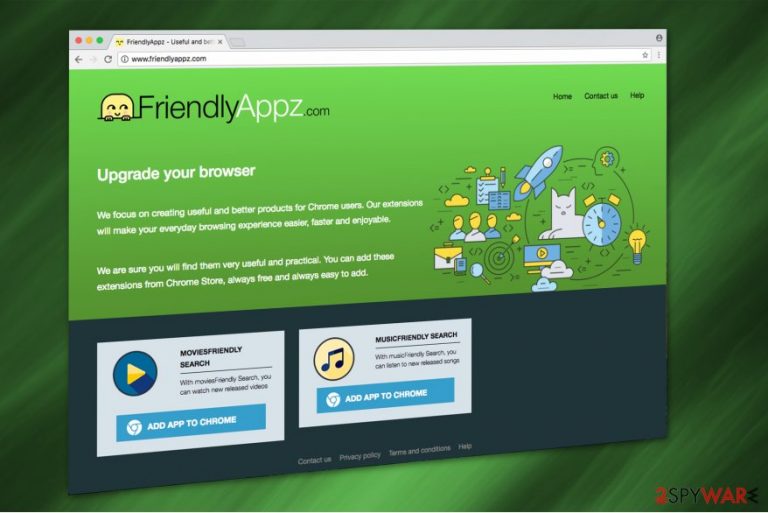
Friendlyappz.com is a browser hijacker. However, it also possesses some features of spyware as well[1]. The developers offer this potentially unwanted program as MusicFriendly Search and MoviesFriendly Search extensions on Chrome. Yet, it might also target to infect other popular browsers, such as Internet Explorer, Mozilla Firefox or Safari.
This unreliable application claims to give quick access to newly released music and movie contents. In reality, it collects information which might be obtained by placing tracking cookies and offer you to sync your contact list from your phone to the computer. You should never agree to do that since the developers will be able to read and store your text messages:
This information will be restored on our servers and every change you make in your address book will reflected automatically on our servers. FriendlyAppz disclaims any responsibility for people you are texting them and it is your responsibility to inform these factors that their text messages will be restored in our servers.
All information, including IP address, names, home addresses and other is stored on the servers of Friendlyappz and categorized as personally identifiable information[2]. These details might be misused for the following purposes:
- Send spam emails with infected attachments;
- Call for phishing purposes;
- Swindle money from you and your friends using different techniques.
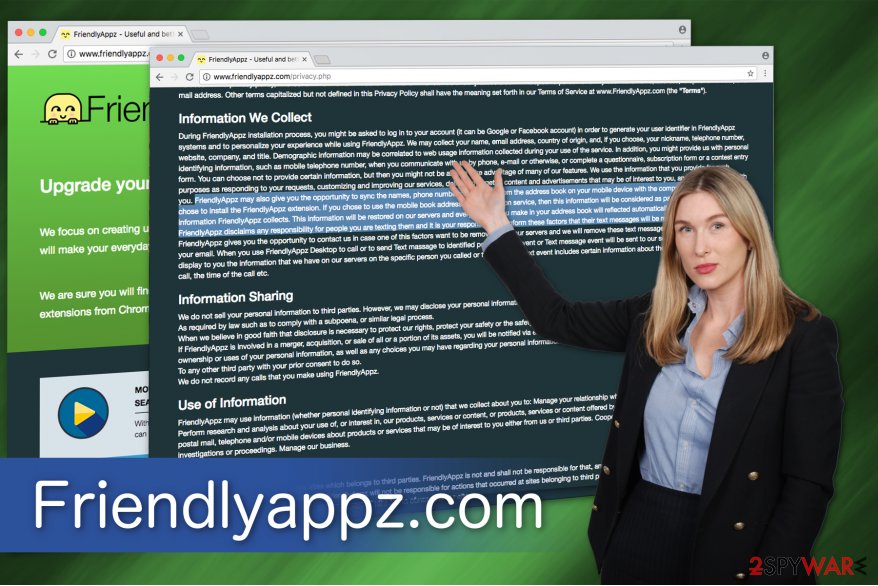
You must protect your devices from spyware and do not expose private information of your relatives and friends. This is intolerable as well as dangerous. Likewise, Friendlyappz.com removal is a must!
Note that users report about Friendlyappz.com hijack which forces to use its services and prevents from resetting previous browser parameters. By doing that, this potentially unwanted program makes sure that it increases the traffic to affiliate websites by delivering altered search results which are filled with ads.
The primary goal of Friendlyappz is to deliver click-generated revenue for the contrivers. Likewise, some of the pushed ads might contain malicious scripts which start an automatic installation of bogus programs once the user clicks on them.
Therefore, you should not only avoid clicking on them but also remove Friendlyappz.com to get rid of them for good. You can use FortectIntego for the elimination procedure since it makes it easier. Just don't forget to uninstall the extensions from your browser which support its activity.
Developers hide PUPs inside freeware installers
You have to pay attention when installing free programs because developers bundle them with browser hijackers and offer as one. Note that it is impossible to detect it if you choose Quick or Recommended settings because they hide the pre-selected marks from the user.
Likewise, you should choose Custom or Advanced options and uncheck those marks to prevent the installation of browser hijacker. Usually, they might say the following:
- I agree to install [browser hijacker];
- I agree to change my new tab URL, homepage and default search engine to [browser hijacker];
- Get [browser hijacker] now.
Additionally, experts from NoVirus.uk[3] warn that you can be deceived by the attractive description offering to use this fake search engine on hxxp://www.friendlyappz.com/. The contrivers claim that their Chrome extensions are designed to make user's browsing easier, faster and more enjoyable. Do not get tricked by these false claims!
Learn how to make complicated Friendlyappz.com virus elimination easy
Since potentially unwanted programs can infiltrate additional extensions to make sure that they won't be uninstalled easily, we suggest you remove Friendlyappz.com with the help of a professional security software. You can choose one from the list below since their design is easy to use and it will only take a few minutes to complete the elimination.
Start by downloading the anti-spyware tool and installing it. Later, run a full system scan and proceed to the guidelines below. They will explain to you how to reset Chrome or any other hijacked browser to the primary state and get rid of the PUPs components which force you to use this fraudulent search engine.
You may remove virus damage with a help of FortectIntego. SpyHunter 5Combo Cleaner and Malwarebytes are recommended to detect potentially unwanted programs and viruses with all their files and registry entries that are related to them.
Getting rid of Friendlyappz.com. Follow these steps
Uninstall from Windows
To make sure that our computer is safe, you have to remove Friendlyappz.com virus from Windows OS.
Instructions for Windows 10/8 machines:
- Enter Control Panel into Windows search box and hit Enter or click on the search result.
- Under Programs, select Uninstall a program.

- From the list, find the entry of the suspicious program.
- Right-click on the application and select Uninstall.
- If User Account Control shows up, click Yes.
- Wait till uninstallation process is complete and click OK.

If you are Windows 7/XP user, proceed with the following instructions:
- Click on Windows Start > Control Panel located on the right pane (if you are Windows XP user, click on Add/Remove Programs).
- In Control Panel, select Programs > Uninstall a program.

- Pick the unwanted application by clicking on it once.
- At the top, click Uninstall/Change.
- In the confirmation prompt, pick Yes.
- Click OK once the removal process is finished.
Delete from macOS
Remove items from Applications folder:
- From the menu bar, select Go > Applications.
- In the Applications folder, look for all related entries.
- Click on the app and drag it to Trash (or right-click and pick Move to Trash)

To fully remove an unwanted app, you need to access Application Support, LaunchAgents, and LaunchDaemons folders and delete relevant files:
- Select Go > Go to Folder.
- Enter /Library/Application Support and click Go or press Enter.
- In the Application Support folder, look for any dubious entries and then delete them.
- Now enter /Library/LaunchAgents and /Library/LaunchDaemons folders the same way and terminate all the related .plist files.

Remove from Microsoft Edge
Delete unwanted extensions from MS Edge:
- Select Menu (three horizontal dots at the top-right of the browser window) and pick Extensions.
- From the list, pick the extension and click on the Gear icon.
- Click on Uninstall at the bottom.

Clear cookies and other browser data:
- Click on the Menu (three horizontal dots at the top-right of the browser window) and select Privacy & security.
- Under Clear browsing data, pick Choose what to clear.
- Select everything (apart from passwords, although you might want to include Media licenses as well, if applicable) and click on Clear.

Restore new tab and homepage settings:
- Click the menu icon and choose Settings.
- Then find On startup section.
- Click Disable if you found any suspicious domain.
Reset MS Edge if the above steps did not work:
- Press on Ctrl + Shift + Esc to open Task Manager.
- Click on More details arrow at the bottom of the window.
- Select Details tab.
- Now scroll down and locate every entry with Microsoft Edge name in it. Right-click on each of them and select End Task to stop MS Edge from running.

If this solution failed to help you, you need to use an advanced Edge reset method. Note that you need to backup your data before proceeding.
- Find the following folder on your computer: C:\\Users\\%username%\\AppData\\Local\\Packages\\Microsoft.MicrosoftEdge_8wekyb3d8bbwe.
- Press Ctrl + A on your keyboard to select all folders.
- Right-click on them and pick Delete

- Now right-click on the Start button and pick Windows PowerShell (Admin).
- When the new window opens, copy and paste the following command, and then press Enter:
Get-AppXPackage -AllUsers -Name Microsoft.MicrosoftEdge | Foreach {Add-AppxPackage -DisableDevelopmentMode -Register “$($_.InstallLocation)\\AppXManifest.xml” -Verbose

Instructions for Chromium-based Edge
Delete extensions from MS Edge (Chromium):
- Open Edge and click select Settings > Extensions.
- Delete unwanted extensions by clicking Remove.

Clear cache and site data:
- Click on Menu and go to Settings.
- Select Privacy, search and services.
- Under Clear browsing data, pick Choose what to clear.
- Under Time range, pick All time.
- Select Clear now.

Reset Chromium-based MS Edge:
- Click on Menu and select Settings.
- On the left side, pick Reset settings.
- Select Restore settings to their default values.
- Confirm with Reset.

Remove from Mozilla Firefox (FF)
Fix Mozilla with the help of this guide:
Remove dangerous extensions:
- Open Mozilla Firefox browser and click on the Menu (three horizontal lines at the top-right of the window).
- Select Add-ons.
- In here, select unwanted plugin and click Remove.

Reset the homepage:
- Click three horizontal lines at the top right corner to open the menu.
- Choose Options.
- Under Home options, enter your preferred site that will open every time you newly open the Mozilla Firefox.
Clear cookies and site data:
- Click Menu and pick Settings.
- Go to Privacy & Security section.
- Scroll down to locate Cookies and Site Data.
- Click on Clear Data…
- Select Cookies and Site Data, as well as Cached Web Content and press Clear.

Reset Mozilla Firefox
If clearing the browser as explained above did not help, reset Mozilla Firefox:
- Open Mozilla Firefox browser and click the Menu.
- Go to Help and then choose Troubleshooting Information.

- Under Give Firefox a tune up section, click on Refresh Firefox…
- Once the pop-up shows up, confirm the action by pressing on Refresh Firefox.

Remove from Google Chrome
You can protect your private information, by removing MoviesFriendly Search and MusicFriendly Search extensions from Chrome.
Delete malicious extensions from Google Chrome:
- Open Google Chrome, click on the Menu (three vertical dots at the top-right corner) and select More tools > Extensions.
- In the newly opened window, you will see all the installed extensions. Uninstall all the suspicious plugins that might be related to the unwanted program by clicking Remove.

Clear cache and web data from Chrome:
- Click on Menu and pick Settings.
- Under Privacy and security, select Clear browsing data.
- Select Browsing history, Cookies and other site data, as well as Cached images and files.
- Click Clear data.

Change your homepage:
- Click menu and choose Settings.
- Look for a suspicious site in the On startup section.
- Click on Open a specific or set of pages and click on three dots to find the Remove option.
Reset Google Chrome:
If the previous methods did not help you, reset Google Chrome to eliminate all the unwanted components:
- Click on Menu and select Settings.
- In the Settings, scroll down and click Advanced.
- Scroll down and locate Reset and clean up section.
- Now click Restore settings to their original defaults.
- Confirm with Reset settings.

Delete from Safari
Remove unwanted extensions from Safari:
- Click Safari > Preferences…
- In the new window, pick Extensions.
- Select the unwanted extension and select Uninstall.

Clear cookies and other website data from Safari:
- Click Safari > Clear History…
- From the drop-down menu under Clear, pick all history.
- Confirm with Clear History.

Reset Safari if the above-mentioned steps did not help you:
- Click Safari > Preferences…
- Go to Advanced tab.
- Tick the Show Develop menu in menu bar.
- From the menu bar, click Develop, and then select Empty Caches.

After uninstalling this potentially unwanted program (PUP) and fixing each of your web browsers, we recommend you to scan your PC system with a reputable anti-spyware. This will help you to get rid of Friendlyappz.com registry traces and will also identify related parasites or possible malware infections on your computer. For that you can use our top-rated malware remover: FortectIntego, SpyHunter 5Combo Cleaner or Malwarebytes.
How to prevent from getting stealing programs
Access your website securely from any location
When you work on the domain, site, blog, or different project that requires constant management, content creation, or coding, you may need to connect to the server and content management service more often. The best solution for creating a tighter network could be a dedicated/fixed IP address.
If you make your IP address static and set to your device, you can connect to the CMS from any location and do not create any additional issues for the server or network manager that needs to monitor connections and activities. VPN software providers like Private Internet Access can help you with such settings and offer the option to control the online reputation and manage projects easily from any part of the world.
Recover files after data-affecting malware attacks
While much of the data can be accidentally deleted due to various reasons, malware is one of the main culprits that can cause loss of pictures, documents, videos, and other important files. More serious malware infections lead to significant data loss when your documents, system files, and images get encrypted. In particular, ransomware is is a type of malware that focuses on such functions, so your files become useless without an ability to access them.
Even though there is little to no possibility to recover after file-locking threats, some applications have features for data recovery in the system. In some cases, Data Recovery Pro can also help to recover at least some portion of your data after data-locking virus infection or general cyber infection.
- ^ Daniel Jonasson, Johan Sigholm. What is Spyware?. IDA. Department of Computer and Information Science.
- ^ Margaret Rouse. Personally Identifiable Information (PII). TechTarget. Computer Glossary, Computer Terms.
- ^ NoVirus. NoVirus. Security and Spyware News.
