Full System Care (Removal Guide) - Free Instructions
Full System Care Removal Guide
What is Full System Care?
Full System Care is a potentially unwanted that claims to fix Windows systems but instead might actually harm them
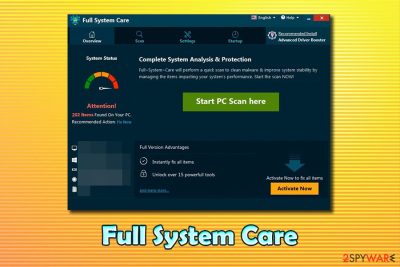
Full System Care is yet another fake system optimizer that shows bogus scan results in order to make users buy its full version. The app is developed for all versions of Windows operating systems and can be downloaded from the official website, although most users find it installed after the installation of freeware from third-party sites. It happens because Full System Care is often bundled with other programs and often slips into computers unnoticed.
Once installed, Full System Care performs a full system scan and show users multiple false-positives that allegedly indicate problems with startup items, malware infections, performance-related issues, and so on. To fix these seemingly dangerous issues, users are directed to the payment page, where they are asked to buy a full license for Full System Care.
The functionality of Full System Care is questionable, as there is no guarantee that the app will speed up or improve the performance of the machine. If anything, it might delete Windows registry entries that are necessary for certain programs or used by the system, and corrupt normal operation of the device.
| Name | Full System Care |
| Type | Potentially unwanted program, scareware |
| Installation | Users might get tricked into installing the app via software bundles or download it intentionally for its official website |
| Operation | The app relies on inexperienced users and shows them false-positives in order to make them believe that their computers are in danger. After showing fake scan results, users are prompted to buy a full version of the program |
| Claims | Developers of the app claim that it can |
| AV detection |
15 engines recognize the installer fscsetup.exe as malicious or potentially unwanted:
|
| Termination |
To uninstall PUP, you can rely on our manual removal guide below or perform a full system scan with anti-malware software |
| Optimization & recovery | If you have been infected with adware or malware recently or you have troubles with system crashes, you can employ FortectIntego to repair your system without being exposed to hundreds of false-positives – it will repair your machine where it needs repairing |
Full System Care belongs to the scareware[1] category – it tries to intimidate users and make them believe that their machines are in trouble, regardless of its real condition. The truth is, the app picks up various files or entries from the operating system that hardly (or do not) impact or hinder its operation. Nevertheless, Full System Care shows these “issues” in a manner that inexperienced users might find believable.
Once users are presented with various bogus issues and presented in an intimidating manner and click on the “fix” button, they will be redirected to the payment page, where they will be asked to purchase a full version of the app. Those who will decline and keep it on the system, however, will continuously be experiencing pop-ups that ask users to buy the software. This is another reason to remove Full System Care from the machine.
Full System Care is one of many scareware and fake system optimizing programs that has been bloating users computers in many years now. In reality, most of these fake apps are developed by a few PUP developers that keep re-branding their apps in order to avoid AV detection. In other words, Full System Care is just a copy of such apps like Advance-System-Care, Win PC Repair, mBytes Clean Pro, Universal PC Care, and many others, and are likely being distributed by the same developer.
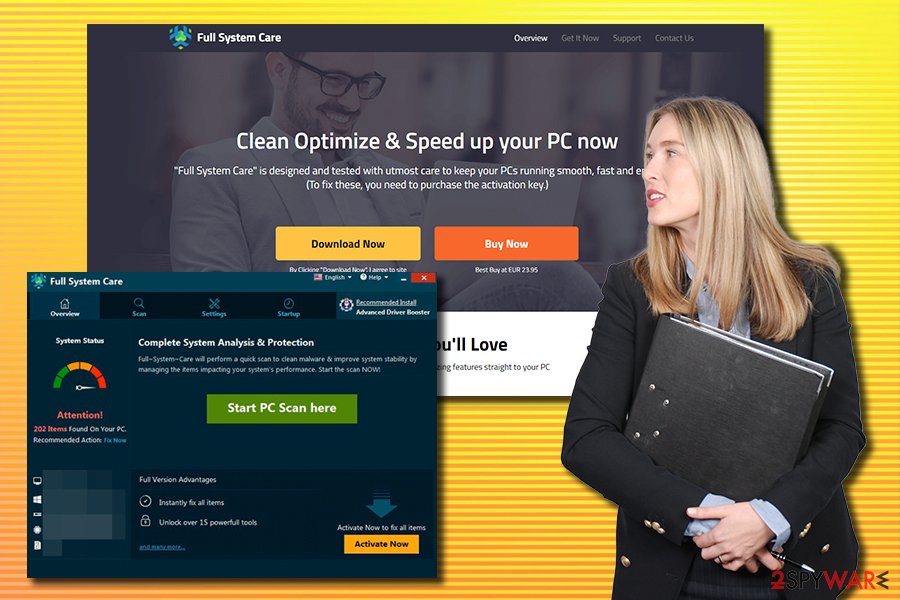
All of the registry cleaners that claim to speed up the computer by deleting some of the registry entries are bogus, as there is no way that these tiny files would impact the operation speed of a Windows computer. The only time that deletion of certain registry entries would be helpful is when they are corrupted or set up by malware.
In such a case, however, we do not recommend using Full System Care or similar useless software. It is indeed true that inexperienced users should not go to Registry editor and tamper with files there, as incorrect modification might result in system malfunctions. Thus, if there are entries that were left by malware, let FortectIntego eliminate them automatically.
In the meantime, we recommend you perform Full System Care removal either by following our instructions below or by employing anti-malware software that includes the PUP scanning feature.
Software bundles can make you install optional programs without disclosing it to you
Initially, there is nothing wrong with offering users additional programs during the installation of the desired application. However, many adware and other potentially unwanted program developers do it deceptively – they create installers that deliberately seek to hide additional programs so that more users would install them unintentionally. Software bundling also works because users are not so attentive when it comes to software installation, and they are also often ready to download apps from sites that are less than secure.
To avoid unintentional installation of adware and other PUPs, security experts[2] recommend the following precautionary measures:
- If possible, download apps only from official sources, such as Google web store or Amazon (note: even official stores sometimes bypass malicious apps);[3]
- When it comes to third-party websites, be aware that most of the installers will bundle software;
- During the installation of the app, make sure you opt for Advanced/Custom installation settings instead of Recommended/Quick ones;
- Watch out of pre-ticked boxes, misleading offers, misplaced buttons, fine print text, and similar tricks used by the developers;
- Install anti-malware software which also detects potentially unwanted programs.
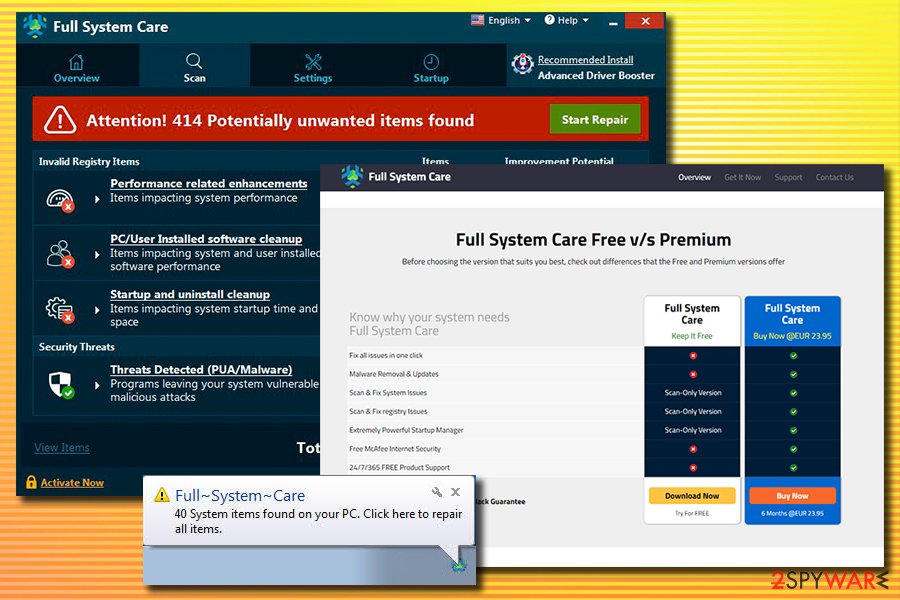
Get rid of Full System Care virus and employ reputable tools for system maintenance operations
System optimizers generally have an almost negative reputation when it comes to the infosec community – and for a reason. Most of the system optimizers are designed to present fake results to extort money from users who are not that experiencing with computers and are looking for solutions for their slow workstations. However, Full System Care is not what they should be putting their trust and money into, as there are many useful tools that can actually help solve computer problems instead of trying to trick users.
Thus, remove Full System Care virus from your machine and opt for secure applications instead. You can get rid of the unwanted program either manually or automatically – both methods can be just as effective, although the latter will also allow you to check the system for other potential infections and remove them at once. Manual Full System Care removal can be performed by following our detailed guide below.
You may remove virus damage with a help of FortectIntego. SpyHunter 5Combo Cleaner and Malwarebytes are recommended to detect potentially unwanted programs and viruses with all their files and registry entries that are related to them.
Getting rid of Full System Care. Follow these steps
Uninstall from Windows
To remove Full System Care from Windows OS, you should check the installed program list via the Control Panel:
Instructions for Windows 10/8 machines:
- Enter Control Panel into Windows search box and hit Enter or click on the search result.
- Under Programs, select Uninstall a program.

- From the list, find the entry of the suspicious program.
- Right-click on the application and select Uninstall.
- If User Account Control shows up, click Yes.
- Wait till uninstallation process is complete and click OK.

If you are Windows 7/XP user, proceed with the following instructions:
- Click on Windows Start > Control Panel located on the right pane (if you are Windows XP user, click on Add/Remove Programs).
- In Control Panel, select Programs > Uninstall a program.

- Pick the unwanted application by clicking on it once.
- At the top, click Uninstall/Change.
- In the confirmation prompt, pick Yes.
- Click OK once the removal process is finished.
After uninstalling this potentially unwanted program (PUP) and fixing each of your web browsers, we recommend you to scan your PC system with a reputable anti-spyware. This will help you to get rid of Full System Care registry traces and will also identify related parasites or possible malware infections on your computer. For that you can use our top-rated malware remover: FortectIntego, SpyHunter 5Combo Cleaner or Malwarebytes.
How to prevent from getting adware
Access your website securely from any location
When you work on the domain, site, blog, or different project that requires constant management, content creation, or coding, you may need to connect to the server and content management service more often. The best solution for creating a tighter network could be a dedicated/fixed IP address.
If you make your IP address static and set to your device, you can connect to the CMS from any location and do not create any additional issues for the server or network manager that needs to monitor connections and activities. VPN software providers like Private Internet Access can help you with such settings and offer the option to control the online reputation and manage projects easily from any part of the world.
Recover files after data-affecting malware attacks
While much of the data can be accidentally deleted due to various reasons, malware is one of the main culprits that can cause loss of pictures, documents, videos, and other important files. More serious malware infections lead to significant data loss when your documents, system files, and images get encrypted. In particular, ransomware is is a type of malware that focuses on such functions, so your files become useless without an ability to access them.
Even though there is little to no possibility to recover after file-locking threats, some applications have features for data recovery in the system. In some cases, Data Recovery Pro can also help to recover at least some portion of your data after data-locking virus infection or general cyber infection.



