Gamesinnovations2.xyz ads (scam) - Free Guide
Gamesinnovations2.xyz ads Removal Guide
What is Gamesinnovations2.xyz ads?
Gamesinnovations2.xyz shows fake torrent download links to make users subscribe for intrusive notifications
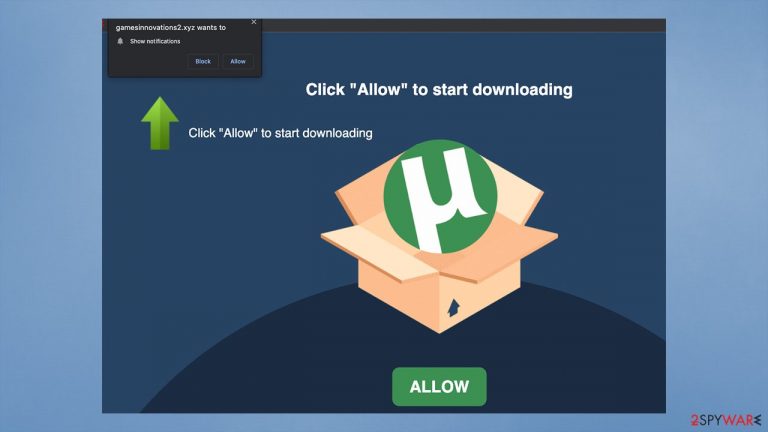
Online advertisements are something that most people who use the internet are accustomed to. Website creators can use ads to monetize their content, which is a fair enough practice. While some sites like to abuse ads excessively, they can either be blocked by special extensions or avoided in the first place. However, Gamesinnovations2.xyz ads might start showing up in a pop-up message directly on the screen, and many users are struggling to understand the phenomenon.
It is not surprising because many people are tricked into subscribing to notifications without even realizing it. In other cases, users might accidentally click on the button. In both cases, the result is the same – intrusive pop-ups would show up at any time when the browser is in operation or even idle. Push notifications appear either at the top or bottom-right corner of the screen (depending on the operating system) and usually cover all the other apps, making the activity very annoying.
The scam scheme is relatively simple. Users get redirected to the website in one way or another by accident and are immediately shown a push notification prompt and an image that attempts to make users click the “Allow” button within. In some cases, the redirects might also indicate infection of adware,[1] so this point should also be investigated properly.
To make matters worse, Gamesinnovations2.xyz pop-ups often include not only harmless ads that advertised some products but also false statements that might further mislead people. For example, they might be told that their systems are outdated and they need to download an alleged update, which might turn out to be malware. Likewise, they might be promised to earn a large sum of money in the deceptive get-rich-quick scheme,[2] only to find out later that it is all fake.
Thus, we strongly recommend you ignore these ads and follow the instructions below to terminate the unwanted activity for good. We will also explain how to improve your computer security and check it for adware effectively.
| Name | Gamesinnovations2.xyz |
| Type | Push notifications, ads, scam |
| Distribution | Intrusive ads can start showing up at any point after the “Allow” button is pressed within the notification prompt o the website |
| Symptoms | Pop-up notifications show up at any time at the bottom right or top right corner of the screen (depending on the OS) |
| Dangers | Push notifications sent by the site might result in you visiting dangerous websites; as a consequence, you might suffer from malware infections, financial losses, or personal data disclosure to malicious parties |
| Removal | You can stop the unwanted notifications by accessing web browser settings, as explained in the instructions below. If you suspect adware infection, you should use SpyHunter 5Combo Cleaner security software to eliminate it quickly |
| Additional steps | Make sure you clean your browsers after you delete PUPs from the system. To do that automatically, you can use the FortectIntego repair and maintenance tool |
Push notifications are something that many people are not that familiar with, despite their usage being pretty prevalent across the board. Apple started to use the feature back in 2009 to show information to users that is quite important. These messages we confined to the system information only.
However, everything changed when other apps were allowed to use it as an API – browsers including. In 2015, push notifications were introduced on desktop Google Chrome. Fro that time, almost all websites of entertainment or informative nature ask whether or not visitors would like to receive notifications upon entry.
At this point, people are free to decline the offer (and, according to Mozilla's findings back in 2019, a whopping 99% of users do not accept push notifications) – it is all fair as long as it is projected clearly. Unfortunately, this feature can be easily abused, and crooks are well aware of that.
Soon after it became available, thousands of fake websites were created daily only for one purpose – to make people click that “Allow” button. Gamesinnovations2.xyz is yet another addition to the list of scam websites that are trying to do this and even though a lot of them are shut down eventually, new ones emerge on a regular basis – Departurealtar.com, Ymenthejuiassa.xyz, Live-updates-center.com are just a few examples of this behavior.
Upon entering the site, you might be shown a variety of different messages that would portray accepting the notifications as something different – here are a few examples:
- Click Allow to verify that you are not a robot
- Click the Allow button to subscribe to notifications and continue watching
- Can't play this video! Browser may block video autoplay… Click “Allow” to play the video
- Click “Allow” to start downloading.
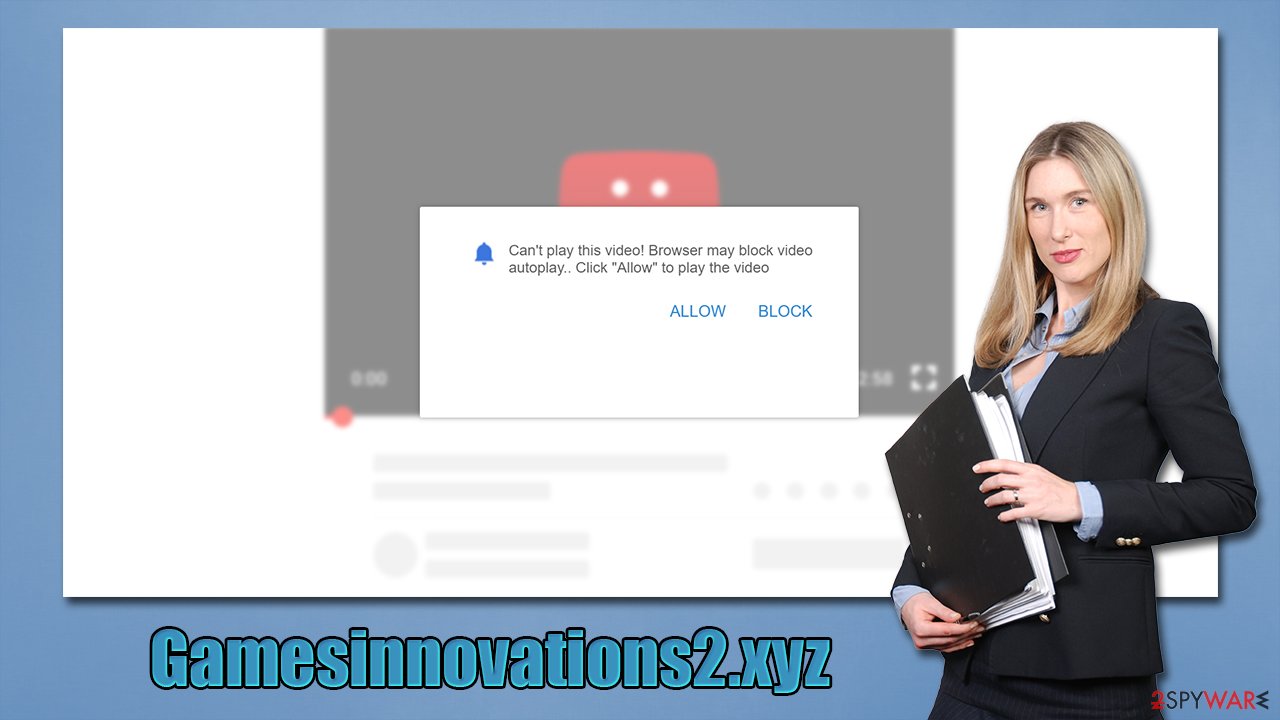
As evident, crooks are trying to make it seem like push notification prompt has different functionality, such as unblocking a video or other type of content. Evidently, these phishing[3] messages are all fake and should be ignored. All websites of this kind use the same tactic, and once you see a few of these scams, you will instantly recognize the rest.
The best thing to do is to ignore the prompt and leave the Gamesinnovations2.xyz page immediately. Even pressing the “block” button is not recommended, as you are likely to be rerouted to another malicious site. Thus, follow the instructions in the next section to remove the pop-ups for good.
Gamesinnovations2.xyz removal solution
The first thing to note here is that it is imperative not to click on any links or pop-ups that show up from this website. Downloading files and running them is especially dangerous. If you did not do any of these things, your computer should be secure, unless there is an underlying malicious app that is running in the background.
If you want to permanently stop these annoying push notifications, you have to access the settings section of your browser and eliminate the site's URL from the “Allowed” list. We provide the instructions for all modern web browsers below.
Google Chrome (desktop):
- Open Google Chrome browser and go to Menu > Settings.
- Scroll down and click on Advanced.
- Locate Privacy and security section and pick Site Settings > Notifications.
- Look at the Allow section and look for a suspicious URL.
- Click the three vertical dots next to it and pick Block. This should remove unwanted notifications from Google Chrome.

Google Chrome (Android):
- Open Google Chrome and tap on Settings (three vertical dots).
- Select Notifications.
- Scroll down to the Sites section.
- Locate the unwanted URL and toggle the button to the left (Off setting).

Mozilla Firefox:
- Open Mozilla Firefox and go to Menu > Options.
- Click on Privacy & Security section.
- Under Permissions, you should be able to see Notifications. Click the Settings button next to it.
- In the Settings – Notification Permissions window, click on the drop-down menu by the URL in question.
- Select Block and then click on Save Changes. This should remove unwanted notifications from Mozilla Firefox.

MS Edge (Chromium):
- Open Microsoft Edge, and go to Settings.
- Select Site permissions.
- Go to Notifications on the right.
- Under Allow, you will find the unwanted entry.
- Click on More actions and select Block.

Safari:
- Click on Safari > Preferences…
- Go to the Websites tab and, under General, select Notifications.
- Select the web address in question, click the drop-down menu and select Deny.

Why it is important to check for adware
Online security is often overlooked by people, and many have the “it won't be me” attitude towards it. The truth is, that once a computer infection occurs (as well as those who get tricked by phishing messages), it is often too late to completely fix the damage it has caused. For example, data-stealing malware can not only breach your privacy but might also result in identity theft or financial losses. Likewise, ransomware could encrypt all personal files on the device and then demand ransom for their return.
All in all, it is worth being careful, as the consequences of being scammed or infected with malware can be dire. The first thing you should do is make sure that your computer does not already have a potentially unwanted program or malware installed. Unwanted or malicious apps can be very stealthy and you might even not notice their presence.
While the push notifications that are showing up on your screen are not directly connected to any type of infection, you should not dismiss the possibility completely. Thus, employ SpyHunter 5Combo Cleaner, Malwarebytes, or another security software and perform a full system scan. This will ensure that any malicious processes and files are eliminated from your system thoroughly.
After you make sure that PUPs and malware are not present or removed, you should delete data leftovers within your browser caches – they store cookies that are used for data tracking and adware removal will not make them disappear. For that, you can employ the instructions below or choose a faster option with FortectIntego.
Getting rid of Gamesinnovations2.xyz ads. Follow these steps
Remove from Google Chrome
Delete malicious extensions from Google Chrome:
- Open Google Chrome, click on the Menu (three vertical dots at the top-right corner) and select More tools > Extensions.
- In the newly opened window, you will see all the installed extensions. Uninstall all the suspicious plugins that might be related to the unwanted program by clicking Remove.

Clear cache and web data from Chrome:
- Click on Menu and pick Settings.
- Under Privacy and security, select Clear browsing data.
- Select Browsing history, Cookies and other site data, as well as Cached images and files.
- Click Clear data.

Change your homepage:
- Click menu and choose Settings.
- Look for a suspicious site in the On startup section.
- Click on Open a specific or set of pages and click on three dots to find the Remove option.
Reset Google Chrome:
If the previous methods did not help you, reset Google Chrome to eliminate all the unwanted components:
- Click on Menu and select Settings.
- In the Settings, scroll down and click Advanced.
- Scroll down and locate Reset and clean up section.
- Now click Restore settings to their original defaults.
- Confirm with Reset settings.

Remove from Mozilla Firefox (FF)
Remove dangerous extensions:
- Open Mozilla Firefox browser and click on the Menu (three horizontal lines at the top-right of the window).
- Select Add-ons.
- In here, select unwanted plugin and click Remove.

Reset the homepage:
- Click three horizontal lines at the top right corner to open the menu.
- Choose Options.
- Under Home options, enter your preferred site that will open every time you newly open the Mozilla Firefox.
Clear cookies and site data:
- Click Menu and pick Settings.
- Go to Privacy & Security section.
- Scroll down to locate Cookies and Site Data.
- Click on Clear Data…
- Select Cookies and Site Data, as well as Cached Web Content and press Clear.

Reset Mozilla Firefox
If clearing the browser as explained above did not help, reset Mozilla Firefox:
- Open Mozilla Firefox browser and click the Menu.
- Go to Help and then choose Troubleshooting Information.

- Under Give Firefox a tune up section, click on Refresh Firefox…
- Once the pop-up shows up, confirm the action by pressing on Refresh Firefox.

Remove from Microsoft Edge
Delete unwanted extensions from MS Edge:
- Select Menu (three horizontal dots at the top-right of the browser window) and pick Extensions.
- From the list, pick the extension and click on the Gear icon.
- Click on Uninstall at the bottom.

Clear cookies and other browser data:
- Click on the Menu (three horizontal dots at the top-right of the browser window) and select Privacy & security.
- Under Clear browsing data, pick Choose what to clear.
- Select everything (apart from passwords, although you might want to include Media licenses as well, if applicable) and click on Clear.

Restore new tab and homepage settings:
- Click the menu icon and choose Settings.
- Then find On startup section.
- Click Disable if you found any suspicious domain.
Reset MS Edge if the above steps did not work:
- Press on Ctrl + Shift + Esc to open Task Manager.
- Click on More details arrow at the bottom of the window.
- Select Details tab.
- Now scroll down and locate every entry with Microsoft Edge name in it. Right-click on each of them and select End Task to stop MS Edge from running.

If this solution failed to help you, you need to use an advanced Edge reset method. Note that you need to backup your data before proceeding.
- Find the following folder on your computer: C:\\Users\\%username%\\AppData\\Local\\Packages\\Microsoft.MicrosoftEdge_8wekyb3d8bbwe.
- Press Ctrl + A on your keyboard to select all folders.
- Right-click on them and pick Delete

- Now right-click on the Start button and pick Windows PowerShell (Admin).
- When the new window opens, copy and paste the following command, and then press Enter:
Get-AppXPackage -AllUsers -Name Microsoft.MicrosoftEdge | Foreach {Add-AppxPackage -DisableDevelopmentMode -Register “$($_.InstallLocation)\\AppXManifest.xml” -Verbose

Instructions for Chromium-based Edge
Delete extensions from MS Edge (Chromium):
- Open Edge and click select Settings > Extensions.
- Delete unwanted extensions by clicking Remove.

Clear cache and site data:
- Click on Menu and go to Settings.
- Select Privacy, search and services.
- Under Clear browsing data, pick Choose what to clear.
- Under Time range, pick All time.
- Select Clear now.

Reset Chromium-based MS Edge:
- Click on Menu and select Settings.
- On the left side, pick Reset settings.
- Select Restore settings to their default values.
- Confirm with Reset.

Delete from Safari
Remove unwanted extensions from Safari:
- Click Safari > Preferences…
- In the new window, pick Extensions.
- Select the unwanted extension and select Uninstall.

Clear cookies and other website data from Safari:
- Click Safari > Clear History…
- From the drop-down menu under Clear, pick all history.
- Confirm with Clear History.

Reset Safari if the above-mentioned steps did not help you:
- Click Safari > Preferences…
- Go to Advanced tab.
- Tick the Show Develop menu in menu bar.
- From the menu bar, click Develop, and then select Empty Caches.

How to prevent from getting adware
Access your website securely from any location
When you work on the domain, site, blog, or different project that requires constant management, content creation, or coding, you may need to connect to the server and content management service more often. The best solution for creating a tighter network could be a dedicated/fixed IP address.
If you make your IP address static and set to your device, you can connect to the CMS from any location and do not create any additional issues for the server or network manager that needs to monitor connections and activities. VPN software providers like Private Internet Access can help you with such settings and offer the option to control the online reputation and manage projects easily from any part of the world.
Recover files after data-affecting malware attacks
While much of the data can be accidentally deleted due to various reasons, malware is one of the main culprits that can cause loss of pictures, documents, videos, and other important files. More serious malware infections lead to significant data loss when your documents, system files, and images get encrypted. In particular, ransomware is is a type of malware that focuses on such functions, so your files become useless without an ability to access them.
Even though there is little to no possibility to recover after file-locking threats, some applications have features for data recovery in the system. In some cases, Data Recovery Pro can also help to recover at least some portion of your data after data-locking virus infection or general cyber infection.
- ^ Will Kenton. Adware. Investopedia. Sharper insight, better investing.
- ^ Get-rich-quick scheme. Wikipedia. The free encyclopedia.
- ^ What Is Phishing?. Proofpoint. Security research blog.
