GandCrab 5.1.0 ransomware (Virus Removal Instructions) - Recovery Instructions Included
GandCrab 5.1.0 virus Removal Guide
What is GandCrab 5.1.0 ransomware?
GandCrab 5.1.0 ransomware – a file locking virus which belongs to the GandCrab family
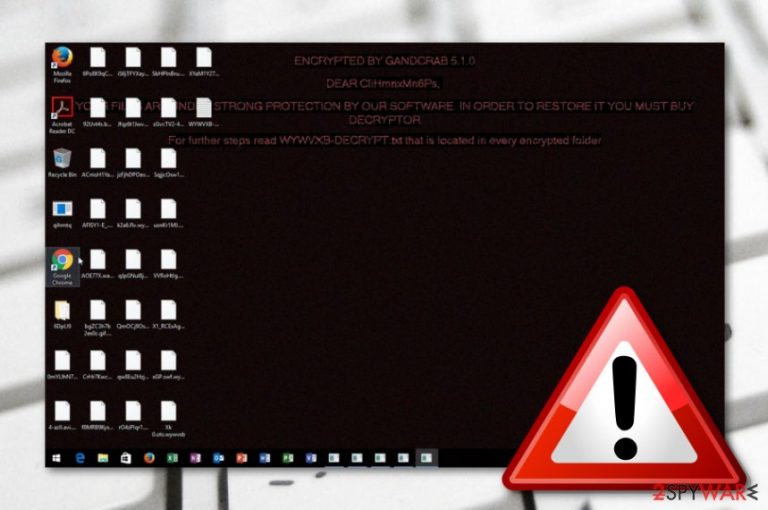
GandCrab 5.1.0 ransomware is a dangerous cyber threat which might bring damage to the computer system. This infection relates to the GandCrab category which is known as a widespread file locking virus that had infected numerous users worldwide.[1] The ransomware virus appears in the system unnoticed and starts its hazardous activities after modifying the Windows operating system. GandCrab 5.1.0 virus performs the encryption process by using unique ciphers and displays a ransom note which urges the victim to purchase the decryption key if wanted to unlock important files. Moreover, a file named WYWWXB-DECRYPT.txt is placed in each encrypted document where the infected users can read further instructions for the payment. It is recommendable to get rid of this dangerous cyber threat from the computer system, otherwise, it might cause various damaging consequences which we are going to describe in the following text.
| Name | GandCrab 5.1.0 |
|---|---|
| Category | Ransomware virus |
| Sub-category | Malware |
| Related to | GandCrab category |
| Related files | WYWWXB-DECRYPT.txt |
| Dangerous features | Windows OS modifications, injection of other malware or hazardous content, personal data theft, etc. |
| Distribution | Mostly, spam emails |
| Removal | Use FortectIntego to detect harmful content and eliminate the cyber threat ASAP |
This ransomware is a fraudulent and damaging computer infection which can perform rogue activities on your computer. After secret infiltration, the ransomware virus will start making necessary changes to the Windows operating system. It will start running all of its components that are necessary for carrying out further activities. This makes the manual GandCrab 5.1.0 removal very difficult to perform. So, that is why we urge to get rid of the threat by using anti-malware only.
Furthermore, you need to remove GandCrab 5.1.0 virus as it might have the ability to block antivirus software or avoid its detection. Some ransomware viruses are capable of preventing the antivirus program from stopping the hazardous activities. Note that the cyber threat can deactivate computer software such as antivirus applications, firewall security, and other similar programs. However, you can give FortectIntego a try and detect all malware-laden components that might be hiding on the PC.
Another unwanted feature of GandCrab 5.1.0 ransomware might be personal data collection. Some of these threats might be capable of gathering sensitive details that are located on the infected machine. Such data might include the name, surname, residence address, mobile phone number, banking account details of the victim. Later on, cybercriminals might think of ways how to misuse such information which might relate even in identity theft or permanent money losses.
Nevertheless, GandCrab 5.1.0 ransomware might be capable of injecting other dangerous computer infections into the system. Some of the viruses might already bring other hazardous programs with them, some might clean the path for them to reach the system. Note that, once infected by ransomware, your computer system becomes more vulnerable to other infections also. This is why we suggest getting rid of GandCrab 5.1.0 virus as soon as possible.
Additionally, do not consider paying the criminals. Such cybercrooks are very likely to scam their victims and run off with their money. Even though the ransom note does not include any particular details about the ransom price, we can speculate that the crooks will most likely urge for Bitcoin or another type of cryptocurrency. These types of transfers let the process remain untrackable. Furthermore, try some data recovery methods, which you can find below the article, for your locked files.
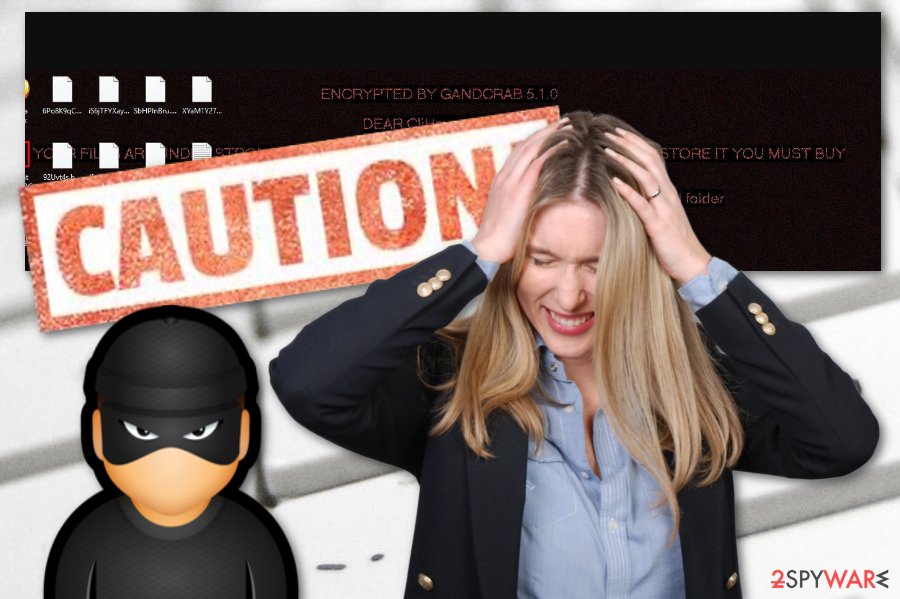
Ransomware avoiding methods
It is known that ransomware viruses commonly distribute via email spam.[2] Rogue email messages often include attached files or documents. This payload usually appears to be hazardous if sent from a criminal for illegitimate purposes. We suggest avoiding opening any rogue messages and attachments you receive, otherwise, you will slightly increase the risk of getting infected.
Furthermore, if you like visiting various secondary networks and websites such as eMule or Torrents, note that automatical protection is necessary. Download and install reliable computer security software which will keep the system protected 24/7. If taken care of properly, these tools will perform regular system scans and alert if something suspicious is trying to break into the system.
According to cybersecurity specialists from Virusai.lt website,[3] the key to safety is the user's cautiousness. While you are browsing the web, you need to be extremely careful. Note that many rogue components and even malicious computer viruses might be hidden in unsafe pages or dubious hyperlinks. If you access such content, your computer might be damaged later on.
Delete GandCrab 5.1.0 ransomware
If you are wondering how to remove GandCrab 5.1.0 virus, we can say that you have come to the right place! We offer to eliminate the dangerous cyber threat by using automatic technique. First, detect all malware-laden components in the computer system by using expert-tested computer software such as FortectIntego, SpyHunter 5Combo Cleaner, or Malwarebytes. After that, you can complete the deletion process with an antivirus program also.
Furthermore, after you carry out the GandCrab 5.1.0 ransomware removal, perform some system backups to make sure that the cyber infection was completely disabled. Talking about the file recovery measures, we have provided some third-party tools below this article. However, note that you need to take care of your data in the feature also. Store it on a USB flash drive[4] or on iCloud servers where no one will be able to reach it.
Getting rid of GandCrab 5.1.0 virus. Follow these steps
Manual removal using Safe Mode
Enable Safe Mode with Networking by following these guidelines:
Important! →
Manual removal guide might be too complicated for regular computer users. It requires advanced IT knowledge to be performed correctly (if vital system files are removed or damaged, it might result in full Windows compromise), and it also might take hours to complete. Therefore, we highly advise using the automatic method provided above instead.
Step 1. Access Safe Mode with Networking
Manual malware removal should be best performed in the Safe Mode environment.
Windows 7 / Vista / XP
- Click Start > Shutdown > Restart > OK.
- When your computer becomes active, start pressing F8 button (if that does not work, try F2, F12, Del, etc. – it all depends on your motherboard model) multiple times until you see the Advanced Boot Options window.
- Select Safe Mode with Networking from the list.

Windows 10 / Windows 8
- Right-click on Start button and select Settings.

- Scroll down to pick Update & Security.

- On the left side of the window, pick Recovery.
- Now scroll down to find Advanced Startup section.
- Click Restart now.

- Select Troubleshoot.

- Go to Advanced options.

- Select Startup Settings.

- Press Restart.
- Now press 5 or click 5) Enable Safe Mode with Networking.

Step 2. Shut down suspicious processes
Windows Task Manager is a useful tool that shows all the processes running in the background. If malware is running a process, you need to shut it down:
- Press Ctrl + Shift + Esc on your keyboard to open Windows Task Manager.
- Click on More details.

- Scroll down to Background processes section, and look for anything suspicious.
- Right-click and select Open file location.

- Go back to the process, right-click and pick End Task.

- Delete the contents of the malicious folder.
Step 3. Check program Startup
- Press Ctrl + Shift + Esc on your keyboard to open Windows Task Manager.
- Go to Startup tab.
- Right-click on the suspicious program and pick Disable.

Step 4. Delete virus files
Malware-related files can be found in various places within your computer. Here are instructions that could help you find them:
- Type in Disk Cleanup in Windows search and press Enter.

- Select the drive you want to clean (C: is your main drive by default and is likely to be the one that has malicious files in).
- Scroll through the Files to delete list and select the following:
Temporary Internet Files
Downloads
Recycle Bin
Temporary files - Pick Clean up system files.

- You can also look for other malicious files hidden in the following folders (type these entries in Windows Search and press Enter):
%AppData%
%LocalAppData%
%ProgramData%
%WinDir%
After you are finished, reboot the PC in normal mode.
Remove GandCrab 5.1.0 using System Restore
Turning on System Restore might let you disable the ransomware virus and its damaging activities:
-
Step 1: Reboot your computer to Safe Mode with Command Prompt
Windows 7 / Vista / XP- Click Start → Shutdown → Restart → OK.
- When your computer becomes active, start pressing F8 multiple times until you see the Advanced Boot Options window.
-
Select Command Prompt from the list

Windows 10 / Windows 8- Press the Power button at the Windows login screen. Now press and hold Shift, which is on your keyboard, and click Restart..
- Now select Troubleshoot → Advanced options → Startup Settings and finally press Restart.
-
Once your computer becomes active, select Enable Safe Mode with Command Prompt in Startup Settings window.

-
Step 2: Restore your system files and settings
-
Once the Command Prompt window shows up, enter cd restore and click Enter.

-
Now type rstrui.exe and press Enter again..

-
When a new window shows up, click Next and select your restore point that is prior the infiltration of GandCrab 5.1.0. After doing that, click Next.


-
Now click Yes to start system restore.

-
Once the Command Prompt window shows up, enter cd restore and click Enter.
Bonus: Recover your data
Guide which is presented above is supposed to help you remove GandCrab 5.1.0 from your computer. To recover your encrypted files, we recommend using a detailed guide prepared by 2-spyware.com security experts.You can try recovering some of your encrypted files by using the below-provided methods. However, we cannot guarantee you that all of them will be 100% successful but it is definitely a better option than paying the crooks.
If your files are encrypted by GandCrab 5.1.0, you can use several methods to restore them:
Data Recovery Pro might appear to be a useful tool:
Try this method if you want to unlock documents such as image, audio, video, text, and others, that were touched by the dangerous ransomware cyber threat.
- Download Data Recovery Pro;
- Follow the steps of Data Recovery Setup and install the program on your computer;
- Launch it and scan your computer for files encrypted by GandCrab 5.1.0 ransomware;
- Restore them.
Using Windows Previous Versions feature might help to restore some data:
If valuable files were locked by the sneaky ransomware, use this tool to restore them back. Note that, the System Restore feature should have been enabled before the cyber attack emerged, otherwise, this method might not bring wanted results.
- Find an encrypted file you need to restore and right-click on it;
- Select “Properties” and go to “Previous versions” tab;
- Here, check each of available copies of the file in “Folder versions”. You should select the version you want to recover and click “Restore”.
Try Shadow Explorer to unlock your files:
You can give this tool a try if you are keen on recovering your data that was encrypted by the dangerous file locking virus. However, this method might only work if the Shadow Copies of locked documents remain untouched by the infection.
- Download Shadow Explorer (http://shadowexplorer.com/);
- Follow a Shadow Explorer Setup Wizard and install this application on your computer;
- Launch the program and go through the drop down menu on the top left corner to select the disk of your encrypted data. Check what folders are there;
- Right-click on the folder you want to restore and select “Export”. You can also select where you want it to be stored.
Finally, you should always think about the protection of crypto-ransomwares. In order to protect your computer from GandCrab 5.1.0 and other ransomwares, use a reputable anti-spyware, such as FortectIntego, SpyHunter 5Combo Cleaner or Malwarebytes
How to prevent from getting ransomware
Protect your privacy – employ a VPN
There are several ways how to make your online time more private – you can access an incognito tab. However, there is no secret that even in this mode, you are tracked for advertising purposes. There is a way to add an extra layer of protection and create a completely anonymous web browsing practice with the help of Private Internet Access VPN. This software reroutes traffic through different servers, thus leaving your IP address and geolocation in disguise. Besides, it is based on a strict no-log policy, meaning that no data will be recorded, leaked, and available for both first and third parties. The combination of a secure web browser and Private Internet Access VPN will let you browse the Internet without a feeling of being spied or targeted by criminals.
No backups? No problem. Use a data recovery tool
If you wonder how data loss can occur, you should not look any further for answers – human errors, malware attacks, hardware failures, power cuts, natural disasters, or even simple negligence. In some cases, lost files are extremely important, and many straight out panic when such an unfortunate course of events happen. Due to this, you should always ensure that you prepare proper data backups on a regular basis.
If you were caught by surprise and did not have any backups to restore your files from, not everything is lost. Data Recovery Pro is one of the leading file recovery solutions you can find on the market – it is likely to restore even lost emails or data located on an external device.
- ^ Lindsey O'Donnell. Sextortion Emails Force Payment via GandCrab Ransomware. Threat Post. Worldwide news website.
- ^ Email Spam. Wikipedia. The free encyclopedia.
- ^ Virusai.lt. Virusai. Virus-related news and articles.
- ^ USB Flash Drive. Techopedia. Tech-terms and definitions.







