GarGizer System Repair (Removal Guide) - Free Instructions
GarGizer System Repair Removal Guide
What is GarGizer System Repair?
GarGizer System Repair tries to trick users into purchasing the full version of the software
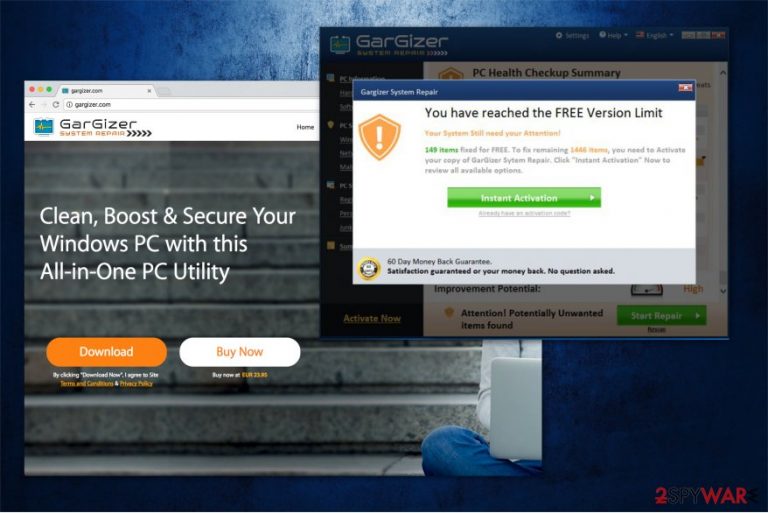
GarGizer System Repair is a system optimization tool which is supposedly designed to clean, boost and secure the computer with Windows OS. Even though the official website states that this all-in-one tool should help you get rid of potentially unwanted programs, it seems that this utility is classified as one itself.
Many users are offered to try a free version of GarGizer software. Unfortunately, people are provided with an excessive amount of fake malware-detection messages which claim that their computers are at risk. Users are encouraged to switch from the trial to the full version.
On the official website, it is said that GarGizer System Repair costs €23.95. However, once the user is redirected to the checkout page, the price increases to €29.95 plus sales tax. It means that the product costs around €36.24 at the end. These deceptive techniques employed by the developers significantly decrease the reliability of the software and makes it a potentially unwanted program (PUP)[1].
Additionally, you should note that excessive amount of delivered notifications about non-existent viruses are not only merely an attempt to lure users into purchasing full versions of GarGizer program, but they also slow down your computer. You might notice that it takes longer for programs to load or they start crashing after a certain period of time.
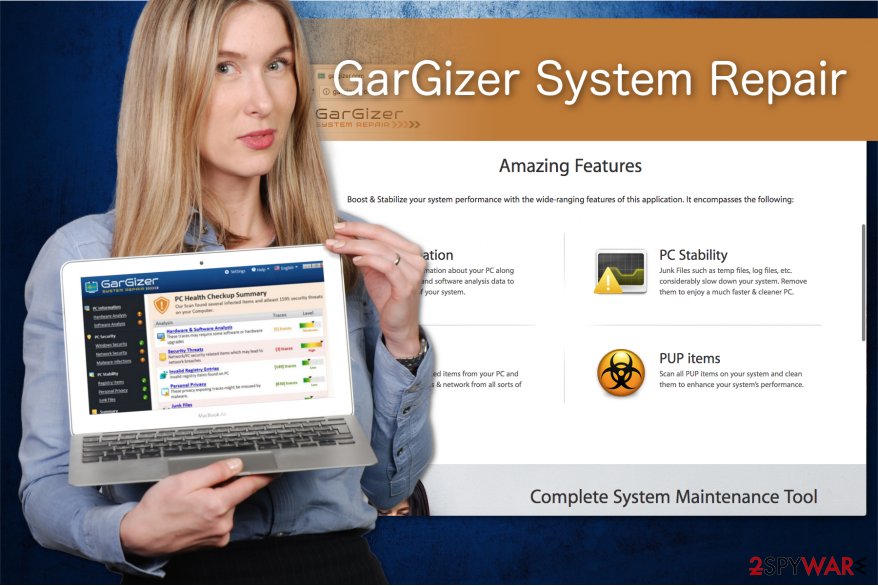
Likewise, we do not recommend you to trust this system optimization tool. If you want to make sure that this software is unreliable, remove GarGizer System Repair and pick a professional security application. You can use FortectIntego and run an entire system scan. Later, compare the results, and you will notice a significant difference.
GarGizer System Repair removal will protect you from fake virus alerts and attempts to swindle money from you. You can get rid of this potentially unwanted program by following the instructions below. They will show you how to uninstall the software from your system safely.
PUPs can be installed on the computer without your consent
While many people can end up on the official http://gargizer.com/ and download their software there, the contrivers also rely on a popular marketing scheme known as product bundling[2]. Once the developers employ such distribution techniques, potentially unwanted programs can sneak into your computer without your permission.
It is because they pack PUPs with free software and hide the information about such actions from the future consumers. Likewise, the only way to find out whether any additional program is bundled with the application you attempt to download is to pick Custom/Advanced settings of the installer.
This installation process does not skip important steps of the procedure including the once where the information about the potentially unwanted program is disclosed. You should search for pre-selected marks like Get XXX now, or I agree to install XXX now and un-tick them.
Learn how to uninstall GarGizer System Repair virus
According to Virusi.bg[3] experts, you can find reports about GarGizer System Repair virus. However, this system optimization tool is not actually malicious. Despite that, it employs more than unfair distribution methods along with the fraudulent notifications to gain profits from inexperienced computer users.
Therefore, we recommend you to remove GarGizer System Repair and pick a reliable security software instead. Download it from verified developers and run a full system scan. The professional antivirus application should show real malware-detection rates of your system.
Also, you can use manual GarGizer System Repair removal instructions. Although, we kindly ask you to follow them strictly to avoid any misunderstandings or computer damage.
You may remove virus damage with a help of FortectIntego. SpyHunter 5Combo Cleaner and Malwarebytes are recommended to detect potentially unwanted programs and viruses with all their files and registry entries that are related to them.
Getting rid of GarGizer System Repair. Follow these steps
Uninstall from Windows
To see real malware detection rates you must get rid of GarGizer System Repair. Get help from the instructions below which are designed for Windows:
Instructions for Windows 10/8 machines:
- Enter Control Panel into Windows search box and hit Enter or click on the search result.
- Under Programs, select Uninstall a program.

- From the list, find the entry of the suspicious program.
- Right-click on the application and select Uninstall.
- If User Account Control shows up, click Yes.
- Wait till uninstallation process is complete and click OK.

If you are Windows 7/XP user, proceed with the following instructions:
- Click on Windows Start > Control Panel located on the right pane (if you are Windows XP user, click on Add/Remove Programs).
- In Control Panel, select Programs > Uninstall a program.

- Pick the unwanted application by clicking on it once.
- At the top, click Uninstall/Change.
- In the confirmation prompt, pick Yes.
- Click OK once the removal process is finished.
Delete from macOS
In case you are tired of fake GarGizer System Repair malware notifications on Mac, use the guide given below to uninstall the fraudulent software.
Remove items from Applications folder:
- From the menu bar, select Go > Applications.
- In the Applications folder, look for all related entries.
- Click on the app and drag it to Trash (or right-click and pick Move to Trash)

To fully remove an unwanted app, you need to access Application Support, LaunchAgents, and LaunchDaemons folders and delete relevant files:
- Select Go > Go to Folder.
- Enter /Library/Application Support and click Go or press Enter.
- In the Application Support folder, look for any dubious entries and then delete them.
- Now enter /Library/LaunchAgents and /Library/LaunchDaemons folders the same way and terminate all the related .plist files.

After uninstalling this potentially unwanted program (PUP) and fixing each of your web browsers, we recommend you to scan your PC system with a reputable anti-spyware. This will help you to get rid of GarGizer System Repair registry traces and will also identify related parasites or possible malware infections on your computer. For that you can use our top-rated malware remover: FortectIntego, SpyHunter 5Combo Cleaner or Malwarebytes.
How to prevent from getting system tools
Protect your privacy – employ a VPN
There are several ways how to make your online time more private – you can access an incognito tab. However, there is no secret that even in this mode, you are tracked for advertising purposes. There is a way to add an extra layer of protection and create a completely anonymous web browsing practice with the help of Private Internet Access VPN. This software reroutes traffic through different servers, thus leaving your IP address and geolocation in disguise. Besides, it is based on a strict no-log policy, meaning that no data will be recorded, leaked, and available for both first and third parties. The combination of a secure web browser and Private Internet Access VPN will let you browse the Internet without a feeling of being spied or targeted by criminals.
No backups? No problem. Use a data recovery tool
If you wonder how data loss can occur, you should not look any further for answers – human errors, malware attacks, hardware failures, power cuts, natural disasters, or even simple negligence. In some cases, lost files are extremely important, and many straight out panic when such an unfortunate course of events happen. Due to this, you should always ensure that you prepare proper data backups on a regular basis.
If you were caught by surprise and did not have any backups to restore your files from, not everything is lost. Data Recovery Pro is one of the leading file recovery solutions you can find on the market – it is likely to restore even lost emails or data located on an external device.
- ^ Raja Muhammad Khurram Shahzad. Classification of Potentially Unwanted Programs Using Supervised Learning. DiVA portal. A finding tool for research publications and student theses.
- ^ Product Bundling. Wikipedia. The Free Encyclopedia.
- ^ Virusi. Virusi. Security and Spyware News.
