Gdimmunical.club (Removal Instructions) - Free Guide
Gdimmunical.club Removal Guide
What is Gdimmunical.club?
Gdimmunical.club – a social engineering attack that results in intrusive desktop notifications
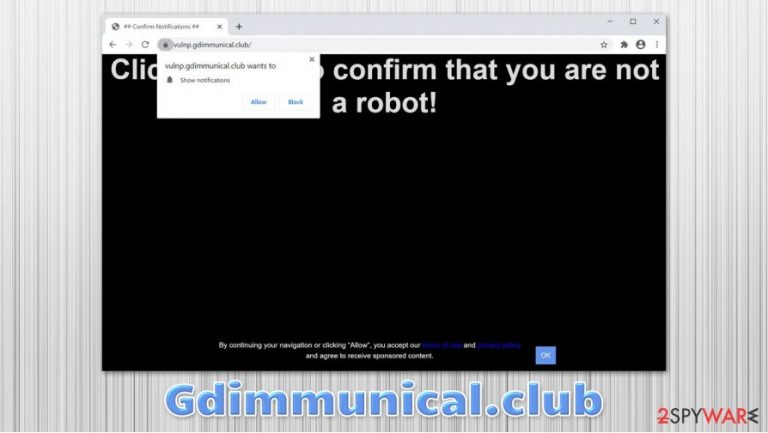
Gdimmunical.club is a so-called push notification virus that typically has nothing to do with computer infections. Nonetheless, the website is malicious in many ways, as it attempts to convince visitors to subscribe to notifications by using various scam techniques. As soon as the permission is granted, users start seeing intrusive popups that show up on their screen at random times, regardless if Google Chrome, Mozilla Firefox, Safari, or another web browser was used to accept these ads.
Gdimmunical.club scam attempts to abuse users who are unaware of typical social engineering[1] tricks and usage of legitimate browser features such as push notifications. Besides, the injected ads are often of dubious content and include links to phishing, tech support scam, or malware-laden websites. Thus, if you clicked on any of the links provided, it is time to check your system for malware infections.
| Name | Gdimmunical.club |
|---|---|
| Type | Push notification virus, scam, ads |
| IP address | 54.237.125.12 |
| Associated domains | bwpkg.gdimmunical.club, ofono.gdimmunical.club, vulnp.gdimmunical.club |
| Distribution | Website authors use various tricks to make users enable notifications. In particular, the injection of popups begins after the “Allow” button is pressed |
| Symptoms | Users start seeing popups on their desktops at any time when the machine is turned on |
| Dangers | Clicking on links that are embedded within the notification prompt, exploring the sites these links bring to or downloading files can be particularly dangerous – users can get infected with malware, suffer from financial losses or privacy issues |
| Elimination | To prevent the site from displaying notifications to you, access the site permission section via your web browser settings – you can find more details below |
| Further steps | Redirects and ads might indicate adware infection, so you should check your system with anti-malware, clean your browsers, and attempt to fix virus damage with a repair tool FortectIntego |
There are thousands of websites that abuse push notification feature in order to deceive users and make them subscribe to unwanted ads, which could be a true nightmare to deal with. To make matters worse, Gdimmunical.club removal proves to be difficult to some, as they are unaware that the reason they are receiving these notifications is because they themselves allowed it (after being ticked, of course).
There are several different messages that users might receive upon accessing the Gdimmunical.club site. Actors behind the scam typically use one of the following themes:
- “Confirm that you are not a robot.” This is one of the most common techniques used by push notification threats. It attempts to imitate the well-known DDoS[2] protection feature that asks users to confirm that they are not bots. However, real suchlike prompts would never ask to allow notifications to be shown to proceed (instead, you might be asked to click on bike pictures!).
- “Click allow if you are +18.” This prompt implies that age-restricted content such as adult games or porn will be accessible after the “Allow” button is pressed.
- “Click allow to play the video” typically includes a fake YouTube video or look-alike picture. Users commonly assume that there is a video to be played and proceed with allowing push notifications.
Regardless of which version of the Gdimmunical.club scam you encountered, all of them revolve around the same goal – to make users accept notifications. However, as soon as you do, you will soon notice that there is no video to be watched or no adult game to be played.
Instead, you will soon notice the intrusive advertisements showing up on your desktop at particular time intervals. If links within the prompts are clicked, you might be redirected to scam sites, where you could be further deceived into purchasing useless software, infecting your device with malware, or providing your personal information to cybercriminals. Without a doubt, you should never engage with Gdimmunical.club notifications.
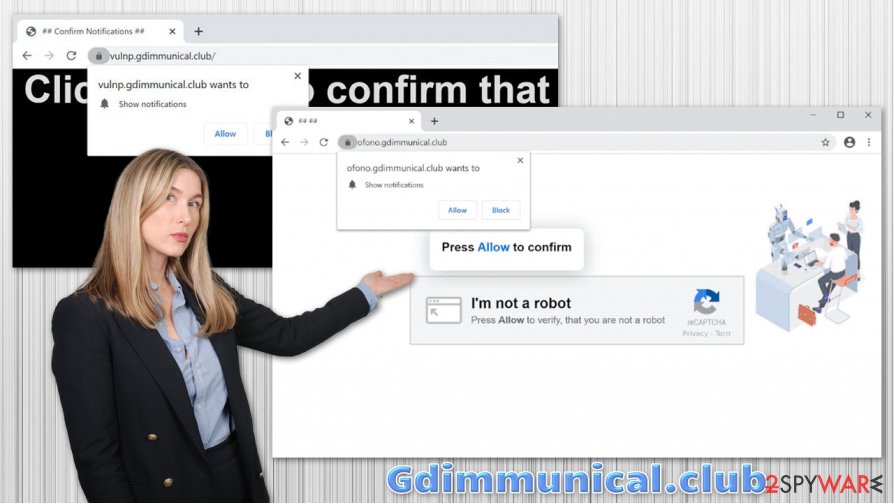
To remove Gdimmunical.club popups from your desktop, you will have to access the settings of your web browser – we explain how to do that below. If intrusive ads, redirects, and other suspicious browser behavior does not stop, we suggest you scan your machine with SpyHunter 5Combo Cleaner, Malwarebytes, or another anti-malware or terminate unwanted programs manually. For best results, experts[3] recommend fixing virus damage with tools such as FortectIntego.
Don't get deceived by social engineering tricks
Online fraud has been around since the early days of the internet – there are always crooks who are willing to scam others in order to benefit financially. Despite the best efforts of industry giants such as Google or Apple attempting to tackle the problem of phishing and scam websites prevalent on the internet, threats still remain.
Push notifications are an essentially useful feature that allows content creators of various websites to deliver relevant information to their visitors. Nonetheless, it did not take long for malicious actors to begin abusing the feature for their own advantage – they realized that all they need to do is make users click on the “Allow” button.
By using several tricks described above, they were successful. Even if such a site is shut down due to malicious activity, criminals can relaunch it under a new URL. Since many do not understand where the notifications are coming from, they are unable to remove them successfully, which makes it a win-win situation for the crooks. Thus, you should never trust sites that ask you to allow notifications to access its content – it a scam. Simply ignore it and close down the tab immediately.
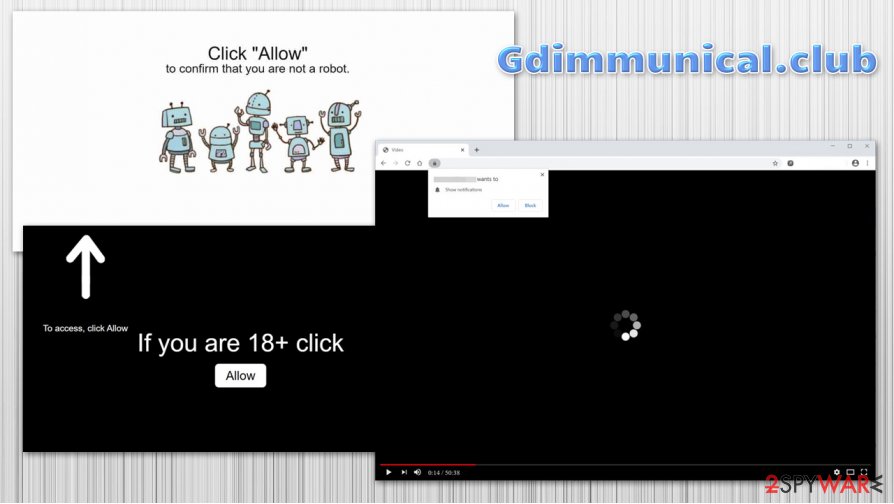
Remove Gdimmunical.club notifications and check for adware or other malware
If you have never encountered the so-called Gdimmunical.club virus (or a similar push notification threat), you might believe that your computer is infected, as intrusive ads with embedded malicious links show up on the desktop constantly. While the links within these notifications are not safe, the pop-ups are there because you enabled them after being tricked by a scam. Luckily, there is a simple way to remove Gdimmunical.club ads from your desktop quickly. All you have to do is access the settings of your web browser and prevent the site from sending you notifications. Pick the instructions for your web browser:
Google Chrome
- Go to Menu > Settings > Advanced
- Pick Site Settings > Notifications
- In the Allow section, locate the URL of the site
- Select More Actions and pick Block
Mozilla Firefox:
- Go to Menu > Options
- Select Privacy & Security > Notifications > Settings
- Find the dubious website's address
- Click on the the drop-down menu and pick Block
- Save Changes
MS Edge (Chromium)
- Go to Menu > Settings
- Pick Site permissions
- Select Notifications on the right
- Find the unwanted website, and choose More actions
- Select Block.
If you notice that suspicious deals, banners, offers, and other ads do not go away after Gdimmunical.club removal, you should scan your device with powerful anti-malware, uninstall all the browser extensions, and delete web browser data as per instructions below.
You may remove virus damage with a help of FortectIntego. SpyHunter 5Combo Cleaner and Malwarebytes are recommended to detect potentially unwanted programs and viruses with all their files and registry entries that are related to them.
Getting rid of Gdimmunical.club. Follow these steps
Uninstall from Windows
Terminate unwanted applications from Windows by accessing Programs and Features section:
Instructions for Windows 10/8 machines:
- Enter Control Panel into Windows search box and hit Enter or click on the search result.
- Under Programs, select Uninstall a program.

- From the list, find the entry of the suspicious program.
- Right-click on the application and select Uninstall.
- If User Account Control shows up, click Yes.
- Wait till uninstallation process is complete and click OK.

If you are Windows 7/XP user, proceed with the following instructions:
- Click on Windows Start > Control Panel located on the right pane (if you are Windows XP user, click on Add/Remove Programs).
- In Control Panel, select Programs > Uninstall a program.

- Pick the unwanted application by clicking on it once.
- At the top, click Uninstall/Change.
- In the confirmation prompt, pick Yes.
- Click OK once the removal process is finished.
Delete from macOS
macOS users should proceed with the following guide if they want to delete unwanted applications manually:
Remove items from Applications folder:
- From the menu bar, select Go > Applications.
- In the Applications folder, look for all related entries.
- Click on the app and drag it to Trash (or right-click and pick Move to Trash)

To fully remove an unwanted app, you need to access Application Support, LaunchAgents, and LaunchDaemons folders and delete relevant files:
- Select Go > Go to Folder.
- Enter /Library/Application Support and click Go or press Enter.
- In the Application Support folder, look for any dubious entries and then delete them.
- Now enter /Library/LaunchAgents and /Library/LaunchDaemons folders the same way and terminate all the related .plist files.

Remove from Microsoft Edge
Delete unwanted extensions from MS Edge:
- Select Menu (three horizontal dots at the top-right of the browser window) and pick Extensions.
- From the list, pick the extension and click on the Gear icon.
- Click on Uninstall at the bottom.

Clear cookies and other browser data:
- Click on the Menu (three horizontal dots at the top-right of the browser window) and select Privacy & security.
- Under Clear browsing data, pick Choose what to clear.
- Select everything (apart from passwords, although you might want to include Media licenses as well, if applicable) and click on Clear.

Restore new tab and homepage settings:
- Click the menu icon and choose Settings.
- Then find On startup section.
- Click Disable if you found any suspicious domain.
Reset MS Edge if the above steps did not work:
- Press on Ctrl + Shift + Esc to open Task Manager.
- Click on More details arrow at the bottom of the window.
- Select Details tab.
- Now scroll down and locate every entry with Microsoft Edge name in it. Right-click on each of them and select End Task to stop MS Edge from running.

If this solution failed to help you, you need to use an advanced Edge reset method. Note that you need to backup your data before proceeding.
- Find the following folder on your computer: C:\\Users\\%username%\\AppData\\Local\\Packages\\Microsoft.MicrosoftEdge_8wekyb3d8bbwe.
- Press Ctrl + A on your keyboard to select all folders.
- Right-click on them and pick Delete

- Now right-click on the Start button and pick Windows PowerShell (Admin).
- When the new window opens, copy and paste the following command, and then press Enter:
Get-AppXPackage -AllUsers -Name Microsoft.MicrosoftEdge | Foreach {Add-AppxPackage -DisableDevelopmentMode -Register “$($_.InstallLocation)\\AppXManifest.xml” -Verbose

Instructions for Chromium-based Edge
Delete extensions from MS Edge (Chromium):
- Open Edge and click select Settings > Extensions.
- Delete unwanted extensions by clicking Remove.

Clear cache and site data:
- Click on Menu and go to Settings.
- Select Privacy, search and services.
- Under Clear browsing data, pick Choose what to clear.
- Under Time range, pick All time.
- Select Clear now.

Reset Chromium-based MS Edge:
- Click on Menu and select Settings.
- On the left side, pick Reset settings.
- Select Restore settings to their default values.
- Confirm with Reset.

Remove from Mozilla Firefox (FF)
Remove dangerous extensions:
- Open Mozilla Firefox browser and click on the Menu (three horizontal lines at the top-right of the window).
- Select Add-ons.
- In here, select unwanted plugin and click Remove.

Reset the homepage:
- Click three horizontal lines at the top right corner to open the menu.
- Choose Options.
- Under Home options, enter your preferred site that will open every time you newly open the Mozilla Firefox.
Clear cookies and site data:
- Click Menu and pick Settings.
- Go to Privacy & Security section.
- Scroll down to locate Cookies and Site Data.
- Click on Clear Data…
- Select Cookies and Site Data, as well as Cached Web Content and press Clear.

Reset Mozilla Firefox
If clearing the browser as explained above did not help, reset Mozilla Firefox:
- Open Mozilla Firefox browser and click the Menu.
- Go to Help and then choose Troubleshooting Information.

- Under Give Firefox a tune up section, click on Refresh Firefox…
- Once the pop-up shows up, confirm the action by pressing on Refresh Firefox.

Remove from Google Chrome
Attempt to clean Google Chrome browser if ads do not stop:
Delete malicious extensions from Google Chrome:
- Open Google Chrome, click on the Menu (three vertical dots at the top-right corner) and select More tools > Extensions.
- In the newly opened window, you will see all the installed extensions. Uninstall all the suspicious plugins that might be related to the unwanted program by clicking Remove.

Clear cache and web data from Chrome:
- Click on Menu and pick Settings.
- Under Privacy and security, select Clear browsing data.
- Select Browsing history, Cookies and other site data, as well as Cached images and files.
- Click Clear data.

Change your homepage:
- Click menu and choose Settings.
- Look for a suspicious site in the On startup section.
- Click on Open a specific or set of pages and click on three dots to find the Remove option.
Reset Google Chrome:
If the previous methods did not help you, reset Google Chrome to eliminate all the unwanted components:
- Click on Menu and select Settings.
- In the Settings, scroll down and click Advanced.
- Scroll down and locate Reset and clean up section.
- Now click Restore settings to their original defaults.
- Confirm with Reset settings.

Delete from Safari
Remove unwanted extensions from Safari:
- Click Safari > Preferences…
- In the new window, pick Extensions.
- Select the unwanted extension and select Uninstall.

Clear cookies and other website data from Safari:
- Click Safari > Clear History…
- From the drop-down menu under Clear, pick all history.
- Confirm with Clear History.

Reset Safari if the above-mentioned steps did not help you:
- Click Safari > Preferences…
- Go to Advanced tab.
- Tick the Show Develop menu in menu bar.
- From the menu bar, click Develop, and then select Empty Caches.

After uninstalling this potentially unwanted program (PUP) and fixing each of your web browsers, we recommend you to scan your PC system with a reputable anti-spyware. This will help you to get rid of Gdimmunical.club registry traces and will also identify related parasites or possible malware infections on your computer. For that you can use our top-rated malware remover: FortectIntego, SpyHunter 5Combo Cleaner or Malwarebytes.
How to prevent from getting adware
Protect your privacy – employ a VPN
There are several ways how to make your online time more private – you can access an incognito tab. However, there is no secret that even in this mode, you are tracked for advertising purposes. There is a way to add an extra layer of protection and create a completely anonymous web browsing practice with the help of Private Internet Access VPN. This software reroutes traffic through different servers, thus leaving your IP address and geolocation in disguise. Besides, it is based on a strict no-log policy, meaning that no data will be recorded, leaked, and available for both first and third parties. The combination of a secure web browser and Private Internet Access VPN will let you browse the Internet without a feeling of being spied or targeted by criminals.
No backups? No problem. Use a data recovery tool
If you wonder how data loss can occur, you should not look any further for answers – human errors, malware attacks, hardware failures, power cuts, natural disasters, or even simple negligence. In some cases, lost files are extremely important, and many straight out panic when such an unfortunate course of events happen. Due to this, you should always ensure that you prepare proper data backups on a regular basis.
If you were caught by surprise and did not have any backups to restore your files from, not everything is lost. Data Recovery Pro is one of the leading file recovery solutions you can find on the market – it is likely to restore even lost emails or data located on an external device.
- ^ Social engineering (security). Wikipedia. The free encyclopedia.
- ^ What is a DDoS Attack?. Cloudflare. The Web Performance & Security Company.
- ^ Usunwirusa. Usunwirusa. Cybersecurity advice and malware insights.
