Gemius virus (Removal Guide) - updated Jul 2019
Gemius virus Removal Guide
What is Gemius virus?
Gemius is harmless but can be used to collect your browsing-related data
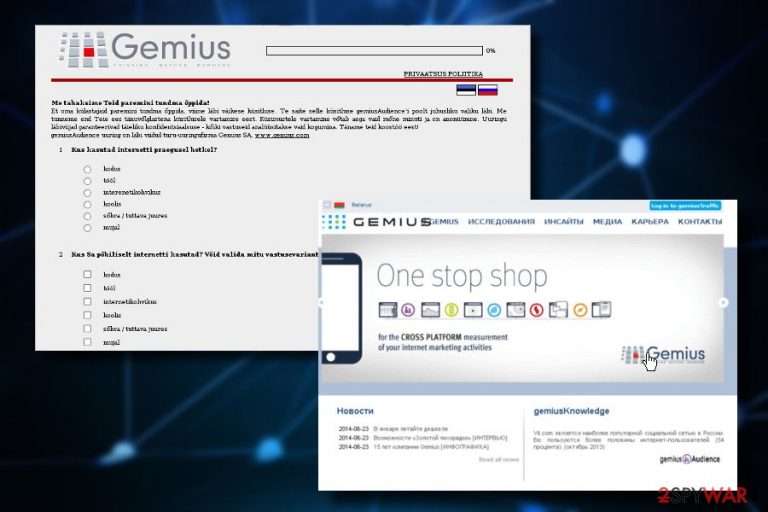
Gemius is NOT a virus. It is free software which can be used to collect specific information which is additionally involved in marketing campaigns. However, the collection of this information is initiated only with users' awareness. Because of users' tracking, some of the security software vendors have decided to include the app to adware[1] and similar categories. Most of AV engines recognize this app as Win32/Trackware or Win32/Trackware.Gemius[2] and, therefore, is often described as Gemius virus. Nevertheless, it exhibits very low danger level and can hardly cause damage to you or your PC system.
| Name | Gemius |
| Type | PUP, adware |
| Danger level | Low |
| Detected as | Googlecm.hit.gemius.pl, Win32/Trackware, Win32/Trackware.Gemius |
| Symptoms | Excessive amount of ads on web browser, questionnaires, redirects to unexpected websites |
| AV detection name | Win32/Trackware or Win32/Trackware.Gemius |
The company, responsible for the development and distribution of Gemius app, claims to help its business clients by:
providing data, solutions and recommendations in the area of online advertising campaigns' management as well as websites' monitoring and analysis as far as users' profiles are concerned.
However, if the unsuspecting user downloads their ad-supported application, web browsers like Google Chrome, Mozilla Firefox or Edge start manifesting unusual and quite annoying behavior. Mostly, users who were convinced into installing Gemius software report about the appearance of survey ads, questionnaires and commercial offers. The content behind these ads is typically monitored by the provider.
Apart from being rather irritating, Gemius can also drop cookies on your web browser. These text files are used to collect information about users' online activities, habits, interests, and similar data. The main purpose of the app is to track non-personally identifiable[3] information about its users and send it to third-parties or affiliates for further investigations.
All these details are revealed in the program's privacy policy,[4] so make sure you read it carefully before installing it on the system. It claims to be collecting Search Data, such as search terms, most visited websites, time spent and data entered when visiting them, clicks, technical details about browser's type, language, and settings, PC's IP address, location, email address and so on.

If you are not fond of being interrupted while browsing on the web, Gemius removal would be the right solution. The easiest way to get rid of it is to run a full system scan with FortectIntego or another anti-malware program. You can also uninstall the related browser extension from the system manually.
Ad-supported PUPs are mainly distributed via freeware
Sometimes people report about Gemius cookies installed on their computer behind their back. In this case, we should inform you that there are hundreds of browser add-ons and similar components which have been distributed using “bundling.”
This so-called marketing technique is totally legitimate. That's why it has become very popular while trying to spread either potentially unwanted programs or legitimate and useful add-ons. This infiltration method allows attaching adware as an optional component to other freeware, such as download managers, PDF creators, media players and so on.
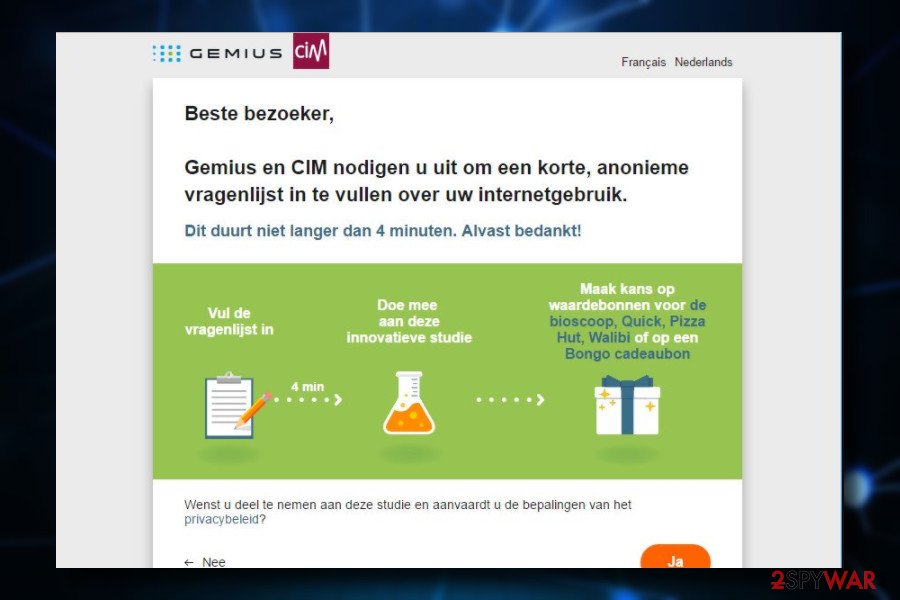
Therefore, if you want to avoid downloading extra attachments to the system, you have to check every freeware before installing it. First of all, you should read EULA, Privacy Policy, and other information that is given by the developer of your selected freeware. Besides, you should always select Advanced or Custom installation option and carefully monitor the entire installation process.
Finally, you will have to uncheck all checkboxes which claim that you agree to install “optional downloads,” such as this PUP. If you will not do that, it's very likely that you will install a whole bundle of programs instead of one.
To get rid of Gemius, reset your browsers
Adware programs might be removed either manually or automatically. Manual Gemius removal is a little bit harder than automatic because it requires investigating computer’s system, looking for questionable entries, analyzing them and, finally, uninstalling cookies and similar components from it Besides, you may fail to detect which program was responsible for bringing problems inside your computer.
However, if this task seems complicated and you wish someone would do it for you; we have a solution as well. You can also remove Gemius with a help of security programs. All you have to do is to install the necessary software, update it and run a full system scan.
You may remove virus damage with a help of FortectIntego. SpyHunter 5Combo Cleaner and Malwarebytes are recommended to detect potentially unwanted programs and viruses with all their files and registry entries that are related to them.
Getting rid of Gemius virus. Follow these steps
Uninstall from Windows
Make sure you follow these instructions carefully. It's important to find and delete all related components that might be responsible for providing unwanted ads on your computer.
Instructions for Windows 10/8 machines:
- Enter Control Panel into Windows search box and hit Enter or click on the search result.
- Under Programs, select Uninstall a program.

- From the list, find the entry of the suspicious program.
- Right-click on the application and select Uninstall.
- If User Account Control shows up, click Yes.
- Wait till uninstallation process is complete and click OK.

If you are Windows 7/XP user, proceed with the following instructions:
- Click on Windows Start > Control Panel located on the right pane (if you are Windows XP user, click on Add/Remove Programs).
- In Control Panel, select Programs > Uninstall a program.

- Pick the unwanted application by clicking on it once.
- At the top, click Uninstall/Change.
- In the confirmation prompt, pick Yes.
- Click OK once the removal process is finished.
Delete from macOS
Remove items from Applications folder:
- From the menu bar, select Go > Applications.
- In the Applications folder, look for all related entries.
- Click on the app and drag it to Trash (or right-click and pick Move to Trash)

To fully remove an unwanted app, you need to access Application Support, LaunchAgents, and LaunchDaemons folders and delete relevant files:
- Select Go > Go to Folder.
- Enter /Library/Application Support and click Go or press Enter.
- In the Application Support folder, look for any dubious entries and then delete them.
- Now enter /Library/LaunchAgents and /Library/LaunchDaemons folders the same way and terminate all the related .plist files.

Remove from Microsoft Edge
Delete unwanted extensions from MS Edge:
- Select Menu (three horizontal dots at the top-right of the browser window) and pick Extensions.
- From the list, pick the extension and click on the Gear icon.
- Click on Uninstall at the bottom.

Clear cookies and other browser data:
- Click on the Menu (three horizontal dots at the top-right of the browser window) and select Privacy & security.
- Under Clear browsing data, pick Choose what to clear.
- Select everything (apart from passwords, although you might want to include Media licenses as well, if applicable) and click on Clear.

Restore new tab and homepage settings:
- Click the menu icon and choose Settings.
- Then find On startup section.
- Click Disable if you found any suspicious domain.
Reset MS Edge if the above steps did not work:
- Press on Ctrl + Shift + Esc to open Task Manager.
- Click on More details arrow at the bottom of the window.
- Select Details tab.
- Now scroll down and locate every entry with Microsoft Edge name in it. Right-click on each of them and select End Task to stop MS Edge from running.

If this solution failed to help you, you need to use an advanced Edge reset method. Note that you need to backup your data before proceeding.
- Find the following folder on your computer: C:\\Users\\%username%\\AppData\\Local\\Packages\\Microsoft.MicrosoftEdge_8wekyb3d8bbwe.
- Press Ctrl + A on your keyboard to select all folders.
- Right-click on them and pick Delete

- Now right-click on the Start button and pick Windows PowerShell (Admin).
- When the new window opens, copy and paste the following command, and then press Enter:
Get-AppXPackage -AllUsers -Name Microsoft.MicrosoftEdge | Foreach {Add-AppxPackage -DisableDevelopmentMode -Register “$($_.InstallLocation)\\AppXManifest.xml” -Verbose

Instructions for Chromium-based Edge
Delete extensions from MS Edge (Chromium):
- Open Edge and click select Settings > Extensions.
- Delete unwanted extensions by clicking Remove.

Clear cache and site data:
- Click on Menu and go to Settings.
- Select Privacy, search and services.
- Under Clear browsing data, pick Choose what to clear.
- Under Time range, pick All time.
- Select Clear now.

Reset Chromium-based MS Edge:
- Click on Menu and select Settings.
- On the left side, pick Reset settings.
- Select Restore settings to their default values.
- Confirm with Reset.

Remove from Mozilla Firefox (FF)
Check the list of add-ons on Firefox and uninstall the ones that look suspicious.
Remove dangerous extensions:
- Open Mozilla Firefox browser and click on the Menu (three horizontal lines at the top-right of the window).
- Select Add-ons.
- In here, select unwanted plugin and click Remove.

Reset the homepage:
- Click three horizontal lines at the top right corner to open the menu.
- Choose Options.
- Under Home options, enter your preferred site that will open every time you newly open the Mozilla Firefox.
Clear cookies and site data:
- Click Menu and pick Settings.
- Go to Privacy & Security section.
- Scroll down to locate Cookies and Site Data.
- Click on Clear Data…
- Select Cookies and Site Data, as well as Cached Web Content and press Clear.

Reset Mozilla Firefox
If clearing the browser as explained above did not help, reset Mozilla Firefox:
- Open Mozilla Firefox browser and click the Menu.
- Go to Help and then choose Troubleshooting Information.

- Under Give Firefox a tune up section, click on Refresh Firefox…
- Once the pop-up shows up, confirm the action by pressing on Refresh Firefox.

Remove from Google Chrome
Delete malicious extensions from Google Chrome:
- Open Google Chrome, click on the Menu (three vertical dots at the top-right corner) and select More tools > Extensions.
- In the newly opened window, you will see all the installed extensions. Uninstall all the suspicious plugins that might be related to the unwanted program by clicking Remove.

Clear cache and web data from Chrome:
- Click on Menu and pick Settings.
- Under Privacy and security, select Clear browsing data.
- Select Browsing history, Cookies and other site data, as well as Cached images and files.
- Click Clear data.

Change your homepage:
- Click menu and choose Settings.
- Look for a suspicious site in the On startup section.
- Click on Open a specific or set of pages and click on three dots to find the Remove option.
Reset Google Chrome:
If the previous methods did not help you, reset Google Chrome to eliminate all the unwanted components:
- Click on Menu and select Settings.
- In the Settings, scroll down and click Advanced.
- Scroll down and locate Reset and clean up section.
- Now click Restore settings to their original defaults.
- Confirm with Reset settings.

Delete from Safari
Remove unwanted extensions from Safari:
- Click Safari > Preferences…
- In the new window, pick Extensions.
- Select the unwanted extension and select Uninstall.

Clear cookies and other website data from Safari:
- Click Safari > Clear History…
- From the drop-down menu under Clear, pick all history.
- Confirm with Clear History.

Reset Safari if the above-mentioned steps did not help you:
- Click Safari > Preferences…
- Go to Advanced tab.
- Tick the Show Develop menu in menu bar.
- From the menu bar, click Develop, and then select Empty Caches.

After uninstalling this potentially unwanted program (PUP) and fixing each of your web browsers, we recommend you to scan your PC system with a reputable anti-spyware. This will help you to get rid of Gemius registry traces and will also identify related parasites or possible malware infections on your computer. For that you can use our top-rated malware remover: FortectIntego, SpyHunter 5Combo Cleaner or Malwarebytes.
How to prevent from getting adware
Choose a proper web browser and improve your safety with a VPN tool
Online spying has got momentum in recent years and people are getting more and more interested in how to protect their privacy online. One of the basic means to add a layer of security – choose the most private and secure web browser. Although web browsers can't grant full privacy protection and security, some of them are much better at sandboxing, HTTPS upgrading, active content blocking, tracking blocking, phishing protection, and similar privacy-oriented features. However, if you want true anonymity, we suggest you employ a powerful Private Internet Access VPN – it can encrypt all the traffic that comes and goes out of your computer, preventing tracking completely.
Lost your files? Use data recovery software
While some files located on any computer are replaceable or useless, others can be extremely valuable. Family photos, work documents, school projects – these are types of files that we don't want to lose. Unfortunately, there are many ways how unexpected data loss can occur: power cuts, Blue Screen of Death errors, hardware failures, crypto-malware attack, or even accidental deletion.
To ensure that all the files remain intact, you should prepare regular data backups. You can choose cloud-based or physical copies you could restore from later in case of a disaster. If your backups were lost as well or you never bothered to prepare any, Data Recovery Pro can be your only hope to retrieve your invaluable files.
- ^ What is Adware?. Kaspersky Lab. Developer of anti-virus, anti-spyware, anti-spam and personal firewall products.
- ^ Gemius detection. VirusTotal. Inspects items with over 70 antivirus scanners.
- ^ Non-Personally Identifiable Information. MMA. The official website of Mobile Marketing Association.
- ^ Gemius. Privacy policy. The official Gemius website.
