GeneralExplorer mac virus (Free Instructions)
GeneralExplorer mac virus Removal Guide
What is GeneralExplorer mac virus?
GeneralExplorer is a mac virus that has hijacking and adware capabilities
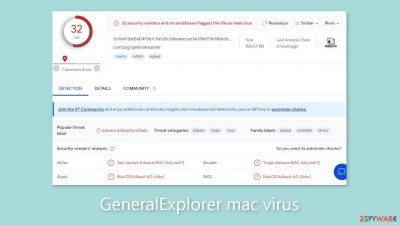
A member of the Adload malware family with a focus on Mac users, GeneralExplorer is notorious for its hijacking and adware[1] features. Users could experience an increase in commercial material, such as pop-up advertising, banners, and redirects, after getting access to a device. GeneralExplorer also includes the ability to change important browser preferences, such as the homepage, new tab URL, and preferred search engine.
| NAME | GeneralExplorer |
| TYPE | Adware, browser hijacker, mac virus |
| MALWARE FAMILY | Adload |
| SYMPTOMS | Changed homepage and new tab address, a different search engine; redirects to shady websites; unknown programs and browser tools installed |
| DISTRIBUTION | Fake software updates, deceptive ads, software installations from peer-to-peer file-sharing platforms |
| DANGERS | Altered search results can lead to dangerous websites; pop-up ads might be promoting scams; the virus can install other PUPs or even malware in the background |
| ELIMINATION | Eliminating this Mac virus manually can be complicated if you do not have experience. The most effective way to remove it is with a professional security tool that can scan your system to delete every related file |
| FURTHER STEPS | FortectIntego should be used to completely wipe out any data left and fix the remaining damage |
The Adload malware family
Adload adware has exceptional stealth, frequently evading detection by the majority of security tools, including XProtect,[2] Apple's built-in security system. As a result, many users are unaware of the infection until it starts to do something inappropriate. The main malware file is typically found by users in their “Applications” folder.
Every variation of this family always features the same icon, which is a magnifying glass contained in a green, teal, or grey circle. Contrary to popular assumption, Mac users have been successfully infiltrated by this adware for a considerable amount of time. It should be noted that this type of adware is more aggressive than its Windows-targeted peers.
By installing a Man-in-The-Middle web proxy, the aggressive adware infection allows attackers to reroute user web traffic through their selected servers and make money. Additionally, the virus has the ability to covertly introduce malware and other potentially unwanted programs (PUPs)[3] without getting user permission.
The adware typically displays an authorization popup asking for the admin password. Once obtained, the adware can deposit a large number of files in both user and local computer domains, making it easier to covertly install more programs and cleverly avoid detection.
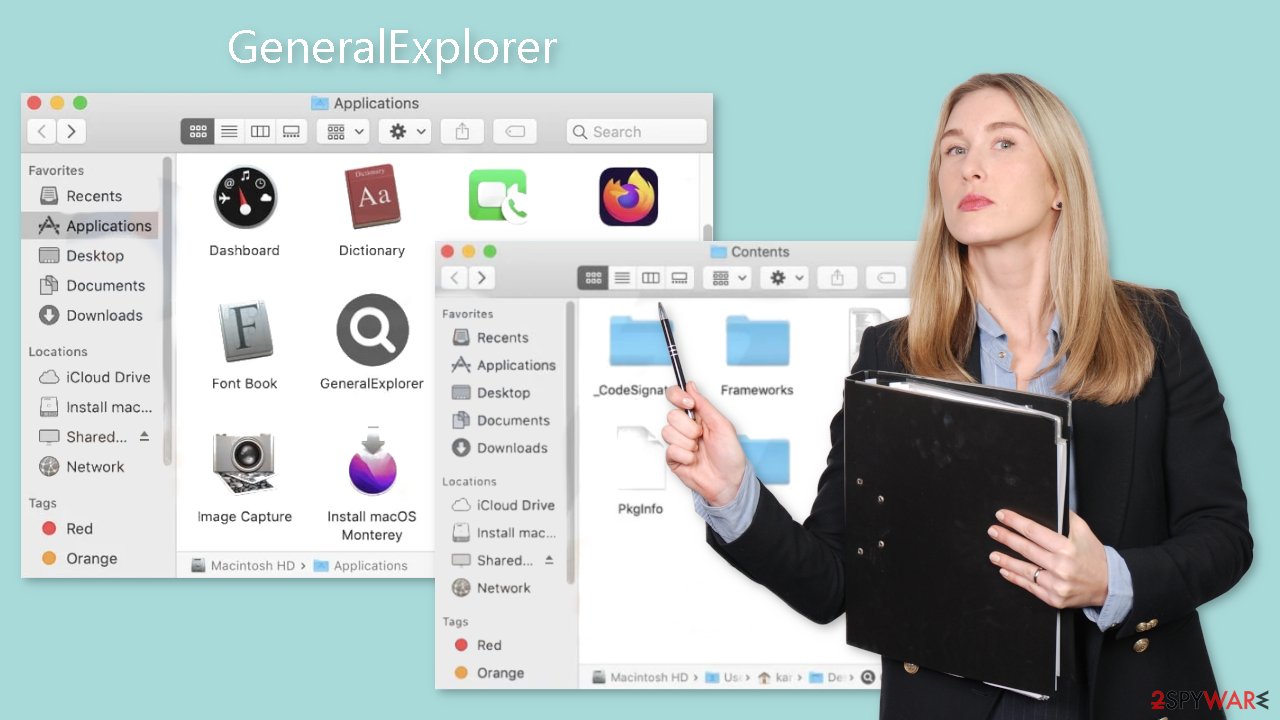
Distribution methods
System infiltration by the Adload viruses GeneralExplorer, WireNavigate, CommonLocator, and ProcessorCactus often occurs without the users' knowledge. These malware usually use deceptive disguises, frequently using social engineering techniques to pass for genuine software upgrades. For instance, users may still be duped by prompts asking them to update their Flash Player in order to view media content even though HTML5 replaced Flash Player in 2020.
Mac adware is frequently distributed through torrent websites and “cracked” software distribution platforms. These websites bundle PUPs and viruses within the installers to generate revenue because they provide software for free. Unfortunately, users sometimes rush through the installation procedure and tend to forget about these additions.
Adopting strong security procedures is essential to prevent similar incidents in the future. This entails avoiding relying on outside sources for updates and routinely confirming the necessity of updates from official sources. It's crucial to be on guard against arbitrary pop-ups and redirects. Additionally, it is advised to only download software from official app stores and developer websites, even if doing so initially costs money, as doing so can ultimately result in long-term savings by ensuring that your system runs smoothly.
Remove the GeneralExplorer mac virus
Due to the existence of launch agents, daemons, and cronjobs, manual removal might turn into a race against time. Sometimes, it may take several tries to get rid of every one of these pieces before one of them succeeds in regenerating removed components. It is not advisable to perform this activity on your own unless you have a thorough understanding of the procedure and are able to identify the files that should be deleted.
Some of these files might have the .plist extension, which is used by macOS programs and refers to the standard settings file, often known as a “properties file,” that it uses. The attributes and configuration settings for numerous programs are contained in these .plist files. The malware also makes use of multiple persistence strategies and disperses a large number of files throughout the system, making it more difficult to remove browser add-ons and programs.
We strongly advise using specialized anti-malware software, such as SpyHunter 5Combo Cleaner or Malwarebytes, that are capable of locating and getting rid of harmful programs, in order to give piece of mind. Moreover, employing these programs is the safest method to guarantee the cleanliness and security of your machine given the likelihood that the virus may have installed additional dangerous software.
If you still want to try and delete it manually, proceed with these steps:
- Open Applications folder
- Select Utilities
- Double-click Activity Monitor
- Here, look for suspicious processes related to adware and use Force Quit command to shut them down
- Go back to the Applications folder
- Find GeneralExplorer in the list and move it to Trash
If you are unable to shut down the related processes or can't move the app to Trash, you should look for malicious profiles and login items:
- Go to Preferences and select Accounts
- Click Login items and delete everything suspicious
- Next, pick System Preferences > Users & Groups
- Find Profiles and remove unwanted profiles from the list
There are likely to be more .plist files hiding in the following locations – delete them all:
- Select Go > Go to Folder.
- Enter /Library/Application Support and click Go or press Enter.
- In the Application Support folder, look for any suspicious entries and then delete them.
- Now enter /Library/LaunchAgents and /Library/LaunchDaemons folders the same way and terminate all the related .plist files.
![Uninstall from Mac 2 Uninstall from Mac 2]()
The manual elimination process might not always result in total virus removal. Therefore, we still strongly suggest you perform a scan with security software.
Remove the browser extension
GeneralExplorer additionally adds a browser extension that begins carrying out a variety of unpleasant tasks. It might gather private information and transfer it to tracking servers. IP address, user name, macOS version, browser versions, computer ID, things in the “Applications” folder, a list of agents, daemons, and system configuration profiles are some of the data that may be exposed.
It would help if you removed the add-on as soon as possible after the dangerous files are eliminated from your system. You can delete cookies and cache automatically with the help of FortectIntego. It will also fix any damaged files and system errors, so you should notice an improvement in the machine's performance.
If you prefer doing this yourself without additional help, here are the instructions. You will find guides for Google Chrome and Mozilla Firefox at the bottom of this article:
- Click Safari > Preferences…
- In the new window, pick Extensions.
- Select the unwanted extension and select Uninstall.
![Remove extensions from Safari Remove extensions from Safari]()
Cookies and website data:
- Click Safari > Clear History…
- From the drop-down menu under Clear, pick all history.
- Confirm with Clear History.
The simplest and quickest solution to this is completely resetting Safari:
- Click Safari > Preferences…
- Go to Advanced tab.
- Tick the Show Develop menu in the menu bar.
- From the menu bar, click Develop, and then select Empty Caches.
![Reset Safari Reset Safari]()
Getting rid of GeneralExplorer mac virus. Follow these steps
Remove from Mozilla Firefox (FF)
Remove dangerous extensions:
- Open Mozilla Firefox browser and click on the Menu (three horizontal lines at the top-right of the window).
- Select Add-ons.
- In here, select unwanted plugin and click Remove.

Reset the homepage:
- Click three horizontal lines at the top right corner to open the menu.
- Choose Options.
- Under Home options, enter your preferred site that will open every time you newly open the Mozilla Firefox.
Clear cookies and site data:
- Click Menu and pick Settings.
- Go to Privacy & Security section.
- Scroll down to locate Cookies and Site Data.
- Click on Clear Data…
- Select Cookies and Site Data, as well as Cached Web Content and press Clear.

Reset Mozilla Firefox
If clearing the browser as explained above did not help, reset Mozilla Firefox:
- Open Mozilla Firefox browser and click the Menu.
- Go to Help and then choose Troubleshooting Information.

- Under Give Firefox a tune up section, click on Refresh Firefox…
- Once the pop-up shows up, confirm the action by pressing on Refresh Firefox.

Remove from Google Chrome
Delete malicious extensions from Google Chrome:
- Open Google Chrome, click on the Menu (three vertical dots at the top-right corner) and select More tools > Extensions.
- In the newly opened window, you will see all the installed extensions. Uninstall all the suspicious plugins that might be related to the unwanted program by clicking Remove.

Clear cache and web data from Chrome:
- Click on Menu and pick Settings.
- Under Privacy and security, select Clear browsing data.
- Select Browsing history, Cookies and other site data, as well as Cached images and files.
- Click Clear data.

Change your homepage:
- Click menu and choose Settings.
- Look for a suspicious site in the On startup section.
- Click on Open a specific or set of pages and click on three dots to find the Remove option.
Reset Google Chrome:
If the previous methods did not help you, reset Google Chrome to eliminate all the unwanted components:
- Click on Menu and select Settings.
- In the Settings, scroll down and click Advanced.
- Scroll down and locate Reset and clean up section.
- Now click Restore settings to their original defaults.
- Confirm with Reset settings.

How to prevent from getting adware
Choose a proper web browser and improve your safety with a VPN tool
Online spying has got momentum in recent years and people are getting more and more interested in how to protect their privacy online. One of the basic means to add a layer of security – choose the most private and secure web browser. Although web browsers can't grant full privacy protection and security, some of them are much better at sandboxing, HTTPS upgrading, active content blocking, tracking blocking, phishing protection, and similar privacy-oriented features. However, if you want true anonymity, we suggest you employ a powerful Private Internet Access VPN – it can encrypt all the traffic that comes and goes out of your computer, preventing tracking completely.
Lost your files? Use data recovery software
While some files located on any computer are replaceable or useless, others can be extremely valuable. Family photos, work documents, school projects – these are types of files that we don't want to lose. Unfortunately, there are many ways how unexpected data loss can occur: power cuts, Blue Screen of Death errors, hardware failures, crypto-malware attack, or even accidental deletion.
To ensure that all the files remain intact, you should prepare regular data backups. You can choose cloud-based or physical copies you could restore from later in case of a disaster. If your backups were lost as well or you never bothered to prepare any, Data Recovery Pro can be your only hope to retrieve your invaluable files.
- ^ Adware. Malwarebytes. Cybersecurity Basics.
- ^ Protecting against malware in macOS. Apple Support. Platform Security.
- ^ Chris Hoffman. PUPs Explained: What is a “Potentially Unwanted Program”?. Howtogeek. Technology Magazine.










