GeneralNetSearch (Improved Guide) - Virus Removal Instructions
GeneralNetSearch Removal Guide
What is GeneralNetSearch?
GeneralNetSearch – Mac-based adware that has lots of identical siblings lurking out in the cyberspace
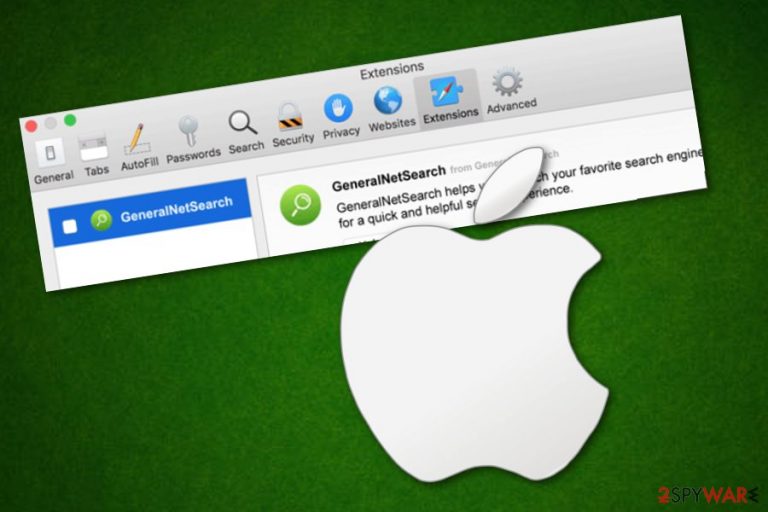
GeneralNetSearch is an adware program located on Mac machines. Experts claim that this potentially unwanted application is related to other ad-supported software, including TechNetSearch. The operation principle of adware programs is kind of obvious due to the reason that its income flow is based on advertising. As a result, GeneralNetSearch pop-up ads will supposedly start interrupting your surfing sessions and overloading your computer screen with third-party content (sale offers, coupons, etc.).
GeneralNetSearch virus is also a term used between users who have dealt with this rogue application and its activities. Some people have been complaining that the adware has appeared while installing a fake flash plug and has been residing on the computer since then.[1]
| Name | GeneralNetSearch |
|---|---|
| Type | Adware/PUP |
| Similar apps | TechNetSearch |
| Possible danger | Redirects might take you to malicious pages, adverts might convince you to spend money on useless products or reveal personal information |
| Activities | Advertising, redirecting, browser modification, collecting browsing-related data |
| Distribution | Software bundles, fake flash player updates, etc. |
| Removal software | Try using a tool such as FortectIntego |
Once GeneralNetSearch Mac is installed on the machine/device, it appears in the Application folder. Later on, you will supposedly find rogue changes in your web browser apps such as Google Chrome, Mozilla Firefox, Internet Explorer, Safari, and Microsoft Edge. Modifications usually appear in the homepage or new tab URL zones.
GeneralNetSearch app can also bring unwanted extensions, plug-ins, or add-ons and place them straight into the browser's settings section. These “helper objects” allow the PUP[2] to continue with suspicious activities. These actions usually appear to be constant advertising, redirecting to affiliate sources, collecting browsing data, and similar.
The ad-supported application is not a dangerous threat itself but it refers to GeneralNetSearch malware due to stealth performance of all suspicious activities. This means that the adware installs into the system and takes place on certain web browsers without the user's consent.
Talking about advertising that is caused by GeneralNetSearch, this type of activity is the biggest income source for developers as they are able to benefit from the cost-per-click technique. Another way to collect revenue is by sharing gathered non-personal information with other parties.
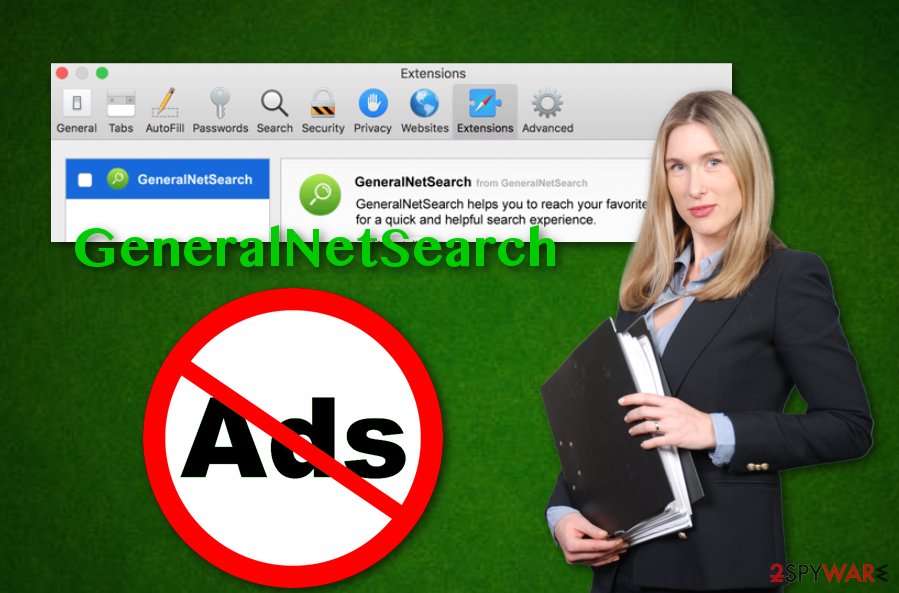
Data such as visited pages, links clicked, type of web browser, IP address, and similar might also be used for generating beneficial advertisements that are later on produced by GeneralNetSearch. This way adware developers are capable of attracting people with wanted offers and convincing them to click on the provided ads.
However, we want to warn you to be aware of GeneralNetSearch and its provided content as there might be much potential danger hiding. For example, some adverts might offer you to purchase useless products which will relate to unnecessary monetary losses, others might trick you into revealing some personal details throughout various questionnaires.
Another problem with adware is redirecting. The user might accidentally be taken to a potentially malicious website where malware can be hiding. Due to this risk, you should remove GeneralNetSearch right away from your Mac computer system. This can be easily done with the help of FortectIntego.
GeneralNetSearch removal requires terminating all adware-related objects. This includes cleaning the Applications folder, disabling all suspicious processes, and also managing web browser apps. You can find some helping guidelines for browser refreshing at the end of this article.
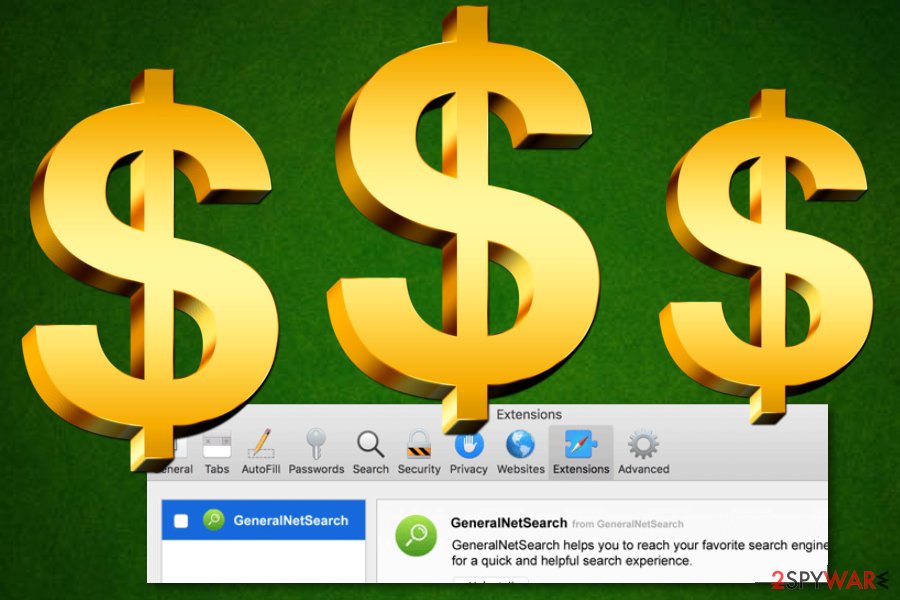
Developers use several tactics for adware distribution
According to technology experts from Virusai.lt,[3] potentially unwanted programs can be met all over the Internet surface. Mostly, users encounter PUPs such as adware after secret installation of software packages. It is known that the suspicious content comes as a bundle product and lands on the computer system unknowingly.
A way to avoid such unwanted downloads/installations is to opt for the right configuration. Such modes appear as “Custom” or “Advanced”. Avoidable settings are listed as “Recommended” or “Quick”. These options do not include required safety measures and might let some potential threats slip into your machine easily.
For automatical protection and ensuring safe browsing, you should find a reliable anti-malware program and download it straight to the system. Additionally, make sure that the antivirus tool ensures browsing security, offers full-time protection, and can be used as malware removal software.
A simple guide on GeneralNetSearch elimination steps
If GeneralNetSearch virus has been bothering you lately, we are here to help you to get rid of it and prevent suspicious activities from continuing. There are manual guidelines at the bottom of the page that you can follow or you can consider as downloading/installing reputable anti-malware as an option.
Our recommendation would be to use trustworthy software for GeneralNetSearch removal purposes. These tools will not only scan the entire system and detect the adware but you can also keep them as handy computer optimization programs. Choose software from our provided list or search for expert reviews on other similar products.
However, if you are sure that you are not going to faile the manual elimination, you can go ahead and remove GeneralNetSearch with our below-given guidelines. Just be careful and patient as all adware-based content needs to be permanently eliminated from both operating systems and web browser applications.
You may remove virus damage with a help of FortectIntego. SpyHunter 5Combo Cleaner and Malwarebytes are recommended to detect potentially unwanted programs and viruses with all their files and registry entries that are related to them.
Getting rid of GeneralNetSearch. Follow these steps
Delete from macOS
Terminate questionable products from Mac by completing the following lines:
Remove items from Applications folder:
- From the menu bar, select Go > Applications.
- In the Applications folder, look for all related entries.
- Click on the app and drag it to Trash (or right-click and pick Move to Trash)

To fully remove an unwanted app, you need to access Application Support, LaunchAgents, and LaunchDaemons folders and delete relevant files:
- Select Go > Go to Folder.
- Enter /Library/Application Support and click Go or press Enter.
- In the Application Support folder, look for any dubious entries and then delete them.
- Now enter /Library/LaunchAgents and /Library/LaunchDaemons folders the same way and terminate all the related .plist files.

Remove from Mozilla Firefox (FF)
Remove dangerous extensions:
- Open Mozilla Firefox browser and click on the Menu (three horizontal lines at the top-right of the window).
- Select Add-ons.
- In here, select unwanted plugin and click Remove.

Reset the homepage:
- Click three horizontal lines at the top right corner to open the menu.
- Choose Options.
- Under Home options, enter your preferred site that will open every time you newly open the Mozilla Firefox.
Clear cookies and site data:
- Click Menu and pick Settings.
- Go to Privacy & Security section.
- Scroll down to locate Cookies and Site Data.
- Click on Clear Data…
- Select Cookies and Site Data, as well as Cached Web Content and press Clear.

Reset Mozilla Firefox
If clearing the browser as explained above did not help, reset Mozilla Firefox:
- Open Mozilla Firefox browser and click the Menu.
- Go to Help and then choose Troubleshooting Information.

- Under Give Firefox a tune up section, click on Refresh Firefox…
- Once the pop-up shows up, confirm the action by pressing on Refresh Firefox.

Remove from Google Chrome
If you have found some adware-related objects on Chrome, you can get rid of them by using this helping guide:
Delete malicious extensions from Google Chrome:
- Open Google Chrome, click on the Menu (three vertical dots at the top-right corner) and select More tools > Extensions.
- In the newly opened window, you will see all the installed extensions. Uninstall all the suspicious plugins that might be related to the unwanted program by clicking Remove.

Clear cache and web data from Chrome:
- Click on Menu and pick Settings.
- Under Privacy and security, select Clear browsing data.
- Select Browsing history, Cookies and other site data, as well as Cached images and files.
- Click Clear data.

Change your homepage:
- Click menu and choose Settings.
- Look for a suspicious site in the On startup section.
- Click on Open a specific or set of pages and click on three dots to find the Remove option.
Reset Google Chrome:
If the previous methods did not help you, reset Google Chrome to eliminate all the unwanted components:
- Click on Menu and select Settings.
- In the Settings, scroll down and click Advanced.
- Scroll down and locate Reset and clean up section.
- Now click Restore settings to their original defaults.
- Confirm with Reset settings.

Delete from Safari
You can clean the Safari web browser application with the help of these guidelines:
Remove unwanted extensions from Safari:
- Click Safari > Preferences…
- In the new window, pick Extensions.
- Select the unwanted extension and select Uninstall.

Clear cookies and other website data from Safari:
- Click Safari > Clear History…
- From the drop-down menu under Clear, pick all history.
- Confirm with Clear History.

Reset Safari if the above-mentioned steps did not help you:
- Click Safari > Preferences…
- Go to Advanced tab.
- Tick the Show Develop menu in menu bar.
- From the menu bar, click Develop, and then select Empty Caches.

After uninstalling this potentially unwanted program (PUP) and fixing each of your web browsers, we recommend you to scan your PC system with a reputable anti-spyware. This will help you to get rid of GeneralNetSearch registry traces and will also identify related parasites or possible malware infections on your computer. For that you can use our top-rated malware remover: FortectIntego, SpyHunter 5Combo Cleaner or Malwarebytes.
How to prevent from getting adware
Access your website securely from any location
When you work on the domain, site, blog, or different project that requires constant management, content creation, or coding, you may need to connect to the server and content management service more often. The best solution for creating a tighter network could be a dedicated/fixed IP address.
If you make your IP address static and set to your device, you can connect to the CMS from any location and do not create any additional issues for the server or network manager that needs to monitor connections and activities. VPN software providers like Private Internet Access can help you with such settings and offer the option to control the online reputation and manage projects easily from any part of the world.
Recover files after data-affecting malware attacks
While much of the data can be accidentally deleted due to various reasons, malware is one of the main culprits that can cause loss of pictures, documents, videos, and other important files. More serious malware infections lead to significant data loss when your documents, system files, and images get encrypted. In particular, ransomware is is a type of malware that focuses on such functions, so your files become useless without an ability to access them.
Even though there is little to no possibility to recover after file-locking threats, some applications have features for data recovery in the system. In some cases, Data Recovery Pro can also help to recover at least some portion of your data after data-locking virus infection or general cyber infection.
- ^ UpinthClouds. "general net search" app ????. Discussions. Apple Forums.
- ^ Potentially unwanted program. Wikipedia. The free encyclopedia.
- ^ Virusai.lt. Virusai. Spyware news.
