GenoCheats ransomware (Decryption Methods Included) - Virus Removal Guide
GenoCheats virus Removal Guide
What is GenoCheats ransomware?
HiddenTear has a new variant called GenoCheats ransomware

GenoCheats virus is based on the open-source HiddenTear project. It uses sophisticated AES algorithms for data encryption and demands $10 as a ransom[1]. The victims are encouraged to contact the criminals via Genobot01@gmail.com to recover files with .encrypted extension.
There is information that GenoCheats spreads as a fake cracking software for Adobe Photoshop and Minecraft. Once it reaches the system, the victim is provided with READ_IT.txt file which is considered to be the ransom note:
!!! Your PC has been Locked !!!
To decrypt your files
Send 10$ BTC to
3Fr6KwRoWFNjGdqV6GjBKKytsgimgdxf7Q
and email me the transaction ID + your computer name
Genobot01@gmail.com
Since GenoCheats ransomware uses military-grade encryption technique, it is almost impossible to decrypt the corrupted data. Likewise, $10 ransom might look like an excellent solution for many inexperienced computer users. However, criminals like to increase the amount of the payment rapidly once the victim agrees to pay.
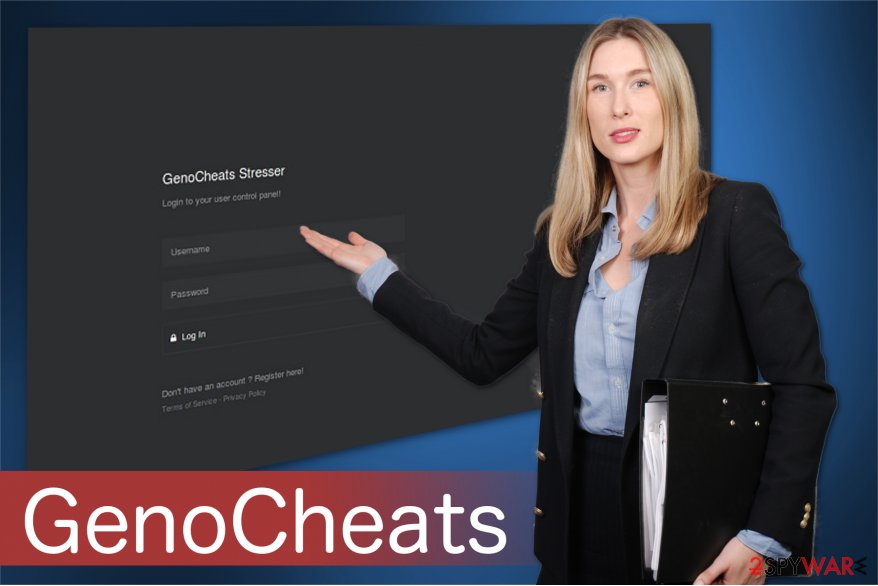
Thus, we do not recommend paying the ransom. There are other ways how you can deal with this malicious program without risking to encounter financial losses. If you have backups, do not hesitate and remove GenoCheats right away. Later, you will be able to recover your data using file copies.
Additionally, you can perform GenoCheats removal and try alternative recovery methods if you do not store backups. For that, use FortectIntego and make sure to check the list of techniques how to get back the access to your data.
Ransomware spotted spreading as fake Adobe Photoshop and Minecraft crack
As most of the ransomware-type viruses, this one is distributed using a deceptive technique as well — it disguises as a cracking software for a widely used photo editing program and popular game. Usually, people can download them from peer-to-peer (P2P) networks where most of the illegal content is shared[2].
Note that it might be hard to determine whether the file you attempt to download is malicious or not. Therefore, we suggest you stay away from P2P networks entirely and download software only from official developers. This way, you will avoid being tricked to infiltrate ransomware manually.
Additionally, according to Dieviren.de[3] experts, ransomware could spread directly attached to spam emails. They are also designed to look like coming from famous companies. Thus, it is crucial to be careful when browsing the Internet and avoid clicking and opening suspicious content.
GenoCheats virus termination
Since GenoCheats removal cannot be completed manually, you can only get a professional anti-malware tool or an IT specialist to do it for you. We believe that an automatic elimination with the security software is far more convenient and suggest you using FortectIntego, SpyHunter 5Combo Cleaner or Malwarebytes.
Note that to remove GenoCheats virus you will need to reboot your computer into Safe Mode. If you are not aware how to do that, follow the instructions below. Also, they will provide you a list of alternative recovery methods you can use after completing the elimination.
Getting rid of GenoCheats virus. Follow these steps
Manual removal using Safe Mode
You can circumvent the virus system by booting your computer into Safe Mode with Networking. For that, follow the instructions below:
Important! →
Manual removal guide might be too complicated for regular computer users. It requires advanced IT knowledge to be performed correctly (if vital system files are removed or damaged, it might result in full Windows compromise), and it also might take hours to complete. Therefore, we highly advise using the automatic method provided above instead.
Step 1. Access Safe Mode with Networking
Manual malware removal should be best performed in the Safe Mode environment.
Windows 7 / Vista / XP
- Click Start > Shutdown > Restart > OK.
- When your computer becomes active, start pressing F8 button (if that does not work, try F2, F12, Del, etc. – it all depends on your motherboard model) multiple times until you see the Advanced Boot Options window.
- Select Safe Mode with Networking from the list.

Windows 10 / Windows 8
- Right-click on Start button and select Settings.

- Scroll down to pick Update & Security.

- On the left side of the window, pick Recovery.
- Now scroll down to find Advanced Startup section.
- Click Restart now.

- Select Troubleshoot.

- Go to Advanced options.

- Select Startup Settings.

- Press Restart.
- Now press 5 or click 5) Enable Safe Mode with Networking.

Step 2. Shut down suspicious processes
Windows Task Manager is a useful tool that shows all the processes running in the background. If malware is running a process, you need to shut it down:
- Press Ctrl + Shift + Esc on your keyboard to open Windows Task Manager.
- Click on More details.

- Scroll down to Background processes section, and look for anything suspicious.
- Right-click and select Open file location.

- Go back to the process, right-click and pick End Task.

- Delete the contents of the malicious folder.
Step 3. Check program Startup
- Press Ctrl + Shift + Esc on your keyboard to open Windows Task Manager.
- Go to Startup tab.
- Right-click on the suspicious program and pick Disable.

Step 4. Delete virus files
Malware-related files can be found in various places within your computer. Here are instructions that could help you find them:
- Type in Disk Cleanup in Windows search and press Enter.

- Select the drive you want to clean (C: is your main drive by default and is likely to be the one that has malicious files in).
- Scroll through the Files to delete list and select the following:
Temporary Internet Files
Downloads
Recycle Bin
Temporary files - Pick Clean up system files.

- You can also look for other malicious files hidden in the following folders (type these entries in Windows Search and press Enter):
%AppData%
%LocalAppData%
%ProgramData%
%WinDir%
After you are finished, reboot the PC in normal mode.
Remove GenoCheats using System Restore
Another way to reboot your pc to Safe Mode with Networking:
-
Step 1: Reboot your computer to Safe Mode with Command Prompt
Windows 7 / Vista / XP- Click Start → Shutdown → Restart → OK.
- When your computer becomes active, start pressing F8 multiple times until you see the Advanced Boot Options window.
-
Select Command Prompt from the list

Windows 10 / Windows 8- Press the Power button at the Windows login screen. Now press and hold Shift, which is on your keyboard, and click Restart..
- Now select Troubleshoot → Advanced options → Startup Settings and finally press Restart.
-
Once your computer becomes active, select Enable Safe Mode with Command Prompt in Startup Settings window.

-
Step 2: Restore your system files and settings
-
Once the Command Prompt window shows up, enter cd restore and click Enter.

-
Now type rstrui.exe and press Enter again..

-
When a new window shows up, click Next and select your restore point that is prior the infiltration of GenoCheats. After doing that, click Next.


-
Now click Yes to start system restore.

-
Once the Command Prompt window shows up, enter cd restore and click Enter.
Bonus: Recover your data
Guide which is presented above is supposed to help you remove GenoCheats from your computer. To recover your encrypted files, we recommend using a detailed guide prepared by 2-spyware.com security experts.If your files are encrypted by GenoCheats, you can use several methods to restore them:
Employ Data Recovery Pro to recover corrupted files
Feel free to use this professional tool to help you recover files with .encrypted extension.
- Download Data Recovery Pro;
- Follow the steps of Data Recovery Setup and install the program on your computer;
- Launch it and scan your computer for files encrypted by GenoCheats ransomware;
- Restore them.
Windows Previous Versions feature
If you are unable to access your files after ransomware attack, check whether System Restore function was enabled before the malware has entered your system. If so, follow the instructions below.
- Find an encrypted file you need to restore and right-click on it;
- Select “Properties” and go to “Previous versions” tab;
- Here, check each of available copies of the file in “Folder versions”. You should select the version you want to recover and click “Restore”.
ShadowExplorer might help you
You have another alternative way to get back your data — make sure that the ransomware has not deleted Shadow Volume Copies from your system and use them to recover files:
- Download Shadow Explorer (http://shadowexplorer.com/);
- Follow a Shadow Explorer Setup Wizard and install this application on your computer;
- Launch the program and go through the drop down menu on the top left corner to select the disk of your encrypted data. Check what folders are there;
- Right-click on the folder you want to restore and select “Export”. You can also select where you want it to be stored.
You can try HiddenTear decryptor
Since GenoCheats ransomware is based on Hidden Tear, you can try to use its decryptor here.
Finally, you should always think about the protection of crypto-ransomwares. In order to protect your computer from GenoCheats and other ransomwares, use a reputable anti-spyware, such as FortectIntego, SpyHunter 5Combo Cleaner or Malwarebytes
How to prevent from getting ransomware
Choose a proper web browser and improve your safety with a VPN tool
Online spying has got momentum in recent years and people are getting more and more interested in how to protect their privacy online. One of the basic means to add a layer of security – choose the most private and secure web browser. Although web browsers can't grant full privacy protection and security, some of them are much better at sandboxing, HTTPS upgrading, active content blocking, tracking blocking, phishing protection, and similar privacy-oriented features. However, if you want true anonymity, we suggest you employ a powerful Private Internet Access VPN – it can encrypt all the traffic that comes and goes out of your computer, preventing tracking completely.
Lost your files? Use data recovery software
While some files located on any computer are replaceable or useless, others can be extremely valuable. Family photos, work documents, school projects – these are types of files that we don't want to lose. Unfortunately, there are many ways how unexpected data loss can occur: power cuts, Blue Screen of Death errors, hardware failures, crypto-malware attack, or even accidental deletion.
To ensure that all the files remain intact, you should prepare regular data backups. You can choose cloud-based or physical copies you could restore from later in case of a disaster. If your backups were lost as well or you never bothered to prepare any, Data Recovery Pro can be your only hope to retrieve your invaluable files.
- ^ Advanced Encryption Standard. Wikipedia. The Free Encyclopedia.
- ^ Mindi McDowell, Brent Wrisley, Will Dormann. Risks of File-Sharing Technology. US-CERT. United States Computer Emergency Readiness Tea.
- ^ DieViren. DieViren. Security and Spyware News.





















