Get-user-id pop up virus (Virus Removal Instructions) - Decryption Methods Included
Get-user-id pop up virus Removal Guide
What is Get-user-id pop up virus?
Get-user-id pop-up message on Mac or Windows indicates an adware program to be hiding on the system
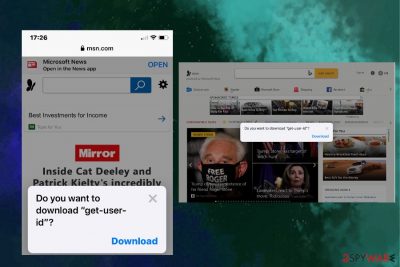
Get-user-id pop-up alert is a misleading notification that regularly shows up on websites like msn.com and asks unsuspecting users if they want to download some kind of user ID. The pop-up box is very primitive – it does not specify what kind of ID is offers to download or what is its propose. It contains a single statement/question and a download button. Although it does not seem to be dangerous, the pop-up is considered a security risk as it typically comes from untrustworthy domains, such as ad.yieldmanager.com, apushnotification.com, notice-booster.site, notify-monad.com, and similar.
Get-user-id alert means that the system is infected by a potentially unwanted program (PUP)[1], namely adware. The latter is set to redirect the web browser to scam sites and automatically generate this controversial alert. Not only it disrupts a web browser but also poses a risk of downloading another unwanted application or subscribe to the Push Notifications from an untrusted domain. Consequently, the default web browser, be it Google Chrome or Safari, may start generating intrusive ads and perform redirects to malware-laden third-party sites.
| Name | Get-user-id |
| Type | Scam, potentially unwanted program (PUP), adware |
| Compatibility | The pop-up emerges both on Windows, Mac, and iPhone devices |
| Danger | Medium. It's not yet clear what content the pop-up is set to download, so clicking on it poses a risk of allowing the installation of a dangerous cyber infection |
| Related files | Once clicked, the alert downloads the get-user-id.js file and saves it to D:\Users\Username\Downloads\ location |
| Affected web browsers | Any web browser can start loading the pop-up |
| Removal | This scam alert means a PUP to be installed. Thus, a full scan with anti-malware is recommended. Alternatively, you can check the system manually and delete all suspicious entries. |
| Web browser's maintenance | It recommended resetting the default web browser's settings. Adware and browser hijackers tend to distort the browser's settings to enable ads and redirects. Therefore, without a full reset, the browser may keep exhibiting intrusive behavior |
| Fixing the damage | Download FortectIntego and run a full system scan with it to optimize the system's performance |
The reports about get-user-id pop-up alert are flooding Mac community forums[2] and other online discussion domains. People consider the notification to be genuine and, unfortunately, many of them have fallen to click the download button. According to users, intrusive notifications stopped upon downloading the get-user-id.js file, though the anti-virus program keeps popping up with an alert about a potentially unwanted program.
We strongly recommend people not clicking on the get-user-id pop-up because it's a scam. Experts are currently working on specifying its real purpose, though it's clear that is basically used for spreading unwanted browser-based applications. Please note that cybercriminals tend to use suchlike social engineering strategies to trick less experienced PC users into trusting ads like Get User ID.
Do you want to download “get-user-id”?
Download
Some cybersecurity experts relate the “get-user-id” ads with older Java versions and urge people to either remove Java completely or update to the Java Version 7 Update 25 (or higher). According to them, the older versions are extremely vulnerable and can be easily exploited by criminals.
If you are not using Java, get-user-id removal requires the careful investigation of the machine and the elimination of all suspicious/unknown entries. Windows and Mac users are recommended to scan the system with a professional anti-malware program since it's the most reliable way of cleaning the malware.
If, however, you are determined to remove get-user-id virus manually, you should check the system very carefully. Mac users should double-check the following locations for suspicious entries and remove all of them:
- ~/Library/LaunchAgents
- /Library/LaunchAgents
- /Library/Application Support
- /Library/LaunchDaemons
Get-user-id pop-up ads on Chrome or Safari are intrusive, so leaving some related entries on the machine allows the notifications to keep returning. Thus, it's best to get rid of the malware package using a professional anti-malware tool. Anyway, we will provide a manual adware removal guide that the end of this article.
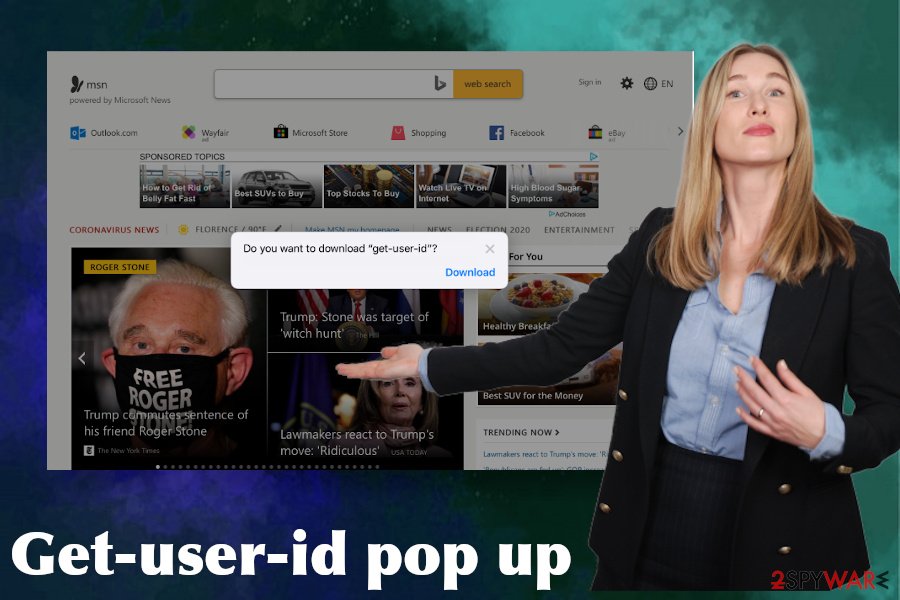
After the get-user-id virus removal, a scan with FortectIntego repair tool is highly recommended. Such optimization programs may ensure full recovery of the system after malware installation. Otherwise, some potentially dangerous entries may keep functioning with the registries, thus slowing down the system.
The web browser may start displaying intrusive pop-ups after incorrect installation of freeware
Based on NoVirus.uk[3] research data, most of the time potentially unwanted programs (PUPs) are spread bundled with freeware and shareware. Therefore, incorrect installation of various browser helpers, download assistants, converters, and etc. can end up with the infiltration of PUPs – adware and browser hijacker namely.
Any freeware or shareware can be, in fact, a software package. The only way to find it out is to opt for Advance technique for its installation. This method will unravel all setup windows and disclose the presence of additional features (add-ons, toolbars, extensions, etc.).
Make sure to deselect all additional programs during the installation. If, however, you skip as pre-selected additional application and click Next, it will automatically be installed. Unfortunately, statistically, the majority of users in China, America, and Europe opt for the Quick installation method and, therefore, ends up installing bundles without even being aware of that.
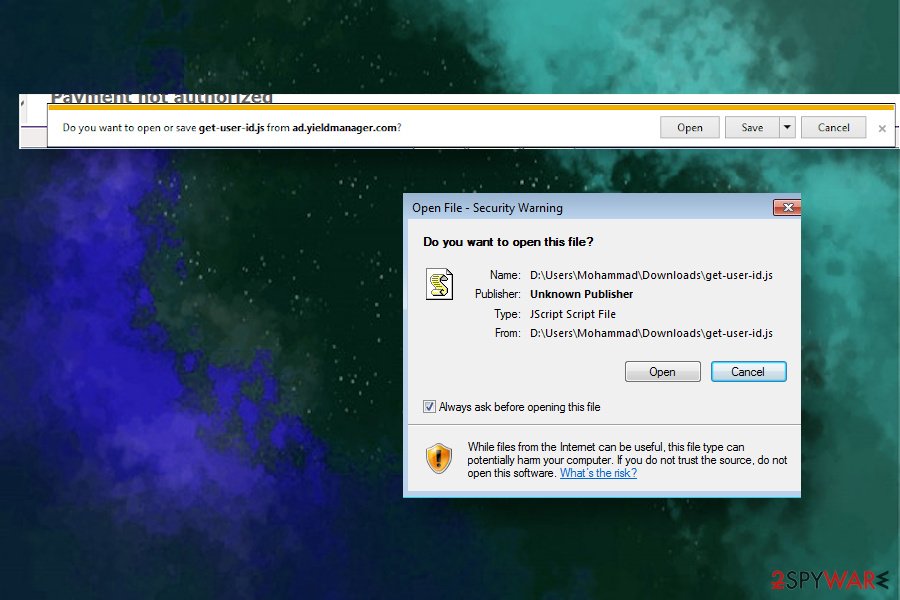
Instructions for Get-user-id pop-up alert virus elimination
There are two methods that can be applied for Get-user-id virus removal. However, none of them requires clicking on the Download button. In contrast, seeing an offer to download some kind of ID should be considered as a potential danger prompting you to close the current web browser's window.
The pop-up Get-user-id is triggered by a potentially unwanted program, so it will not stop from being displayed as long as the related malware remains active. To uninstall it, you can either follow manual removal guide that is provided at the end of this article or run a full system scan with a professional anti-malware tool. Finally, double-check the system with FortectIntego to make sure that the registries, libraries, Temp folder, and other locations are free if intrusive entries.
You may remove virus damage with a help of FortectIntego. SpyHunter 5Combo Cleaner and Malwarebytes are recommended to detect potentially unwanted programs and viruses with all their files and registry entries that are related to them.
Getting rid of Get-user-id pop up virus. Follow these steps
Uninstall from Windows
Instructions for Windows 10/8 machines:
- Enter Control Panel into Windows search box and hit Enter or click on the search result.
- Under Programs, select Uninstall a program.

- From the list, find the entry of the suspicious program.
- Right-click on the application and select Uninstall.
- If User Account Control shows up, click Yes.
- Wait till uninstallation process is complete and click OK.

If you are Windows 7/XP user, proceed with the following instructions:
- Click on Windows Start > Control Panel located on the right pane (if you are Windows XP user, click on Add/Remove Programs).
- In Control Panel, select Programs > Uninstall a program.

- Pick the unwanted application by clicking on it once.
- At the top, click Uninstall/Change.
- In the confirmation prompt, pick Yes.
- Click OK once the removal process is finished.
Delete from macOS
Remove items from Applications folder:
- From the menu bar, select Go > Applications.
- In the Applications folder, look for all related entries.
- Click on the app and drag it to Trash (or right-click and pick Move to Trash)

To fully remove an unwanted app, you need to access Application Support, LaunchAgents, and LaunchDaemons folders and delete relevant files:
- Select Go > Go to Folder.
- Enter /Library/Application Support and click Go or press Enter.
- In the Application Support folder, look for any dubious entries and then delete them.
- Now enter /Library/LaunchAgents and /Library/LaunchDaemons folders the same way and terminate all the related .plist files.

Remove from Microsoft Edge
Delete unwanted extensions from MS Edge:
- Select Menu (three horizontal dots at the top-right of the browser window) and pick Extensions.
- From the list, pick the extension and click on the Gear icon.
- Click on Uninstall at the bottom.

Clear cookies and other browser data:
- Click on the Menu (three horizontal dots at the top-right of the browser window) and select Privacy & security.
- Under Clear browsing data, pick Choose what to clear.
- Select everything (apart from passwords, although you might want to include Media licenses as well, if applicable) and click on Clear.

Restore new tab and homepage settings:
- Click the menu icon and choose Settings.
- Then find On startup section.
- Click Disable if you found any suspicious domain.
Reset MS Edge if the above steps did not work:
- Press on Ctrl + Shift + Esc to open Task Manager.
- Click on More details arrow at the bottom of the window.
- Select Details tab.
- Now scroll down and locate every entry with Microsoft Edge name in it. Right-click on each of them and select End Task to stop MS Edge from running.

If this solution failed to help you, you need to use an advanced Edge reset method. Note that you need to backup your data before proceeding.
- Find the following folder on your computer: C:\\Users\\%username%\\AppData\\Local\\Packages\\Microsoft.MicrosoftEdge_8wekyb3d8bbwe.
- Press Ctrl + A on your keyboard to select all folders.
- Right-click on them and pick Delete

- Now right-click on the Start button and pick Windows PowerShell (Admin).
- When the new window opens, copy and paste the following command, and then press Enter:
Get-AppXPackage -AllUsers -Name Microsoft.MicrosoftEdge | Foreach {Add-AppxPackage -DisableDevelopmentMode -Register “$($_.InstallLocation)\\AppXManifest.xml” -Verbose

Instructions for Chromium-based Edge
Delete extensions from MS Edge (Chromium):
- Open Edge and click select Settings > Extensions.
- Delete unwanted extensions by clicking Remove.

Clear cache and site data:
- Click on Menu and go to Settings.
- Select Privacy, search and services.
- Under Clear browsing data, pick Choose what to clear.
- Under Time range, pick All time.
- Select Clear now.

Reset Chromium-based MS Edge:
- Click on Menu and select Settings.
- On the left side, pick Reset settings.
- Select Restore settings to their default values.
- Confirm with Reset.

Remove from Mozilla Firefox (FF)
Remove dangerous extensions:
- Open Mozilla Firefox browser and click on the Menu (three horizontal lines at the top-right of the window).
- Select Add-ons.
- In here, select unwanted plugin and click Remove.

Reset the homepage:
- Click three horizontal lines at the top right corner to open the menu.
- Choose Options.
- Under Home options, enter your preferred site that will open every time you newly open the Mozilla Firefox.
Clear cookies and site data:
- Click Menu and pick Settings.
- Go to Privacy & Security section.
- Scroll down to locate Cookies and Site Data.
- Click on Clear Data…
- Select Cookies and Site Data, as well as Cached Web Content and press Clear.

Reset Mozilla Firefox
If clearing the browser as explained above did not help, reset Mozilla Firefox:
- Open Mozilla Firefox browser and click the Menu.
- Go to Help and then choose Troubleshooting Information.

- Under Give Firefox a tune up section, click on Refresh Firefox…
- Once the pop-up shows up, confirm the action by pressing on Refresh Firefox.

Remove from Google Chrome
Delete malicious extensions from Google Chrome:
- Open Google Chrome, click on the Menu (three vertical dots at the top-right corner) and select More tools > Extensions.
- In the newly opened window, you will see all the installed extensions. Uninstall all the suspicious plugins that might be related to the unwanted program by clicking Remove.

Clear cache and web data from Chrome:
- Click on Menu and pick Settings.
- Under Privacy and security, select Clear browsing data.
- Select Browsing history, Cookies and other site data, as well as Cached images and files.
- Click Clear data.

Change your homepage:
- Click menu and choose Settings.
- Look for a suspicious site in the On startup section.
- Click on Open a specific or set of pages and click on three dots to find the Remove option.
Reset Google Chrome:
If the previous methods did not help you, reset Google Chrome to eliminate all the unwanted components:
- Click on Menu and select Settings.
- In the Settings, scroll down and click Advanced.
- Scroll down and locate Reset and clean up section.
- Now click Restore settings to their original defaults.
- Confirm with Reset settings.

Delete from Safari
Remove unwanted extensions from Safari:
- Click Safari > Preferences…
- In the new window, pick Extensions.
- Select the unwanted extension and select Uninstall.

Clear cookies and other website data from Safari:
- Click Safari > Clear History…
- From the drop-down menu under Clear, pick all history.
- Confirm with Clear History.

Reset Safari if the above-mentioned steps did not help you:
- Click Safari > Preferences…
- Go to Advanced tab.
- Tick the Show Develop menu in menu bar.
- From the menu bar, click Develop, and then select Empty Caches.

After uninstalling this potentially unwanted program (PUP) and fixing each of your web browsers, we recommend you to scan your PC system with a reputable anti-spyware. This will help you to get rid of Get-user-id pop up registry traces and will also identify related parasites or possible malware infections on your computer. For that you can use our top-rated malware remover: FortectIntego, SpyHunter 5Combo Cleaner or Malwarebytes.
How to prevent from getting adware
Do not let government spy on you
The government has many issues in regards to tracking users' data and spying on citizens, so you should take this into consideration and learn more about shady information gathering practices. Avoid any unwanted government tracking or spying by going totally anonymous on the internet.
You can choose a different location when you go online and access any material you want without particular content restrictions. You can easily enjoy internet connection without any risks of being hacked by using Private Internet Access VPN.
Control the information that can be accessed by government any other unwanted party and surf online without being spied on. Even if you are not involved in illegal activities or trust your selection of services, platforms, be suspicious for your own security and take precautionary measures by using the VPN service.
Backup files for the later use, in case of the malware attack
Computer users can suffer from data losses due to cyber infections or their own faulty doings. Ransomware can encrypt and hold files hostage, while unforeseen power cuts might cause a loss of important documents. If you have proper up-to-date backups, you can easily recover after such an incident and get back to work. It is also equally important to update backups on a regular basis so that the newest information remains intact – you can set this process to be performed automatically.
When you have the previous version of every important document or project you can avoid frustration and breakdowns. It comes in handy when malware strikes out of nowhere. Use Data Recovery Pro for the data restoration process.
- ^ Detect and block potentially unwanted applications. Microsoft. The official site of software developer.
- ^ get user id pop up. Apple. Discussions forum.
- ^ SECURITY AND SPYWARE NEWS. NoVirus. Virus and spyware news.























