Getresultsfast.net virus (Virus Removal Guide) - Tutorial
Getresultsfast.net virus Removal Guide
What is Getresultsfast.net virus?
Everything you need to know about Getresultsfast.net virus
The purpose of Getresultsfast.net virus is to alter web browser’s settings and try to change user’s browsing habits. It forces people to use a shady search engine that may deliver modified search results. After Getresultsfast.net hijack[1], users notice that their homepage, default search engine, and sometimes new tab URL address are replaced with this engine. All attempts to delete this address or replace it with another one are designed to fail. The hijacker detects and rejects all changes made by the users immediately. However, there’s any browser hijacker that cannot be deleted from the computer. You can remove Getresultsfast.net virus with FortectIntego. This anti-malware program will find and delete all hijacker-related components within several minutes.
The main page of the Getresultsfast.net browser hijacker includes the links to the Privacy Policy[2], About page, and other documents that are always provided by reliable software developers. However, these links lead to nowhere, and neither other users nor we can know whether this program tracks information about the users, what data it is collecting and how it uses it. Therefore, it’s a valid reason not to trust this search engine and initiate Getresultsfast.net removal as soon as possible. Browser hijackers are often used as marketing tools that promote third-party websites and drive traffic to them. In the search results page, you may find ads and sponsored search results instead of organic links. Sadly, some of these links are not only irrelevant but might also be dangerous. Getresultsfast.net redirect issues may end up with malware attack[3], data encryption[4] or the loss of personal information. While hijacker is on the computer, you can never be sure whether the link or ad is safe to click or not.
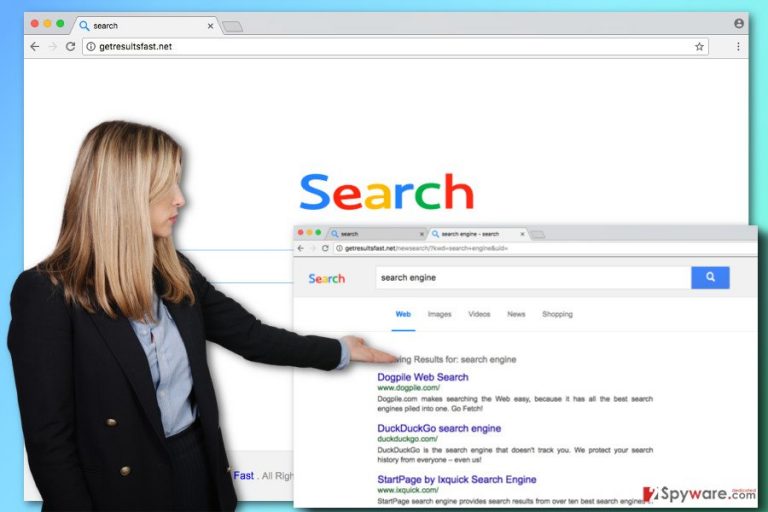
How can my browser get infected with the hijacker?
Browser hijackers, as well as other potentially unwanted programs, spread bundled with freeware and shareware. This application is attached as an optional component and users can simply avoid it if they choose the right installation mode. When installing new programs always opt for Advanced/Custom setup and carefully follow each step. During the installation, you may find pre-selected extra programs or statements agreeing to make Getresultsfast.net your default homepage. Bear in mind that Standard or Quick installation settings do not openly disclose about additional downloads and install them by default. Hence, you should not rely on this installation mode.
Getting rid of Getresultsfast.net browser hijacker
Nevertheless, Getresultsfast.net virus does not belong to the group of the hazardous and damaging cyber threats; you should not let it stay on your PC. The hijacker may allow browsing through shady and potentially dangerous places, or install questionable third-party apps to your browser that are capable of tracking information[5] about you. We highly recommend not delaying virus removal procedure. The quickest method to remove Getresultsfast.net from the system is to scan the computer with anti-malware/anti-spyware program. However, if you feel capable of finding and deleting browser hijacker along with its helper objects from the system, you can do it manually. Please follow manual Getresultsfast.net removal instructions presented below.
You may remove virus damage with a help of FortectIntego. SpyHunter 5Combo Cleaner and Malwarebytes are recommended to detect potentially unwanted programs and viruses with all their files and registry entries that are related to them.
Getting rid of Getresultsfast.net virus. Follow these steps
Uninstall from Windows
Getresultsfast.net virus might be hiding deeply in the computer’s system. Your task is to find it and remove along with its helper objects and other components. The instructions below you will help you to complete the task.
Instructions for Windows 10/8 machines:
- Enter Control Panel into Windows search box and hit Enter or click on the search result.
- Under Programs, select Uninstall a program.

- From the list, find the entry of the suspicious program.
- Right-click on the application and select Uninstall.
- If User Account Control shows up, click Yes.
- Wait till uninstallation process is complete and click OK.

If you are Windows 7/XP user, proceed with the following instructions:
- Click on Windows Start > Control Panel located on the right pane (if you are Windows XP user, click on Add/Remove Programs).
- In Control Panel, select Programs > Uninstall a program.

- Pick the unwanted application by clicking on it once.
- At the top, click Uninstall/Change.
- In the confirmation prompt, pick Yes.
- Click OK once the removal process is finished.
Delete from macOS
To remove Getresultsfast.net virus from the system completely, you have to follow the instructions carefully and delete all hijacker-related components.
Remove items from Applications folder:
- From the menu bar, select Go > Applications.
- In the Applications folder, look for all related entries.
- Click on the app and drag it to Trash (or right-click and pick Move to Trash)

To fully remove an unwanted app, you need to access Application Support, LaunchAgents, and LaunchDaemons folders and delete relevant files:
- Select Go > Go to Folder.
- Enter /Library/Application Support and click Go or press Enter.
- In the Application Support folder, look for any dubious entries and then delete them.
- Now enter /Library/LaunchAgents and /Library/LaunchDaemons folders the same way and terminate all the related .plist files.

Remove from Microsoft Edge
Follow these steps to restore Microsoft Edge settings after the hijack:
Delete unwanted extensions from MS Edge:
- Select Menu (three horizontal dots at the top-right of the browser window) and pick Extensions.
- From the list, pick the extension and click on the Gear icon.
- Click on Uninstall at the bottom.

Clear cookies and other browser data:
- Click on the Menu (three horizontal dots at the top-right of the browser window) and select Privacy & security.
- Under Clear browsing data, pick Choose what to clear.
- Select everything (apart from passwords, although you might want to include Media licenses as well, if applicable) and click on Clear.

Restore new tab and homepage settings:
- Click the menu icon and choose Settings.
- Then find On startup section.
- Click Disable if you found any suspicious domain.
Reset MS Edge if the above steps did not work:
- Press on Ctrl + Shift + Esc to open Task Manager.
- Click on More details arrow at the bottom of the window.
- Select Details tab.
- Now scroll down and locate every entry with Microsoft Edge name in it. Right-click on each of them and select End Task to stop MS Edge from running.

If this solution failed to help you, you need to use an advanced Edge reset method. Note that you need to backup your data before proceeding.
- Find the following folder on your computer: C:\\Users\\%username%\\AppData\\Local\\Packages\\Microsoft.MicrosoftEdge_8wekyb3d8bbwe.
- Press Ctrl + A on your keyboard to select all folders.
- Right-click on them and pick Delete

- Now right-click on the Start button and pick Windows PowerShell (Admin).
- When the new window opens, copy and paste the following command, and then press Enter:
Get-AppXPackage -AllUsers -Name Microsoft.MicrosoftEdge | Foreach {Add-AppxPackage -DisableDevelopmentMode -Register “$($_.InstallLocation)\\AppXManifest.xml” -Verbose

Instructions for Chromium-based Edge
Delete extensions from MS Edge (Chromium):
- Open Edge and click select Settings > Extensions.
- Delete unwanted extensions by clicking Remove.

Clear cache and site data:
- Click on Menu and go to Settings.
- Select Privacy, search and services.
- Under Clear browsing data, pick Choose what to clear.
- Under Time range, pick All time.
- Select Clear now.

Reset Chromium-based MS Edge:
- Click on Menu and select Settings.
- On the left side, pick Reset settings.
- Select Restore settings to their default values.
- Confirm with Reset.

Remove from Mozilla Firefox (FF)
Sometimes browser hijackers may install additional third-party tools to the Mozilla Firefox. Therefore, you have to uninstall these entries because they may be capable of another Getresultsfast.net hijack. Once you did that, reset Mozilla’s settings as shown below.
Remove dangerous extensions:
- Open Mozilla Firefox browser and click on the Menu (three horizontal lines at the top-right of the window).
- Select Add-ons.
- In here, select unwanted plugin and click Remove.

Reset the homepage:
- Click three horizontal lines at the top right corner to open the menu.
- Choose Options.
- Under Home options, enter your preferred site that will open every time you newly open the Mozilla Firefox.
Clear cookies and site data:
- Click Menu and pick Settings.
- Go to Privacy & Security section.
- Scroll down to locate Cookies and Site Data.
- Click on Clear Data…
- Select Cookies and Site Data, as well as Cached Web Content and press Clear.

Reset Mozilla Firefox
If clearing the browser as explained above did not help, reset Mozilla Firefox:
- Open Mozilla Firefox browser and click the Menu.
- Go to Help and then choose Troubleshooting Information.

- Under Give Firefox a tune up section, click on Refresh Firefox…
- Once the pop-up shows up, confirm the action by pressing on Refresh Firefox.

Remove from Google Chrome
Getresultsfast.net removal requires uninstalling unknown browser extensions or toolbars and resettings Google Chrome’s settings.
Delete malicious extensions from Google Chrome:
- Open Google Chrome, click on the Menu (three vertical dots at the top-right corner) and select More tools > Extensions.
- In the newly opened window, you will see all the installed extensions. Uninstall all the suspicious plugins that might be related to the unwanted program by clicking Remove.

Clear cache and web data from Chrome:
- Click on Menu and pick Settings.
- Under Privacy and security, select Clear browsing data.
- Select Browsing history, Cookies and other site data, as well as Cached images and files.
- Click Clear data.

Change your homepage:
- Click menu and choose Settings.
- Look for a suspicious site in the On startup section.
- Click on Open a specific or set of pages and click on three dots to find the Remove option.
Reset Google Chrome:
If the previous methods did not help you, reset Google Chrome to eliminate all the unwanted components:
- Click on Menu and select Settings.
- In the Settings, scroll down and click Advanced.
- Scroll down and locate Reset and clean up section.
- Now click Restore settings to their original defaults.
- Confirm with Reset settings.

Delete from Safari
Make sure browser hijacker haven’t installed any suspicious third-party tools to Safari. Then, follow the instructions to restore browser’s settings.
Remove unwanted extensions from Safari:
- Click Safari > Preferences…
- In the new window, pick Extensions.
- Select the unwanted extension and select Uninstall.

Clear cookies and other website data from Safari:
- Click Safari > Clear History…
- From the drop-down menu under Clear, pick all history.
- Confirm with Clear History.

Reset Safari if the above-mentioned steps did not help you:
- Click Safari > Preferences…
- Go to Advanced tab.
- Tick the Show Develop menu in menu bar.
- From the menu bar, click Develop, and then select Empty Caches.

After uninstalling this potentially unwanted program (PUP) and fixing each of your web browsers, we recommend you to scan your PC system with a reputable anti-spyware. This will help you to get rid of Getresultsfast.net registry traces and will also identify related parasites or possible malware infections on your computer. For that you can use our top-rated malware remover: FortectIntego, SpyHunter 5Combo Cleaner or Malwarebytes.
How to prevent from getting stealing programs
Stream videos without limitations, no matter where you are
There are multiple parties that could find out almost anything about you by checking your online activity. While this is highly unlikely, advertisers and tech companies are constantly tracking you online. The first step to privacy should be a secure browser that focuses on tracker reduction to a minimum.
Even if you employ a secure browser, you will not be able to access websites that are restricted due to local government laws or other reasons. In other words, you may not be able to stream Disney+ or US-based Netflix in some countries. To bypass these restrictions, you can employ a powerful Private Internet Access VPN, which provides dedicated servers for torrenting and streaming, not slowing you down in the process.
Data backups are important – recover your lost files
Ransomware is one of the biggest threats to personal data. Once it is executed on a machine, it launches a sophisticated encryption algorithm that locks all your files, although it does not destroy them. The most common misconception is that anti-malware software can return files to their previous states. This is not true, however, and data remains locked after the malicious payload is deleted.
While regular data backups are the only secure method to recover your files after a ransomware attack, tools such as Data Recovery Pro can also be effective and restore at least some of your lost data.
- ^ Anand Khanse. 8 Signs Your Browser Has Been Hijacked. PC Pitstop TechTalk. Everyday PC Tech, Tips, and Tricks.
- ^ Importance of a Privacy Policy. PrivacyTrust. Privacy Policy Certification.
- ^ Mary Landesman. Top Ways to Get Infected Online. Lifewire. Tech Untangled.
- ^ James Morris. What is data encryption. IT PRO. Enterprise .
- ^ Getting to know you. The Economist. The website offers authoritative insight and opinion on international news, politics, business, finance, science, technology and the connections between them.
